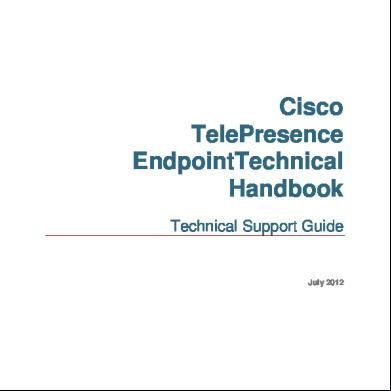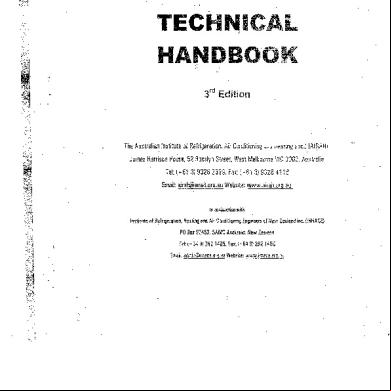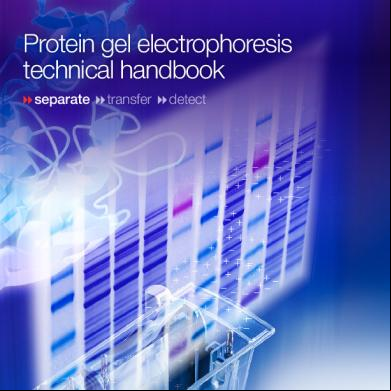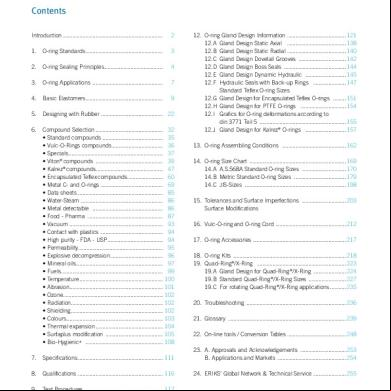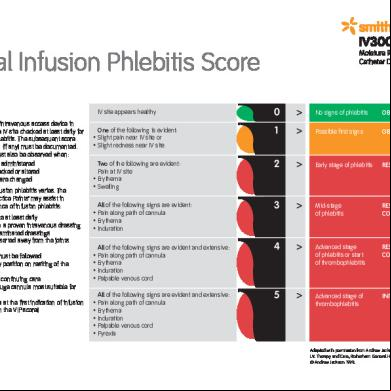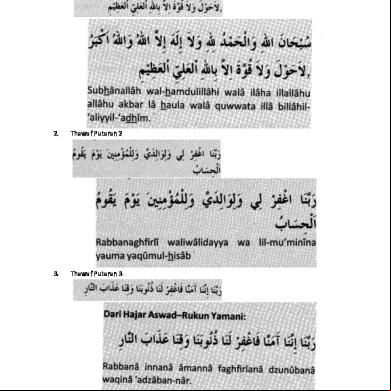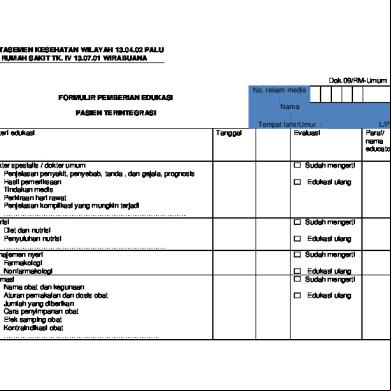64973-telepresence Endpoint Technical Handbook 615z68
This document was ed by and they confirmed that they have the permission to share it. If you are author or own the copyright of this book, please report to us by using this report form. Report 445h4w
Overview 1s532p
& View 64973-telepresence Endpoint Technical Handbook as PDF for free.
More details 6h715l
- Words: 7,885
- Pages: 43
Introduction
Cisco TelePresence EndpointTechnical Handbook Technical Guide
July 2012
Introduction
Contents Document revision history ................................................................................................. 4 Introduction ......................................................................................................................... 5 Logs framework diagram symbols ................................................................................................... 5
Information on service request .......................................................................................... 6 Terminal software for TelePresence Endpoint .................................................................. 7 Windows HyperTerminal (Serial, Telnet) ......................................................................................... 7 TeraTerm .......................................................................................................................................... 7 Putty (Serial, Telnet, SSH) ............................................................................................................... 7 How to use Windows Hyper Terminal .............................................................................................. 8 How to use TeraTerm ....................................................................................................................... 9 How to use Putty ............................................................................................................................ 10
File transfer software for TelePresence Infrastructure ....................................................11 There are multiple file transfer software applications available, that may be used for retrieving logs from Cisco Telepresence systems and/or ing files to Cisco Telepresence system. Examples are: ................................................................................................................................ 11 Command Prompt .......................................................................................................................... 11 WinS .......................................................................................................................................... 11 How to use Windows Command Prompt ....................................................................................... 12 How to use WinS ....................................................................................................................... 13
Packet Capture software for Cisco TelePresence Infrastructure and Systems .............14 There are multiple packet capture software that may be used for analyzing communications traffic between Cisco Telepresence systems such as: ............................................................................ 14 Wireshark (IP packet sniffer) .......................................................................................................... 14
RS-232 Serial Connection ..................................................................................................15 How to capture a log from TelePresence C/EX/SX-series Endpoints .............................16 Logs – C-series .............................................................................................................................. 16 IP issues (H323) ............................................................................................................................. 17 IP issue (SIP).................................................................................................................................. 17 Reboot Issue .................................................................................................................................. 17 Basic network status check from C/EX-series Endpoint ................................................................ 17 Sniff the packets on C/EX-Series Endpoint .................................................................................... 18 How to de-activate audio/video protocol in C/EX-series Endpoint ................................................. 18 Default factory C/EX-series Endpoint ............................................................................................. 18 Revert back previous software version on C/EX-series Endpoint.................................................. 18 Reset on C/EX-Series Endpoint .................................................................................... 19 Monitor diagnostic for RMA ............................................................................................................ 20
How to upgrade TelePresence C/EX-series Endpoint software ......................................21 How to capture a log from TelePresence T3/T1 Immersive System ...............................22 Retrieving Log from each C90 codec in T3/T1 Immersive System ................................................ 22 Retrieving Log from TelePresence Control Unit (TCU)- Using the web GUI (Preffered method) .. 22
Introduction
Notice that this is the prefered method as the log file will contain the system status and configuration. .................................................................................................................................. 22 Retrieving Log from TelePresence Control Unit (TCU) - Directly from TCU .................................. 22 Revert back previous software version on TCU ............................................................................. 23
How to upgrade TelePresence T3/T1 Immersive System software .................................24 Upgrade C90 codec in T3/T1 Immersive System .......................................................................... 24 Upgrade TelePresence Control Unit (TCU)– by using S software ............................................ 24 Upgrade TelePresence Control Unit (TCU) – by using USB memory stick ................................... 25
How to capture a log from TelePresence E20 Endpoint ..................................................27 Logs – E20 ..................................................................................................................................... 27 IP issue (SIP).................................................................................................................................. 28 Reboot Issue .................................................................................................................................. 28 Basic network status check from E20 Endpoint ............................................................................. 28 How to de-activate audio/video protocol in E20 Endpoint .............................................................. 28 Default factory E20 Endpoint.......................................................................................................... 29 Revert back previous software version on E20 Endpoint .............................................................. 29
How to upgrade TelePresence E20 Endpoint software ...................................................30 How to capture a log from MXP series Endpoint .............................................................31 Logs – MXP .................................................................................................................................... 31 IP issues (H323/SIP) ...................................................................................................................... 32 ISDN Issues.................................................................................................................................... 32 Reboot Issue .................................................................................................................................. 32 Default factory MXP Endpoint ........................................................................................................ 32 Revert back previous software version on MXP Endpoint ............................................................. 33 Monitor diagnostic for RMA ............................................................................................................ 33
How to upgrade MXP series Endpoint software ...............................................................34 How to capture a log from Classic series Endpoint.........................................................35 IP issues ......................................................................................................................................... 35 ISDN Issues.................................................................................................................................... 35 Reboot Issue .................................................................................................................................. 36 Default factory Classic Endpoint .................................................................................................... 36 Revert back previous software version on Classic Endpoint ......................................................... 36
How to upgrade Classic series Endpoint software ..........................................................38 How to capture a log from TelePresence Movi.................................................................39 Retrieving the Movi log from PC..................................................................................................... 39 Sniffer the Movi signal and payload from PC - Preparation ........................................................... 40 Sniffer the Movi signal and payload from PC ................................................................................. 41
Introduction
Document revision history Date
Description
February 2011
- Added T3/T1 Immersive System Information - Update commands for C/EX-series Endpoint
February 2011
- Added T3/TCU Immersive System Information
July 2012
- Added Logs Framework diagrams - Updated Movi/Jabber Video information
Introduction
Introduction Each system will be provided with its own Guide, Quick Reference Guide and if needed, an installation manual. This document is a quick reference handbook for basic troubleshooting to assist with providing an understanding of basic troubleshooting method on Cisco TelePresence Infrastructure Products.
Logs framework diagram symbols Capture the following log files for the different scenarios:
X X X Log Log
= Standard (always attach these logs to the service request) = If interworked call (attach only if the call is interworked) = Advanced (TAC normally request these log) = Logs from (SSH/Telnet) or the Web Interface = Logs from Root Shell (these logs can only be captured from root (SSH))
Information on service request
Information on service request To ensure Cisco TelePresence TAC to assist technical service request and provide quick resolution, TelePresence TAC require a minimum amount of information for each service request. When reporting the technical service request, please ensure:
Describe in detail about problem/issue
Describe how often the problem occurs
Describe the latest operation before problem occurs, if any
Describe in detail, procedure to recreate the problem, if any
Describe in detail, which steps have already been taken in investigating the problem
Describe the equipment used and the system serial number (from all sites involved)
Describe the software version of system (from all sites involved)
Logs from system including configuration and system status
Terminal software for TelePresence Endpoint
Terminal software for TelePresence Endpoint Important: Please start the log capture from all systems involved in the call before calls/conferences are started so we capture all the call setup process and ensures that all output is logged to a file so none is lost. There is multiple terminal software that may use for retrieving the log from system:
Windows HyperTerminal (Serial, Telnet) Can be found under: Start Menu – All Programs – Accessories – Communications – HyperTerminal. The Windows Hyper Terminal s the Telnet protocol only. Please to enable the Capture Text option (menu “Transfer” – “Capture Text”).
TeraTerm Down load the TeraTerm installation file from http://sourceforge.jp/projects/ttssh2/releases/ s multiple Protocols, including Telnet and SSH which are the two relevant protocols for the TelePresenceEndpointportfolio. It will automatic detect serial port if you are using USB to serial converter and option for save log with time stamp.
Putty (Serial, Telnet, SSH) the Putty installation file fromhttp://www.chiark.greenend.org.uk/~sgtatham/putty/.html s multiple Protocols, including Telnet and SSH which are the two relevant protocols for the TelePresenceEndpointportfolio.
Terminal software for TelePresence Endpoint
How to use Windows Hyper Terminal This following page explains how to use Windows Hyper Terminal. Please note, Windows Vista and Windows 7 may not have Hyper Terminal installed on default setting. 1. Start HyperTerminal: Start Menu – All Programs – Accessories – Communications – HyperTerminal s the Telnet protocol only. 2. Under “Connect using” select “T/IP (Winsock)” and enter the System IP address.
3. Default is cisco, TANDBERG or blank unless changed. Some Endpoint products have “” or “root” as name. Note: C-series and EX-series Endpoint with TC4.0.0 or newer software, root is disable by default. 4. To save retrieve logs: Enable the Capture Text option (menu “Transfer” – “Capture Text”), and save it as a *.log file. 5. Type in the respective commands described in Appendix.
Terminal software for TelePresence Endpoint
How to use TeraTerm This following page explains how to useTeraTerm. 1. Start TeraTerm: Start Menu – All Programs – TeraTerm Pro with TTSSH2 – TeraTerm Pro (if install software as default setting). 2. Select “Telnet” and enter the System IP address in “Host”. (Or select “SSH” and enter the System IP address in “Host” in order to establish SSH connection between systems.)
3. Default is cisco, TANDBERG or blank unless changed. Some Endpoint products have “” or “root” as name.
Note: C-series and EX-series Endpoint with TC4.0.0 or newer software, root is disable by default. 4. To save retrieve logs: Select “Log” from File menu and select location of saving file and file name. You may check “Timestamp” option which will add timestamp on log base on PC’s clock information. (Example of timestamp format on log: [Wed Feb 25 15:10:30 2009]).
5. Type in the respective commands described in Appendix.
Terminal software for TelePresence Endpoint
How to use Putty This following page explains how to use Putty. 1. Start Putty 2. Select “Telnet” and enter the System IP address in “Host Name”. (Or select “SSH” and enter the System IP address in “Host Name” in order to establish SSH connection between systems.)
3. Default is cisco, TANDBERG or blank unless changed. Some Endpoint products have “” or “root” as name. 4. To save retrieve logs: Select “Logging” and choose “All session output” and select location of saving file and file name at “Log file name”.
Note: C-series and EX-series Endpoint with TC4.0.0 or newer software, root is disable by default. 5. Type in the respective commands described in Appendix.
File transfer software for TelePresence Infrastructure
File transfer software for TelePresence Infrastructure There are multiple file transfer software applications available, that may be used for retrieving logs from Cisco Telepresence systems and/or ing files to Cisco Telepresence system. Examples are:
Command Prompt Can be found under: Start Menu – All Programs – Accessories – Command Prompt. Command Prompt ftp base file transfer between local PC and TelePresence Infrastructure.
WinS the WinS installation file from http://wins.net/eng/index.php S protocol with GUI for Windows base PC which use for safely copying of file between local PC and TelePresence Infrastructure.
File transfer software for TelePresence Infrastructure
How to use Windows Command Prompt This following page explains how to use Command Prompt for ftp. 1. Start Command Prompt HyperTerminal: Start Menu – All Programs – Accessories – Command Prompt (or Start Menu – Run… - type “cmd” and click “ok”)
2. Navigate location for saving file or file folder which to to system by using “cd” command. For example, save the log to log folder under C drive on PC, “cd C\log”. 3. Establish ftp connection by using “ftp
” command. 4. Default is cisco, TANDBERG or blank unless changed. Some Endpoint products have “” or “root” as name. 5. Basic command which will use on ftp session o ls – list the file directory o cd
- navigate to specified directory/folder o hash - Toggle printing “#” for each buffer transferred o bin – set to binary transfer mode o get
– specified file from codec to PC o put
– specified file to codec from PC 6. Type “bye” to terminate ftp session between codec and PC
File transfer software for TelePresence Infrastructure
How to use WinS This following page explains how to useWinS 1. Start WinS: Start Menu – All Programs – WinS – WinS (if install software as default setting). 2. Select “S” as Protocol, enter the System IP address in “Host name”, “root” in “ name” and system in “”. Default is cisco, TANDBERG or blank unless changed.
Note: C-series and EX-series Endpoint with TC4.0.0 or newer software, root is disable by default. 3. After ing the information click on “”. If the error message below appear during the connection process, just click “OK” and proceed.
4. Find the log file that would like to retrieve from right side of GUI windows and drag it to left side of GUI windows which is your local PC
Packet Capture software for Cisco TelePresence Infrastructure and Systems
Packet Capture software for Cisco TelePresence Infrastructure and Systems Important: Please start the log capture from all systems involved in the call before calls/conferences are started so we capture all the call setup process and ensures that all output is logged to a file so none is lost. There are multiple packet capture software that may be used for analyzing communications traffic between Cisco Telepresence systems such as:
Wireshark (IP packet sniffer) the Wireshark installation file from http://www.wireshark.org/.html Wireshark is the network protocol analyzer, and is standard across industries.
RS-232 Serial Connection
RS-232 Serial Connection Most of TelePresence Endpoint has the D-Sub 9 pin data port on the back of the unit that may be used for configuration and istration. The data port may also use for initial configuration. Software upgrades may also be monitored via the serial ports. Any RS-232 emulation can be used, such as Microsoft HyperTerminal, TeraTerm, etc. The default connectivity parameters are: Model
Classic Endpoint MXP Endpoint
Parameter Baud Rate
9600 bps
Data Bits
8
Parity
None
Stop Bits
1
Flow Control
None
Model C-SeriesEndpoint * EX90/EX60 and C20 required special console adapter
Parameter Baud Rate
38400 bps
Data Bits
8
Parity
None
Stop Bits
1
Flow Control
None
Model
E20 Endpoint * required special console adapter
Parameter Baud Rate
115200 bps
Data Bits
8
Parity
None
Stop Bits
1
Flow Control
None
How to capture a log from TelePresence C/EX/SX-series Endpoints
How to capture a log from TelePresence C/EX/SX-series Endpoints Important: Please start the log capture from all systems involved in the call before calls/conferences are started so we capture all the call setup process and ensure that all output is logged to a file so none is lost. This chapter explains how to capture the complete log file available for TelePresence C-series and EX-series Components. The table below lists the commands needed for the TelePresence C-series and EX-series Endpoint. Please type all commands in the same Telnet/SSH session. All retrieved logs should attach to ticket including a description and compress multiple attachments into one file.
Logs – C-series The logs in the diagram below should be included on initial requests for each scenario.
* For more information, please see the introduction section “Logs framework diagram symbols”
How to capture a log from TelePresence C/EX/SX-series Endpoints
IP issues (H323) Commands in bold Open the console/telnet/ssh session with codec Reboot codec by xCommand boot Reopen the console/telnet/ssh session with codec xstatus xconfig log ctx H323Packet debug 9 (TC2.x or prior software version, please use“log ctx H323Stack debug 9”) Make a call and keep running until you have recreated the problem xstatus, if issue related to video/audio channel status etc. Hang up call log ctx H323Packet debug off (TC2.x or prior software version, please use“log ctx H323Stack debug off”) Once recreated the problem and captured the log, reboot codec by xCommand boot Access to codec WebGUI for log file, http://
the latest file “log.tar.gz” Attach file to the ticket – to name these or include a description and compress multiple attachments into one file Important: Tracing MUST be turned off when done. It’s not recommended to let the tracing stay on when the system is used in production.
IP issue (SIP) Commands in bold Open the console/telnet/ssh session with codec Reboot codec by xCommand boot Reopen the console/telnet/ssh session with codec xstatus xconfig log ctx SipPacket debug 9 Make a call and keep running until you have recreated the problem xstatus, if issue related to video/audio channel status etc. Hang up call log ctx SipPacket debug off Once recreated the problem and captured the log, reboot codec by xCommand boot Access to codec WebGUI for log file, http://
the latest file “log.tar.gz” Attach file to the ticket – to name these or include a description and compress multiple attachments into one file Important: Tracing MUST be turned off when done. It’s not recommended to let the tracing stay on when the system is used in production.
Reboot Issue
After codec restart Access to codec WebGUI for log file, http://
the latest file “log.tar.gz” Attach file to the ticket – to name these or include a description and compress multiple attachments into one file
Basic network status check from C/EX-series Endpoint Commands in bold Open the console/ssh session with codec and as “root” ping
, check reachability netstat eth0, current connected ports on codec netstat -rn, current network routing on codec
How to capture a log from TelePresence C/EX/SX-series Endpoints
Sniff the packets on C/EX-Series Endpoint Note: Require TC2.0 or newer software version Note: This method should only use when request by TelePresence TAC. Important: This works on both H.323 and SIP call, however encryption must be disabled. For SIP, make sure not to use TLS for signaling. Commands in bold Open the console/ssh session with codec and as “root” tdump –n –s 1500 –w /tmp/tdump.pcapip and not port 22 Make a call and keep running until you have recreated the problem Ctrl + C Open WinS and reteieve the sniffer log under /tmp directory. Attach file to the ticket – to name these or include a description andcompress multiple attachments into one file Important: Tracing log MUST delete as tmp folder has limited desk space andnot design to capture log. Note: Make sure to retrieve sniffer log before restarting codec. Sniffer log saved in /tmp directory will be erased after restart codec.
How to de-activate audio/video protocol in C/EX-series Endpoint C-series Endpoint CapSet filter feature useful for connection between legacy system, interop testing, etc. Sample of CapSet filter commands;
To force G.722.1 -> disable all other: xConfig Experimental CapsetFilter: AACLD;G.722;G.711a;G.711mu;G.729AB;G.729;G.729A
To force H.263 -> disable H.264 xConfig Experimental CapsetFilter: H.264;H.264RCDO;H.264NIL
To force H.261 -> disable H.264 and H.263 xConfig Experimental CapsetFilter: H.264RCDO;H.264NIL;H.263;H.263PP
To resetCapSet filter xConfig Experimental CapsetFilter: ""
Default factory C/EX-series Endpoint Commands in bold Open the console/ssh session with codec and as “root” rm /mnt/base/active/config.db, this remove the current configuration file from Codec reboot or Open the console/ssh session with codec and as “” xCommandsystemunitFactoryReset Confirm: Yes Note: You may have configuration back up by retrievingconfig.db file. as root using WinS, navigate to the folder: ‘/mnt/base/active/’ and copy the file ‘config.db’ to your local PC. If EX-series Endpoint is not accessible or rebooting use power switch for factory default Unplug power cable Re plug power cable Immediately when the green led in the bottom left corner of the EX90 lights up, press and hold the power button for 10 seconds (the led will turn off), until the green led lights up again. Push the power button twice within two seconds (two short pushes)
Revert back previous software version on C/EX-series Endpoint Commands in bold as root, i.e., ssh root@
or use ssh terminal software (same method available when connecting Endpoint from console). Execute the command: selectsw
How to capture a log from TelePresence C/EX/SX-series Endpoints
The Codec will now list the two images and tell you which one is active
Check and select image: selectsw image1(if is “image2 [ACTIVE] [SELECTED]”) or selectsw image2(if is “image2 [ACTIVE] [SELECTED]”) Reboot the system, reboot Codec will automatically restart with previous sw version of Codec had
Alternative method for revert back software by changing the boot configuration
Connect a serial cable to the system at 38400, 8, N, 1 Reboot the system, and hold b until Press 'b' to enter u-boot message appears Press c to stop auto boot, then SATURN> prompt will return. Execute the command: selectsw The Codec will now list the two images and tell you which one is active
Check and select image: selectsw image1(if is “image2 [ACTIVE] [SELECTED]”) orselectsw image2 (if is “image2 [ACTIVE] [SELECTED]”) Reboot the system, boot Codec will automatically restart with previous sw version of Codec had
Reset on C/EX-Series Endpoint Commands in bold Connect a serial cable to the system at 38400, 8, N, 1 Reboot the system, power cycle with the "PWREC". This is only available a short period of time after reboot. Logging in with this will reset the of the root
Change to Endpoint Operation mode, tsh Set a new , xCommandSystemUnit Set:<>
How to capture a log from TelePresence C/EX/SX-series Endpoints
Monitor diagnostic for RMA
Please latest monitor diagnostic tool and reporting template from partner site and follow the manual come together with tool.
How to upgrade TelePresence C/EX-series Endpoint software
How to upgrade TelePresence C/EX-series Endpoint software This chapter explains how to upgrade C-series and EX-series Endpoint by using S software for incase of problem with upgrading software from WebGUI or TMS. Commands in bold
If upgrading to a main release, i.e from TC3.x to TC4.x, open a console/ssh session with codec and as “” and type: xCommandSystemUnitReleaseKey Add Key:
Open WinS and establish the connection with codec software to /upgrade folder Rename file to “pkg..
Wait for completion of file transfer. SW upgrade automatically start after completion of file transfer
How to capture a log from TelePresence T3/T1 Immersive System
How to capture a log from TelePresence T3/T1 Immersive System Important: Please start the log capture from all systems involved in the call before calls/conferences are started so we capture all the call setup process and ensure that all output is logged to a file so none is lost. This chapter explains how to capture the complete log file available for TelePresence T3/T1 Immersive System. All retrieved logs should attach to ticket including a description and compress multiple attachments into one file.
Retrieving Log from each C90 codec in T3/T1 Immersive System Please refer “How to capture a log from C/EX-series Endpoint” chapter
Retrieving Log from TelePresence Control Unit (TCU)- Using the web GUI (Preffered method) The TCU logs should be captured for any issue regarding the Cisco TelePresence T3/T1 Immersive system and its various components.
Access TCU web via HTTPS, select the respective log as per date and time of problem name is and no in default
logs bye selecting a proper time period spanning the time of the issue, but preferably as short as possible.The system configuration and status is included in the ed file. Attach file to the ticket – to name these or include a description and compress multiple attachments into one file
Notice that this is the prefered method as the log file will contain the system status and configuration.
Retrieving Log from TelePresence Control Unit (TCU) - Directly from TCU The TCU logs should be captured for any issue regarding the Cisco TelePresence T3/T1 Immersive system and its various components.
How to capture a log from TelePresence T3/T1 Immersive System
Connect the keyboard and Mouse to the TCU via the USB ports. The logs are stored on the E drive at the following path: E:/tandberg/logs. These logs should be saved to a USB thumb drive. The USB thumb drive should be 2 GB or larger. When the drive is inserted into the TCU, it will be seen as the F:/ drive.
With Keyboard and mouse connected, press the Ctrl+Shift+Esc keys to open theTask Manager window. Select File, then New Task. Type explorer in the field Navigate to E:/tandberg/logs Sort the files by date Save all files with the same date as the incident. Attach file to the ticket – to name these or include a description and compress multiple attachments into one file
Revert back previous software version on TCU
Connect the keyboard and Mouse to the TCU via the USB ports. Press CTRL+ALT+DEL to restart the TCU When TCU is restarting, continue to press the keyboard key F8 You will see a screen , current booting image is high lighted option 1 – Windows XP embedded 1 option 2 – Windows XP embedded 2 Select other image by up / down arrow. TCU will then boot up with the old software
How to upgrade TelePresence T3/T1 Immersive System software
How to upgrade TelePresence T3/T1 Immersive System software This chapter explains how to upgrade T3/T1 Immersive System by using S software.
Upgrade C90 codec in T3/T1 Immersive System Please refer “How to upgrade C/EX-series Endpoint software” chapter
Upgrade TelePresence Control Unit (TCU)– by using S software Commands in bold Open WinS and establish the connection with TCU Name is and default istec unless changed. software under /cygdrive/e/tandberg/upgradefolder
Wait for completion of file transfer Open the ssh session with TCU Name is and default istec unless changed. Execute software upgrade,C:/tandberg/scripts/upgrade.sh e:/tandberg/upgrade/
Image_name = TCU software file name
Once all upgrade completed successfully, “Everything is ok“message prompt back on SSH console.
How to upgrade TelePresence T3/T1 Immersive System software
reboot system, C:/tandberg/scripts/reboot.bat TCU boot up with new software version
Upgrade TelePresence Control Unit (TCU) – by using USB memory stick Requirement 2 GB or larger USB memory stick The TCU software image file must be zipped (in this example, refer to it as image.zip) Preparation - USB memory stick liveusb-creator software from https://fedorahosted.org/releases/l/i/liveusbcreator/liveusb-creator-2.7.zip (doesn’t have to be latest version of liveusb-creator) Fedora software, Fedora-9-i686-Live-KDE.iso, http://archives.fedoraproject.org/pub/archive/fedora/linux/releases/9/Live/i686/Fedora-9-i686Live-KDE.iso Insert the USB memory stick in the PC Format the USB memory stick (FAT1/T32) Unzip and start the liveusb-creator software Browse for the Fedora ISO image Select a Persistent Storage of 500MB (use arrow keys to get the exact size) Press Create Live USB Create a folder named tandberg in the root of the USB memory stick Put the image.zip file into the tandbergfolder Put the update scripts into the tandberg folder Double click the image.zip and open the tandberg/scripts folder Copy all the files in this folder to the tandberg folder on the USB memory stick Upgrading the TCU software Commands in bold Turn off TCU Insert USB memory stick in TCU Attached a USB keyboard to the TCU Power on TCU He BIOS must be set up to boot from USB
How to upgrade TelePresence T3/T1 Immersive System software
Stop the boot process by pressing Delete key Change boot order to USB as first order (noted the original boot configuration first) Save changes and exit from BIOS setting menu as root after system boot up (with Fedora Linux), no by default Execute, mkdir stick Execute, mount /dev/sdbl stick Execute, cd stick/tandberg/ Execute, ./setup.sh /dev/sda ./ Execute, cd .. Execute again, cd .. Remove the USB memory stick Turn off TCU by switch off the power Power the TCU back on Enter BIOS again and change back boot order to original configuration Save changes and exit from BIOS setting menu
How to capture a log from TelePresence E20 Endpoint
How to capture a log from TelePresence E20 Endpoint Important: Please start the log capture from all systems involved in the call before calls/conferences are started so we capture all the call setup process and ensure that all output is logged to a file so none is lost. This chapter explains how to capture the complete log file available for TelePresence E20 Components. The table below lists the commands needed for the TelePresence E20 Endpoint. Please type all commands in the same Telnet/SSH session. All retrieved logs should attach to ticket including a description and compress multiple attachments into one file.
Logs – E20 The logs in the diagram below should be included on initial requests for each scenario.
* For more information, please see the introduction section “Logs framework diagram symbols”
How to capture a log from TelePresence E20 Endpoint
IP issue (SIP) Commands in bold Open the console/telnet/ssh session with codec Reboot codec by xCommand boot Reopen the console/telnet/ssh session with codec xstatus xconfig log ctx SipPacket debug 9 Make a call and keep running until you have recreated the problem xstatus, if issue related to video/audio channel status etc. Hang up call log ctx SipPacket debug off Once recreated the problem and captured the log, reboot codec by xCommand boot Access to codec WebGUI for log file, http://
Click the “logs” tab and “latest.log” file under Historical log files Attach file to the ticket – to name these or include a description and compress multiple attachments into one file
Important: Tracing MUST be turned off when done. It’s not recommended to let the tracing stay on when the system is used in production.
Reboot Issue
After codec restart Access to codec WebGUI for log file, http://
Click the “logs” tab and “Latest. log” file Attach file to the ticket – to name these or include a description and compress multiple attachments into one file
Basic network status check from E20 Endpoint Commands in bold Open the console/ssh session with codec and as “root” ping
, check reachability netstat eth0, current connected ports on codec netstat -rn, current network routing on codec
How to de-activate audio/video protocol in E20 Endpoint E20 Endpoint CapSet filter feature useful for connection between legacy system, interop testing, etc. Sample of CapSet filter commands;
To force G.722.1 -> disable all other: xConfig Experimental CapsetFilter: AACLD;G.722;G.711a;G.711mu;G.729AB;G.729;G.729A
To force H.263 -> disable H.264 xConfig Experimental CapsetFilter: H.264;H.264RCDO;H.264NIL
To force H.261 -> disable H.264 and H.263 xConfig Experimental CapsetFilter: H.264RCDO;H.264NIL;H.263;H.263PP
To resetCapSet filter xConfig Experimental CapsetFilter: ""
How to capture a log from TelePresence E20 Endpoint
Default factory E20 Endpoint Commands in bold Open the console/ssh session with codec and as “root” rm /mnt/base/active/config.db, this remove the current configuration file from Codec reboot Note: You may have configuration back up by reteieveingconfig.db file. as root using WinS, navigate to the folder: ‘/mnt/base/active/’ and copy the file ‘config.db’ to your local PC.
Revert back previous software version on E20 Endpoint Commands in bold If you have ssh connection as root, i.e., ssh root@
or use ssh terminal software Execute the command: selectsw The Codec will now list the two images and tell you which one is active
Check and select image: selectsw image1(if is “image2 [ACTIVE] [SELECTED]”) orselectsw image2(if is “image2 [ACTIVE] [SELECTED]”) Reboot the system, reboot Codec will automatically restart with previous sw version of Codec had If you have no remote access connection
Hold down the buttons '4' and '6' while plugging in the power cable. Hold until the red status led on top of the E20 start blinking. Click the button '4' twice to toggle image (led will blink faster on first click and then solid light at second click)
How to upgrade TelePresence E20 Endpoint software
How to upgrade TelePresence E20 Endpoint software This chapter explains how to upgrade E20 Endpoint by using S software for incase of problem with upgrading software from WebGUI or TMS. Commands in bold Open WinS and establish the connection with codec software under /upgrade folder Note: SW file name should rename to “pkg” before it to codec.
Wait for completion of file transfer. SW upgrade automatically start after completion of file transfer Wait for completion of software upgrade then open the console/ssh session with codec and as “” reboot system, xCommand boot
How to capture a log from MXP series Endpoint
How to capture a log from MXP series Endpoint Important: Please start the log capture from all systems involved in the call before calls/conferences are started so we capture all the call setup process and ensure that all output is logged to a file so none is lost. This chapter explains how to capture the complete log file available for MXP Components. The table below lists the commands needed for the MXP series Endpoint. Please type all commands in the same Telnet/SSH session. All retrieved logs should attach to ticket including a description and compress multiple attachments into one file.
Logs – MXP The logs in the diagram below should be included on initial requests for each scenario.
* For more information, please see the introduction section “Logs framework diagram symbols”
How to capture a log from MXP series Endpoint
IP issues (H323/SIP) Commands in bold Open the console/telnet/ssh session with codec xstatus xconfig syslog 3 Make a call and keep running until you have recreated the problem xstatus,if issue related to video/audio channel status etc. Don't worry that the screen is scrolling, just type in and press return to retrieve system status log Hang up call syslog off Don't worry that the screen is scrolling, just type in and press return to turn off logging
ISDN Issues Commands in bold Open the console/telnet/ssh session with codec xstatus xconfig syslog 3 isdn on Make a call and keep running until you have recreated the problem xstatus, if issue related to video/audio channel status etc. Don't worry that the screen is scrolling, just type in and press return to retrieve system status log Hang up call syslog off Don't worry that the screen is scrolling, just type in and press return to turn off logging isdn off dumph221
Reboot Issue Commands in bold After codec restart open the console/telnet/ssh session with codec eventlog or
event.log file from root directory of Codec Open Command prompt (and change home directory, if necessary) ftp
Default is TANDBERG unless changed. Some Endpoint products have “” or “” as name. hash bin get event.log bye The event. log file transfer to directory of Command Prompt specified. Attach file to the ticket – to name these or include a description and compress multiple attachments into one file
Default factory MXP Endpoint Commands in bold Open the console/telnet/ssh session with codec Take backup of system configuration and option keys xCommandDefaultValuesSet Level:3 or
Open the console session with codec by using RS232 cable
How to capture a log from MXP series Endpoint
Take backup of system configuration and option keys Restart codec and break the boot sequence Ctrl + Break(for hyper terminal), or Alt + B (for TeraTerm/Putty) “$” prompt will
eee q Codec will automatically restart
Revert back previous software version on MXP Endpoint Commands in bold Open the console session with codec by using RS232 cable Take backup of system configuration and option keys Restart codec and break the boot sequence Ctrl + Break(for hyper terminal), or Alt + B (for TeraTerm/Putty) “$” prompt will
selectsw Wait for “Active application: x” message If x = 1, then selectsw 2 If x = 2, then selectsw 1 q Codec will automatically restart with previous sw version of Codec had
Monitor diagnostic for RMA
Please latest monitor diagnostic tool and reporting template from partner site and follow the manual come together with tool.
How to upgrade MXP series Endpoint software
How to upgrade MXP series Endpoint software This chapter explains how to upgrade MXP series Endpoint by using ftp software for incase of problem with upgrading software from WebGUI or TMS. Commands in bold Open Command prompt Change the directory, if necessary by using “cd” command For example, software folder locates under C drive on PC, then cd C\software
ftp
Type software Release Key in “:” Type in “:”.Default is TANDBERG unless changed.
hash bin put <softwarefile>(or put
) For example, put s50000f72.pkg
Wait for completion of file transfer.
bye Reboot the codec manually by remote controller, from Web GUI, from telnet session, etc.
How to capture a log from Classic series Endpoint
How to capture a log from Classic series Endpoint Important: Please start the log capture from all systems involved in the call before calls/conferences are started so we capture all the call setup process and ensure that all output is logged to a file so none is lost. This chapter explains how to capture the complete log file available for Classic Components. The table below lists the commands needed for the Classicseries Endpoint. Please type all commands in the same Telnet/SSH session. All retrieved logs should attach to ticket including a description and compress multiple attachments into one file.
IP issues Commands in bold Open the console/telnet session with codec ati1i4i5i6i7i9 dispparam ipstat netstat syslog on Make a call and keep running until you have recreated the problem statin, if issue related to video/audio channel status etc. Don't worry that the screen is scrolling, just type in and press return to retrieve system status log statout,if issue related to video/audio channel status etc. Don't worry that the screen is scrolling, just type in and press return to retrieve system status log Hang up call syslog off Don't worry that the screen is scrolling, just type in and press return to turn off logging Attach file to the ticket – to name these or include a description and compress
multiple attachments into one file
ISDN Issues Commands in bold Open the console/telnet session with codec ati1i4i5i6i7i9 dispparam ipstat netstat syslog on isdn on Make a call and keep running until you have recreated the problem statin,if issue related to video/audio channel status etc. Don't worry that the screen is scrolling, just type in and press return to retrieve system status log statout, if issue related to video/audio channel status etc. Don't worry that the screen is scrolling, just type in and press return to retrieve system status log Hang up call syslog off Don't worry that the screen is scrolling, just type in and press return to turn off logging isdn off dumph221
How to capture a log from Classic series Endpoint
Attach file to the ticket – to name these or include a description and compress multiple attachments into one file
Reboot Issue Commands in bold After codec restart open the console or telnet session with codec eventlog or
event. log file from root directory of Codec Open Command prompt (and change home directory, if necessary) ftp
Default is TANDBERG unless changed. Some Endpoint products have “” or “” as name. hash bin get event.log bye The event. log file transfer to directory of Command Prompt specified. Attach file to the ticket – to name these or include a description and compress multiple attachments into one file
Default factory Classic Endpoint Commands in bold Open the console/telnet/ssh session with codec Take backup of system configuration and option keys xCommandDefaultValuesSet Level:3 or
Open the console session with codec by using RS232 cable Take backup of system configuration and option keys Restart codec and break the boot sequence Ctrl + Break(for hyper terminal), or Alt + B (for TeraTerm/Putty) “$” prompt will
eee q Codec will automatically restart
Revert back previous software version on Classic Endpoint Commands in bold Open the console session with codec by using RS232 cable Take backup of system configuration and option keys Restart codec and break the boot sequence Ctrl + Break(for hyper terminal), or Alt + B (for TeraTerm/Putty) “$” prompt will
How to capture a log from Classic series Endpoint
selectsw Wait for “Active application: x” message If x = 1, then selectsw 2 If x = 2, then selectsw 1 q Codec will automatically restart with previous sw version of Codec had
How to upgrade Classic series Endpoint software
How to upgrade Classic series Endpoint software This chapter explains how to upgrade Classic series Endpoint by using ftp software for incase of problem with upgrading software from WebGUI or TMS. Commands in bold Open Command prompt Change the directory, if necessary by using “cd” command For example, software folder locates under C drive on PC, then cd C\software
ftp
Type software Release Key in “:” Type in “:”.Default is TANDBERG unless changed.
hash bin put <softwarefile>(or put
) For example, put s50000f72.pkg
Wait for completion of file transfer.
bye Reboot the codec manually by remote controller, from Web GUI, from telnet session, etc.
How to capture a log from TelePresence Movi/ Jabber Video
How to capture a log from TelePresence Movi/ Jabber Video Important: Please start the log capture from all systems involved in the call before calls/conferences are started so we capture all the call setup process and ensure that all output is logged to a file and nothing is lost. This chapter explains how to capture the complete log file for TelePresence Movi/Jabber Video Components. The table below lists the commands needed for the TelePresence Movi client. All retrieved logs should attach to ticket including a description and compress multiple attachments into one file.
Retrieving the Movi/Jabber video logs from PC Total 6 log files will be generated: o Audio.log Audio specific information o Client.formation related to the client, GUI & “Business logic” o Default.log Miscellaneous information o GStreamer.formation from Gstreamer layer o TAF.log The application framework layer information o SIP.formation about SIP signaling
Open Logs.ini-file and set Level from “WARNING” to “600” (or TRACE) Save and restart Movi/Jabber Video Reproduce the problem
Log files can be found at the following path:
\Cisco\Movi\<major version>.<minor version>\Logs\. (Movi4.0 or prior software version,
\TANDBERG\Movi\<major version>.<minor version>\Logs\.) The
folder is typically: o On Windows XP: %PROFILE%\Local Settings\Application Data\ o On Windows Vista: %LOCALAPPDATA% (typically %PROFILE%\AppData\Local)
For more detail, please refer “Troubleshooting Movi” section on Cisco TelePresence Movi Guide
Attach file to the ticket – to name these or include a description and compress multiple attachments into one file Note: for Movi 4.3 and 4.4 (Jabber Video), the default folder would be “JabberVideo” instead of “Movi”, e.g.: %PROFILE%\AppData\Local\Cisco\JabberVideo\Logs (Windows 7)
How to capture a log from TelePresence Movi/ Jabber Video
Retrieving the Movi/Jabber logs from MAC Total 6 log files will be generated: o Audio.log Audio specific information o Client.formation related to the client, GUI & “Business logic” o Default.log Miscellaneous information o GStreamer.formation from Gstreamer layer o TAF.log The application framework layer information o SIP.formation about SIP signaling
Log files can be found at the following path: ~/Library/Logs/Movi
Sniffer the Movi signal and payload from PC - Preparation Important: The encryption must disable and make sure not to use TLS for signaling. If encryption setting in TMS is auto and Advance setting tab is available on Movi client, then encryption can be turned off from client menu. Movi 2 client: Go to Advance setting on menu (Movi 4 doesn’t have this! Please see below) Select “T” as transport protocol:
If Advance option is not available on client then encryption can be turned off using TMS. TMS: Go to System – Provisioning, then select either specific group or client Change Encryption policy to “ForceTNoSrtp” (this setting can also be changed locally on your PC; Registry > [HKEY_CURRENT_\Software\Cisco\JabberVideo] > EncryptionPolicy
How to capture a log from TelePresence Movi/ Jabber Video
Sniffer the Movi signal and payload from PC
Start Wire Shark: Start Menu – All Programs – Wire shark Select Capture – Interface, from menu Click “Start” on interface that PC is using for network connection
Note: If particularly looking for packet between SIP Server (VCS), click “Option”, then type “host <server_ipaddress>” and click “Start”. Only traffic between SIP Server sniffer and file will remain minimum size
the Movi 2 client Make a call and keep running until you have recreated the problem Stop the sniffer from either Stop Icon on menu or select Capture – Stop, from menu
How to capture a log from TelePresence Movi/ Jabber Video
Save the retrieved packet (packet range should select “All packets”) Attach file to the ticket – to name these or include a description and compress multiple attachments into one file
How to capture a log from TelePresence Movi/ Jabber Video
THE SPECIFICATIONS AND INFORMATION REGARDING THE PRODUCTS IN THIS MANUAL ARE SUBJECT TO CHANGE WITHOUT NOTICE. ALL STATEMENTS, INFORMATION, AND RECOMMENDATIONS IN THIS MANUAL ARE BELIEVED TO BE ACCURATE BUT ARE PRESENTED WITHOUT WARRANTY OF ANY KIND, EXPRESS OR IMPLIED. S MUST TAKE FULL RESPONSIBILITY FOR THEIR APPLICATION OF ANY PRODUCTS. THE SOFTWARE LICENSE AND LIMITED WARRANTY FOR THE ACCOMPANYING PRODUCT ARE SET FORTH IN THE INFORMATION PACKET THAT SHIPPED WITH THE PRODUCT AND ARE INCORPORATED HEREIN BY THIS REFERENCE. IF YOU ARE UNABLE TO LOCATE THE SOFTWARE LICENSE OR LIMITED WARRANTY, YOUR CISCO REPRESENTATIVE FOR A COPY. The Cisco implementation of T header compression is an adaptation of a program developed by the University of California, Berkeley (UCB) as part of UCB’s public domain version of the UNIX operating system. All rights reserved. Copyright © 1981, Regents of the University of California. NOTWITHSTANDING ANY OTHER WARRANTY HEREIN, ALL DOCUMENT FILES AND SOFTWARE OF THESE SUPPLIERS ARE PROVIDED “AS IS” WITH ALL FAULTS. CISCO AND THE ABOVE-NAMED SUPPLIERS DISCLAIM ALL WARRANTIES, EXPRESSED OR IMPLIED, INCLUDING, WITHOUT LIMITATION, THOSE OF MERCHANTABILITY, FITNESS FOR A PARTICULAR PURPOSE AND NONINFRINGEMENT OR ARISING FROM A COURSE OF DEALING, USAGE, OR TRADE PRACTICE. IN NO EVENT SHALL CISCO OR ITS SUPPLIERS BE LIABLE FOR ANY INDIRECT, SPECIAL, CONSEQUENTIAL, OR INCIDENTAL DAMAGES, INCLUDING, WITHOUT LIMITATION, LOST PROFITS OR LOSS OR DAMAGE TO DATA ARISING OUT OF THE USE OR INABILITY TO USE THIS MANUAL, EVEN IF CISCO OR ITS SUPPLIERS HAVE BEEN ADVISED OF THE POSSIBILITY OF SUCH DAMAGES. Cisco and the Cisco Logo are trademarks of Cisco Systems, Inc. and/or its s in the U.S. and other countries. A listing of Cisco's trademarks can be found at www.cisco.com/go/trademarks. Third party trademarks mentioned are the property of their respective owners. The use of the word partner does not imply a partnership relationship between Cisco and any other company. (1005R) Any Internet Protocol (IP) addresses and phone numbers used in this document are not intended to be actual addresses and phone numbers. Any examples, command display output, network topology diagrams, and other figures included in the document are shown for illustrative purposes only. Any use of actual IP addresses or phone numbers in illustrative content is unintentional and coincidental. © 2010 Cisco Systems, Inc. All rights reserved.
Cisco TelePresence EndpointTechnical Handbook Technical Guide
July 2012
Introduction
Contents Document revision history ................................................................................................. 4 Introduction ......................................................................................................................... 5 Logs framework diagram symbols ................................................................................................... 5
Information on service request .......................................................................................... 6 Terminal software for TelePresence Endpoint .................................................................. 7 Windows HyperTerminal (Serial, Telnet) ......................................................................................... 7 TeraTerm .......................................................................................................................................... 7 Putty (Serial, Telnet, SSH) ............................................................................................................... 7 How to use Windows Hyper Terminal .............................................................................................. 8 How to use TeraTerm ....................................................................................................................... 9 How to use Putty ............................................................................................................................ 10
File transfer software for TelePresence Infrastructure ....................................................11 There are multiple file transfer software applications available, that may be used for retrieving logs from Cisco Telepresence systems and/or ing files to Cisco Telepresence system. Examples are: ................................................................................................................................ 11 Command Prompt .......................................................................................................................... 11 WinS .......................................................................................................................................... 11 How to use Windows Command Prompt ....................................................................................... 12 How to use WinS ....................................................................................................................... 13
Packet Capture software for Cisco TelePresence Infrastructure and Systems .............14 There are multiple packet capture software that may be used for analyzing communications traffic between Cisco Telepresence systems such as: ............................................................................ 14 Wireshark (IP packet sniffer) .......................................................................................................... 14
RS-232 Serial Connection ..................................................................................................15 How to capture a log from TelePresence C/EX/SX-series Endpoints .............................16 Logs – C-series .............................................................................................................................. 16 IP issues (H323) ............................................................................................................................. 17 IP issue (SIP).................................................................................................................................. 17 Reboot Issue .................................................................................................................................. 17 Basic network status check from C/EX-series Endpoint ................................................................ 17 Sniff the packets on C/EX-Series Endpoint .................................................................................... 18 How to de-activate audio/video protocol in C/EX-series Endpoint ................................................. 18 Default factory C/EX-series Endpoint ............................................................................................. 18 Revert back previous software version on C/EX-series Endpoint.................................................. 18 Reset on C/EX-Series Endpoint .................................................................................... 19 Monitor diagnostic for RMA ............................................................................................................ 20
How to upgrade TelePresence C/EX-series Endpoint software ......................................21 How to capture a log from TelePresence T3/T1 Immersive System ...............................22 Retrieving Log from each C90 codec in T3/T1 Immersive System ................................................ 22 Retrieving Log from TelePresence Control Unit (TCU)- Using the web GUI (Preffered method) .. 22
Introduction
Notice that this is the prefered method as the log file will contain the system status and configuration. .................................................................................................................................. 22 Retrieving Log from TelePresence Control Unit (TCU) - Directly from TCU .................................. 22 Revert back previous software version on TCU ............................................................................. 23
How to upgrade TelePresence T3/T1 Immersive System software .................................24 Upgrade C90 codec in T3/T1 Immersive System .......................................................................... 24 Upgrade TelePresence Control Unit (TCU)– by using S software ............................................ 24 Upgrade TelePresence Control Unit (TCU) – by using USB memory stick ................................... 25
How to capture a log from TelePresence E20 Endpoint ..................................................27 Logs – E20 ..................................................................................................................................... 27 IP issue (SIP).................................................................................................................................. 28 Reboot Issue .................................................................................................................................. 28 Basic network status check from E20 Endpoint ............................................................................. 28 How to de-activate audio/video protocol in E20 Endpoint .............................................................. 28 Default factory E20 Endpoint.......................................................................................................... 29 Revert back previous software version on E20 Endpoint .............................................................. 29
How to upgrade TelePresence E20 Endpoint software ...................................................30 How to capture a log from MXP series Endpoint .............................................................31 Logs – MXP .................................................................................................................................... 31 IP issues (H323/SIP) ...................................................................................................................... 32 ISDN Issues.................................................................................................................................... 32 Reboot Issue .................................................................................................................................. 32 Default factory MXP Endpoint ........................................................................................................ 32 Revert back previous software version on MXP Endpoint ............................................................. 33 Monitor diagnostic for RMA ............................................................................................................ 33
How to upgrade MXP series Endpoint software ...............................................................34 How to capture a log from Classic series Endpoint.........................................................35 IP issues ......................................................................................................................................... 35 ISDN Issues.................................................................................................................................... 35 Reboot Issue .................................................................................................................................. 36 Default factory Classic Endpoint .................................................................................................... 36 Revert back previous software version on Classic Endpoint ......................................................... 36
How to upgrade Classic series Endpoint software ..........................................................38 How to capture a log from TelePresence Movi.................................................................39 Retrieving the Movi log from PC..................................................................................................... 39 Sniffer the Movi signal and payload from PC - Preparation ........................................................... 40 Sniffer the Movi signal and payload from PC ................................................................................. 41
Introduction
Document revision history Date
Description
February 2011
- Added T3/T1 Immersive System Information - Update commands for C/EX-series Endpoint
February 2011
- Added T3/TCU Immersive System Information
July 2012
- Added Logs Framework diagrams - Updated Movi/Jabber Video information
Introduction
Introduction Each system will be provided with its own Guide, Quick Reference Guide and if needed, an installation manual. This document is a quick reference handbook for basic troubleshooting to assist with providing an understanding of basic troubleshooting method on Cisco TelePresence Infrastructure Products.
Logs framework diagram symbols Capture the following log files for the different scenarios:
X X X Log Log
= Standard (always attach these logs to the service request) = If interworked call (attach only if the call is interworked) = Advanced (TAC normally request these log) = Logs from (SSH/Telnet) or the Web Interface = Logs from Root Shell (these logs can only be captured from root (SSH))
Information on service request
Information on service request To ensure Cisco TelePresence TAC to assist technical service request and provide quick resolution, TelePresence TAC require a minimum amount of information for each service request. When reporting the technical service request, please ensure:
Describe in detail about problem/issue
Describe how often the problem occurs
Describe the latest operation before problem occurs, if any
Describe in detail, procedure to recreate the problem, if any
Describe in detail, which steps have already been taken in investigating the problem
Describe the equipment used and the system serial number (from all sites involved)
Describe the software version of system (from all sites involved)
Logs from system including configuration and system status
Terminal software for TelePresence Endpoint
Terminal software for TelePresence Endpoint Important: Please start the log capture from all systems involved in the call before calls/conferences are started so we capture all the call setup process and ensures that all output is logged to a file so none is lost. There is multiple terminal software that may use for retrieving the log from system:
Windows HyperTerminal (Serial, Telnet) Can be found under: Start Menu – All Programs – Accessories – Communications – HyperTerminal. The Windows Hyper Terminal s the Telnet protocol only. Please to enable the Capture Text option (menu “Transfer” – “Capture Text”).
TeraTerm Down load the TeraTerm installation file from http://sourceforge.jp/projects/ttssh2/releases/ s multiple Protocols, including Telnet and SSH which are the two relevant protocols for the TelePresenceEndpointportfolio. It will automatic detect serial port if you are using USB to serial converter and option for save log with time stamp.
Putty (Serial, Telnet, SSH) the Putty installation file fromhttp://www.chiark.greenend.org.uk/~sgtatham/putty/.html s multiple Protocols, including Telnet and SSH which are the two relevant protocols for the TelePresenceEndpointportfolio.
Terminal software for TelePresence Endpoint
How to use Windows Hyper Terminal This following page explains how to use Windows Hyper Terminal. Please note, Windows Vista and Windows 7 may not have Hyper Terminal installed on default setting. 1. Start HyperTerminal: Start Menu – All Programs – Accessories – Communications – HyperTerminal s the Telnet protocol only. 2. Under “Connect using” select “T/IP (Winsock)” and enter the System IP address.
3. Default is cisco, TANDBERG or blank unless changed. Some Endpoint products have “” or “root” as name. Note: C-series and EX-series Endpoint with TC4.0.0 or newer software, root is disable by default. 4. To save retrieve logs: Enable the Capture Text option (menu “Transfer” – “Capture Text”), and save it as a *.log file. 5. Type in the respective commands described in Appendix.
Terminal software for TelePresence Endpoint
How to use TeraTerm This following page explains how to useTeraTerm. 1. Start TeraTerm: Start Menu – All Programs – TeraTerm Pro with TTSSH2 – TeraTerm Pro (if install software as default setting). 2. Select “Telnet” and enter the System IP address in “Host”. (Or select “SSH” and enter the System IP address in “Host” in order to establish SSH connection between systems.)
3. Default is cisco, TANDBERG or blank unless changed. Some Endpoint products have “” or “root” as name.
Note: C-series and EX-series Endpoint with TC4.0.0 or newer software, root is disable by default. 4. To save retrieve logs: Select “Log” from File menu and select location of saving file and file name. You may check “Timestamp” option which will add timestamp on log base on PC’s clock information. (Example of timestamp format on log: [Wed Feb 25 15:10:30 2009]).
5. Type in the respective commands described in Appendix.
Terminal software for TelePresence Endpoint
How to use Putty This following page explains how to use Putty. 1. Start Putty 2. Select “Telnet” and enter the System IP address in “Host Name”. (Or select “SSH” and enter the System IP address in “Host Name” in order to establish SSH connection between systems.)
3. Default is cisco, TANDBERG or blank unless changed. Some Endpoint products have “” or “root” as name. 4. To save retrieve logs: Select “Logging” and choose “All session output” and select location of saving file and file name at “Log file name”.
Note: C-series and EX-series Endpoint with TC4.0.0 or newer software, root is disable by default. 5. Type in the respective commands described in Appendix.
File transfer software for TelePresence Infrastructure
File transfer software for TelePresence Infrastructure There are multiple file transfer software applications available, that may be used for retrieving logs from Cisco Telepresence systems and/or ing files to Cisco Telepresence system. Examples are:
Command Prompt Can be found under: Start Menu – All Programs – Accessories – Command Prompt. Command Prompt ftp base file transfer between local PC and TelePresence Infrastructure.
WinS the WinS installation file from http://wins.net/eng/index.php S protocol with GUI for Windows base PC which use for safely copying of file between local PC and TelePresence Infrastructure.
File transfer software for TelePresence Infrastructure
How to use Windows Command Prompt This following page explains how to use Command Prompt for ftp. 1. Start Command Prompt HyperTerminal: Start Menu – All Programs – Accessories – Command Prompt (or Start Menu – Run… - type “cmd” and click “ok”)
2. Navigate location for saving file or file folder which to to system by using “cd” command. For example, save the log to log folder under C drive on PC, “cd C\log”. 3. Establish ftp connection by using “ftp
File transfer software for TelePresence Infrastructure
How to use WinS This following page explains how to useWinS 1. Start WinS: Start Menu – All Programs – WinS – WinS (if install software as default setting). 2. Select “S” as Protocol, enter the System IP address in “Host name”, “root” in “ name” and system in “”. Default is cisco, TANDBERG or blank unless changed.
Note: C-series and EX-series Endpoint with TC4.0.0 or newer software, root is disable by default. 3. After ing the information click on “”. If the error message below appear during the connection process, just click “OK” and proceed.
4. Find the log file that would like to retrieve from right side of GUI windows and drag it to left side of GUI windows which is your local PC
Packet Capture software for Cisco TelePresence Infrastructure and Systems
Packet Capture software for Cisco TelePresence Infrastructure and Systems Important: Please start the log capture from all systems involved in the call before calls/conferences are started so we capture all the call setup process and ensures that all output is logged to a file so none is lost. There are multiple packet capture software that may be used for analyzing communications traffic between Cisco Telepresence systems such as:
Wireshark (IP packet sniffer) the Wireshark installation file from http://www.wireshark.org/.html Wireshark is the network protocol analyzer, and is standard across industries.
RS-232 Serial Connection
RS-232 Serial Connection Most of TelePresence Endpoint has the D-Sub 9 pin data port on the back of the unit that may be used for configuration and istration. The data port may also use for initial configuration. Software upgrades may also be monitored via the serial ports. Any RS-232 emulation can be used, such as Microsoft HyperTerminal, TeraTerm, etc. The default connectivity parameters are: Model
Classic Endpoint MXP Endpoint
Parameter Baud Rate
9600 bps
Data Bits
8
Parity
None
Stop Bits
1
Flow Control
None
Model C-SeriesEndpoint * EX90/EX60 and C20 required special console adapter
Parameter Baud Rate
38400 bps
Data Bits
8
Parity
None
Stop Bits
1
Flow Control
None
Model
E20 Endpoint * required special console adapter
Parameter Baud Rate
115200 bps
Data Bits
8
Parity
None
Stop Bits
1
Flow Control
None
How to capture a log from TelePresence C/EX/SX-series Endpoints
How to capture a log from TelePresence C/EX/SX-series Endpoints Important: Please start the log capture from all systems involved in the call before calls/conferences are started so we capture all the call setup process and ensure that all output is logged to a file so none is lost. This chapter explains how to capture the complete log file available for TelePresence C-series and EX-series Components. The table below lists the commands needed for the TelePresence C-series and EX-series Endpoint. Please type all commands in the same Telnet/SSH session. All retrieved logs should attach to ticket including a description and compress multiple attachments into one file.
Logs – C-series The logs in the diagram below should be included on initial requests for each scenario.
* For more information, please see the introduction section “Logs framework diagram symbols”
How to capture a log from TelePresence C/EX/SX-series Endpoints
IP issues (H323) Commands in bold Open the console/telnet/ssh session with codec Reboot codec by xCommand boot Reopen the console/telnet/ssh session with codec xstatus xconfig log ctx H323Packet debug 9 (TC2.x or prior software version, please use“log ctx H323Stack debug 9”) Make a call and keep running until you have recreated the problem xstatus, if issue related to video/audio channel status etc. Hang up call log ctx H323Packet debug off (TC2.x or prior software version, please use“log ctx H323Stack debug off”) Once recreated the problem and captured the log, reboot codec by xCommand boot Access to codec WebGUI for log file, http://
IP issue (SIP) Commands in bold Open the console/telnet/ssh session with codec Reboot codec by xCommand boot Reopen the console/telnet/ssh session with codec xstatus xconfig log ctx SipPacket debug 9 Make a call and keep running until you have recreated the problem xstatus, if issue related to video/audio channel status etc. Hang up call log ctx SipPacket debug off Once recreated the problem and captured the log, reboot codec by xCommand boot Access to codec WebGUI for log file, http://
Reboot Issue
After codec restart Access to codec WebGUI for log file, http://
Basic network status check from C/EX-series Endpoint Commands in bold Open the console/ssh session with codec and as “root” ping
How to capture a log from TelePresence C/EX/SX-series Endpoints
Sniff the packets on C/EX-Series Endpoint Note: Require TC2.0 or newer software version Note: This method should only use when request by TelePresence TAC. Important: This works on both H.323 and SIP call, however encryption must be disabled. For SIP, make sure not to use TLS for signaling. Commands in bold Open the console/ssh session with codec and as “root” tdump –n –s 1500 –w /tmp/tdump.pcapip and not port 22 Make a call and keep running until you have recreated the problem Ctrl + C Open WinS and reteieve the sniffer log under /tmp directory. Attach file to the ticket – to name these or include a description andcompress multiple attachments into one file Important: Tracing log MUST delete as tmp folder has limited desk space andnot design to capture log. Note: Make sure to retrieve sniffer log before restarting codec. Sniffer log saved in /tmp directory will be erased after restart codec.
How to de-activate audio/video protocol in C/EX-series Endpoint C-series Endpoint CapSet filter feature useful for connection between legacy system, interop testing, etc. Sample of CapSet filter commands;
To force G.722.1 -> disable all other: xConfig Experimental CapsetFilter: AACLD;G.722;G.711a;G.711mu;G.729AB;G.729;G.729A
To force H.263 -> disable H.264 xConfig Experimental CapsetFilter: H.264;H.264RCDO;H.264NIL
To force H.261 -> disable H.264 and H.263 xConfig Experimental CapsetFilter: H.264RCDO;H.264NIL;H.263;H.263PP
To resetCapSet filter xConfig Experimental CapsetFilter: ""
Default factory C/EX-series Endpoint Commands in bold Open the console/ssh session with codec and as “root” rm /mnt/base/active/config.db, this remove the current configuration file from Codec reboot or Open the console/ssh session with codec and as “” xCommandsystemunitFactoryReset Confirm: Yes Note: You may have configuration back up by retrievingconfig.db file. as root using WinS, navigate to the folder: ‘/mnt/base/active/’ and copy the file ‘config.db’ to your local PC. If EX-series Endpoint is not accessible or rebooting use power switch for factory default Unplug power cable Re plug power cable Immediately when the green led in the bottom left corner of the EX90 lights up, press and hold the power button for 10 seconds (the led will turn off), until the green led lights up again. Push the power button twice within two seconds (two short pushes)
Revert back previous software version on C/EX-series Endpoint Commands in bold as root, i.e., ssh root@
How to capture a log from TelePresence C/EX/SX-series Endpoints
The Codec will now list the two images and tell you which one is active
Check and select image: selectsw image1(if is “image2 [ACTIVE] [SELECTED]”) or selectsw image2(if is “image2 [ACTIVE] [SELECTED]”) Reboot the system, reboot Codec will automatically restart with previous sw version of Codec had
Alternative method for revert back software by changing the boot configuration
Connect a serial cable to the system at 38400, 8, N, 1 Reboot the system, and hold b until Press 'b' to enter u-boot message appears Press c to stop auto boot, then SATURN> prompt will return. Execute the command: selectsw The Codec will now list the two images and tell you which one is active
Check and select image: selectsw image1(if is “image2 [ACTIVE] [SELECTED]”) orselectsw image2 (if is “image2 [ACTIVE] [SELECTED]”) Reboot the system, boot Codec will automatically restart with previous sw version of Codec had
Reset on C/EX-Series Endpoint Commands in bold Connect a serial cable to the system at 38400, 8, N, 1 Reboot the system, power cycle with the "PWREC". This is only available a short period of time after reboot. Logging in with this will reset the of the root
Change to Endpoint Operation mode, tsh Set a new , xCommandSystemUnit Set:<>
How to capture a log from TelePresence C/EX/SX-series Endpoints
Monitor diagnostic for RMA
Please latest monitor diagnostic tool and reporting template from partner site and follow the manual come together with tool.
How to upgrade TelePresence C/EX-series Endpoint software
How to upgrade TelePresence C/EX-series Endpoint software This chapter explains how to upgrade C-series and EX-series Endpoint by using S software for incase of problem with upgrading software from WebGUI or TMS. Commands in bold
If upgrading to a main release, i.e from TC3.x to TC4.x, open a console/ssh session with codec and as “” and type: xCommandSystemUnitReleaseKey Add Key:
Wait for completion of file transfer. SW upgrade automatically start after completion of file transfer
How to capture a log from TelePresence T3/T1 Immersive System
How to capture a log from TelePresence T3/T1 Immersive System Important: Please start the log capture from all systems involved in the call before calls/conferences are started so we capture all the call setup process and ensure that all output is logged to a file so none is lost. This chapter explains how to capture the complete log file available for TelePresence T3/T1 Immersive System. All retrieved logs should attach to ticket including a description and compress multiple attachments into one file.
Retrieving Log from each C90 codec in T3/T1 Immersive System Please refer “How to capture a log from C/EX-series Endpoint” chapter
Retrieving Log from TelePresence Control Unit (TCU)- Using the web GUI (Preffered method) The TCU logs should be captured for any issue regarding the Cisco TelePresence T3/T1 Immersive system and its various components.
Access TCU web via HTTPS, select the respective log as per date and time of problem name is and no in default
logs bye selecting a proper time period spanning the time of the issue, but preferably as short as possible.The system configuration and status is included in the ed file. Attach file to the ticket – to name these or include a description and compress multiple attachments into one file
Notice that this is the prefered method as the log file will contain the system status and configuration.
Retrieving Log from TelePresence Control Unit (TCU) - Directly from TCU The TCU logs should be captured for any issue regarding the Cisco TelePresence T3/T1 Immersive system and its various components.
How to capture a log from TelePresence T3/T1 Immersive System
Connect the keyboard and Mouse to the TCU via the USB ports. The logs are stored on the E drive at the following path: E:/tandberg/logs. These logs should be saved to a USB thumb drive. The USB thumb drive should be 2 GB or larger. When the drive is inserted into the TCU, it will be seen as the F:/ drive.
With Keyboard and mouse connected, press the Ctrl+Shift+Esc keys to open theTask Manager window. Select File, then New Task. Type explorer in the field Navigate to E:/tandberg/logs Sort the files by date Save all files with the same date as the incident. Attach file to the ticket – to name these or include a description and compress multiple attachments into one file
Revert back previous software version on TCU
Connect the keyboard and Mouse to the TCU via the USB ports. Press CTRL+ALT+DEL to restart the TCU When TCU is restarting, continue to press the keyboard key F8 You will see a screen , current booting image is high lighted option 1 – Windows XP embedded 1 option 2 – Windows XP embedded 2 Select other image by up / down arrow. TCU will then boot up with the old software
How to upgrade TelePresence T3/T1 Immersive System software
How to upgrade TelePresence T3/T1 Immersive System software This chapter explains how to upgrade T3/T1 Immersive System by using S software.
Upgrade C90 codec in T3/T1 Immersive System Please refer “How to upgrade C/EX-series Endpoint software” chapter
Upgrade TelePresence Control Unit (TCU)– by using S software Commands in bold Open WinS and establish the connection with TCU Name is and default istec unless changed. software under /cygdrive/e/tandberg/upgradefolder
Wait for completion of file transfer Open the ssh session with TCU Name is and default istec unless changed. Execute software upgrade,C:/tandberg/scripts/upgrade.sh e:/tandberg/upgrade/
Once all upgrade completed successfully, “Everything is ok“message prompt back on SSH console.
How to upgrade TelePresence T3/T1 Immersive System software
reboot system, C:/tandberg/scripts/reboot.bat TCU boot up with new software version
Upgrade TelePresence Control Unit (TCU) – by using USB memory stick Requirement 2 GB or larger USB memory stick The TCU software image file must be zipped (in this example, refer to it as image.zip) Preparation - USB memory stick liveusb-creator software from https://fedorahosted.org/releases/l/i/liveusbcreator/liveusb-creator-2.7.zip (doesn’t have to be latest version of liveusb-creator) Fedora software, Fedora-9-i686-Live-KDE.iso, http://archives.fedoraproject.org/pub/archive/fedora/linux/releases/9/Live/i686/Fedora-9-i686Live-KDE.iso Insert the USB memory stick in the PC Format the USB memory stick (FAT1/T32) Unzip and start the liveusb-creator software Browse for the Fedora ISO image Select a Persistent Storage of 500MB (use arrow keys to get the exact size) Press Create Live USB Create a folder named tandberg in the root of the USB memory stick Put the image.zip file into the tandbergfolder Put the update scripts into the tandberg folder Double click the image.zip and open the tandberg/scripts folder Copy all the files in this folder to the tandberg folder on the USB memory stick Upgrading the TCU software Commands in bold Turn off TCU Insert USB memory stick in TCU Attached a USB keyboard to the TCU Power on TCU He BIOS must be set up to boot from USB
How to upgrade TelePresence T3/T1 Immersive System software
Stop the boot process by pressing Delete key Change boot order to USB as first order (noted the original boot configuration first) Save changes and exit from BIOS setting menu as root after system boot up (with Fedora Linux), no by default Execute, mkdir stick Execute, mount /dev/sdbl stick Execute, cd stick/tandberg/ Execute, ./setup.sh /dev/sda ./ Execute, cd .. Execute again, cd .. Remove the USB memory stick Turn off TCU by switch off the power Power the TCU back on Enter BIOS again and change back boot order to original configuration Save changes and exit from BIOS setting menu
How to capture a log from TelePresence E20 Endpoint
How to capture a log from TelePresence E20 Endpoint Important: Please start the log capture from all systems involved in the call before calls/conferences are started so we capture all the call setup process and ensure that all output is logged to a file so none is lost. This chapter explains how to capture the complete log file available for TelePresence E20 Components. The table below lists the commands needed for the TelePresence E20 Endpoint. Please type all commands in the same Telnet/SSH session. All retrieved logs should attach to ticket including a description and compress multiple attachments into one file.
Logs – E20 The logs in the diagram below should be included on initial requests for each scenario.
* For more information, please see the introduction section “Logs framework diagram symbols”
How to capture a log from TelePresence E20 Endpoint
IP issue (SIP) Commands in bold Open the console/telnet/ssh session with codec Reboot codec by xCommand boot Reopen the console/telnet/ssh session with codec xstatus xconfig log ctx SipPacket debug 9 Make a call and keep running until you have recreated the problem xstatus, if issue related to video/audio channel status etc. Hang up call log ctx SipPacket debug off Once recreated the problem and captured the log, reboot codec by xCommand boot Access to codec WebGUI for log file, http://
Important: Tracing MUST be turned off when done. It’s not recommended to let the tracing stay on when the system is used in production.
Reboot Issue
After codec restart Access to codec WebGUI for log file, http://
Basic network status check from E20 Endpoint Commands in bold Open the console/ssh session with codec and as “root” ping
How to de-activate audio/video protocol in E20 Endpoint E20 Endpoint CapSet filter feature useful for connection between legacy system, interop testing, etc. Sample of CapSet filter commands;
To force G.722.1 -> disable all other: xConfig Experimental CapsetFilter: AACLD;G.722;G.711a;G.711mu;G.729AB;G.729;G.729A
To force H.263 -> disable H.264 xConfig Experimental CapsetFilter: H.264;H.264RCDO;H.264NIL
To force H.261 -> disable H.264 and H.263 xConfig Experimental CapsetFilter: H.264RCDO;H.264NIL;H.263;H.263PP
To resetCapSet filter xConfig Experimental CapsetFilter: ""
How to capture a log from TelePresence E20 Endpoint
Default factory E20 Endpoint Commands in bold Open the console/ssh session with codec and as “root” rm /mnt/base/active/config.db, this remove the current configuration file from Codec reboot Note: You may have configuration back up by reteieveingconfig.db file. as root using WinS, navigate to the folder: ‘/mnt/base/active/’ and copy the file ‘config.db’ to your local PC.
Revert back previous software version on E20 Endpoint Commands in bold If you have ssh connection as root, i.e., ssh root@
Check and select image: selectsw image1(if is “image2 [ACTIVE] [SELECTED]”) orselectsw image2(if is “image2 [ACTIVE] [SELECTED]”) Reboot the system, reboot Codec will automatically restart with previous sw version of Codec had If you have no remote access connection
Hold down the buttons '4' and '6' while plugging in the power cable. Hold until the red status led on top of the E20 start blinking. Click the button '4' twice to toggle image (led will blink faster on first click and then solid light at second click)
How to upgrade TelePresence E20 Endpoint software
How to upgrade TelePresence E20 Endpoint software This chapter explains how to upgrade E20 Endpoint by using S software for incase of problem with upgrading software from WebGUI or TMS. Commands in bold Open WinS and establish the connection with codec software under /upgrade folder Note: SW file name should rename to “pkg” before it to codec.
Wait for completion of file transfer. SW upgrade automatically start after completion of file transfer Wait for completion of software upgrade then open the console/ssh session with codec and as “” reboot system, xCommand boot
How to capture a log from MXP series Endpoint
How to capture a log from MXP series Endpoint Important: Please start the log capture from all systems involved in the call before calls/conferences are started so we capture all the call setup process and ensure that all output is logged to a file so none is lost. This chapter explains how to capture the complete log file available for MXP Components. The table below lists the commands needed for the MXP series Endpoint. Please type all commands in the same Telnet/SSH session. All retrieved logs should attach to ticket including a description and compress multiple attachments into one file.
Logs – MXP The logs in the diagram below should be included on initial requests for each scenario.
* For more information, please see the introduction section “Logs framework diagram symbols”
How to capture a log from MXP series Endpoint
IP issues (H323/SIP) Commands in bold Open the console/telnet/ssh session with codec xstatus xconfig syslog 3 Make a call and keep running until you have recreated the problem xstatus,if issue related to video/audio channel status etc. Don't worry that the screen is scrolling, just type in and press return to retrieve system status log Hang up call syslog off Don't worry that the screen is scrolling, just type in and press return to turn off logging
ISDN Issues Commands in bold Open the console/telnet/ssh session with codec xstatus xconfig syslog 3 isdn on Make a call and keep running until you have recreated the problem xstatus, if issue related to video/audio channel status etc. Don't worry that the screen is scrolling, just type in and press return to retrieve system status log Hang up call syslog off Don't worry that the screen is scrolling, just type in and press return to turn off logging isdn off dumph221
Reboot Issue Commands in bold After codec restart open the console/telnet/ssh session with codec eventlog or
event.log file from root directory of Codec Open Command prompt (and change home directory, if necessary) ftp
Default factory MXP Endpoint Commands in bold Open the console/telnet/ssh session with codec Take backup of system configuration and option keys xCommandDefaultValuesSet Level:3 or
Open the console session with codec by using RS232 cable
How to capture a log from MXP series Endpoint
Take backup of system configuration and option keys Restart codec and break the boot sequence Ctrl + Break(for hyper terminal), or Alt + B (for TeraTerm/Putty) “$” prompt will
eee q Codec will automatically restart
Revert back previous software version on MXP Endpoint Commands in bold Open the console session with codec by using RS232 cable Take backup of system configuration and option keys Restart codec and break the boot sequence Ctrl + Break(for hyper terminal), or Alt + B (for TeraTerm/Putty) “$” prompt will
selectsw Wait for “Active application: x” message If x = 1, then selectsw 2 If x = 2, then selectsw 1 q Codec will automatically restart with previous sw version of Codec had
Monitor diagnostic for RMA
Please latest monitor diagnostic tool and reporting template from partner site and follow the manual come together with tool.
How to upgrade MXP series Endpoint software
How to upgrade MXP series Endpoint software This chapter explains how to upgrade MXP series Endpoint by using ftp software for incase of problem with upgrading software from WebGUI or TMS. Commands in bold Open Command prompt Change the directory, if necessary by using “cd” command For example, software folder locates under C drive on PC, then cd C\software
ftp
hash bin put <softwarefile>(or put
Wait for completion of file transfer.
bye Reboot the codec manually by remote controller, from Web GUI, from telnet session, etc.
How to capture a log from Classic series Endpoint
How to capture a log from Classic series Endpoint Important: Please start the log capture from all systems involved in the call before calls/conferences are started so we capture all the call setup process and ensure that all output is logged to a file so none is lost. This chapter explains how to capture the complete log file available for Classic Components. The table below lists the commands needed for the Classicseries Endpoint. Please type all commands in the same Telnet/SSH session. All retrieved logs should attach to ticket including a description and compress multiple attachments into one file.
IP issues Commands in bold Open the console/telnet session with codec ati1i4i5i6i7i9 dispparam ipstat netstat syslog on Make a call and keep running until you have recreated the problem statin, if issue related to video/audio channel status etc. Don't worry that the screen is scrolling, just type in and press return to retrieve system status log statout,if issue related to video/audio channel status etc. Don't worry that the screen is scrolling, just type in and press return to retrieve system status log Hang up call syslog off Don't worry that the screen is scrolling, just type in and press return to turn off logging Attach file to the ticket – to name these or include a description and compress
multiple attachments into one file
ISDN Issues Commands in bold Open the console/telnet session with codec ati1i4i5i6i7i9 dispparam ipstat netstat syslog on isdn on Make a call and keep running until you have recreated the problem statin,if issue related to video/audio channel status etc. Don't worry that the screen is scrolling, just type in and press return to retrieve system status log statout, if issue related to video/audio channel status etc. Don't worry that the screen is scrolling, just type in and press return to retrieve system status log Hang up call syslog off Don't worry that the screen is scrolling, just type in and press return to turn off logging isdn off dumph221
How to capture a log from Classic series Endpoint
Attach file to the ticket – to name these or include a description and compress multiple attachments into one file
Reboot Issue Commands in bold After codec restart open the console or telnet session with codec eventlog or
event. log file from root directory of Codec Open Command prompt (and change home directory, if necessary) ftp
Default factory Classic Endpoint Commands in bold Open the console/telnet/ssh session with codec Take backup of system configuration and option keys xCommandDefaultValuesSet Level:3 or
Open the console session with codec by using RS232 cable Take backup of system configuration and option keys Restart codec and break the boot sequence Ctrl + Break(for hyper terminal), or Alt + B (for TeraTerm/Putty) “$” prompt will
eee q Codec will automatically restart
Revert back previous software version on Classic Endpoint Commands in bold Open the console session with codec by using RS232 cable Take backup of system configuration and option keys Restart codec and break the boot sequence Ctrl + Break(for hyper terminal), or Alt + B (for TeraTerm/Putty) “$” prompt will
How to capture a log from Classic series Endpoint
selectsw Wait for “Active application: x” message If x = 1, then selectsw 2 If x = 2, then selectsw 1 q Codec will automatically restart with previous sw version of Codec had
How to upgrade Classic series Endpoint software
How to upgrade Classic series Endpoint software This chapter explains how to upgrade Classic series Endpoint by using ftp software for incase of problem with upgrading software from WebGUI or TMS. Commands in bold Open Command prompt Change the directory, if necessary by using “cd” command For example, software folder locates under C drive on PC, then cd C\software
ftp
hash bin put <softwarefile>(or put
Wait for completion of file transfer.
bye Reboot the codec manually by remote controller, from Web GUI, from telnet session, etc.
How to capture a log from TelePresence Movi/ Jabber Video
How to capture a log from TelePresence Movi/ Jabber Video Important: Please start the log capture from all systems involved in the call before calls/conferences are started so we capture all the call setup process and ensure that all output is logged to a file and nothing is lost. This chapter explains how to capture the complete log file for TelePresence Movi/Jabber Video Components. The table below lists the commands needed for the TelePresence Movi client. All retrieved logs should attach to ticket including a description and compress multiple attachments into one file.
Retrieving the Movi/Jabber video logs from PC Total 6 log files will be generated: o Audio.log Audio specific information o Client.formation related to the client, GUI & “Business logic” o Default.log Miscellaneous information o GStreamer.formation from Gstreamer layer o TAF.log The application framework layer information o SIP.formation about SIP signaling
Open Logs.ini-file and set Level from “WARNING” to “600” (or TRACE) Save and restart Movi/Jabber Video Reproduce the problem
Log files can be found at the following path:
For more detail, please refer “Troubleshooting Movi” section on Cisco TelePresence Movi Guide
Attach file to the ticket – to name these or include a description and compress multiple attachments into one file Note: for Movi 4.3 and 4.4 (Jabber Video), the default folder would be “JabberVideo” instead of “Movi”, e.g.: %PROFILE%\AppData\Local\Cisco\JabberVideo\Logs (Windows 7)
How to capture a log from TelePresence Movi/ Jabber Video
Retrieving the Movi/Jabber logs from MAC Total 6 log files will be generated: o Audio.log Audio specific information o Client.formation related to the client, GUI & “Business logic” o Default.log Miscellaneous information o GStreamer.formation from Gstreamer layer o TAF.log The application framework layer information o SIP.formation about SIP signaling
Log files can be found at the following path: ~/Library/Logs/Movi
Sniffer the Movi signal and payload from PC - Preparation Important: The encryption must disable and make sure not to use TLS for signaling. If encryption setting in TMS is auto and Advance setting tab is available on Movi client, then encryption can be turned off from client menu. Movi 2 client: Go to Advance setting on menu (Movi 4 doesn’t have this! Please see below) Select “T” as transport protocol:
If Advance option is not available on client then encryption can be turned off using TMS. TMS: Go to System – Provisioning, then select either specific group or client Change Encryption policy to “ForceTNoSrtp” (this setting can also be changed locally on your PC; Registry > [HKEY_CURRENT_\Software\Cisco\JabberVideo] > EncryptionPolicy
How to capture a log from TelePresence Movi/ Jabber Video
Sniffer the Movi signal and payload from PC
Start Wire Shark: Start Menu – All Programs – Wire shark Select Capture – Interface, from menu Click “Start” on interface that PC is using for network connection
Note: If particularly looking for packet between SIP Server (VCS), click “Option”, then type “host <server_ipaddress>” and click “Start”. Only traffic between SIP Server sniffer and file will remain minimum size
the Movi 2 client Make a call and keep running until you have recreated the problem Stop the sniffer from either Stop Icon on menu or select Capture – Stop, from menu
How to capture a log from TelePresence Movi/ Jabber Video
Save the retrieved packet (packet range should select “All packets”) Attach file to the ticket – to name these or include a description and compress multiple attachments into one file
How to capture a log from TelePresence Movi/ Jabber Video
THE SPECIFICATIONS AND INFORMATION REGARDING THE PRODUCTS IN THIS MANUAL ARE SUBJECT TO CHANGE WITHOUT NOTICE. ALL STATEMENTS, INFORMATION, AND RECOMMENDATIONS IN THIS MANUAL ARE BELIEVED TO BE ACCURATE BUT ARE PRESENTED WITHOUT WARRANTY OF ANY KIND, EXPRESS OR IMPLIED. S MUST TAKE FULL RESPONSIBILITY FOR THEIR APPLICATION OF ANY PRODUCTS. THE SOFTWARE LICENSE AND LIMITED WARRANTY FOR THE ACCOMPANYING PRODUCT ARE SET FORTH IN THE INFORMATION PACKET THAT SHIPPED WITH THE PRODUCT AND ARE INCORPORATED HEREIN BY THIS REFERENCE. IF YOU ARE UNABLE TO LOCATE THE SOFTWARE LICENSE OR LIMITED WARRANTY, YOUR CISCO REPRESENTATIVE FOR A COPY. The Cisco implementation of T header compression is an adaptation of a program developed by the University of California, Berkeley (UCB) as part of UCB’s public domain version of the UNIX operating system. All rights reserved. Copyright © 1981, Regents of the University of California. NOTWITHSTANDING ANY OTHER WARRANTY HEREIN, ALL DOCUMENT FILES AND SOFTWARE OF THESE SUPPLIERS ARE PROVIDED “AS IS” WITH ALL FAULTS. CISCO AND THE ABOVE-NAMED SUPPLIERS DISCLAIM ALL WARRANTIES, EXPRESSED OR IMPLIED, INCLUDING, WITHOUT LIMITATION, THOSE OF MERCHANTABILITY, FITNESS FOR A PARTICULAR PURPOSE AND NONINFRINGEMENT OR ARISING FROM A COURSE OF DEALING, USAGE, OR TRADE PRACTICE. IN NO EVENT SHALL CISCO OR ITS SUPPLIERS BE LIABLE FOR ANY INDIRECT, SPECIAL, CONSEQUENTIAL, OR INCIDENTAL DAMAGES, INCLUDING, WITHOUT LIMITATION, LOST PROFITS OR LOSS OR DAMAGE TO DATA ARISING OUT OF THE USE OR INABILITY TO USE THIS MANUAL, EVEN IF CISCO OR ITS SUPPLIERS HAVE BEEN ADVISED OF THE POSSIBILITY OF SUCH DAMAGES. Cisco and the Cisco Logo are trademarks of Cisco Systems, Inc. and/or its s in the U.S. and other countries. A listing of Cisco's trademarks can be found at www.cisco.com/go/trademarks. Third party trademarks mentioned are the property of their respective owners. The use of the word partner does not imply a partnership relationship between Cisco and any other company. (1005R) Any Internet Protocol (IP) addresses and phone numbers used in this document are not intended to be actual addresses and phone numbers. Any examples, command display output, network topology diagrams, and other figures included in the document are shown for illustrative purposes only. Any use of actual IP addresses or phone numbers in illustrative content is unintentional and coincidental. © 2010 Cisco Systems, Inc. All rights reserved.