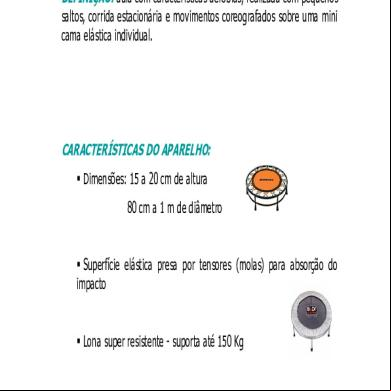Visteon Hd Jump Manual 5o5v6i
This document was ed by and they confirmed that they have the permission to share it. If you are author or own the copyright of this book, please report to us by using this report form. Report 445h4w
Overview 1s532p
& View Visteon Hd Jump Manual as PDF for free.
More details 6h715l
- Words: 6,740
- Pages: 44
™
Guide
Table of Contents Introduction
2
HD Jump™ Radio Car Cradle Setup
9
Playing the HD Jump™ Radio in Your Car
16
HD Jump™ Radio Home Cradle Setup
19
Using the HD Jump™ Radio
24
Setup Options
33
Customer
36
1
Introduction THANK YOU FOR CHOOSING THE VISTEON姞 HD JUMP™ SYSTEM We have designed this product to provide you with access to the full spectrum of features that the new HD Radio™ technology offers. Across the country, AM and FM radio broadcasters are upgrading to digital HD Radio transmissions, which the HD Jump receiver is specially designed to receive. Plug your HD Jump receiver in your car cradle, or in the home cradle, and you are ready to experience the improved clarity and content of HD Radio broadcasts! iBiquity Digital’s HD Radio technology enhances the audio quality of AM and FM broadcasts. The digital signals allow FM stations to be enjoyed with CD-quality sound and boosts AM quality up to that of FM sound. The static, hiss, pops and fades heard on today’s analog radios are virtually eliminated with HD Radio technology. Program associated data, such as real-time song titles, artist and album information, is also provided, as well as multicasting (where available). More than 1,000 radio stations now broadcast HD Radio signals in the U.S., with over 400 offering new formats on their multicast channels. To learn more about HD Radio technology and to find HD Radio stations in your area, visit www.hdradio.com. IMPORTANT SAFETY INSTRUCTIONS READ INSTRUCTIONS All the safety and operating instructions should be read before the product is operated. RETAIN INSTRUCTIONS The safety and operating instructions should be retained for future reference. HEED WARNINGS All warnings on the product and in the operating instructions should be adhered to. FOLLOW INSTRUCTIONS All operating and use instructions should be followed. 2
Introduction NOTICE TO ALL DRIVERS Do not operate the HD Jump in a manner that may divert your attention from safe driving. As the driver, you are responsible for safely operating your vehicle at all times in accordance with traffic safety laws. NOTICE TO DRIVERS IN CALIFORNIA AND MINNESOTA State law prohibits drivers in California and Minnesota from having devices mounted on their windshields while operating motor vehicles. The instrument suction cup adhesive disc (included in the optional car cradle package) or some other attachment method should be used in those states. Visteon is not responsible for any fines, penalties or damages that may be incurred as a result of disregarding this notice. (See California Vehicle Code Section 26708 (a)(1); Minnesota Statues 2006 Section 169.71 Sub 1) CLEANING Unplug this product from the Car or Home Cradles before cleaning. The product should be cleaned only with a polishing cloth or a soft dry cloth. Never clean with furniture wax, benzene or other volatile liquids as they may corrode the unit. ATTACHMENTS Do not use attachments not recommended by the product manufacturer as they may cause hazards. WATER AND MOISTURE Do not use this product near water – for example, near a bathtub, washbowl, kitchen sink, or laundry tub; in a wet basement or near a swimming pool. ADEQUATE VENTILATION Do not block any ventilation openings. Install in accordance with the manufacturer’s instructions. 3
Introduction Maintain a minimum distance of 1” (25mm) around the front, rear, and sides of the product for sufficient ventilation. The ventilation should not be impeded by placing on or around the product items such as newspapers, table cloths, curtains, etc. POWER SOURCES This product should be operated only from the type of power source indicated on the marking label. If you are not sure of the type of power supply to your home, consult your product dealer or local power company. LOCATION Home: This product should be installed in a stable location. Car: This product should be installed in a location that will not interfere with any automotive safety devices or controls and should not obstruct the driver’s view POWER CORD PROTECTION Power supply cords should be routed so that they are not likely to be walked on or pinched by items placed upon or against them, paying particular attention to cords at plugs, convenience receptacles, and the point where they exit from the product. LIGHTNING For added protection for this product during a lightning storm, or when it is left unattended and unused for long periods of time, unplug it from the wall outlet. This will prevent damage to the product due to lightning and power line surges. OVERLOADING Do not overload wall outlets, extension cords, or integral convenience receptacles as this can result in risk of fire or electric shock. 4
Introduction OBJECT AND LIQUID ENTRY Never push objects of any kind into this product through the openings as they may touch dangerous voltage points or short-out parts that could result in a fire or electric shock. Avoid spilling liquids of any kind on the product. SERVICING Do not attempt to service this product yourself as opening or removing covers may expose you to dangerous voltage or other hazards. Refer all servicing to qualified service personnel. DAMAGE REQUIRING SERVICE Unplug this product from the wall outlet or car cradle and refer servicing to qualified service personnel under the following conditions: • When the power supply cord or plug is damaged. • If liquid has been spilled, or objects have fallen into the product. • If the product has been exposed to rain or water. • If the product does not operate normally by following the operating instructions. Adjust only those controls that are covered by the operating instructions as an improper adjustment of other controls may result in damage and will often require extensive work by a qualified technician to restore the product to its normal operation. • If the product has been dropped or damaged in any way. • If the product exhibits a distinct change in performance.
5
Introduction REPLACEMENT PARTS When replacement parts are required, be sure the service technician has used replacement parts specified by the manufacturer or that have the same characteristics as the original part. Unauthorized substitutions may result in fire, electric shock, or other hazards and will void the warranty. SAFETY CHECK Upon completion of any service of repairs to this product, ask the service technician to perform safety checks to determine that the product is in proper operating condition. HD JUMP MODULE KIT The HD Jump radio kit includes the following:
HD Jump Radio
6
Owner Guide
Introduction HD JUMP CAR CRADLE KIT (OPTIONAL) The Car Cradle kit includes the following:
Surface Preperation Cleaning Kit
Car Cradle
Antenna In Cable
Suction Cup Mount
Cradle Mount Screws
Antenna Out Cable
Surface Cleaning Suction Cup Pad Adhesive Disk
Aux Cable
Power Cable
7
Introduction HD JUMP HOME CRADLE KIT (OPTIONAL) The Home Cradle kit includes the following:
Note: Actual product may differ slightly from those illustrated.
8
HD Jump™ Radio Car Cradle Setup If you choose to install the HD Jump radio yourself, you should read through the following installation instructions to be sure you can complete the task. Since installing this product in-vehicle may require removal of the vehicle’s radio and a direct power connection, Visteon recommends professional installation. SUCTION CUP MOUNT Use the suction cup mount to attach the car cradle to your windshield. You can also mount the car cradle to your instrument using the included adhesive disk described later. Pick a spot where you can easily reach the HD Jump radio once it is mounted and does not obstruct vehicle features, warning lights, and safety devices such as airbags. NOTICE TO DRIVERS IN CALIFORNIA AND MINNESOTA: State law prohibits drivers in California and Minnesota from having devices mounted on their windshields while operating motor vehicles. The instrument adhesive disc (included in the package) or some other attachment method should be used in those states. Visteon is not responsible for any fines, penalties, or damages that may be incurred as a result of disregarding this notice. (See California Vehicle Code Section 26708 (a) (1); Minnesota Statues 2006 Section 169.71 Sub 1)
9
HD Jump™ Radio Car Cradle Setup To mount the car cradle using the suction cup mount: 1. Attach the suction cup mount to the car cradle using the four screws provided.
2. Clean the area you are attaching the suction cup to with the cleaning pad provided in the car kit. This will help remove dirt and residual oils and allow the suction cup to stick better. 3. Make sure the lock lever is in the up position and then position the suction cup mount where you would like it and press in the center of the suction cup.
10
HD Jump™ Radio Car Cradle Setup 4. Press the lock lever down to lock the suction cup. You can then adjust the mount arm by loosening the adjustment nut and moving the cradle as you would like. Tighten the adjustment nut when finished.
ADHESIVE DISK If you choose to mount the car cradle to your instrument or other plastic interior part, you can also use the included suction cup adhesive disk to provide a smooth surface for the suction cup mount. This generally will work better than mounting the suction cup directly to plastic parts and rough surfaces, such as grain patterns on vehicle instrument s, etc. Pick a spot where you can easily reach the HD Jump radio once it is mounted and does not obstruct vehicle features, warning lights and safety devices such as airbags. The area you choose to mount the adhesive disk should be as flat as possible to maximize holding power. To mount the adhesive disk: 1. Be sure the temperature is within 50° F–80° F for the adhesive disc to stick well. 2. Clean the area with the cleaning pad provided in the car kit. This will help remove dirt and residual oils and allow the disk to stick better. Allow the area to dry thoroughly before the next step. 3. Peel off the protective backing on the adhesive disk and press the disk firmly into place. 4. Attach the suction cup mount to the disk as explained previously. 11
HD Jump™ Radio Car Cradle Setup CAR CRADLE LOCK Slide the HD Jump radio into the car cradle and slide the position in lock lever on the back of the cradle to the lock order to secure the unit. Always to unlock and re-lock the radio when removing and re-installing it in the car cradle.
CAR CRADLE CONNECTIONS (ANTENNA AND 12–VOLT DC POWER CABLE) In order to achieve the clearest signal and retain digital clarity of the HD Radio signal, the antenna wiring is a direct connection that may require temporary removal of the vehicle radio in order to install it. 12
HD Jump™ Radio Car Cradle Setup The 12–Volt DC power cable is a also a direct (hard wired) connection to ensure a more reliable power delivery and cleaner overall look of installation. Due to this, we recommend professional installation of the car cradle antenna wiring and 12–Volt DC power cable. Following are directions that should be referenced by your installer:
13
HD Jump™ Radio Car Cradle Setup • 12–Volt DC power cord (1) – connect to a switched ignition ON only power source in the vehicle. Using an always on power source could drain your vehicle’s battery if you leave the HD Jump radio on while the ignition is OFF. NOTE: The white striped wire on the power cord is the (+) positive lead. The plain (all black) wire is the (–) negative lead. • Antenna out cable (2) – plug this into the back of your car radio’s antenna in jack. • Antenna in cable (3) – plug the vehicle antenna’s incoming wire into this cable. If you find the antenna wire and car antenna connector in your vehicle does not fit with the antenna in and antenna out wires included with the Car Cradle kit, you will need to obtain aftermarket adapters to make the necessary connections. When you have made all of the direct connections, connect the other ends of the cables to the car cradle as follows: • Insert the 12–Volt DC power supply cord (1) into the port labeled DC IN on the rear of the car cradle.
• Insert the antenna out cable (2) into the port labeled ANT OUT on the rear of the car cradle.
14
HD Jump™ Radio Car Cradle Setup • Insert the antenna in cable (3) into the port labeled ANT IN on the rear of the car cradle. Note: Be sure all connectors are fully seated in the cradle ports.
Fuse Holder If the HD Jump radio does not work when connected to a proper 12–Volt DC power supply, the protective fuse may have blown. To replace the fuse: 1. Unlatch and flip open the fuse box cover and remove the fuse to inspect it.
2. If the small wire inside the fuse looks broken or burnt, it will need to be replaced. Use an equivalent fuse of the same type and with the same amperage rating. If you experience problems with the fuse blowing often, there may be a wiring problem with the power cord or a problem with the HD Jump radio. In this case, discontinue use of the radio and have the power supply wiring or radio serviced. 15
Playing the HD Jump™ Radio in Your Car IN-CAR HD JUMP PLAY OPTIONS Once you have made the necessary antenna and electrical connections for the car cradle you need to choose how you will play the HD Jump radio through your vehicle’s audio system. The HD Jump radio gives you the choice of using its built in RF modulator or using the AUDIO OUT jack combined with your vehicle’s auxiliary input jack if it is equipped with one. Use the following options to best suit your needs: Using the RF Modulator Your HD Jump radio contains a built-in RF modulator in the car cradle. This gives you the ability to listen to whatever your HD Jump radio is playing through your car’s FM radio. Just set your HD Jump’s modulator and the car’s FM radio to the same frequency. To turn on modulator and set frequency: 1. Dock your HD Jump radio in the car cradle. 2. Find an unused FM frequency on your car radio. Make a note of that frequency. 3. Press SETUP on the HD Jump radio and turn the TUNE/ADJUST knob to scroll through the menu list until you reach RF MODULATION and then select it by pressing the knob. Turn the TUNE/ADJUST knob to pick ON. Press the knob and the modulator frequency will now become highlighted. 4. Turn the tune knob to change the modulator’s frequency. Stop at the same FM frequency you picked on the car radio. You should hear your HD Jump’s programming coming through the car’s FM radio when both frequencies are set to match. 5. Adjust the HD Jump’s RF modulator volume, see “Line Out Volume” in the Setup Options chapter. 16
Playing the HD Jump™ Radio in Your Car You should pick a RF modulator volume that allows you to use a nominal volume setting on the car radio; that is, you should not have to turn the car radio to it’s highest or lowest setting to hear the HD Jump radio program at a comfortable listening level. You should assign one of your car radio’s presets to the modulator frequency for convenience. Using the HD Jump Radio with a Vehicle’s Auxiliary Input You can use the HD Jump’s AUDIO OUT jack to connect it to your vehicles auxiliary input jack, if it is equipped with one. You can use this instead of using the RF modulator. You will need to turn the RF modulator off first to use this function. See “Using the RF Modulator” previously. 1. Connect the Aux cable included with the Car Cradle kit, to your vehicle’s auxiliary input jack. 2. Insert the other end of the Aux cable into the port labeled AUDIO OUT on the rear of the HD Jump’s car cradle.
3. To adjust the HD Jump’s audio out volume, see “Line Out Volume” in the Setup Options chapter. You should pick a Line Out Volume that allows you to use a nominal volume setting on the car radio; that is, you should not have to turn the car radio to its highest or lowest setting to hear the HD Jump radio program at a comfortable listening level. Connecting Auxiliary Input Devices (MP3 Player, CD Player) to the HD Jump You can connect auxiliary input devices such as MP3 players to the HD Jump radio for playback through your car audio system. For instance, connect your MP3 player to the HD Jump radio and then use the HD Jump radio’s RF modulator to play your MP3 player through your car stereo. See “Using the RF Modulator” in this chapter for more information. 17
Playing the HD Jump™ Radio in Your Car 1. Turn off the auxiliary device and connect the auxiliary device to the aux cable included with the Car Cradle kit. 2. Insert the other end of the aux cable into the port labeled AUX on the rear of the HD Jump’s car cradle. DC IN
AUX
AUDIO OUT
ANT IN
3. Turn on the HD Jump radio and press the BAND/AUX button until the unit enters the AUX screen.
4. Use the auxiliary device’s volume to find a level that provides the best sound without distortion. Use the car audio system’s volume to find a comfortable listening level.
18
ANT OUT
HD Jump™ Radio Home Cradle Setup USING THE HD JUMP RADIO AT HOME Slide the HD Jump radio into the home cradle to secure the unit in the upright position.
19
HD Jump™ Radio Home Cradle Setup Connecting the AC/DC Adapter (Home Cradle) 1. Insert the power supply cord into the port labeled DC IN on the side of the home cradle.
2. Plug the AC/DC adapter into a wall outlet. Connecting the FM Antenna (Home Cradle) 1. Push the F-Type connector plug on the end of the antenna wire onto the receptacle of the home cradle marked FM ANT.
2. Straighten and stretch out the antenna wire and position it for best FM reception. 20
HD Jump™ Radio Home Cradle Setup Cable Radio Signals The HD Jump radio’s FM antenna connector is a standard F-Type connector and can accept cable FM feeds from some cable systems that provide FM programming. your cable TV provider for assistance to connect your HD Jump radio to the FM signal, available from some cable TV providers. Connecting the AM Antenna (Home Cradle) Assemble the AM loop antenna, inserting the tabs into the base so it stands upright. 1. Push open the red and black spring terminals marked AM ANT and insert the bare wire ends of the AM antenna wires. Make sure the bare wire ends are touching the metal parts of the spring terminals. 2. Position the antenna for best AM reception. IN-HOME HD JUMP RADIO PLAY Once you have made the necessary antenna and electrical connections for the home cradle you will need to connect your HD Jump radio to play through your home radio, amplifier, etc.
21
HD Jump™ Radio Home Cradle Setup Connecting the HD Jump to Auxiliary Output Devices (Stereos, Amplifiers, etc.) Use this to play your HD Jump radio through an auxiliary radio, amplifier, etc. You will be using the included audio out RCA jack cable:
1. Turn off the auxiliary device and connect the left and right RCA ends of the cable to the L and R RCA inputs on your home auxiliary device. 2. Insert the cable’s 1/8 inch stereo jack end into the port labeled AUDIO OUT on the rear of the HD Jump’s home cradle. 3. Set the HD Jump radio’s line-out volume to HIGH, MEDIUM, or LOW. See “Line Out Volume” in the Setup Options chapter. Select a level for best sound without distortion. 4. Turn on your auxiliary device and use its volume control to find a comfortable listening level.
22
HD Jump™ Radio Home Cradle Setup Connecting Auxiliary Input Devices (MP3 Player, CD Player) to the HD Jump You can connect auxiliary input devices such as MP3 players to the HD Jump radio for playback through your home audio system. For instance, connect your MP3 player to the HD Jump radio and then use the HD Jump radio’s aux output to play your MP3 player through your home stereo. See “Connecting the HD Jump to Auxilliary Output Devices” in this chapter for more information. 1. Turn off the auxiliary device and connect the aux cable, included with the Home Cradle kit, to the auxiliary device. 2. Insert the other end of the aux cable into the port labeled AUX on the rear of the HD Jump’s home cradle.
3. Turn on the HD Jump radio and press the BAND/AUX button until the unit enters the AUX screen.
4. Use the auxiliary device’s volume to find a level that provides the best sound without distortion. Use the audio system’s volume to find a comfortable listening level.
23
Using the HD Jump™ Radio HD JUMP RADIO OVERVIEW
TURNING THE HD JUMP RADIO ON/OFF • Press the power button
on the side of the radio to power it ON/OFF.
The radio will enter the mode last used before it was turned off.
24
Using the HD Jump™ Radio BAND/AUX • Press the BAND/AUX button to select FM1, FM2, AM or AUX mode. The currently tuned station will be displayed in radio mode or AUX will be displayed in AUX mode. • Press BAND/AUX when the current mode is AUX to switch back to radio mode.
TUNE/ADJUST SELECT KNOB • Turn the TUNE/ADJUST knob to manually tune up or down through the radio frequencies. The TUNE/ADJUST knob is also used to navigate through the setup menu and to select menu options. • Turn the knob to scroll up and down through the menu options. Press the knob to select a highlighted option. • Pressing the knob will also select multicasts. SEEK • Press the SEEK button up or down arrows to automatically seek to the next available station.
25
Using the HD Jump™ Radio SCAN • Press the SCAN button to automatically scan through available stations. When an available station is found, it will play for a few seconds until scanning to the next station. • Press SCAN again to stop scanning and remain tuned to the current station. • Press any button to cancel scan. PRESET NUMBERS (1–6) • Storing presets: Press and hold a number (1–6) to store a currently tuned station. The HD Jump radio provides 18 presets: six presets for each band (AM, FM1, FM2). • Press and release one of the preset numbers (1–6) to jump to a preset station. The preset chosen (P1–P6) will display in the top right corner of the display. SETUP • Press the SETUP button to enter into or exit the setup menu. Also, see the Setup Options chapter for more information on using the SETUP button.
26
Using the HD Jump™ Radio REMOTE CONTROL (WITH OPTIONAL HOME CRADLE) The remote control functions mimic those of the main unit. However, in place of the Tune/Adjust knob, use the up and down arrow buttons to tune or scroll through items and menus. Press SEL (select) on the remote to select a highlighted item, just as you would press the Tune/Adjust knob on the main radio unit to select an item. NOTE: When using the HD Jump radio with the car cradle, is the remote control ON/OFF power button on the non-operable. You must use the power button right side of the HD Jump radio to power the unit on while it is in the car cradle.
ANALOG RADIO MODE Although your HD Jump radio is designed as a high-definition digital radio, it also operates as a standard analog AM/FM radio. 27
Using the HD Jump™ Radio Analog radio is automatically used by the HD Jump radio when no HD Radio digital signal is available or is too weak to receive. RBDS (Radio Broadcast Data System) text information is still available in analog radio mode, provided the broadcast station transmits this information. RBDS (RADIO BROADCAST DATA SYSTEM) Your HD Jump radio s RBDS. This allows radio stations to transmit information to your radio such as station identifying name, announcements or information and program information such as the title and artist of the song currently playing. This is broadcaster dependent and may not be used by all stations in your listening area. HD RADIO MODE Your HD Jump radio’s HD Radio system is designed to provide digital audio along with radio station, song, and artist information. When the HD Jump radio recognizes and tries to obtain an HD Radio signal, the HD icon will appear and start blinking. When HD Radio audio is available, the icon will be displayed without blinking. If the HD Radio signal strength drops while playing, the HD icon will start blinking until sufficient signal strength is reached. If the HD Jump radio still cannot receive a strong enough signal after a few seconds, the HD logo will turn off and the radio returns back to analog mode.
28
Using the HD Jump™ Radio HD Radio Multicast (FM Only) Besides offering static free and clear radio signals, HD Radio technology also allows radio stations to multicast. This allows radio stations to offer more than one programing channel or station (multicast) at a time using their existing frequency on the radio dial. Two types of display modes (Song List Display and Number List Display) are available when an HD Radio multicast station is tuned. For more information on display modes, see “Display Mode” in this chapter. The following will appear, depending on the display mode chosen: Song List Display
The listings in positions 2–7 (only 4 positions can be shown at a time) show the additional multicast station programs available. For example: If the main radio station is 104.3, then that same radio station may have station multicasts of 104.3–2, 104.3–3, 104.3–4, 104.3–5, 104.3–6, 104.3–7. The suffix of –2,–3,–4,–5,–6,–7, represent the program listings 2–7 as shown in the previous screen display. Position 1 is always the main station’s program. 29
Using the HD Jump™ Radio If more than four multicast stations are available, the up/down arrows on the right side of the display appear, indicating that there are more stations available in the up or down direction. Not all HD Radio stations will multicast. Those that are multicasting will typically have 1 to 2 multicast programs at this time. Turn the TUNE/ADJUST knob clockwise/counterclockwise to tune to a multicast station’s program. You can also simply press the tune knob to scroll through the multicasts one-by-one for each knob press. Number List Display When this display mode is selected, TUNE <1234567> will appear at the bottom of the display, with position 1 showing the main station program and positions 2–7 showing what additional multicast station programs are available. Turn the TUNE/ADJUST knob clockwise/counterclockwise to tune to a multicast station number (2–7). You can also simply press the tune knob to scroll through the multicasts one-by-one for each knob press. For more information on display modes, see “Display Mode” in this chapter. Unavailable Digital Signal/Loss of Digital Signal If the HD Jump radio incurs a loss of digital HD Radio signal, the radio mode will automatically change to analog radio mode. If a station’s multicast service is interrupted while playing, the HD Jump radio will display: HD PROGRAM NOT AVAILABLE and switch to the main station program. 30
Using the HD Jump™ Radio Note: If a multicast station saved to a preset is chosen when the multicast station is not available or looses signal, the HD Jump radio will switch to the radio station’s main broadcast station. HD Radio Delay To overcome the delay that digital systems inherently produce, HD Radio technology first uses a station’s analog signal to quickly tune to an AM or FM station. After approximately five seconds, the audio will then blend from the station’s analog to digital HD Radio signal. Normally, this blending from analog to digital signals is very smooth. When the changeover is smooth, the radio station has implemented the HD Radio broadcast correctly. However, if the station has not, you may experience a skip in program content of several seconds. This is not a problem with your HD Jump Radio. This is an HD Radio broadcaster’s issue. This will be corrected by the station over time. Today’s analog programming is only present on the main channel. Should you tune directly to an HD Radio station’s digital multicast channel, the Jump HD radio will take approximately five seconds to begin playing. This is normal operation.
31
Using the HD Jump™ Radio DISPLAY MODE You can change your HD Jump radio’s HD display mode by pressing the DISP button. Song List Display
WAXQ 104.3 1 Back in Black 2 Draw the Line 3 School's Out 4 Cradle of Love
WAXQ 104.3 Number List Display
FM1 P2
FM1 P2
School's Out Alice Cooper TUNE <1234567> 3
WAXQ 104.3 Magnified Display
FM1 P2
School's Out Alice Cooper 3 TUNE <1234567>
When the radio is in analog mode, only the analog display is available and pressing DISP will have no effect on the display. 32
Setup Options SETUP MENU • Press the SETUP button to enter the setup menu. • Turn the TUNE/ADJUST knob to scroll through items and press the knob to select the highlighted item. • Press any button to exit any setup menu or wait for the HD Jump to time out.
The following setup options are available: Invert Display Use this to adjust the display for easier nighttime or daytime viewing. Turn the TUNE/ADJUST knob to choose Day or Night and press the knob to select. Backlight Brightness Use this to adjust the display’s backlight brightness. Turn the TUNE/ADJUST knob to choose – or + and press the knob to select. Display Contrast Use this to adjust the display’s contrast. Turn the TUNE/ADJUST knob to choose – or + and press the knob to select. Auto-Load HD Select this option to autoload the first six HD Radio stations that the HD Jump radio finds. 33
Setup Options Once this is selected, no other buttons will work, until Auto-Load is complete. This may take several minutes.
When the HD Jump radio is finished with Auto-Load, it will begin playing the station loaded into preset 1. If the radio searches the entire frequency range and there are not six HD Radio stations, the system replaces the current presets with as many HD Radio stations as it can find starting with preset 1. RF Modulation Use this to turn the HD Jump’s RF modulator on or off and set its FM frequency. Turn the TUNE/ADJUST knob to choose either OFF or ON and press the knob to select or allow a time out. For information on setting up the RF modulator, see “Using the RF Modulator” in the Playing the HD Jump Radio in Your Car chapter. Line Out Volume Use this to adjust the HD Jump’s line-out volume when using the AUDIO OUT jack. This also adjusts the volume of the RF modulator. Turn the TUNE/ADJUST knob to choose either High, Medium, or Low and press the knob to select. 34
Setup Options Software Version Displays the HD Jump radio’s current software version numbers. Factory Default Use this to return to the factory default settings. Turn the TUNE/ADJUST knob to choose Factory Default and press the knob to select. After answering YES twice to the questions, all of the settings including presets will be returned to their default values as received new from the factory.
35
Customer TROUBLESHOOTING Symptom Probable Cause HD Jump does not turn Radio not seated properly in cradle on Power cable not properly connected Blown fuse - (car install only) Ignition key ON power source (car install only) Radio reception is poor Antenna connectors not seated well Antenna In & Out cables reversed (car install only) RF Modulator set to frequency that has nearby FM station interference - (car install only) Antenna orientation not optimum (home install only)
36
Correction Remove radio and properly re-seat in cradle Check power cable for proper connection and polarity Check car power cable’s in-line fuse Check that ignition key is in ON position Check antenna connectors for full insertion seating Check if antenna In & Out cables are going to the proper socket in back of Car Cradle Move RF Modulator frequency to a spot on FM band that has no nearby station Try moving AM and FM antennas to achieve best reception
Customer Symptom No Sound
Probable Cause Audio cables not connected
Correction Check if audio cables are connected properly RF Modulator not ON or set to Check if the RF Modulator is ON wrong fre quency - (car install and set to a frequency that only) matches the car radio receiver Line Out Level too low Check Line Out Level setting Auxiliary unit connected to AUX Increase volume of auxiliary unit input has its volume level set too connected to AUX input until low good audio quality is obtained AUX audio quality is Auxiliary unit connected to AUX Reduce volume of auxiliary unit poor input has its volume level set too connected to AUX input until high good audio quality is obtained Car’s AM and FM radio HD Jump power is ON while Turn off power to HD Jump when reception is poor attempting to use car’s AM/FM wanting to use the car’s AM/FM radio - (car install only) radio Many AM HD stations stop broadThis is broadcaster dependent HD mode lost on AM casts at sunset and resume at sunrise and will vary by location HD stations PRECAUTIONS CAUTIONS ON USING THE HD JUMP • Avoid magnetic environments. • If used near a broadcast station or power transmission tower, the audio may become distorted due to interference. 37
Customer • • • •
Do not drop or subject the product to strong vibration or shock. Do not place the product near a lamp, open flame or other heat source. Do not let water, sand, dust, or other foreign objects enter the product. When used in cold environments, the LCD screen may not be visible immediately after the power is turned on. This is not a malfunction. • If the LCD screen is ever broken or cracked, the liquid crystal material may be harmful. • The optional AC adapter is compatible with 60Hz 110V electrical system. Use of the optional AC adapter depends on the specific voltage requirements and electrical outlet design. • Keep the body of the optional AC adapter away from the Radio. It may cause poor reception if too close. • Do not let any type of flammables, liquid or metal object in the optional AC adapter. • Do not drop, jar or shake the optional AC adapter. • Do not place the optional AC adapter in direct sunlight. • Do not use the optional AC adapter in high temperature or cold and humid environments. CLEANING AND MAINTENANCE Many plastic parts are used in the HD Jump. Do not use volatile chemicals such as benzene or thinner. This might damage the finish. Wipe the casing with a soft, dry cloth. For excessive dirt, use a cloth lightly dampened in a diluted neutral detergent, and wipe again with a soft dry cloth. Wipe off fingerprints or dirt on the LCD screen using a soft, dry cloth. U.S. S This equipment has been tested and found to comply with the limits for a Class B digital device, pursuant to Part 15 of the FCC Rules. These limits are designed to provide reasonable protection 38
Customer against harmful interference in a residential installation. This equipment generates, uses, and can radiate radio frequency energy and, if not installed and used in accordance with the instructions, may cause harmful interference to radio communications. However, there is no guarantee that interference will not occur in a particular installation. If this equipment does cause harmful interference to radio or television reception, which can be determined by turning the equipment off and on, the is encouraged to try to correct the interference by one or more of the following measures: • Reorient or relocate the receiving antenna. • Increase the separation between the equipment and receiver. • Connect the equipment into an outlet on a circuit different from that to which the receiver is connected. • Consult the dealer or an experienced radio/TV technician for help. Caution: Unauthorized changes or modifications to the receiver could void the ’s authority to operate the equipment. VISTEON LIMITED WARRANTY Visteon Corporation (“Visteon”) warrants that the HD Jump components are free of defects in material and workmanship, subject to the following conditions: The duration of Visteon’s Limited Warranty with respect to the Visteon HD Jump Components is limited to earlier occurrence of three (3) years from the date of the initial purchase or 36,000 miles recorded on the odometer of the vehicle in which the Visteon HD Jump Components are first installed or the greater of the remainder of the original manufacturer’s warranty period for that vehicle or twelve (12) months. In no case shall the warranty period be greater than three (3) years or less than twelve (12) months from the date of initial purchase or first installation. No other express warranties are made with respect to the Visteon HD Jump Components. No person is authorized by Visteon to modify or add to this Limited Warranty. All implied warranties, including warranties of merchantability and fitness for a particular purpose are limited to the warranty period set forth above. This Limited Warranty is not transferable and applies only to the initial purchaser of the Visteon HD Jump Components and the vehicle in which the Visteon HD Jump Components are first installed. 39
Customer Visteon will, as its sole obligation under this Limited Warranty, repair or replace, at its option, any Visteon HD Jump Component that does not conform to this Limited Warranty. Under no circumstance will Visteon be liable for any incidental or consequential damages under this Limited Warranty or any implied warranties. Visteon will not be responsible for damage resulting from any (i) deviation from Visteon’s operating instructions as printed in the s manual or any other packaging, labels, or other literature provided with the Visteon HD Jump Components, (ii) installation of a Visteon HD Jump Component in a manner which is inconsistent with Visteon’s written instructions, (iii) alteration or modification of any Visteon HD Jump Component, (iv) misuse, (v) neglect, (vi) abuse, (vii) accident, (viii) normal wear and tear, (ix) commercial use, (x) service by anyone other than a Visteon authorized repair facility, or (xi) other improper application, installation, or operation of any Visteon HD Jump Component. To obtain warranty or non-warranty service, you must take the vehicle to the original place of purchase and installation with the original receipt identifying proof of purchase, installation date, and installation mileage. If warranty service is needed at any time during the warranty period, the purchaser will be required to provide a receipt identifying proof of purchase, installation date, and installation mileage. Customers who fail to provide such proof will be charged for the repair. Some states do not allow limitations on how long implied warranties last, or the exclusion or the limitation of incidental or consequential damages. So the above limitations or exclusions may not apply to you. This warranty gives you specific legal rights. You may also have other rights that m ay vary from state to state.
40
All rights reserved. Reproduction by any means, electronic or mechanical including photocopying, recording or by an information storage and retrieval system or translation in whole or part is not permitted without written authorization from Visteon Corporation. Visteon may change the contents without notice and without incurring obligation. Copyright © 2007 Visteon Corporation.
HD Radio™ Technology Manufactured Under License From iBiquity Digital Corporation. iBiquity Digital, the HD Radio logo, and the HD logo are ed trademarks of iBiquity Digital Corporation. HD Radio™ is a trademark of iBiquity Digital Corporation. U.S. and Foreign Patents.
Visteon Corporation Van Buren Township, MI www.evisteon.com
8823409070
Guide
Table of Contents Introduction
2
HD Jump™ Radio Car Cradle Setup
9
Playing the HD Jump™ Radio in Your Car
16
HD Jump™ Radio Home Cradle Setup
19
Using the HD Jump™ Radio
24
Setup Options
33
Customer
36
1
Introduction THANK YOU FOR CHOOSING THE VISTEON姞 HD JUMP™ SYSTEM We have designed this product to provide you with access to the full spectrum of features that the new HD Radio™ technology offers. Across the country, AM and FM radio broadcasters are upgrading to digital HD Radio transmissions, which the HD Jump receiver is specially designed to receive. Plug your HD Jump receiver in your car cradle, or in the home cradle, and you are ready to experience the improved clarity and content of HD Radio broadcasts! iBiquity Digital’s HD Radio technology enhances the audio quality of AM and FM broadcasts. The digital signals allow FM stations to be enjoyed with CD-quality sound and boosts AM quality up to that of FM sound. The static, hiss, pops and fades heard on today’s analog radios are virtually eliminated with HD Radio technology. Program associated data, such as real-time song titles, artist and album information, is also provided, as well as multicasting (where available). More than 1,000 radio stations now broadcast HD Radio signals in the U.S., with over 400 offering new formats on their multicast channels. To learn more about HD Radio technology and to find HD Radio stations in your area, visit www.hdradio.com. IMPORTANT SAFETY INSTRUCTIONS READ INSTRUCTIONS All the safety and operating instructions should be read before the product is operated. RETAIN INSTRUCTIONS The safety and operating instructions should be retained for future reference. HEED WARNINGS All warnings on the product and in the operating instructions should be adhered to. FOLLOW INSTRUCTIONS All operating and use instructions should be followed. 2
Introduction NOTICE TO ALL DRIVERS Do not operate the HD Jump in a manner that may divert your attention from safe driving. As the driver, you are responsible for safely operating your vehicle at all times in accordance with traffic safety laws. NOTICE TO DRIVERS IN CALIFORNIA AND MINNESOTA State law prohibits drivers in California and Minnesota from having devices mounted on their windshields while operating motor vehicles. The instrument suction cup adhesive disc (included in the optional car cradle package) or some other attachment method should be used in those states. Visteon is not responsible for any fines, penalties or damages that may be incurred as a result of disregarding this notice. (See California Vehicle Code Section 26708 (a)(1); Minnesota Statues 2006 Section 169.71 Sub 1) CLEANING Unplug this product from the Car or Home Cradles before cleaning. The product should be cleaned only with a polishing cloth or a soft dry cloth. Never clean with furniture wax, benzene or other volatile liquids as they may corrode the unit. ATTACHMENTS Do not use attachments not recommended by the product manufacturer as they may cause hazards. WATER AND MOISTURE Do not use this product near water – for example, near a bathtub, washbowl, kitchen sink, or laundry tub; in a wet basement or near a swimming pool. ADEQUATE VENTILATION Do not block any ventilation openings. Install in accordance with the manufacturer’s instructions. 3
Introduction Maintain a minimum distance of 1” (25mm) around the front, rear, and sides of the product for sufficient ventilation. The ventilation should not be impeded by placing on or around the product items such as newspapers, table cloths, curtains, etc. POWER SOURCES This product should be operated only from the type of power source indicated on the marking label. If you are not sure of the type of power supply to your home, consult your product dealer or local power company. LOCATION Home: This product should be installed in a stable location. Car: This product should be installed in a location that will not interfere with any automotive safety devices or controls and should not obstruct the driver’s view POWER CORD PROTECTION Power supply cords should be routed so that they are not likely to be walked on or pinched by items placed upon or against them, paying particular attention to cords at plugs, convenience receptacles, and the point where they exit from the product. LIGHTNING For added protection for this product during a lightning storm, or when it is left unattended and unused for long periods of time, unplug it from the wall outlet. This will prevent damage to the product due to lightning and power line surges. OVERLOADING Do not overload wall outlets, extension cords, or integral convenience receptacles as this can result in risk of fire or electric shock. 4
Introduction OBJECT AND LIQUID ENTRY Never push objects of any kind into this product through the openings as they may touch dangerous voltage points or short-out parts that could result in a fire or electric shock. Avoid spilling liquids of any kind on the product. SERVICING Do not attempt to service this product yourself as opening or removing covers may expose you to dangerous voltage or other hazards. Refer all servicing to qualified service personnel. DAMAGE REQUIRING SERVICE Unplug this product from the wall outlet or car cradle and refer servicing to qualified service personnel under the following conditions: • When the power supply cord or plug is damaged. • If liquid has been spilled, or objects have fallen into the product. • If the product has been exposed to rain or water. • If the product does not operate normally by following the operating instructions. Adjust only those controls that are covered by the operating instructions as an improper adjustment of other controls may result in damage and will often require extensive work by a qualified technician to restore the product to its normal operation. • If the product has been dropped or damaged in any way. • If the product exhibits a distinct change in performance.
5
Introduction REPLACEMENT PARTS When replacement parts are required, be sure the service technician has used replacement parts specified by the manufacturer or that have the same characteristics as the original part. Unauthorized substitutions may result in fire, electric shock, or other hazards and will void the warranty. SAFETY CHECK Upon completion of any service of repairs to this product, ask the service technician to perform safety checks to determine that the product is in proper operating condition. HD JUMP MODULE KIT The HD Jump radio kit includes the following:
HD Jump Radio
6
Owner Guide
Introduction HD JUMP CAR CRADLE KIT (OPTIONAL) The Car Cradle kit includes the following:
Surface Preperation Cleaning Kit
Car Cradle
Antenna In Cable
Suction Cup Mount
Cradle Mount Screws
Antenna Out Cable
Surface Cleaning Suction Cup Pad Adhesive Disk
Aux Cable
Power Cable
7
Introduction HD JUMP HOME CRADLE KIT (OPTIONAL) The Home Cradle kit includes the following:
Note: Actual product may differ slightly from those illustrated.
8
HD Jump™ Radio Car Cradle Setup If you choose to install the HD Jump radio yourself, you should read through the following installation instructions to be sure you can complete the task. Since installing this product in-vehicle may require removal of the vehicle’s radio and a direct power connection, Visteon recommends professional installation. SUCTION CUP MOUNT Use the suction cup mount to attach the car cradle to your windshield. You can also mount the car cradle to your instrument using the included adhesive disk described later. Pick a spot where you can easily reach the HD Jump radio once it is mounted and does not obstruct vehicle features, warning lights, and safety devices such as airbags. NOTICE TO DRIVERS IN CALIFORNIA AND MINNESOTA: State law prohibits drivers in California and Minnesota from having devices mounted on their windshields while operating motor vehicles. The instrument adhesive disc (included in the package) or some other attachment method should be used in those states. Visteon is not responsible for any fines, penalties, or damages that may be incurred as a result of disregarding this notice. (See California Vehicle Code Section 26708 (a) (1); Minnesota Statues 2006 Section 169.71 Sub 1)
9
HD Jump™ Radio Car Cradle Setup To mount the car cradle using the suction cup mount: 1. Attach the suction cup mount to the car cradle using the four screws provided.
2. Clean the area you are attaching the suction cup to with the cleaning pad provided in the car kit. This will help remove dirt and residual oils and allow the suction cup to stick better. 3. Make sure the lock lever is in the up position and then position the suction cup mount where you would like it and press in the center of the suction cup.
10
HD Jump™ Radio Car Cradle Setup 4. Press the lock lever down to lock the suction cup. You can then adjust the mount arm by loosening the adjustment nut and moving the cradle as you would like. Tighten the adjustment nut when finished.
ADHESIVE DISK If you choose to mount the car cradle to your instrument or other plastic interior part, you can also use the included suction cup adhesive disk to provide a smooth surface for the suction cup mount. This generally will work better than mounting the suction cup directly to plastic parts and rough surfaces, such as grain patterns on vehicle instrument s, etc. Pick a spot where you can easily reach the HD Jump radio once it is mounted and does not obstruct vehicle features, warning lights and safety devices such as airbags. The area you choose to mount the adhesive disk should be as flat as possible to maximize holding power. To mount the adhesive disk: 1. Be sure the temperature is within 50° F–80° F for the adhesive disc to stick well. 2. Clean the area with the cleaning pad provided in the car kit. This will help remove dirt and residual oils and allow the disk to stick better. Allow the area to dry thoroughly before the next step. 3. Peel off the protective backing on the adhesive disk and press the disk firmly into place. 4. Attach the suction cup mount to the disk as explained previously. 11
HD Jump™ Radio Car Cradle Setup CAR CRADLE LOCK Slide the HD Jump radio into the car cradle and slide the position in lock lever on the back of the cradle to the lock order to secure the unit. Always to unlock and re-lock the radio when removing and re-installing it in the car cradle.
CAR CRADLE CONNECTIONS (ANTENNA AND 12–VOLT DC POWER CABLE) In order to achieve the clearest signal and retain digital clarity of the HD Radio signal, the antenna wiring is a direct connection that may require temporary removal of the vehicle radio in order to install it. 12
HD Jump™ Radio Car Cradle Setup The 12–Volt DC power cable is a also a direct (hard wired) connection to ensure a more reliable power delivery and cleaner overall look of installation. Due to this, we recommend professional installation of the car cradle antenna wiring and 12–Volt DC power cable. Following are directions that should be referenced by your installer:
13
HD Jump™ Radio Car Cradle Setup • 12–Volt DC power cord (1) – connect to a switched ignition ON only power source in the vehicle. Using an always on power source could drain your vehicle’s battery if you leave the HD Jump radio on while the ignition is OFF. NOTE: The white striped wire on the power cord is the (+) positive lead. The plain (all black) wire is the (–) negative lead. • Antenna out cable (2) – plug this into the back of your car radio’s antenna in jack. • Antenna in cable (3) – plug the vehicle antenna’s incoming wire into this cable. If you find the antenna wire and car antenna connector in your vehicle does not fit with the antenna in and antenna out wires included with the Car Cradle kit, you will need to obtain aftermarket adapters to make the necessary connections. When you have made all of the direct connections, connect the other ends of the cables to the car cradle as follows: • Insert the 12–Volt DC power supply cord (1) into the port labeled DC IN on the rear of the car cradle.
• Insert the antenna out cable (2) into the port labeled ANT OUT on the rear of the car cradle.
14
HD Jump™ Radio Car Cradle Setup • Insert the antenna in cable (3) into the port labeled ANT IN on the rear of the car cradle. Note: Be sure all connectors are fully seated in the cradle ports.
Fuse Holder If the HD Jump radio does not work when connected to a proper 12–Volt DC power supply, the protective fuse may have blown. To replace the fuse: 1. Unlatch and flip open the fuse box cover and remove the fuse to inspect it.
2. If the small wire inside the fuse looks broken or burnt, it will need to be replaced. Use an equivalent fuse of the same type and with the same amperage rating. If you experience problems with the fuse blowing often, there may be a wiring problem with the power cord or a problem with the HD Jump radio. In this case, discontinue use of the radio and have the power supply wiring or radio serviced. 15
Playing the HD Jump™ Radio in Your Car IN-CAR HD JUMP PLAY OPTIONS Once you have made the necessary antenna and electrical connections for the car cradle you need to choose how you will play the HD Jump radio through your vehicle’s audio system. The HD Jump radio gives you the choice of using its built in RF modulator or using the AUDIO OUT jack combined with your vehicle’s auxiliary input jack if it is equipped with one. Use the following options to best suit your needs: Using the RF Modulator Your HD Jump radio contains a built-in RF modulator in the car cradle. This gives you the ability to listen to whatever your HD Jump radio is playing through your car’s FM radio. Just set your HD Jump’s modulator and the car’s FM radio to the same frequency. To turn on modulator and set frequency: 1. Dock your HD Jump radio in the car cradle. 2. Find an unused FM frequency on your car radio. Make a note of that frequency. 3. Press SETUP on the HD Jump radio and turn the TUNE/ADJUST knob to scroll through the menu list until you reach RF MODULATION and then select it by pressing the knob. Turn the TUNE/ADJUST knob to pick ON. Press the knob and the modulator frequency will now become highlighted. 4. Turn the tune knob to change the modulator’s frequency. Stop at the same FM frequency you picked on the car radio. You should hear your HD Jump’s programming coming through the car’s FM radio when both frequencies are set to match. 5. Adjust the HD Jump’s RF modulator volume, see “Line Out Volume” in the Setup Options chapter. 16
Playing the HD Jump™ Radio in Your Car You should pick a RF modulator volume that allows you to use a nominal volume setting on the car radio; that is, you should not have to turn the car radio to it’s highest or lowest setting to hear the HD Jump radio program at a comfortable listening level. You should assign one of your car radio’s presets to the modulator frequency for convenience. Using the HD Jump Radio with a Vehicle’s Auxiliary Input You can use the HD Jump’s AUDIO OUT jack to connect it to your vehicles auxiliary input jack, if it is equipped with one. You can use this instead of using the RF modulator. You will need to turn the RF modulator off first to use this function. See “Using the RF Modulator” previously. 1. Connect the Aux cable included with the Car Cradle kit, to your vehicle’s auxiliary input jack. 2. Insert the other end of the Aux cable into the port labeled AUDIO OUT on the rear of the HD Jump’s car cradle.
3. To adjust the HD Jump’s audio out volume, see “Line Out Volume” in the Setup Options chapter. You should pick a Line Out Volume that allows you to use a nominal volume setting on the car radio; that is, you should not have to turn the car radio to its highest or lowest setting to hear the HD Jump radio program at a comfortable listening level. Connecting Auxiliary Input Devices (MP3 Player, CD Player) to the HD Jump You can connect auxiliary input devices such as MP3 players to the HD Jump radio for playback through your car audio system. For instance, connect your MP3 player to the HD Jump radio and then use the HD Jump radio’s RF modulator to play your MP3 player through your car stereo. See “Using the RF Modulator” in this chapter for more information. 17
Playing the HD Jump™ Radio in Your Car 1. Turn off the auxiliary device and connect the auxiliary device to the aux cable included with the Car Cradle kit. 2. Insert the other end of the aux cable into the port labeled AUX on the rear of the HD Jump’s car cradle. DC IN
AUX
AUDIO OUT
ANT IN
3. Turn on the HD Jump radio and press the BAND/AUX button until the unit enters the AUX screen.
4. Use the auxiliary device’s volume to find a level that provides the best sound without distortion. Use the car audio system’s volume to find a comfortable listening level.
18
ANT OUT
HD Jump™ Radio Home Cradle Setup USING THE HD JUMP RADIO AT HOME Slide the HD Jump radio into the home cradle to secure the unit in the upright position.
19
HD Jump™ Radio Home Cradle Setup Connecting the AC/DC Adapter (Home Cradle) 1. Insert the power supply cord into the port labeled DC IN on the side of the home cradle.
2. Plug the AC/DC adapter into a wall outlet. Connecting the FM Antenna (Home Cradle) 1. Push the F-Type connector plug on the end of the antenna wire onto the receptacle of the home cradle marked FM ANT.
2. Straighten and stretch out the antenna wire and position it for best FM reception. 20
HD Jump™ Radio Home Cradle Setup Cable Radio Signals The HD Jump radio’s FM antenna connector is a standard F-Type connector and can accept cable FM feeds from some cable systems that provide FM programming. your cable TV provider for assistance to connect your HD Jump radio to the FM signal, available from some cable TV providers. Connecting the AM Antenna (Home Cradle) Assemble the AM loop antenna, inserting the tabs into the base so it stands upright. 1. Push open the red and black spring terminals marked AM ANT and insert the bare wire ends of the AM antenna wires. Make sure the bare wire ends are touching the metal parts of the spring terminals. 2. Position the antenna for best AM reception. IN-HOME HD JUMP RADIO PLAY Once you have made the necessary antenna and electrical connections for the home cradle you will need to connect your HD Jump radio to play through your home radio, amplifier, etc.
21
HD Jump™ Radio Home Cradle Setup Connecting the HD Jump to Auxiliary Output Devices (Stereos, Amplifiers, etc.) Use this to play your HD Jump radio through an auxiliary radio, amplifier, etc. You will be using the included audio out RCA jack cable:
1. Turn off the auxiliary device and connect the left and right RCA ends of the cable to the L and R RCA inputs on your home auxiliary device. 2. Insert the cable’s 1/8 inch stereo jack end into the port labeled AUDIO OUT on the rear of the HD Jump’s home cradle. 3. Set the HD Jump radio’s line-out volume to HIGH, MEDIUM, or LOW. See “Line Out Volume” in the Setup Options chapter. Select a level for best sound without distortion. 4. Turn on your auxiliary device and use its volume control to find a comfortable listening level.
22
HD Jump™ Radio Home Cradle Setup Connecting Auxiliary Input Devices (MP3 Player, CD Player) to the HD Jump You can connect auxiliary input devices such as MP3 players to the HD Jump radio for playback through your home audio system. For instance, connect your MP3 player to the HD Jump radio and then use the HD Jump radio’s aux output to play your MP3 player through your home stereo. See “Connecting the HD Jump to Auxilliary Output Devices” in this chapter for more information. 1. Turn off the auxiliary device and connect the aux cable, included with the Home Cradle kit, to the auxiliary device. 2. Insert the other end of the aux cable into the port labeled AUX on the rear of the HD Jump’s home cradle.
3. Turn on the HD Jump radio and press the BAND/AUX button until the unit enters the AUX screen.
4. Use the auxiliary device’s volume to find a level that provides the best sound without distortion. Use the audio system’s volume to find a comfortable listening level.
23
Using the HD Jump™ Radio HD JUMP RADIO OVERVIEW
TURNING THE HD JUMP RADIO ON/OFF • Press the power button
on the side of the radio to power it ON/OFF.
The radio will enter the mode last used before it was turned off.
24
Using the HD Jump™ Radio BAND/AUX • Press the BAND/AUX button to select FM1, FM2, AM or AUX mode. The currently tuned station will be displayed in radio mode or AUX will be displayed in AUX mode. • Press BAND/AUX when the current mode is AUX to switch back to radio mode.
TUNE/ADJUST SELECT KNOB • Turn the TUNE/ADJUST knob to manually tune up or down through the radio frequencies. The TUNE/ADJUST knob is also used to navigate through the setup menu and to select menu options. • Turn the knob to scroll up and down through the menu options. Press the knob to select a highlighted option. • Pressing the knob will also select multicasts. SEEK • Press the SEEK button up or down arrows to automatically seek to the next available station.
25
Using the HD Jump™ Radio SCAN • Press the SCAN button to automatically scan through available stations. When an available station is found, it will play for a few seconds until scanning to the next station. • Press SCAN again to stop scanning and remain tuned to the current station. • Press any button to cancel scan. PRESET NUMBERS (1–6) • Storing presets: Press and hold a number (1–6) to store a currently tuned station. The HD Jump radio provides 18 presets: six presets for each band (AM, FM1, FM2). • Press and release one of the preset numbers (1–6) to jump to a preset station. The preset chosen (P1–P6) will display in the top right corner of the display. SETUP • Press the SETUP button to enter into or exit the setup menu. Also, see the Setup Options chapter for more information on using the SETUP button.
26
Using the HD Jump™ Radio REMOTE CONTROL (WITH OPTIONAL HOME CRADLE) The remote control functions mimic those of the main unit. However, in place of the Tune/Adjust knob, use the up and down arrow buttons to tune or scroll through items and menus. Press SEL (select) on the remote to select a highlighted item, just as you would press the Tune/Adjust knob on the main radio unit to select an item. NOTE: When using the HD Jump radio with the car cradle, is the remote control ON/OFF power button on the non-operable. You must use the power button right side of the HD Jump radio to power the unit on while it is in the car cradle.
ANALOG RADIO MODE Although your HD Jump radio is designed as a high-definition digital radio, it also operates as a standard analog AM/FM radio. 27
Using the HD Jump™ Radio Analog radio is automatically used by the HD Jump radio when no HD Radio digital signal is available or is too weak to receive. RBDS (Radio Broadcast Data System) text information is still available in analog radio mode, provided the broadcast station transmits this information. RBDS (RADIO BROADCAST DATA SYSTEM) Your HD Jump radio s RBDS. This allows radio stations to transmit information to your radio such as station identifying name, announcements or information and program information such as the title and artist of the song currently playing. This is broadcaster dependent and may not be used by all stations in your listening area. HD RADIO MODE Your HD Jump radio’s HD Radio system is designed to provide digital audio along with radio station, song, and artist information. When the HD Jump radio recognizes and tries to obtain an HD Radio signal, the HD icon will appear and start blinking. When HD Radio audio is available, the icon will be displayed without blinking. If the HD Radio signal strength drops while playing, the HD icon will start blinking until sufficient signal strength is reached. If the HD Jump radio still cannot receive a strong enough signal after a few seconds, the HD logo will turn off and the radio returns back to analog mode.
28
Using the HD Jump™ Radio HD Radio Multicast (FM Only) Besides offering static free and clear radio signals, HD Radio technology also allows radio stations to multicast. This allows radio stations to offer more than one programing channel or station (multicast) at a time using their existing frequency on the radio dial. Two types of display modes (Song List Display and Number List Display) are available when an HD Radio multicast station is tuned. For more information on display modes, see “Display Mode” in this chapter. The following will appear, depending on the display mode chosen: Song List Display
The listings in positions 2–7 (only 4 positions can be shown at a time) show the additional multicast station programs available. For example: If the main radio station is 104.3, then that same radio station may have station multicasts of 104.3–2, 104.3–3, 104.3–4, 104.3–5, 104.3–6, 104.3–7. The suffix of –2,–3,–4,–5,–6,–7, represent the program listings 2–7 as shown in the previous screen display. Position 1 is always the main station’s program. 29
Using the HD Jump™ Radio If more than four multicast stations are available, the up/down arrows on the right side of the display appear, indicating that there are more stations available in the up or down direction. Not all HD Radio stations will multicast. Those that are multicasting will typically have 1 to 2 multicast programs at this time. Turn the TUNE/ADJUST knob clockwise/counterclockwise to tune to a multicast station’s program. You can also simply press the tune knob to scroll through the multicasts one-by-one for each knob press. Number List Display When this display mode is selected, TUNE <1234567> will appear at the bottom of the display, with position 1 showing the main station program and positions 2–7 showing what additional multicast station programs are available. Turn the TUNE/ADJUST knob clockwise/counterclockwise to tune to a multicast station number (2–7). You can also simply press the tune knob to scroll through the multicasts one-by-one for each knob press. For more information on display modes, see “Display Mode” in this chapter. Unavailable Digital Signal/Loss of Digital Signal If the HD Jump radio incurs a loss of digital HD Radio signal, the radio mode will automatically change to analog radio mode. If a station’s multicast service is interrupted while playing, the HD Jump radio will display: HD PROGRAM NOT AVAILABLE and switch to the main station program. 30
Using the HD Jump™ Radio Note: If a multicast station saved to a preset is chosen when the multicast station is not available or looses signal, the HD Jump radio will switch to the radio station’s main broadcast station. HD Radio Delay To overcome the delay that digital systems inherently produce, HD Radio technology first uses a station’s analog signal to quickly tune to an AM or FM station. After approximately five seconds, the audio will then blend from the station’s analog to digital HD Radio signal. Normally, this blending from analog to digital signals is very smooth. When the changeover is smooth, the radio station has implemented the HD Radio broadcast correctly. However, if the station has not, you may experience a skip in program content of several seconds. This is not a problem with your HD Jump Radio. This is an HD Radio broadcaster’s issue. This will be corrected by the station over time. Today’s analog programming is only present on the main channel. Should you tune directly to an HD Radio station’s digital multicast channel, the Jump HD radio will take approximately five seconds to begin playing. This is normal operation.
31
Using the HD Jump™ Radio DISPLAY MODE You can change your HD Jump radio’s HD display mode by pressing the DISP button. Song List Display
WAXQ 104.3 1 Back in Black 2 Draw the Line 3 School's Out 4 Cradle of Love
WAXQ 104.3 Number List Display
FM1 P2
FM1 P2
School's Out Alice Cooper TUNE <1234567> 3
WAXQ 104.3 Magnified Display
FM1 P2
School's Out Alice Cooper 3 TUNE <1234567>
When the radio is in analog mode, only the analog display is available and pressing DISP will have no effect on the display. 32
Setup Options SETUP MENU • Press the SETUP button to enter the setup menu. • Turn the TUNE/ADJUST knob to scroll through items and press the knob to select the highlighted item. • Press any button to exit any setup menu or wait for the HD Jump to time out.
The following setup options are available: Invert Display Use this to adjust the display for easier nighttime or daytime viewing. Turn the TUNE/ADJUST knob to choose Day or Night and press the knob to select. Backlight Brightness Use this to adjust the display’s backlight brightness. Turn the TUNE/ADJUST knob to choose – or + and press the knob to select. Display Contrast Use this to adjust the display’s contrast. Turn the TUNE/ADJUST knob to choose – or + and press the knob to select. Auto-Load HD Select this option to autoload the first six HD Radio stations that the HD Jump radio finds. 33
Setup Options Once this is selected, no other buttons will work, until Auto-Load is complete. This may take several minutes.
When the HD Jump radio is finished with Auto-Load, it will begin playing the station loaded into preset 1. If the radio searches the entire frequency range and there are not six HD Radio stations, the system replaces the current presets with as many HD Radio stations as it can find starting with preset 1. RF Modulation Use this to turn the HD Jump’s RF modulator on or off and set its FM frequency. Turn the TUNE/ADJUST knob to choose either OFF or ON and press the knob to select or allow a time out. For information on setting up the RF modulator, see “Using the RF Modulator” in the Playing the HD Jump Radio in Your Car chapter. Line Out Volume Use this to adjust the HD Jump’s line-out volume when using the AUDIO OUT jack. This also adjusts the volume of the RF modulator. Turn the TUNE/ADJUST knob to choose either High, Medium, or Low and press the knob to select. 34
Setup Options Software Version Displays the HD Jump radio’s current software version numbers. Factory Default Use this to return to the factory default settings. Turn the TUNE/ADJUST knob to choose Factory Default and press the knob to select. After answering YES twice to the questions, all of the settings including presets will be returned to their default values as received new from the factory.
35
Customer TROUBLESHOOTING Symptom Probable Cause HD Jump does not turn Radio not seated properly in cradle on Power cable not properly connected Blown fuse - (car install only) Ignition key ON power source (car install only) Radio reception is poor Antenna connectors not seated well Antenna In & Out cables reversed (car install only) RF Modulator set to frequency that has nearby FM station interference - (car install only) Antenna orientation not optimum (home install only)
36
Correction Remove radio and properly re-seat in cradle Check power cable for proper connection and polarity Check car power cable’s in-line fuse Check that ignition key is in ON position Check antenna connectors for full insertion seating Check if antenna In & Out cables are going to the proper socket in back of Car Cradle Move RF Modulator frequency to a spot on FM band that has no nearby station Try moving AM and FM antennas to achieve best reception
Customer Symptom No Sound
Probable Cause Audio cables not connected
Correction Check if audio cables are connected properly RF Modulator not ON or set to Check if the RF Modulator is ON wrong fre quency - (car install and set to a frequency that only) matches the car radio receiver Line Out Level too low Check Line Out Level setting Auxiliary unit connected to AUX Increase volume of auxiliary unit input has its volume level set too connected to AUX input until low good audio quality is obtained AUX audio quality is Auxiliary unit connected to AUX Reduce volume of auxiliary unit poor input has its volume level set too connected to AUX input until high good audio quality is obtained Car’s AM and FM radio HD Jump power is ON while Turn off power to HD Jump when reception is poor attempting to use car’s AM/FM wanting to use the car’s AM/FM radio - (car install only) radio Many AM HD stations stop broadThis is broadcaster dependent HD mode lost on AM casts at sunset and resume at sunrise and will vary by location HD stations PRECAUTIONS CAUTIONS ON USING THE HD JUMP • Avoid magnetic environments. • If used near a broadcast station or power transmission tower, the audio may become distorted due to interference. 37
Customer • • • •
Do not drop or subject the product to strong vibration or shock. Do not place the product near a lamp, open flame or other heat source. Do not let water, sand, dust, or other foreign objects enter the product. When used in cold environments, the LCD screen may not be visible immediately after the power is turned on. This is not a malfunction. • If the LCD screen is ever broken or cracked, the liquid crystal material may be harmful. • The optional AC adapter is compatible with 60Hz 110V electrical system. Use of the optional AC adapter depends on the specific voltage requirements and electrical outlet design. • Keep the body of the optional AC adapter away from the Radio. It may cause poor reception if too close. • Do not let any type of flammables, liquid or metal object in the optional AC adapter. • Do not drop, jar or shake the optional AC adapter. • Do not place the optional AC adapter in direct sunlight. • Do not use the optional AC adapter in high temperature or cold and humid environments. CLEANING AND MAINTENANCE Many plastic parts are used in the HD Jump. Do not use volatile chemicals such as benzene or thinner. This might damage the finish. Wipe the casing with a soft, dry cloth. For excessive dirt, use a cloth lightly dampened in a diluted neutral detergent, and wipe again with a soft dry cloth. Wipe off fingerprints or dirt on the LCD screen using a soft, dry cloth. U.S. S This equipment has been tested and found to comply with the limits for a Class B digital device, pursuant to Part 15 of the FCC Rules. These limits are designed to provide reasonable protection 38
Customer against harmful interference in a residential installation. This equipment generates, uses, and can radiate radio frequency energy and, if not installed and used in accordance with the instructions, may cause harmful interference to radio communications. However, there is no guarantee that interference will not occur in a particular installation. If this equipment does cause harmful interference to radio or television reception, which can be determined by turning the equipment off and on, the is encouraged to try to correct the interference by one or more of the following measures: • Reorient or relocate the receiving antenna. • Increase the separation between the equipment and receiver. • Connect the equipment into an outlet on a circuit different from that to which the receiver is connected. • Consult the dealer or an experienced radio/TV technician for help. Caution: Unauthorized changes or modifications to the receiver could void the ’s authority to operate the equipment. VISTEON LIMITED WARRANTY Visteon Corporation (“Visteon”) warrants that the HD Jump components are free of defects in material and workmanship, subject to the following conditions: The duration of Visteon’s Limited Warranty with respect to the Visteon HD Jump Components is limited to earlier occurrence of three (3) years from the date of the initial purchase or 36,000 miles recorded on the odometer of the vehicle in which the Visteon HD Jump Components are first installed or the greater of the remainder of the original manufacturer’s warranty period for that vehicle or twelve (12) months. In no case shall the warranty period be greater than three (3) years or less than twelve (12) months from the date of initial purchase or first installation. No other express warranties are made with respect to the Visteon HD Jump Components. No person is authorized by Visteon to modify or add to this Limited Warranty. All implied warranties, including warranties of merchantability and fitness for a particular purpose are limited to the warranty period set forth above. This Limited Warranty is not transferable and applies only to the initial purchaser of the Visteon HD Jump Components and the vehicle in which the Visteon HD Jump Components are first installed. 39
Customer Visteon will, as its sole obligation under this Limited Warranty, repair or replace, at its option, any Visteon HD Jump Component that does not conform to this Limited Warranty. Under no circumstance will Visteon be liable for any incidental or consequential damages under this Limited Warranty or any implied warranties. Visteon will not be responsible for damage resulting from any (i) deviation from Visteon’s operating instructions as printed in the s manual or any other packaging, labels, or other literature provided with the Visteon HD Jump Components, (ii) installation of a Visteon HD Jump Component in a manner which is inconsistent with Visteon’s written instructions, (iii) alteration or modification of any Visteon HD Jump Component, (iv) misuse, (v) neglect, (vi) abuse, (vii) accident, (viii) normal wear and tear, (ix) commercial use, (x) service by anyone other than a Visteon authorized repair facility, or (xi) other improper application, installation, or operation of any Visteon HD Jump Component. To obtain warranty or non-warranty service, you must take the vehicle to the original place of purchase and installation with the original receipt identifying proof of purchase, installation date, and installation mileage. If warranty service is needed at any time during the warranty period, the purchaser will be required to provide a receipt identifying proof of purchase, installation date, and installation mileage. Customers who fail to provide such proof will be charged for the repair. Some states do not allow limitations on how long implied warranties last, or the exclusion or the limitation of incidental or consequential damages. So the above limitations or exclusions may not apply to you. This warranty gives you specific legal rights. You may also have other rights that m ay vary from state to state.
40
All rights reserved. Reproduction by any means, electronic or mechanical including photocopying, recording or by an information storage and retrieval system or translation in whole or part is not permitted without written authorization from Visteon Corporation. Visteon may change the contents without notice and without incurring obligation. Copyright © 2007 Visteon Corporation.
HD Radio™ Technology Manufactured Under License From iBiquity Digital Corporation. iBiquity Digital, the HD Radio logo, and the HD logo are ed trademarks of iBiquity Digital Corporation. HD Radio™ is a trademark of iBiquity Digital Corporation. U.S. and Foreign Patents.
Visteon Corporation Van Buren Township, MI www.evisteon.com
8823409070