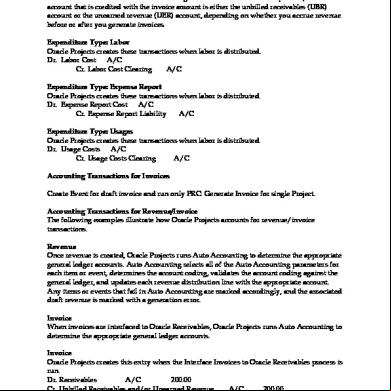Oracle R12 Project ing Setups 2jv3l
This document was ed by and they confirmed that they have the permission to share it. If you are author or own the copyright of this book, please report to us by using this report form. Report 445h4w
Overview 1s532p
& View Oracle R12 Project ing Setups as PDF for free.
More details 6h715l
- Words: 1,993
- Pages: 120
Project ing (Indirect Project) Setups: Set Organization Classifications Set Organization Hierarchy Set Implementation Options Set Profile Options Before this check the Department in COA and copy the same in the notepad and create the organizations
Set Organization Classifications Nav: Work structures---Organization---Description
Click on New
Paste the same in the Name and give the Address and give organization classification
Give the Project type class information as
Click on Yes
Give the Organization Classifications
Create one more for Advertising
Create One more Organization Classification for Construction Department
Create One more for HRMS Department
Create one more for Finance Department
Now Create the Organization Hierarchy Nav: Workstructures---Organization---Hierarchy
Give the Name and Save
Give the Number and Date and Save
First select Query Business Group and select LE under it and click on Down Arrow
Select OU and save and click on Down Arrow
Select Organisations under OU and select istration and click on Down Arrow
Select the Inventory under istration
Now click on Up Arrow we can see how many Organizations are under this BG. Now Switch to PC Responsibility and select the Implementation Options Nav: Setup---System---Implementation Options
Give the required fields and click on Currency tab
Currency tab exchange rate as Corporate
Project Setup tab fill the fields
Staffing tab select advertising rule and give the hours
Expnd/Costing tab select the fields
Billing tab select Invoice Batch Source as Projects Invoices and save
Note: Implementation Options we will give at OU Level Now we have to give Profile Options Switch to System Nav: Profile---System
Select Yes and save
Assign the profile option PA: Cross Project View
Select yes and save
Now For PB Responsibility also assign the same profile options
Select yes and save
Select yes and save
Now assign one more profile option PA: Licensed to use project costing
Select Yes and save
For Billing also we can assign the same profile option
Select yes and save
Now we can Access the PC and PB Responsibilities Switch to PC Now we have to define Categories and types Nav: Setup---Expenditure---Expenditure Categories
Give Expenditure Categories and save
Now Give the Revenue Categories Nav: Setup---Expenditures---Revenue Categories
Create the Revenue Categories and save
Create Expenditure Types Nav: Setup---Expenditures---Expenditures Types
Give for Labour Straight time and Overtime
For Material
For Crain Usage we have to take Usage
For Travel
Define Job Nav: Work Structures---Job---Description
Give the Job
Define Position
Click on New
Give the Number and Position name
Give the Fields and Save
Now we have to assign the position to Employee Nav: People---Enter and Maintain
If Already defined click on Find
Click on Assingment
Give the Position and click on Update
Click on Yes and Save
Now Assign the Employee to
Already we have assigned
Now Define Rate Schedules for Employee and Job Switch to PC Nav: Setup---Expenditures---Rate Schedules
Give Organization, Schedule, Emp name and Rate and save
Give Organization, Schedule, Job Group, Job Name, Rate and Date and Save
Define Cost Multipliers Nav: Setup---Costing---Labor---Cost Multipliers
Give the Name, Multiplier and Date and Save
Define Labor Costing Rules Nav: Setup---Costing---Labor---Labor Costing Rules
Give the Costing Rule and click on Trans Defaults
Save it
Define Organization Labor Costing Rules Nav: Setup---Costing---Labor---Organization Labor Costing Rules
Give the OU, Organization, Costing Rule and Job rate Schedule and Save
Now Define Resource Lists Nav: Setup---Budget---Resource Lists
Give for Equipment and save
Give for Finance
Give Labor and Save
Give Material and Save
Define Service Type Nav: Setup---Projects---Service Types
Give the Service Type as Internal and Save it
Define Work Type Nav: Setup---Utilization---Work Type
Name it and Save it
Define Project Type Nav: Setup---Projects---Project Type
Give the name, class, Service type and Work Type
Budget Option tab
Project Status tab
Save it Now Create the template Nav: Setup---Projects---Project Templates
Click on New
Give the Header details and save
Select Structures and click on Detail
Enable Financial Structure and click on Apply and close
Now Select Tasks and click on Detail
A window will be opened click on Find
Give the Task Name and number and date click on Create Peer Task to create same top task
Click on Create Subtask to create a subtask for that
Save it
Now Select Currency and click on Detail
No Changes to be done so save and close
Select Key and click on Detail
Select the Employee Name and Role and save
Enable the Fields which are useful and disable the rest
Save and Change the Status to Approved and click on Setup Quick Entry
Give the Project Start date and Finish Date and save
Give the Trans duration date and save and close
Now Create Project Nav: Projects
Find the Template and click on Find
Click on Copy to
Give the Project Name, Number, Dates and click on Ok.
Project will be created and status will be Unapproved so click on Open
Click on Change Status and Approve the Project and save and close
Now Your Template and Project is ready we can book the Expenditure Before Booking the Expenditure we have to open the PA periods Nav: Setup---System---PA Periods Note: If we open PA Periods automatically GL Periods also will be opened as we have enabled the option in Implementation options.
Click on Find
Set the Status as Open and Save
Click on Set Reporting Period and click on Ok
Now Check in GL Periods
Open the Period in GL Periods also
If we enable this option then it will be automatically open the period in GL also
Now we can Book the Expenditure Nav: Expenditures---Pre Approved Batches---Enter
Give the Batch and Class and click on Expenditure, status will be working
Give the Employee Name, Organization as Advertising as we have took it in the Template and give project number and task number and take the expenditure type as straight line and give the quantity. And save.
Now Click on Submit
Now click on Release
Status will be Released
Now to generate debit line and credit line we have to do Autoing Copy the Expenditure Types to Segment and same copy to Notepad and Departments also copy to Notepad
Copy with the Values as it is
Add the Expenditure Types from Notepad to Segment and Save
Now Define Rules Create Rules for Company Nav: Setup---Autoing---Rules
Give the Company Value and Source must be constant and save it
Create Lookup Set for Department Nav: Setup---Autoing---Lookup Sets
Copy from the Notepad and save
Now Create Rules for the Department
Give the Rule Name and Source as Parameter and Value as Organisation and source as lookup and assign the department lookup here and save
Now Create the Dr. Lookup set for Segment
Give the s from the Notepad
Now Create Dr. Rule
Give the Rule Name, Source as Parameter and Value as Expenditure Type and source as Lookup and assign the lookup here and save
Now Create the Rule For Location
Now Assign this to Assign Rules
Give the Name as Cost and click on Find and Enable All Labor and Assign the Rules which we created and save
Now Create the Clearing Add the Liability in Segment
Add it in Lookup sets and Save
Now Create Rule for this Cr. Rule for
Give the Rule Name, Source as constant and give the Value for that and save
Now Assign that Cr. Rule to Assign Rules
Give the Name as Cost Clearing and click on Find and enable All Labor and assign the Cr. Rule and Save
Now We have to Run the Program PRC: DISTRIBUTE LABOUR COST to calculate the cost and generate the debit line Give the Parameters as Expenditure Batch, Project Number and Employee name and click on Ok.
Click on Submit and No
Status must be Normal click on View Output
We can find the Report as below
Check in Expenditure Inquiry Window Nav: Expenditures---Expenditure Inquiry---Project
Give the Project Number and name and Click on Find
We can find the calculated amount
And for which organization it has calculated and click on item Details
Select Cost Distribution Lines and click on Ok
We can see the debit Line Generated and the amount
To generate the Credit line we have to run another program as PRC: GENERATE COST ING EVENTS and there are no parameters for this, click on Submit and No.
Click on View Output
We can see the amount generated
Now Switch to Expenditure Inquiry window and we can see the credit line
Give the Project Number and Name and click on Find
Click on Item Details and click on Ok
Status will be Accepted and Credit line has to be generated
Go to System Options and enable Interface Labor Costs
Enable Interface Labor Costs
Run the Program PRC: CREATE ING to transfer to GL and parameters are
Click on Submit and No
Now Run the Program Validate Application ing Definition
Calculation of Overtime We have to set Cost Multiplier Nav: Setup---Costing---Labor---Cost Multiplier
Give the Cost Calculation as 2 as it is Overtime and save
Assign it to labor Costing Rule
Query your Labor Costing Rule and assign the OT
Save it
Now Book the Expenditure for Overtime
Give the Batch Name and click on Expenditures
Give the Employee name and Organization and task number and project number and expenditure type as 40 as Straight Time and 4 as overtime quantity and save
Click on Submit
Click on Release
Now to calculate Cost, run the program Prc: Distribute Labor Costs Give the parameters
Click on Submit and No
Click on View Output
See the output
Check it in Expenditure Inquiry Window
Give the Project Name, Number and click on Find
We can see the cost generated, click on Item details
We can See the Debit line generated
Now Run Another Program Prc: Generate Cost ing Events
We can See the Calculated amount
Now Check In Expenditure Inquiry window
Give the Project name, Number and Click on Find
Click on Item Details
We Can see Credit line has been generated
Run One More Program Prc: Update Project Summary Amounts for a Single Project
Click on Submit and No
Click on View Output
It will show the Balances
Click on PSI Window we can see the balances
Give the Project Number and Name and click on Find
It will show the same balances
Now Run Prc: Create ing Parameters are
Click on Submit and No
Calculation of Usages Crate one Dr. Usage a/c
Now create one usage clearing a/c in COA
Add this in Lookup sets
Create the Cr. Usage clearing rule
Now Assign the Dr. Usage to Usage cost
Now Assign the Cr. Rule Usage Clearing
Now Set the Rate Schedules for Non- Labor Nav: Setup---Expenditures---Rate Schedules
Select the Expenditure Type and give the rate
Now Define Non-Labor Resources
Give Name and click on Cost Rates
Give the Rate and save
Create one more for 200 MT
Give the Rate and save
Create one more for 300 MT
Give the Rate and save
Now Switch to Implementation Options and enable the option for usages
Now book the Expenditure
For Usages we have to take class as Usages
Give the project number, expenditure type and quantity and save
Click on Submit
Click on Release
Run the program Prc: Distribute usage and Misc. costs Give the Expenditure batch and Project number
Click on View Output
We can see the output
Check in Expenditure Inquiry
Give the Project Name and Number and click on Find
We can see the amount
Now Run one more program to generate credit line Prc: Generate Cost ing Events
Click on View ing
We can see the output
Switch to Expenditure Inquiry window we can see the generated credit line
To check the amounts at summary level we have run the program Prc: Update Project Summary Amounts for a Single Project Parameters are
Click on View Output
We can see the Balances at summary level
Run One More program to transfer to GL Prc: Create ing Parameters are
Set Organization Classifications Nav: Work structures---Organization---Description
Click on New
Paste the same in the Name and give the Address and give organization classification
Give the Project type class information as
Click on Yes
Give the Organization Classifications
Create one more for Advertising
Create One more Organization Classification for Construction Department
Create One more for HRMS Department
Create one more for Finance Department
Now Create the Organization Hierarchy Nav: Workstructures---Organization---Hierarchy
Give the Name and Save
Give the Number and Date and Save
First select Query Business Group and select LE under it and click on Down Arrow
Select OU and save and click on Down Arrow
Select Organisations under OU and select istration and click on Down Arrow
Select the Inventory under istration
Now click on Up Arrow we can see how many Organizations are under this BG. Now Switch to PC Responsibility and select the Implementation Options Nav: Setup---System---Implementation Options
Give the required fields and click on Currency tab
Currency tab exchange rate as Corporate
Project Setup tab fill the fields
Staffing tab select advertising rule and give the hours
Expnd/Costing tab select the fields
Billing tab select Invoice Batch Source as Projects Invoices and save
Note: Implementation Options we will give at OU Level Now we have to give Profile Options Switch to System Nav: Profile---System
Select Yes and save
Assign the profile option PA: Cross Project View
Select yes and save
Now For PB Responsibility also assign the same profile options
Select yes and save
Select yes and save
Now assign one more profile option PA: Licensed to use project costing
Select Yes and save
For Billing also we can assign the same profile option
Select yes and save
Now we can Access the PC and PB Responsibilities Switch to PC Now we have to define Categories and types Nav: Setup---Expenditure---Expenditure Categories
Give Expenditure Categories and save
Now Give the Revenue Categories Nav: Setup---Expenditures---Revenue Categories
Create the Revenue Categories and save
Create Expenditure Types Nav: Setup---Expenditures---Expenditures Types
Give for Labour Straight time and Overtime
For Material
For Crain Usage we have to take Usage
For Travel
Define Job Nav: Work Structures---Job---Description
Give the Job
Define Position
Click on New
Give the Number and Position name
Give the Fields and Save
Now we have to assign the position to Employee Nav: People---Enter and Maintain
If Already defined click on Find
Click on Assingment
Give the Position and click on Update
Click on Yes and Save
Now Assign the Employee to
Already we have assigned
Now Define Rate Schedules for Employee and Job Switch to PC Nav: Setup---Expenditures---Rate Schedules
Give Organization, Schedule, Emp name and Rate and save
Give Organization, Schedule, Job Group, Job Name, Rate and Date and Save
Define Cost Multipliers Nav: Setup---Costing---Labor---Cost Multipliers
Give the Name, Multiplier and Date and Save
Define Labor Costing Rules Nav: Setup---Costing---Labor---Labor Costing Rules
Give the Costing Rule and click on Trans Defaults
Save it
Define Organization Labor Costing Rules Nav: Setup---Costing---Labor---Organization Labor Costing Rules
Give the OU, Organization, Costing Rule and Job rate Schedule and Save
Now Define Resource Lists Nav: Setup---Budget---Resource Lists
Give for Equipment and save
Give for Finance
Give Labor and Save
Give Material and Save
Define Service Type Nav: Setup---Projects---Service Types
Give the Service Type as Internal and Save it
Define Work Type Nav: Setup---Utilization---Work Type
Name it and Save it
Define Project Type Nav: Setup---Projects---Project Type
Give the name, class, Service type and Work Type
Budget Option tab
Project Status tab
Save it Now Create the template Nav: Setup---Projects---Project Templates
Click on New
Give the Header details and save
Select Structures and click on Detail
Enable Financial Structure and click on Apply and close
Now Select Tasks and click on Detail
A window will be opened click on Find
Give the Task Name and number and date click on Create Peer Task to create same top task
Click on Create Subtask to create a subtask for that
Save it
Now Select Currency and click on Detail
No Changes to be done so save and close
Select Key and click on Detail
Select the Employee Name and Role and save
Enable the Fields which are useful and disable the rest
Save and Change the Status to Approved and click on Setup Quick Entry
Give the Project Start date and Finish Date and save
Give the Trans duration date and save and close
Now Create Project Nav: Projects
Find the Template and click on Find
Click on Copy to
Give the Project Name, Number, Dates and click on Ok.
Project will be created and status will be Unapproved so click on Open
Click on Change Status and Approve the Project and save and close
Now Your Template and Project is ready we can book the Expenditure Before Booking the Expenditure we have to open the PA periods Nav: Setup---System---PA Periods Note: If we open PA Periods automatically GL Periods also will be opened as we have enabled the option in Implementation options.
Click on Find
Set the Status as Open and Save
Click on Set Reporting Period and click on Ok
Now Check in GL Periods
Open the Period in GL Periods also
If we enable this option then it will be automatically open the period in GL also
Now we can Book the Expenditure Nav: Expenditures---Pre Approved Batches---Enter
Give the Batch and Class and click on Expenditure, status will be working
Give the Employee Name, Organization as Advertising as we have took it in the Template and give project number and task number and take the expenditure type as straight line and give the quantity. And save.
Now Click on Submit
Now click on Release
Status will be Released
Now to generate debit line and credit line we have to do Autoing Copy the Expenditure Types to Segment and same copy to Notepad and Departments also copy to Notepad
Copy with the Values as it is
Add the Expenditure Types from Notepad to Segment and Save
Now Define Rules Create Rules for Company Nav: Setup---Autoing---Rules
Give the Company Value and Source must be constant and save it
Create Lookup Set for Department Nav: Setup---Autoing---Lookup Sets
Copy from the Notepad and save
Now Create Rules for the Department
Give the Rule Name and Source as Parameter and Value as Organisation and source as lookup and assign the department lookup here and save
Now Create the Dr. Lookup set for Segment
Give the s from the Notepad
Now Create Dr. Rule
Give the Rule Name, Source as Parameter and Value as Expenditure Type and source as Lookup and assign the lookup here and save
Now Create the Rule For Location
Now Assign this to Assign Rules
Give the Name as Cost and click on Find and Enable All Labor and Assign the Rules which we created and save
Now Create the Clearing Add the Liability in Segment
Add it in Lookup sets and Save
Now Create Rule for this Cr. Rule for
Give the Rule Name, Source as constant and give the Value for that and save
Now Assign that Cr. Rule to Assign Rules
Give the Name as Cost Clearing and click on Find and enable All Labor and assign the Cr. Rule and Save
Now We have to Run the Program PRC: DISTRIBUTE LABOUR COST to calculate the cost and generate the debit line Give the Parameters as Expenditure Batch, Project Number and Employee name and click on Ok.
Click on Submit and No
Status must be Normal click on View Output
We can find the Report as below
Check in Expenditure Inquiry Window Nav: Expenditures---Expenditure Inquiry---Project
Give the Project Number and name and Click on Find
We can find the calculated amount
And for which organization it has calculated and click on item Details
Select Cost Distribution Lines and click on Ok
We can see the debit Line Generated and the amount
To generate the Credit line we have to run another program as PRC: GENERATE COST ING EVENTS and there are no parameters for this, click on Submit and No.
Click on View Output
We can see the amount generated
Now Switch to Expenditure Inquiry window and we can see the credit line
Give the Project Number and Name and click on Find
Click on Item Details and click on Ok
Status will be Accepted and Credit line has to be generated
Go to System Options and enable Interface Labor Costs
Enable Interface Labor Costs
Run the Program PRC: CREATE ING to transfer to GL and parameters are
Click on Submit and No
Now Run the Program Validate Application ing Definition
Calculation of Overtime We have to set Cost Multiplier Nav: Setup---Costing---Labor---Cost Multiplier
Give the Cost Calculation as 2 as it is Overtime and save
Assign it to labor Costing Rule
Query your Labor Costing Rule and assign the OT
Save it
Now Book the Expenditure for Overtime
Give the Batch Name and click on Expenditures
Give the Employee name and Organization and task number and project number and expenditure type as 40 as Straight Time and 4 as overtime quantity and save
Click on Submit
Click on Release
Now to calculate Cost, run the program Prc: Distribute Labor Costs Give the parameters
Click on Submit and No
Click on View Output
See the output
Check it in Expenditure Inquiry Window
Give the Project Name, Number and click on Find
We can see the cost generated, click on Item details
We can See the Debit line generated
Now Run Another Program Prc: Generate Cost ing Events
We can See the Calculated amount
Now Check In Expenditure Inquiry window
Give the Project name, Number and Click on Find
Click on Item Details
We Can see Credit line has been generated
Run One More Program Prc: Update Project Summary Amounts for a Single Project
Click on Submit and No
Click on View Output
It will show the Balances
Click on PSI Window we can see the balances
Give the Project Number and Name and click on Find
It will show the same balances
Now Run Prc: Create ing Parameters are
Click on Submit and No
Calculation of Usages Crate one Dr. Usage a/c
Now create one usage clearing a/c in COA
Add this in Lookup sets
Create the Cr. Usage clearing rule
Now Assign the Dr. Usage to Usage cost
Now Assign the Cr. Rule Usage Clearing
Now Set the Rate Schedules for Non- Labor Nav: Setup---Expenditures---Rate Schedules
Select the Expenditure Type and give the rate
Now Define Non-Labor Resources
Give Name and click on Cost Rates
Give the Rate and save
Create one more for 200 MT
Give the Rate and save
Create one more for 300 MT
Give the Rate and save
Now Switch to Implementation Options and enable the option for usages
Now book the Expenditure
For Usages we have to take class as Usages
Give the project number, expenditure type and quantity and save
Click on Submit
Click on Release
Run the program Prc: Distribute usage and Misc. costs Give the Expenditure batch and Project number
Click on View Output
We can see the output
Check in Expenditure Inquiry
Give the Project Name and Number and click on Find
We can see the amount
Now Run one more program to generate credit line Prc: Generate Cost ing Events
Click on View ing
We can see the output
Switch to Expenditure Inquiry window we can see the generated credit line
To check the amounts at summary level we have run the program Prc: Update Project Summary Amounts for a Single Project Parameters are
Click on View Output
We can see the Balances at summary level
Run One More program to transfer to GL Prc: Create ing Parameters are