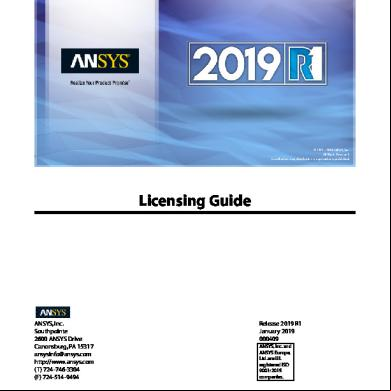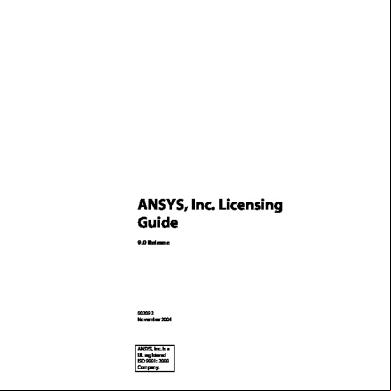Ansys Inc. Licensing Guide 686f6z
This document was ed by and they confirmed that they have the permission to share it. If you are author or own the copyright of this book, please report to us by using this report form. Report 445h4w
Overview 1s532p
& View Ansys Inc. Licensing Guide as PDF for free.
More details 6h715l
- Words: 44,341
- Pages: 128
Licensing Guide
ANSYS, Inc. Southpointe 2600 ANSYS Drive Canonsburg, PA 15317 [email protected] http://www.ansys.com (T) 724-746-3304 (F) 724-514-9494
Release 2019 R1 January 2019 000409 ANSYS, Inc. and ANSYS Europe, Ltd. are UL ed ISO 9001: 2015 companies.
Revision Information The information in this guide applies to all ANSYS, Inc. products released on or after this date, until superseded by a newer version of this guide.
Copyright and Trademark Information © 2018 ANSYS, Inc. Unauthorized use, distribution or duplication is prohibited. ANSYS, ANSYS Workbench, AUTODYN, CFX, FLUENT and any and all ANSYS, Inc. brand, product, service and feature names, logos and slogans are ed trademarks or trademarks of ANSYS, Inc. or its subsidiaries located in the United States or other countries. ICEM CFD is a trademark used by ANSYS, Inc. under license. CFX is a trademark of Sony Corporation in Japan. All other brand, product, service and feature names or trademarks are the property of their respective owners. FLEXlm and FLEXnet are trademarks of Flexera Software LLC.
Disclaimer Notice THIS ANSYS SOFTWARE PRODUCT AND PROGRAM DOCUMENTATION INCLUDE TRADE SECRETS AND ARE CONFIDENTIAL AND PROPRIETARY PRODUCTS OF ANSYS, INC., ITS SUBSIDIARIES, OR LICENSORS. The software products and documentation are furnished by ANSYS, Inc., its subsidiaries, or s under a software license agreement that contains provisions concerning non-disclosure, copying, length and nature of use, compliance with exporting laws, warranties, disclaimers, limitations of liability, and remedies, and other provisions. The software products and documentation may be used, disclosed, transferred, or copied only in accordance with the and conditions of that software license agreement. ANSYS, Inc. and ANSYS Europe, Ltd. are UL ed ISO 9001: 2015 companies.
U.S. Government Rights For U.S. Government s, except as specifically granted by the ANSYS, Inc. software license agreement, the use, duplication, or disclosure by the United States Government is subject to restrictions stated in the ANSYS, Inc. software license agreement and FAR 12.212 (for non-DOD licenses).
Third-Party Software See the legal information in the product help files for the complete Legal Notice for ANSYS proprietary software and third-party software. If you are unable to access the Legal Notice, ANSYS, Inc. Published in the U.S.A.
Table of Contents Preface ........................................................................................................................................................ ix 1. Introduction ............................................................................................................................................ 1 1.1. Explanation of Licensing ......................................................................................................... 1 1.1.1. The FlexNet License Manager Daemon (lmgrd) ......................................................................... 2 1.1.2. The Vendor Daemon (ansyslmd) ............................................................................................... 2 1.1.3. ANSYS Licensing Interconnect (ansysli_server) .......................................................................... 2 1.1.4. The License File ........................................................................................................................ 3 1.1.4.1. Product to License Feature Mapping ................................................................................ 3 1.1.4.2. License File Format .......................................................................................................... 3 1.1.4.2.1. SERVER Lines .......................................................................................................... 4 1.1.4.2.2. VENDOR Lines ......................................................................................................... 4 1.1.4.2.3. INCREMENT Lines ................................................................................................... 5 1.1.5. The License Server Machines .................................................................................................... 5 1.1.5.1. Selecting License Server Machines ................................................................................... 6 2. Basic Licensing Setup .............................................................................................................................. 7 2.1. Accessing the ANSYS License Manager Installation Software .............................................................. 7 2.1.1. ing the Installation Files ............................................................................................ 7 2.2. Installing the License Manager .......................................................................................................... 8 2.2.1. License Manager Installation Prerequisites ................................................................................ 9 2.2.2. License Manager Installation Instructions - Windows ................................................................. 9 2.2.3. License Manager Installation Instructions - Linux .................................................................... 11 2.3. Adding Licenses .............................................................................................................................. 12 2.4. Configuring the License Server ........................................................................................................ 13 2.4.1. Specifying Firewall Settings .................................................................................................... 13 2.5. License Server istrative Functions .......................................................................................... 13 2.5.1. Starting the ANSYS License Manager ...................................................................................... 13 2.5.2. Stopping the ANSYS License Manager .................................................................................... 13 2.5.3. Viewing FlexNet Licenses ........................................................................................................ 14 2.5.4. Displaying the FlexNet License Status ..................................................................................... 14 3. End- Configuration ........................................................................................................................ 15 3.1. Client Licensing .............................................................................................................................. 15 3.1.1. Specify the License Server Machine ........................................................................................ 15 3.1.1.1. License Files Settings Precedence .................................................................................. 17 3.1.2. Establishing Licensing Preferences .................................................................................. 18 3.1.2.1. Migrating Custom Licensing Preferences ................................................................ 19 3.1.3. Borrowing Application Licenses on Windows .......................................................................... 20 3.1.4. Gather Client Diagnostic Information ...................................................................................... 21 3.2. ANSYS Workbench Licensing Methods ............................................................................................ 22 3.3. Client Environment Variable Settings ............................................................................................... 25 4. HPC Licensing ........................................................................................................................................ 27 4.1. HPC Parametric Pack Licensing ........................................................................................................ 28 5. Post-Installation Instructions ............................................................................................................... 31 5.1. Start the ANSYS License Manager at System Boot Time .................................................................... 31 5.2. Starting the ANSYS Licensing Tomcat Server at System Boot Time .................................................... 32 6. Installation Options .............................................................................................................................. 35 6.1. Silent License Manager Installation Instructions ............................................................................... 35 6.2. Uninstalling the ANSYS License Manager ......................................................................................... 36 7. Configuration Options .......................................................................................................................... 39 7.1. Configuring T/IP .......................................................................................................................... 39 7.1.1. Changing the Default ANSYS Licensing Interconnect and FlexNet Port Numbers ..................... 40 Release 2019 R1 - © ANSYS, Inc. All rights reserved. - Contains proprietary and confidential information of ANSYS, Inc. and its subsidiaries and s.
iii
Licensing Guide 7.2. Advanced Licensing Configuration Options ..................................................................................... 40 7.3. Modify License Manager Startup Options ........................................................................................ 41 7.4. Create a Group (Linux Only) ............................................................................................................ 42 7.4.1. Defining Group Restrictions for the Licensing Interconnect ..................................................... 42 7.5. Specify Privileges .................................................................................................................... 43 7.6. Specifying the License Server and License Files ................................................................................ 43 7.7. Setting Up Redundant (Triad) Servers .............................................................................................. 44 8. License Server istration Using ANSYS License Management Center ......................................... 47 8.1. ANSYS License Management Center Browser Requirements ............................................................. 47 8.2. Accessing the ANSYS License Management Center .......................................................................... 47 8.3. Using the ANSYS License Management Center ................................................................................ 48 8.3.1. Adding a License .................................................................................................................... 48 8.3.2. Starting the ANSYS License Manager ...................................................................................... 49 8.3.3. Stopping the ANSYS License Manager .................................................................................... 50 8.3.4. Rereading the License Manager Settings ................................................................................ 51 8.3.5. Displaying the License Server Machine Hostid Information ...................................................... 52 8.3.6. Viewing FlexNet Licenses ........................................................................................................ 52 8.3.7. Viewing the Licensing Interconnect Log ................................................................................. 53 8.3.8. Viewing the FlexNet Debug Log ............................................................................................. 53 8.3.9. Viewing the ANSYS License Management Center Log .............................................................. 54 8.3.10. Viewing the Current License Usage ....................................................................................... 54 8.3.11. Viewing the License Usage History ........................................................................................ 55 8.3.12. Viewing the Peak License Usage ........................................................................................... 56 8.3.13. Viewing License Denials ....................................................................................................... 57 8.3.14. Displaying the FlexNet License Status ................................................................................... 58 8.3.15. Gathering Diagnostic Information ........................................................................................ 58 8.3.15.1. Gathering Diagnostic Information outside of ANSYS License Management Center ........ 58 8.3.16. Displaying Queued Licenses ................................................................................................. 59 8.3.17. Specifying the License Manager Run Mode ........................................................................... 60 8.3.18. Accessing the Help Options .................................................................................................. 61 8.4. Enabling Secure Connections to the Web Server (Optional) .............................................................. 61 8.4.1. Understanding Certificates ..................................................................................................... 61 8.4.2. Configuring Tomcat Using Keytool .......................................................................................... 62 8.4.2.1. Preparing the Certificate Keystore .................................................................................. 62 8.4.2.2. Editing the Tomcat Configuration File ............................................................................. 63 8.5. Modifying the Tomcat Port Number ................................................................................................ 64 8.6. Changing the Version of Java Used by ANSYS License Management Center ...................................... 65 8.6.1. Changing the Java Version During a New Installation of ANSYS License Manager ..................... 65 8.6.2. Changing the Java Version on an Existing Installation of ANSYS License Manager .................... 65 9. License istration Using the ANSLIC_ Utility .................................................................... 67 9.1. Using the ANSLIC_ Utility ..................................................................................................... 67 9.1.1. Launch the ANSYS License Management Center ..................................................................... 69 9.1.2. Set License Preferences for .............................................................................................. 69 9.1.3. Run the ANSYS Borrow Utility ................................................................................................. 70 9.1.3.1. Setting up License Borrowing ........................................................................................ 70 9.1.4. Set Site Preferences ................................................................................................................ 71 9.1.4.1. Specify Product Order .................................................................................................... 71 9.1.4.2. Modify Startup Options ................................................................................................. 72 9.1.4.3. Specify License Servers to Cache .................................................................................... 73 9.1.5. View Status/Diagnostic Options .............................................................................................. 74 9.1.5.1. Display the License Status .............................................................................................. 74 9.1.5.2. Display Queued Licenses ............................................................................................... 74
iv
Release 2019 R1 - © ANSYS, Inc. All rights reserved. - Contains proprietary and confidential information of ANSYS, Inc. and its subsidiaries and s.
Licensing Guide 9.1.5.3. Display the Customer Number ....................................................................................... 75 10. Using Dongles with the ANSYS License Manager ............................................................................... 77 10.1. Assumptions, Restrictions, and Notes ............................................................................................. 77 10.2. File Information and ed Dongle Driver Versions ................................................................. 78 10.3. ed Platforms ..................................................................................................................... 79 10.4. Windows Procedures ..................................................................................................................... 79 10.4.1. Installing/Updating the Dongle Driver on Windows ............................................................... 79 10.4.2. Removing an Existing Dongle Driver on Windows ................................................................. 80 10.5. Linux Procedures .......................................................................................................................... 81 10.5.1. Installing/Updating the Dongle Driver on Linux .................................................................... 81 10.5.2. Removing an Existing Dongle Driver on Linux ....................................................................... 83 10.6. Dongle Troubleshooting ............................................................................................................... 83 11. Troubleshooting .................................................................................................................................. 85 11.1. Getting Additional License Debug Information .............................................................................. 85 11.2. Gathering Diagnostic Information ................................................................................................. 86 11.3. Problem Situations ........................................................................................................................ 87 11.3.1. License Manager Will Not Start ............................................................................................. 87 11.3.1.1. License Manager Will Not Start After Adding a License File ............................................ 88 11.3.2. License Manager Will Not Stop .............................................................................................. 89 11.3.3. License Manager Will Not Stop in a Three-Server Environment ............................................... 89 11.3.4. License Manager Installation's Licensing Configuration Step to Update Site Preferences (Product Order) Fails ..................................................................................................................................... 89 11.3.5. The Application Does Not Show the Correct License(s) .......................................................... 90 11.3.6. FlexNet Log File Shows Unexpected Messages When the License Manager Is Stopped ........... 90 11.3.7. Unable to Check Out Licenses ............................................................................................... 91 11.3.8. Jobs Abort When a License Manager Goes Down in Three-Server Environment ...................... 92 11.3.9. Licensing Log File Not Created .............................................................................................. 92 11.3.10. Queuing Does Not Work ..................................................................................................... 93 11.3.11. No Licensing Interconnect or FlexNet Path Available from Display the License Status Option ................................................................................................................................................ 93 11.3.12. Unable to Retrieve License Preferences in ANSLIC_ ................................................... 93 11.3.13. Cannot Enter Data in Text Fields .......................................................................................... 94 11.3.14. Design Point Project Locks Reserved Licenses During a Hang .............................................. 94 11.3.15. See a “File Not Found” Message When Running a Licensing Utility ........................................ 95 11.3.16. Cannot See Attached Dongle .............................................................................................. 95 11.3.17. Unable to Run a Bookmarked Version ANSYS License Management Center .......................... 96 11.3.18. Unable to View PDF Files in ANSYS License Management Center ......................................... 96 11.3.19. Unable to Search PDF Files in ANSYS License Management Center ...................................... 96 11.3.20. Starting ANSYS License Management Center Causes Error Messages (Linux Only) ................ 96 11.3.21. Manually Changing the Tomcat Port Number ...................................................................... 97 11.3.22. Cannot Access a License After Disconnecting from VPN ....................................................... 97 11.3.23. The ANSYS Licensing Interconnect Shuts Down Unexpectedly ............................................. 97 11.4. Licensing Error Messages .............................................................................................................. 97 11.5. License Manager Installation Directory Errors ............................................................................... 103 11.6. ANSYS License Borrowing Errors .................................................................................................. 104 11.7. FlexNet License Log File Errors ..................................................................................................... 105 11.8. ing Technical ...................................................................................................... 106 Glossary ................................................................................................................................................... 107 Index ........................................................................................................................................................ 113
Release 2019 R1 - © ANSYS, Inc. All rights reserved. - Contains proprietary and confidential information of ANSYS, Inc. and its subsidiaries and s.
v
vi
Release 2019 R1 - © ANSYS, Inc. All rights reserved. - Contains proprietary and confidential information of ANSYS, Inc. and its subsidiaries and s.
List of Tables 1.1. FlexNet Versions ..................................................................................................................................... 1 4.1. ANSYS HPC Pack Licenses Distribution ................................................................................................... 27 4.2. HPC Parametric Pack Simultaneous Design Points .................................................................................. 28 5.1. License Manager Automatic Startup Instructions ................................................................................... 31 5.2. Removing License Manager Automatic Startup Instructions ................................................................... 32 5.3.Tomcat Automatic Startup Instructions .................................................................................................. 33 5.4. Removing Tomcat Automatic Startup Instructions ................................................................................. 33 7.1. Configuring T/IP ................................................................................................................................ 39 10.1. 64-bit Windows File Information and ed Dongle Driver Version ................................................ 78 10.2. 64-bit Linux File Information and ed Dongle Driver Version ...................................................... 78 10.3. 64-bit Windows ..................................................................................................................... 79 10.4. 64-bit Linux ........................................................................................................................... 79
Release 2019 R1 - © ANSYS, Inc. All rights reserved. - Contains proprietary and confidential information of ANSYS, Inc. and its subsidiaries and s.
vii
viii
Release 2019 R1 - © ANSYS, Inc. All rights reserved. - Contains proprietary and confidential information of ANSYS, Inc. and its subsidiaries and s.
Preface This document contains information for running the ANSYS License Manager.
ed Hardware Platforms This document details information about running the ANSYS License Manager on the hardware platforms listed below. The name in parentheses indicates the directory name for each platform (referred to as
throughout this document). • Linux x64 (linx64) • Windows x64 (winx64) For specific operating system requirements, refer to the installation guide for the platform you are running. For platform information, see the Platform section of the ANSYS Website.
Intended Audience The ANSYS Licensing Guide is intended for the person responsible for licensing istration of ANSYS, Inc. products at a site. This person is typically the system . End s of the product may also find this information useful, especially the End- Configuration (p. 15) section.
Summary of New and Changed Features Listed below is a summary of those licensing items that are either new or have been changed since the last release. For a list of all major new and changed features of any product, see the Release Notes document for that product. • The current version of Tomcat utilized by the ANSYS License Management Center is 9.0.12. • The current version of Java utilized by the ANSYS License Management Center is 1.8.0_181. • The current version of OpenSSL utilized with the ANSYS Licensing Interconnect is 1.1.0i. • The ANSYS License Manager now s the ANSYS Motion family of products.
Release 2019 R1 - © ANSYS, Inc. All rights reserved. - Contains proprietary and confidential information of ANSYS, Inc. and its subsidiaries and s.
ix
x
Release 2019 R1 - © ANSYS, Inc. All rights reserved. - Contains proprietary and confidential information of ANSYS, Inc. and its subsidiaries and s.
Chapter 1: Introduction ANSYS, Inc. uses the FlexNet license manager for all of its licensed products. FlexNet is best known for its ability to allow software licenses to be available (or float) anywhere on a network. The ANSYS License Manager uses the following versions of FlexNet: Table 1.1: FlexNet Versions Platform
FlexNet Version
LMGRD Version
Windows
Version 11.13.1.2
11.13.1.3
Linux
Version 11.13.1.2
11.13.1.3
The communication between the ANSYS applications and FlexNet occurs through an intermediary process called the ANSYS Licensing Interconnect. The Licensing Interconnect is nearly transparent; you should not see any noticeable difference in your day-to-day operation of ANSYS products. To get the full set of files necessary to set up a license server, you will need to run the license manager installation. For detailed installation instructions, see Installing the License Manager (p. 8). License istration functions are performed via the ANSYS License Management Center and the ANSLIC_ utility (server and client). For more information on the using these tools, see License Server istration Using ANSYS License Management Center (p. 47) and License istration Using the ANSLIC_ Utility (p. 67).
Compatibility with Other FlexNet-Licensed Software Because of FlexNet's popularity, you may have FlexNet licenses from more than one vendor. We do not recommend or running the ANSYS License Manager with license files that have been combined with other software vendors' license files.
Links to FlexNet For more information on using FlexNet refer to the FlexNet License istration Guide. You can access this document from the ANSYS License Management Center.
1.1. Explanation of Licensing The main components of ANSYS licensing are: • The ANSYS License Manager, including: – FlexNet license manager daemon (lmgrd)
Release 2019 R1 - © ANSYS, Inc. All rights reserved. - Contains proprietary and confidential information of ANSYS, Inc. and its subsidiaries and s.
1
Introduction – Vendor daemon (ansyslmd) – Licensing Interconnect (ansysli_server) -- Also includes ansysli_monitor, which ensures that the license server is functioning correctly and attempts to correct the situation if the license server is not running or is unresponsive. • License files • License server machines These components are explained in more detail in the following sections. The ANSYS License Manager monitors what products are being run, who is running them, and from what computer system. It grants or denies permission to run products. When an ANSYS product begins, it requests permission to execute from a license server. The ANSYS License Manager checks the pool of available licenses and grants the request only if the required licenses are available. For each request that is granted, the licenses are removed from the pool. As each product execution ends, its licenses are returned to the pool.
1.1.1. The FlexNet License Manager Daemon (lmgrd) lmgrd is one of the FlexNet components of the ANSYS License Manager. Its primary purpose is to start and maintain the vendor daemon (ansyslmd). It also refers application checkout requests to the vendor daemon (ansyslmd). lmgrd must be running on the license server machine to run ANSYS, Inc. products.
1.1.2. The Vendor Daemon (ansyslmd) Each vendor who has a FlexNet-licensed product on the network has one process, called the vendor daemon. The vendor daemon keeps track of how many licenses are checked out, and who has them. The ANSYS vendor daemon is ansyslmd. Client programs, including ansysli_server, communicate with ansyslmd, usually through T/IP network communications. The vendor daemon (ansyslmd) is started by lmgrd. The vendor daemon ansyslmd must be running on the license server machine to run ANSYS, Inc. products.
1.1.3. ANSYS Licensing Interconnect (ansysli_server) The ANSYS Licensing Interconnect (ansysli_server) is an intermediary process that communicates with the FlexNet component of the license manager to authenticate and process all license requests. In a typical configuration, the ANSYS Licensing Interconnect starts the FlexNet component lmgrd, which then starts ansyslmd. With the Licensing Interconnect, your license file and license options file are still applicable and in effect. Using an intermediary process allows us to seamlessly integrate our full range of product offerings to continually offer you access to the latest products with minimal disruption to your licensing environment. It also allows us a platform on which to enhance important licensing features. The Licensing Interconnect must be running on the license server machine to run ANSYS, Inc. products.
2
Release 2019 R1 - © ANSYS, Inc. All rights reserved. - Contains proprietary and confidential information of ANSYS, Inc. and its subsidiaries and s.
Explanation of Licensing
1.1.4. The License File Licensing data is stored in a text file called the license file. The license file is created by ANSYS, Inc. and is installed by the license . It contains information about the server machines and vendor daemon, and at least one line of data (called INCREMENT lines) for each licensed product. Each INCREMENT line contains a license key based on the data in that line and other vendor-specific information.
1.1.4.1. Product to License Feature Mapping "Product to License Feature Mapping" refers to which license features are included with each product. A complete list of the products and license features can be found in the, ANSYS, Inc. Product to License Feature Mapping table. To access this table: 1. Log onto the ANSYS Customer Portal. 2. Click s>Installation and Licensing Help and Tutorials. 3. Click Licensing. The most up-to-date ANSYS, Inc. Product to License Feature Mapping table can be found here. Note that the information contained in the Product to License Feature Mapping table was previously included in the Product Variable Table section of the ANSYS Licensing Guide.
1.1.4.2. License File Format License files usually begin with a SERVER line followed by a VENDOR line, followed by one or more INCREMENT lines. Each INCREMENT line contains a license key based on the data in that line, the hostids specified in the SERVER lines, and other vendor-specific data. You can modify only these data items in the license file; all other items must remain unchanged: • System host names on the SERVER line(s) • Port numbers on the SERVER line(s)
Note If you change the FlexNet port number, then you must also change the FlexNet port number that is specified in the ansyslmd.ini file (see Specify the License Server Machine (p. 15)) or in the ANSYSLMD_LICENSE_FILE environment variable on all client machines to match the port number specified in the SERVER line.
• Vendor daemon file paths on the VENDOR line(s) • Options file paths on the VENDOR line(s) • Optional port numbers on the VENDOR line(s) (for firewall only) Long lines normally use the "\" line-continuation character to break up long lines. A space character must precede the line-continuation character.
Release 2019 R1 - © ANSYS, Inc. All rights reserved. - Contains proprietary and confidential information of ANSYS, Inc. and its subsidiaries and s.
3
Introduction
1.1.4.2.1. SERVER Lines The SERVER line specifies the hostname and hostid of the license server machine and the lmgrd port number. Normally a license file has one SERVER line. Three SERVER lines mean that you are using redundant servers. License s do not have the option of deleting SERVER lines from a license file because the hostids from all of the SERVER lines are computed into the license keys on every INCREMENT line. The following is an example of a server line: SERVER enterprise 0800967f42 1055
where: enterprise is the license server machine host name. The Linux hostname or uname -n command returns the hostname. On Windows systems, ipconfig /all returns the host name. This can also be an IP address (nnn.nnn.nnn.nnn format). 0800967f42 is the hostid returned by the Get System Hostid Information option of the ANSYS License Management Center. 1055 is the ANSYS default port number for FlexNet T. If port 1055 is already in use on your system, you can change this value.
1.1.4.2.2. VENDOR Lines The VENDOR line specifies the vendor daemon's name and path. lmgrd uses this line to start the vendor daemon, and the vendor daemon reads it to find its options file. The format of the VENDOR line is shown below. VENDOR ansyslmd [vendor_daemon_path] [[options=]options_file_path] [[port=]port]
where: ansyslmd is the name of the ANSYS vendor daemon. vendor_daemon_path is the path to the executable for this daemon. This path is optional. ANSYS, Inc. does not supply this field because lmgrd will look for the vendor daemon ansyslmd executable in the directory where lmgrd is located and all ANSYS products install both of these daemons into the same directory.
Note If you do supply this path and the path includes spaces, enclose the entire directory path in double quotes. options_file_path is the full path to the end- options file for this daemon. FlexNet does not require an options file. The options file need not be specified on this line. As long as the options file ansyslmd.opt is located in the same directory as the license file (the license_files directory), the vendor daemon will automatically find and use it. port is the vendor daemon port number. Note: This is for firewall only and is otherwise not recommended. In the following example, #### would be replaced with the port number you choose:
4
Release 2019 R1 - © ANSYS, Inc. All rights reserved. - Contains proprietary and confidential information of ANSYS, Inc. and its subsidiaries and s.
Explanation of Licensing VENDOR ansyslmd options="C:\Program Files\ANSYS Inc\Shared Files\ Licensing\ansyslmd.opt" port=####
1.1.4.2.3. INCREMENT Lines An INCREMENT line describes the license to use a product. The syntax of the INCREMENT line is: INCREMENT feature ansyslmd feat_version exp_date #lic key [VENDOR_STRING="vendor_str"] [ISSUED="..."] [START="..."] [SIGN2="..."]
A sample license file is shown here. This file is for 15 ANSYS Mechanical Enterprise tasks. SERVER gagh 690daec6 1055 VENDOR ansyslmd INCREMENT ansys ansyslmd 9999.9999 30-sep-2018 15 8C59A481BA50 \ VENDOR_STRING=customer:00012345 ISSUED=10-sep-2017 \ START=10-sep-2017 SIGN2=”007B AC4B D3A2 \ E623 DC66 BC38 7B31 CE00 0055 DE8D 0E27 C6FD 6C07 EE27 BBCC"
where: • gagh is the hostname of the license server • 690daec6 is the hostid • 1055 is the FlexNet port number • ansyslmd is the vendor daemon • ansys is the license feature representing ANSYS Mechanical Enterprise • 9999.9999 indicates that the maintenance agreement is not applicable. Otherwise, this is highest ed build date for the application. • 30-sep-2018 is the expiration date • 15 is the number of tasks for ANSYS Mechanical Enterprise • 8C59A481BA50 is the encryption key for ANSYS Mechanical Enterprise • customer:00012345 is the customer number • ISSUED=10-sep-2017 is the date the license was created • START=10-sep-2017 is the start date • SIGN2=<” fifteen 4 character segments” > is the TRL encryption
Note Some INCREMENTS have additional SIGN and SIGN2 encryption to ANSYS Electronics products.
1.1.5. The License Server Machines License istration is controlled from specific computers on the network called license server machines. License server machines run the license manager, which controls access to all licenses. Release 2019 R1 - © ANSYS, Inc. All rights reserved. - Contains proprietary and confidential information of ANSYS, Inc. and its subsidiaries and s.
5
Introduction The server machines are designated by you--the end . You have the option of designating one server or three servers. In a one-server network, if the server machine goes down, the licenses are no longer available for use until the server machine is back in service. In a three-server (redundant triad) network, as long as two of the three machines are still running, the licenses are still available for use. The master server actually controls the license istration. If a network has only one server machine, then that server machine is automatically the master server. In a three server environment, the order of the SERVER lines in the license file determines which server is the master. The order of the servers must match on all machines in a three server environment. The first is the master, the second is the first backup, etc. If the order of the SERVER lines does not match on the three servers, then the servers will attempt to determine the master server; however, this attempt may not be successful. In a three-server network, if the master server is unavailable, then the first backup acts as the master.
1.1.5.1. Selecting License Server Machines Before running any ANSYS, Inc. software, you must select which machine(s) will be license servers, and provide the hostid and hostname of those machines to ANSYS, Inc. Use the Get System Hostid Information option of the ANSYS License Management Center to capture the necessary system information and create the text file, which then needs to be forwarded to your ANSYS sales representative. Consider the following points when deciding which computer(s) will be used as server(s): • All files used in conjunction with the license manager software must be located on a disk that is physically local to the server computer(s). • Computers must have a high-speed, reliable Ethernet connection. • Computers that experience extremely high levels of network traffic or processing lags due to high U and/or I/O usage are poor candidates for servers. • Do not use computers that are frequently rebooted as servers. • Do not enable “sleep mode” for the computer you are using as a license server. Client computers are not able to connect with a license server that is in sleep mode. • The license server machine must have a static IP address. • We do not allow the use of wide area networks (WANs) for license servers (with the standard ANSYS contract). • If using a three-server network, we recommend that you choose three machines that are of the same platform type (that is, three Linux or three Windows machines). • If using a three-server network, we highly recommend that all three server machines be on the same subnet in the same physical location. If these guidelines are not followed, the ability of the ANSYS License Manager to perform consistently will be compromised.
Caution Do not change the date on the license server machine. Doing so will prohibit the ANSYS product from running. Restoring the system to its original state prior to the date change may require significant effort.
6
Release 2019 R1 - © ANSYS, Inc. All rights reserved. - Contains proprietary and confidential information of ANSYS, Inc. and its subsidiaries and s.
Chapter 2: Basic Licensing Setup The following sections describe the basic steps required to set up your license server. These instructions follow the ANSYS Licensing Life-Cycle below.
ANSYS Licensing Life-Cycle
The following sections provide basic installation and stration instructions for the ANSYS License Manager. These instructions follow the ANSYS Licensing Life-Cycle. 2.1. Accessing the ANSYS License Manager Installation Software 2.2. Installing the License Manager 2.3. Adding Licenses 2.4. Configuring the License Server 2.5. License Server istrative Functions
2.1. Accessing the ANSYS License Manager Installation Software The ANSYS License Manager installation software can be ed from the ANSYS customer site Center or obtained on USB media. To the software, you need an on the ANSYS customer site. If you do not have an , you may at www.ansys.com/customercommunity to receive your own .
2.1.1. ing the Installation Files To the ANSYS License Manager installation files, you need to have a current technical agreement. 1.
From the ANSYS customer site, www.ansys.com/customercommunity, click s > Current Release.
2.
Select your installation operating system (Windows x64 or Linux x64).
3.
Expand the Tools option by clicking the + to the right of the title.
4.
Click the Full Package option for the ANSYS License Manager. Release 2019 R1 - © ANSYS, Inc. All rights reserved. - Contains proprietary and confidential information of ANSYS, Inc. and its subsidiaries and s.
7
Basic Licensing Setup 5.
Select your desired directory and click Save.
6.
After the is complete, uncompress the package using standard uncompression utilities for your specific platform. We strongly recommend that you extract the files into new, temporary directories.
7.
Begin the license manager installation as described in Installing the License Manager (p. 8).
2.2. Installing the License Manager You must install the license manager software on your server machine(s) at this release in order to be able to run ANSYS, Inc. products. If you do not install the license manager at this release, your ANSYS, Inc. products may not run. You will find detailed instructions for installing the license manager on your server machines later in this chapter.
Note If you want to run multiple releases of ANSYS, Inc. software, you MUST install them chronologically (i.e., Release 19.2 followed by Release 2019 R1). If you install an earlier release after installing Release 2019 R1, you will encounter licensing issues that may prevent you from running any products/releases. If you need to install an earlier release after you have already installed Release 2019 R1, you must uninstall Release 2019 R1, then re-install the releases in order. When you run the license manager installation on the license servers, the licensing installation process will install all necessary files, as well as set the ANSYSLIC_DIR environment variable in the product-run scripts. If there is an existing license manager, the installation process will shut it down, so you should that no s will be affected while you run the installation. Note that the FLEXlm for Ansoft (ansoftd) license manager will also be shut down and uninstalled if it’s running; all associated license files will be migrated over to the ANSYS License Manager. Once migrated, you will no longer be able to run the ANSYS License Manager and the FLEXlm for Ansoft License Manager on the same system. To the ANSYS License Management Center, a Tomcat web server and Java will be installed within the license manager directory during the ANSYS License Manager installation. To view the latest Tomcat and Java versions installed, access the View Licensing Configuration Details option described in Accessing the Help Options (p. 61). Run the license manager installation on all machines that will act as license servers. Linux Server Installation Notes: If you are installing the License Manager on the same machine where the product will be run, use the same top level directory path for both the product installation and the License Manager installation. We strongly recommend that you install the licensing files relative to the product installation directory to avoid manually editing the product run scripts. A typical product installation on a Linux machine allows you to install the product anywhere on the system and then creates a symbolic link from the installation directory to /ansys_inc. If you did not set the symbolic link during the product installation, or if you installed the licensing files somewhere other than relative to the installation directory, replace all references to /ansys_inc in this guide with the name of the installation directory you used. Any reference throughout this manual to the licensing directory on Linux platforms means /ansys_inc/shared_files/licensing.
8
Release 2019 R1 - © ANSYS, Inc. All rights reserved. - Contains proprietary and confidential information of ANSYS, Inc. and its subsidiaries and s.
Installing the License Manager On Linux systems, you can install without istrative privileges but you may encounter permission problems during the installation. Windows License Server Installation Notes: The licensing installation on a Windows machine installs all necessary licensing files into the \Program Files\ANSYS Inc\Shared Files directory by default, located on the same drive as the operating system or the directory where you installed a previous license manager release, regardless of where your product installation resides. You must have istrative privileges on your machine to install the license manager. Any reference throughout this manual to the licensing directory on Windows platforms means \Program Files\ANSYS Inc\Shared Files\Licensing, located on the same drive as the operating system. If you choose to install the ANSYS License Manager to a different location, you must replace any references to \Program Files\ANSYS Inc\Shared Files\Licensing with the directory where you installed the license manager.
2.2.1. License Manager Installation Prerequisites We recommend that you have the following information available before you begin this installation: • Your license file from ANSYS, Inc., saved to a temporary directory. Existing customers may not be supplied with new licenses for the current release. They will be supplied when the current licenses expire or when TECS expires. For more information, see Adding Licenses (p. 12). • Open port numbers for FlexNet and ANSYS Licensing Interconnect. Defaults are 1055 and 2325, respectively. To that these port numbers are available, open a command line and enter the following command: netstat -a -p t
You will see a list of active ports. If 1055 and 2325 are listed, they are already in use and cannot be used for ANSYS, Inc. licensing, unless they are freed. • that you are running on a ed platform. • that you have sufficient disk space to , uncompress, and install the license manager. • When installing ANSYS License Manager on Red Hat Enterprise Linux 7 and CentOS, the redhat-lsb, libpng12 and compat-libtiff3 libraries are required.
2.2.2. License Manager Installation Instructions - Windows Follow the instructions below to install the ANSYS License Manager on Windows systems that will act as license servers. 1.
Right-click the setup.exe file and select Run as . If you ed the license manager installation package, this file will reside in the directory where you unzipped the files. If you are running from media, this file will reside in the top level of the media.
2.
The installation launcher appears. Choose a language from the dropdown.
3.
Select Install ANSYS License Manager.
4.
You will be notified that the license manager (ANSYS or FLEXlm for Ansoft (ansoftd)), if running, will be shut down. Click OK.
Release 2019 R1 - © ANSYS, Inc. All rights reserved. - Contains proprietary and confidential information of ANSYS, Inc. and its subsidiaries and s.
9
Basic Licensing Setup 5.
The License Agreement screen appears. Read the license agreement, and if you agree, click I Agree to accept the and click Next, located on the right side of the screen. You must select I Agree to continue with the installation.
6.
Specify the installation directory. You can accept the default or specify an alternate path and the directory name where the license manager is to be installed. The installation directory is set to
\Program Files\ANSYS Inc by default. You must have istrative privileges for the directory you specify. In addition, the directory: • Must be a local directory • Must be a local, fixed-media drive • Cannot be a UNC or relative path • Cannot be a short (8.3) file name format path • Cannot be a symbolic link or junction • Cannot use wide character names/paths
Note You are not permitted to change the installation directory for a computer that currently contains an instance of the ANSYS License Manager. To change the installation directory location, you must first uninstall any previous versions of the product.
7.
The ANSYS License Manager is the only component available and is selected to be installed. The amount of disk space required and the disk space available appear at the bottom of the window. If the disk space required exceeds the disk space available, be sure that you have sufficient space before continuing. The disk space required as calculated by the installation program may be greater than the actual amount needed. However, if you choose to continue the installation, you should carefully review any log and error files at the end of the installation to ensure that the installation completed successfully. Click Next to continue.
8.
A summary of the selected installation data appears. Information shown includes platform, installation directory, and product. Review the information carefully, and if correct, click Next to continue the installation.
9.
Once the license manager is installed, the installation program performs a “silent” licensing configuration which includes merging your custom changes to the product order. Click Next to continue the installation. The Launch License Management Center upon exiting option is included on the screen. The ANSYS License Management Center is a browser-based application that centralizes many of the ANSYS licensing istrative functions. For more information, see License Server istration Using ANSYS License Management Center (p. 47). Launch the ANSYS License Management Center at this time to add a new license file.
10
Release 2019 R1 - © ANSYS, Inc. All rights reserved. - Contains proprietary and confidential information of ANSYS, Inc. and its subsidiaries and s.
Installing the License Manager If you do not want to launch the ANSYS License Management Center, clear the Launch License Management Center upon exiting option.
Note If the installation did not complete or completed with errors, review the progress log by clicking the View Detailed Progress Log button.
10. When the license manager installation is complete, click Exit. A new Start Menu item named ANSYS, Inc. License Manager will be created automatically. It will include selections for the License Management Center, the ANSYS Licensing Guide, the FlexNet License istration Guide and the server ANSLIC_ utility. On Windows, if you encounter a problem during the licensing installation process that results in a failure or abort, or if you are concerned that the licensing installation did not complete correctly, we recommend that you re-run the License Manager installation.
2.2.3. License Manager Installation Instructions - Linux Follow the instructions below to install the ANSYS License Manager on Linux systems that will act as license servers. This installation expects you to be logged in as root. 1.
Run INSTALL -LM to launch the license manager installation. If you ed the license manager installation package, this file will reside in the directory where you untarred the files. If you are running from media, this file will reside in the top level of the media.
2.
Select a language.
3.
You will be notified that the license manager (ansyslmd and/or ansoftd), if running, will be shut down. Click OK.
4.
The License Agreement screen appears. Read the license agreement, and if you agree, click I Agree to accept the and click Next. You must select I Agree to continue with the installation.
5.
The mount directory (location where the installation is located) is specified. You should accept the default. You can also accept the default installation directory or specify an alternate path and directory name where the license manager is to be installed. You cannot use wide character names/paths in the installation directory.
Note You are not permitted to change the installation directory for a computer that currently contains an instance of the ANSYS License Manager. To change the installation directory location, you must first uninstall any previous versions. We recommend that you also set the symbolic link /ansys_inc to the directory where the ANSYS, Inc. product is installed. The /ansys_inc symbolic link is set by default. The symbolic link option is available only if you are installing as root. If you chose to set the symbolic link during the product installation, you should set it here as well. Click Next to continue.
Release 2019 R1 - © ANSYS, Inc. All rights reserved. - Contains proprietary and confidential information of ANSYS, Inc. and its subsidiaries and s.
11
Basic Licensing Setup 6.
The ANSYS License Manager is the only component available and is selected to be installed by default. The amount of disk space required and the disk space available appear at the bottom of the window. If the disk space required exceeds the disk space available, be sure that you have sufficient space before continuing. The disk space required as calculated by the installation program may be greater than the actual amount needed. However, if you choose to continue the installation, you should carefully review any log and error files at the end of the installation to ensure that the installation completed successfully. Click Next to continue.
7.
A summary of the selected installation data appears. Information shown includes platform, installation directory, and product. Review the information carefully, and if correct, click Next to continue the installation.
8.
Once the license manager is installed, the installation program performs a “silent” licensing configuration which includes merging your custom changes to the product order. Click Next to continue the installation. The Launch License Management Center upon exiting option is included on the screen. The ANSYS License Management Center is a browser-based application that centralizes many of the ANSYS licensing istrative functions. For more information, see License Server istration Using ANSYS License Management Center (p. 47). Launch the ANSYS License Management Center at this time to add a new license file. If you do not want to launch the ANSYS License Management Center, clear the Launch License Management Center upon exiting option.
Note If the installation did not complete or completed with errors, review the progress log by clicking the View Detailed Progress Log button.
9.
When the license manager installation is complete, click Exit.
On Linux, if you encounter a problem during the licensing installation process that results in a failure or abort, or if you are concerned that the licensing installation did not complete correctly, we recommend that you re-run the License Manager installation.
2.3. Adding Licenses If you did not add a license when you installed the license manager or do not have a license, you should complete the steps below: 1. If you do not have a license file, follow these steps: a. Open the ANSYS License Management Center. For Windows, click Start>All Programs>ANSYS, Inc. License Manager>ANSYS License Management Center and for Linux run the /shared_files/licensing/start_lmcenter script. b. Click the Get System Hostid Information option to display your system ID code(s). c. Select the system ID you wish to use and click SAVE TO FILE. For more information, see .Displaying the License Server Machine Hostid Information (p. 52).
12
Release 2019 R1 - © ANSYS, Inc. All rights reserved. - Contains proprietary and confidential information of ANSYS, Inc. and its subsidiaries and s.
License Server istrative Functions A text file containing your system ID information is created. d. Forward this text file to your ANSYS sales representative so that a license file can be created for you. 2. Add your license file(s) Add your license files though the ANSYS License Management Center. For these steps, see Adding a License (p. 48). If you are running in a three-server environment, the license file must reside on all three servers and must match on all three servers. Therefore, install the same license file on each machine.
2.4. Configuring the License Server This section provides information on how to configure your license server machine (post-installation) and modify your firewall settings to allow server communications.
2.4.1. Specifying Firewall Settings If you use a firewall at your site and if you run ANSYS products outside the firewall but access the license server within the firewall, you will need to add the Licensing Interconnect and FlexNet port numbers to the exceptions list, as well as the PORT designated on the VENDOR line of the license file. By default, these port numbers are: Licensing Interconnect: 2325 FlexNet: 1055 PORT designated by PORT=#### on the VENDOR LINE in the ansyslmd.lic file (see VENDOR Lines (p. 4) for information on this PORT number)
2.5. License Server istrative Functions This section highlights the most commonly used license istrative functions using the ANSYS License Management Center. These functions include, starting and stopping the ANSYS License Manager, rereading the ANSYS License Manager settings and viewing the FlexNet license and license status. For advanced license server strative functions, see License Server istration Using ANSYS License Management Center (p. 47) and License istration Using the ANSLIC_ Utility (p. 67).
2.5.1. Starting the ANSYS License Manager To run licensed ANSYS products, the ANSYS License Manager must be running on the license server with a valid license file. To start the ANSYS License Manager, open the ANSYS License Management Center and click the Start button located on the right side of the page. For more information, see Starting the ANSYS License Manager (p. 49).
2.5.2. Stopping the ANSYS License Manager To stop the ANSYS License Manager, open the ANSYS License Management Center and click the Stop button located on the right side of the page. For more information, see Stopping the ANSYS License Manager (p. 50). Release 2019 R1 - © ANSYS, Inc. All rights reserved. - Contains proprietary and confidential information of ANSYS, Inc. and its subsidiaries and s.
13
Basic Licensing Setup
2.5.3. Viewing FlexNet Licenses To view your FlexNet licenses, open the ANSYS License Management Center and click the View FlexNet Licenses option. You can view license files that are in use (or will be in use) in the ANSYS License Manager. For more information, see Viewing FlexNet Licenses (p. 52).
2.5.4. Displaying the FlexNet License Status To display the FlexNet license status, open the ANSYS License Management Center and the click Display FlexNet License Status option. The license server information, vendor daemon status and license usage information are displayed in the status window, along with the s of those features. For more information, see Displaying the FlexNet License Status (p. 58).
14
Release 2019 R1 - © ANSYS, Inc. All rights reserved. - Contains proprietary and confidential information of ANSYS, Inc. and its subsidiaries and s.
Chapter 3: End- Configuration This section is relevant to s of ANSYS products. Topics such as specifying the license server, setting license preferences, and license borrowing are covered.
3.1. Client Licensing Client licensing is installed automatically when the product is installed; you do not have to take any further steps to run as a client if you have installed a product. Note that the client component will not be installed with Electronics (Ansoft) products, nor is it needed. From a client machine, you will have access to the client version of the ANSLIC_ utility. The Client ANSLIC_ utility is accessed via Start > ANSYS 2019 R1 > ANSYS Client Licensing > Client ANSLIC_ Utility 2019 R1. The Client ANSLIC_ utility should be used only to make changes to the local machine's configuration. Changes made using the Client ANSLIC_ utility will affect only this machine and will not affect other s. To change the language setting locally for only the current session of the client ANSLIC_ utility, you can launch the utility using the -lang option:
:\Program Files\ANSYS Inc\Shared Files\Licensing\lic\anslic_ -lang language
or /ansys_inc/shared_files/licensing/lic_/anslic_ -lang language
The procedures described in the following sections are accessable through the Client ANSLIC_ utility.
3.1.1. Specify the License Server Machine You are asked to specify your license server during the product installation if you have not done so during a previous product installation. If you did not specify your license server during the product installation or if your license server has changed, use the Specify the License Server Machine option on the ANSLIC_ utility to set the ANSYS Licensing Interconnect and ANSYS FlexNet servers. Using this option creates or updates (lists, adds, modifies, deletes, or reorders) entries in the ansyslmd.ini file in the licensing directory for the local machine. With this option, you can specify single servers, multiple single servers, or redundant triad servers. You also use this option to specify the Licensing Interconnect and ANSYS FlexNet port numbers. Run this option on every machine where you installed an ANSYS product. We recommend using this method for specifying your license server preference. This option is available for both the server and client versions of ANSLIC_ on Windows machines. In most situations, you should use the client version. The client version is appropriate regardless of where you have installed the product. You should use the server version of this option only to specify the license server machines for Release 11.0 and lower versions. You can also use the server version to specify license server machines if you have installed the product into
\Program Files, but we recommend using the client version anytime you are working with the current release.
Release 2019 R1 - © ANSYS, Inc. All rights reserved. - Contains proprietary and confidential information of ANSYS, Inc. and its subsidiaries and s.
15
End- Configuration If the product is installed in
\Program Files (by a with istrative privileges), you must have istrative privileges in order to add or modify your server specification. If you are running on a Windows 7 machine, you must run as an , preferably with UAC turned off. If you are running with UAC turned on, you must launch ANSLIC_ using the Run as option. If you are running on a Windows 10 machine, you must run as an . Additionally, you must launch ANSLIC_ using the Run as option. For more information, see the Control (UAC) section of the ANSYS, Inc. Windows Installation Guide for more details on working with Windows and UAC. To add a server: 1.
Click Specify the License Server Machine.
2.
Click Add Server Machine Specification.
3.
Enter the ANSYS Licensing Interconnect and FlexNet port numbers (2325 and 1055 by default, respectively). Specify the number of servers and enter the host name(s) of your license server(s). You cannot enter a path or a filename in place of the hostname. To specify multiple single servers, click OK on this screen after adding the first server. Then click the Add Server Machine Specification button again and add information for the next server. Repeat this process for each single server. To specify redundant triad servers, click the 3-server (redundant triad) option and enter the hostname for each of the three servers in the spaces available.
4.
Click OK.
To delete a server, highlight the server in the list and click Delete Selected Server Machine. To edit a server, click one of the listed servers and click Edit Selected Server Machine. You can then change the ANSYS Licensing Interconnect and the FlexNet port numbers, the number of license servers, or the hostname(s). The ansyslmd.ini File The Specify the License Server Machine option creates or updates the ansyslmd.ini file that is located in the licensing directory. Entries in the ansyslmd.ini file tell ANSYS, Inc. products which license server(s) to query to find a valid license. Using this option allows all s at your site to use this setting without having to individually set the ANSYSLMD_LICENSE_FILE or ANSYSLI_SERVERS environment variables to specify the license server machine(s). It also eliminates the need to have a copy of the license file on every system at your site. The order that the SERVER lines are listed in the ansyslmd.ini file dictates the order in which the license request is granted. To reorder the entries in the list, highlight a server and use the Move up or Move down buttons. You are not limited to designating one set of license server machines for your network. You can have multiple single-server or three-server (redundant triad) licensing systems on your network. In this situation, you would have certain licenses connected to a set of server machines (one or three) on the network, and other licenses connected to a different set of server machines (one or three) on the network. The format of the ansyslmd.ini file created by ANSLIC_ follows. Each server's specification entry in this file will typically begin with ANSYSLI_SERVERS= and SERVER= to specify the Licensing Interconnect and FlexNet port numbers, respectively. On a single server: 16
Release 2019 R1 - © ANSYS, Inc. All rights reserved. - Contains proprietary and confidential information of ANSYS, Inc. and its subsidiaries and s.
Client Licensing ANSYSLI_SERVERS=
@
SERVER=
@
For multiple single servers, each server should have its own ANSYSLI_SERVERS= and SERVER= lines. On redundant (triad) servers on Linux platforms: ANSYSLI_SERVERS=
@
:
@
:
@
SERVER=
@
:
@
:
@
Windows platforms use semicolons (;) instead of colons: ANSYSLI_SERVERS=
@
;
@
;
@
SERVER=
@
;
@
;
@
Do not use commas as separators; use colons (:) on Linux machines and semicolons (;) on Windows machines. The ANSYS Licensing Interconnect default port number is 2325 and the ANSYS FlexNet default port number is 1055. The host is the license server hostname. For example, if the license server name is alpha1: ANSYSLI_SERVERS=2325@alpha1 SERVER=1055@alpha1
The order of the ANSYSLI_SERVERS and the SERVER lines in the ansyslmd.ini file specifies the order in which the requested license will be granted. You must use the port@host format; you cannot enter a path or a filename in place of the hostname. Overriding the ansyslmd.ini File If you want to override the server specification settings in the ansyslmd.ini file, you can do so by setting the ANSYSLMD_LICENSE_FILE and ANSYSLI_SERVERS environment variables on individual machines. These environment variables are useful if you want to temporarily point to a different license server machine without disrupting the machine's configuration. Use the ANSYSLI_SERVERS environment variable to specify the Licensing Interconnect port number. Use the ANSYSLMD_LICENSE_FILE to specify the FlexNet port number. If the ANSYSLMD_LICENSE_FILE environment variable is set but the ANSYSLI_SERVERS environment variable is not set, the same server machines will be used to specify the Licensing Interconnect but the port number will be replaced by the Licensing Interconnect default port of 2325. When both variables are set, ANSYSLMD_LICENSE_FILE explicitly defines the FlexNet servers while ANSYSLI_SERVERS explicitly defines the Licensing Interconnect servers. If you set the ANSYSLMD_LICENSE_FILE or ANSYSLI_SERVERS environment variables on a threeserver (redundant) system, specify all three systems in the same order as the SERVER lines are listed in the license file. If you specify only the master and it is down, you could see a “License Server Down” or “No License Found” message and the search for a license could fail. redundant or multiple single server systems by separating the system names with colons on Linux systems and semicolons on Windows systems. To have your license server preference known each time you , set the environment variables ANSYSLMD_LICENSE_FILE and ANSYSLI_SERVERS (both Windows and UNIX systems). On UNIX systems, place these environment variables in your startup file (e.g., .cshrc file).
3.1.1.1. License Files Settings Precedence In most cases, the Specify the License Server Machine option should be sufficient to specify the license server. There are additional ways to specify the server.
Release 2019 R1 - © ANSYS, Inc. All rights reserved. - Contains proprietary and confidential information of ANSYS, Inc. and its subsidiaries and s.
17
End- Configuration ANSYS Licensing Interconnect settings have precedence in the following order: 1. ANSYSLI_SERVERS environment variable 2. If ANSYSLI_SERVERS is not set, use ANSYSLMD_LICENSE_FILE environment variable, replacing the FlexNet port number with the default Licensing Interconnect port number of 2325. 3. Settings in the ansyslmd.ini file in the relative client licensing directory for ANSYSLI_SERVERS=keyword FlexNet settings have precedence in the following order: 1. ANSYSLMD_LICENSE_FILE environment variable 2. Settings in the ansyslmd.ini file in the relative client licensing directory for SERVER=keyword.
Note The FlexNet environment variable LM_LICENSE_FILE is not ed with the ANSYS License Manager.
3.1.2. Establishing Licensing Preferences Before running ANSYS, Inc. products, you should establish your licensing preferences, especially if you have multiple licenses at your site. Use the Set License Preferences for option of the ANSLIC_ utility or choose Start > ANSYS 2019 R1 > ANSYS Client Licensing > License Preferences 2019 R1 to set your own licensing preferences. Note, preferences specified with this option apply only to you on the computer system on which the option was run and will not affect other s at your site. You can use this option to review the licenses available, prioritize the licenses, and establish which licenses you will use. When you select this option, a dialog box opens. All licenses available to you on your license server machine(s) are shown under the appropriate tab: • Solver • PrepPost • Geometry • HPC You control the order in which the system attempts to check-out a license by moving the licenses up and down in the list using the Move Up or Move Down buttons. When you open an application, the license manager attempts to check-out the license listed first in the list. If unable to check-out that license, then the license manager attempts to check out the next license in the list that can be used by the application. The license manager will continue through the list until an available license is found. If none are found, a message displays.
18
Release 2019 R1 - © ANSYS, Inc. All rights reserved. - Contains proprietary and confidential information of ANSYS, Inc. and its subsidiaries and s.
Client Licensing By default, all licenses available from your license server are shown and marked as available for use. If you do not want a particular license to be available for your use, select the license in the list, and set the Use/Don't Use field to 0.
Note Each time you receive a new license, you should reset your preferences. If you had previously set your license preferences using this option, add the new license to your list in the desired order. If you have made changes to your license preferences, you can return the settings to the default state by selecting the Reset to Default button. When you have completed your changes, click OK to make the changes and close the dialog box. Click Apply to make the changes without closing the dialog box. Selections you make here will take effect with any new sessions/license checkouts but will not affect the current session or change the license(s) currently in use. If you are sending solve jobs to a remote compute cluster via Remote Solve Manager (RSM), note that your license preferences set for your local machine (the RSM Client) may not be the same as the license preferences set for the remote cluster machine (the Compute Server). In cases where local and remote license preferences are different, the preferences for the local RSM Client machine will not be applied when running on the remote Compute Server; instead, the preferences defined for the remote Compute Server will be used. If the license preferences and/or the licensing checkout order do not make the necessary licenses available to your remote solve, you must adjust the Compute Server preferences by setting your license preferences on the remote machine. Remote license preferences may be defined according to corporate IT policy, so see your license about adjustments to Compute Server preferences.
3.1.2.1. Migrating Custom Licensing Preferences For ANSYS Workbench s, customized licensing preferences (if present), are automatically migrated when you install a new ANSYS release. For example, if you already have ANSYS release 19.2 installed on your computer and you release 2019 R1, your customized licensing preferences (if present), are automatically migrated to the new version. If you are using an ANSYS product other than workbench, you can manually migrate your customized licensing preferences by running the ansysli_util.exe file. To run the ansysli_util.exe, follow the steps for your platform below: Windows: Where
represents the path to the latest ANSYS Product install, open an command prompt window and issue the following command: "
\Shared Files\Licensing\winx64\ansysli_util.exe" -updateprefs -fromrevn <previous release> -torevn
Example: "C:\Program Files\ANSYS Inc\Shared Files\Licensing\winx64\ansysli_util.exe" -updateprefs -fromrevn 190 -torevn 191 Release 2019 R1 - © ANSYS, Inc. All rights reserved. - Contains proprietary and confidential information of ANSYS, Inc. and its subsidiaries and s.
19
End- Configuration Linux: Where
represents the path to the latest ANSYS Product install, open a command line window and issue the following command: "
/shared_files/licensing/linx64/ansysli_util" updateprefs -fromrevn <previous release> -torevn
Example: "/ansys_inc/shared_files/licensing/linx64/ansysli_util" -updateprefs -fromrevn 190 -torevn 191
Note For both the automatic and the manual licensing preferences migration, ansysli_util reads the ansyslmd.ini file or the ANSYSLMD_LICENSE_FILE environment variables to determine the correct license server.
3.1.3. Borrowing Application Licenses on Windows License borrowing (available only on Windows machines) allows a to take a license for use outside of the company facility, such as for an engineer to take a license home on his laptop. Before s can take advantage of license borrowing, the site needs to set up the borrowing environment (see Run the ANSYS Borrow Utility (p. 70)). License borrowing is available only if you have borrowable licenses and only on Windows machines; however, the license server machine that is managing the licenses can be any system that ANSYS, Inc. s as a license server. You cannot run both borrowed and non-borrowed licenses simultaneously. For example, if you borrow licenses but remain connected to a network from which you can use licenses, you will be able to use only the borrowed licenses. Likewise, if the machine on which you borrowed licenses is also a license server from which you could normally use licenses, you would be able to use only the borrowed licenses. You can borrow only one task of any particular license. This option is available only for the client version of ANSLIC_. 1.
Connect to the network where the license server machine is running.
2.
Launch the client license borrowing utility: Start > ANSYS 2019 R1 > ANSYS Client Licensing > Client ANSLIC_ Utility 2019 R1. Select Run the ANSYS Borrow Utility.
3.
On the Borrow tab, specify the version number and return date. The return date defaults to the third day from the current date. If you change any of the borrowing criteria, the product list will automatically update in five seconds. To update the list immediately, click the Update Delay (sec) button.
4.
Select the product(s) you want to borrow. The product list includes add-on features or geometry interfaces. If you do not see a product listed that you think should be available, that you have selected the correct version.
5.
Click Borrow.
20
Release 2019 R1 - © ANSYS, Inc. All rights reserved. - Contains proprietary and confidential information of ANSYS, Inc. and its subsidiaries and s.
Client Licensing 6.
Disconnect from the network. Note that even when you've disconnected from the network, you must still run the products from the same you used to borrow the licenses. For example, if you use a network to borrow the licenses, you cannot then run from a local . Be sure to that you can run the correct product with the borrowed licenses from your machine AFTER you've disconnected from the network. If you encounter any difficulties, reconnect to the network, return the license, and then re-borrow the correct license.
If you keep a license for the full amount of time, there is no need to check the license back in. Your borrowed license will simply expire at the end of the borrow period, and the license will be released into the pool of available licenses. To return a license early: 1.
Reconnect to the same license server from which you borrowed the license(s).
2.
Launch the client license borrowing utility: Start>All Programs> ANSYS 2019 R1> ANSYS Client Licensing> Client ANSLIC_ Utility 2019 R1. Select Run the ANSYS Borrow Utility.
3.
Select the Return tab. Click Return all. If you want to keep some but not all of the licenses you borrowed, you will need to re-borrow them.
4.
Disconnect from the network.
The license(s) you borrowed will be returned to the pool of available licenses.
Note You must return borrowed licenses from the same you used to borrow the licenses originally. Some multi-feature products include other products and/or add-on features. The utility will automatically check out any such included products or add-on features. If you borrow one of these multi-feature products and then click the Return tab, you will see the product you selected, as well as any other products and add-ons that it includes. If you return a multi-feature product early, these products and add-on features will also be returned. Compatibility between versions Flexera Software has created an incompatibility in license borrowing between FlexNet releases. Since different versions of FlexNet are used at most releases, the borrowed licenses are not compatible between different ANSYS releases. The ANSBORROW utility includes a selection for the ANSYS version you are planning to run using the borrowed license. Choose your version carefully, because you will only be able to run one of the versions at a time with borrowed licenses. The ANSBORROW utility allows you to borrow either initial release or service pack (SP) versions. The SP versions for a given platform use the same FlexNet version as the initial release; therefore, licenses selected for an SP should work for the initial release.
3.1.4. Gather Client Diagnostic Information When you choose this option, ANSLIC_ gathers various licensing-related files, logs and related information about your license client system and places them in a single directory. This feature is useful if you want to easily review the files from a single location, or if you need to compress the files and send them to a technical representative. Every time you choose to Release 2019 R1 - © ANSYS, Inc. All rights reserved. - Contains proprietary and confidential information of ANSYS, Inc. and its subsidiaries and s.
21
End- Configuration gather these files, you are prompted to specify the path of the diagnostics directory or to accept the default location. If you do not define the path of the diagnostics directory, the log and error files will be copied into a new, date-stamped subdirectory in your $HOME/.ansys directory on Linux or in the directory specified by the TEMP environment variable on Windows. Be aware when choosing this option that some of these files can be large and could require significant disk space. You may want to delete these directories when you are finished reviewing them because of the disk space usage. Using the ansys_pid utility: After all relevant files are gathered (if selected), this option runs the ansys_pid utility, which queries the system for information that may be useful for troubleshooting certain problems. This operation may take a few minutes. You can append this information to the session log, or you can write it out directly to a file using the buttons at the bottom of the window. When you run this ansys_pid utility, information about your licensing information is displayed in the ANSLIC_ log area. Information displayed may include: • operating system info • environment information, including environment variable settings • firewall information • available license information The contents of specific log and error files will not be displayed in the ANSLIC_ log area. You will need to review these files individually for specific errors and other status/formation.
Note If you have set the ANS_FLEXLM_DISABLE_DEFLIATH environment variable, the information will be displayed based on the ANSYSLMD_LICENSE_FILE environment variable setting; settings in the ansyslmd.ini file in the licensing directory will NOT be used.
3.2. ANSYS Workbench Licensing Methods ANSYS Workbench s can also specify which of two licensing methods to use: • Share a single license between applications (default) (shared mode) • Use a separate license for each application (separate mode) Use the Licensing Preferences dialog box (Start > ANSYS 2019 R1 > ANSYS Client Licensing > License Preferences 2019 R1) to specify which method to use and which licenses to use. You must specify the licensing method before starting an ANSYS Workbench session. If you access the Licensing Preferences dialog box from the ANSYS Workbench Tools menu, you will not be able to choose a licensing preference from there. Single License Sharing ANSYS Workbench allows you to work across multiple applications and workspaces in ANSYS Workbench while consuming only one of a single type of license per per session. Using shared licensing, the active application holds the license, preventing other applications that are sharing that license from using it during that time. The application or operation requiring use of the license is called a concurrency event. For example, meshing and solving would each be a concurrency event. 22
Release 2019 R1 - © ANSYS, Inc. All rights reserved. - Contains proprietary and confidential information of ANSYS, Inc. and its subsidiaries and s.
ANSYS Workbench Licensing Methods Single license sharing allows you to progress through your analysis, from specifying engineering data through building or attaching a geometry, meshing, setup, solving, and finally, reviewing your results, all under the same license. The application holding the license must close or issue a PAUSE command, or receive an automatic release request to release the license and allow another application to use it. Licenses cannot be released while an application is actively performing a concurrency event (for example, an application cannot release a license in the middle of a solve operation; the license cannot be released until the solve operation is completed). Single license sharing applies only to licenses of the same type (e.g., Mechanical Enterprise). Choosing this option does not affect your ability to use licenses of different types simultaneously (e.g., Mechanical Enterprise for one task and ANSYS CFD for another). Because this method is the default, you do not have to take any action to run this way. Explanation of License Type and Examples License type is primarily by license feature. It is possible to use both a Mechanical Pro and a Mechanical Enterprise license within a single ANSYS Workbench session. The first license checked out within a session will be based on your preferences (p. 69) and what capabilities are being requested. For all applications other than the first (subsequent) one opened (within ANSYS Workbench), ANSYS licensing will first look at what other licenses are opened within this session. These subsequent license requests will look at sharing first to satisfy their request: do any other licenses being used within this session fulfill the needed capabilities? If yes, share an existing license. If not, preferences are used and a new, different license is checked out. Example 1: You have one license for Mechanical Enterprise and one license for Mechanical Pro, with Mechanical Enterprise listed first in your preferences. The first application starts and only needs capabilities in Mechanical Pro. Since Mechanical Enterprise contains Mechanical Pro capabilities and is first in your preferences, Mechanical Enterprise will be checked out. The second application starts and needs Mechanical Enterprise; since Mechanical Enterprise is already checked out, the second application will share it with the first. Only the Mechanical Enterprise license is consumed in this session. Example 2: You have one license for Mechanical Enterprise and one license for Mechanical Pro, with Mechanical Pro listed first in your preferences. The first application starts and only needs capabilities provided in Mechanical Pro, so Mechanical Pro is checked out. The second application starts and needs capabilities provided on Mechanical Enterprise; since (the already in use) Mechanical Pro cannot satisfy its requirements, it checks out Mechanical Enterprise. Both a Mechanical Enterprise and a Mechanical Pro license are consumed in this session. Restrictions of Single License Sharing You cannot run two concurrency events simultaneously (for example, you cannot mesh one model and solve another simultaneously) with one license. If you are using a license for one application, other applications may still not be able to share that license if those applications require capabilities not ed by the license. For example, you cannot share a Mechanical Enterprise license with a Fluent application. Single License Sharing in ANSYS Workbench Applications single license sharing differently:
ANSYS Workbench applications handle
The Mechanical Application: You can launch the Mechanical application and move between its components (such as Meshing, Setup, and Solve). The active component will control the license while completing its operations and will release the license as soon as the operation is completed. For example, when you mesh, the Meshing component will control the license during the meshing operation and then immediately Release 2019 R1 - © ANSYS, Inc. All rights reserved. - Contains proprietary and confidential information of ANSYS, Inc. and its subsidiaries and s.
23
End- Configuration release the license when the operation is completed. The other components will remain in a readonly mode while Meshing uses the license, allowing you to view the data in other components but not operate on it.
Note Applications in read-only mode because of shared licensing do not refresh their license status automatically. Once the shared license is released by the editor that had consumed it, you must trigger Mechanical to query the license status. The most straightforward way to do this is click outside the Mechanical application window and then click back in the window to cause the license availability to be rechecked. The Mechanical APDL Application: This application consumes a license as soon as you launch it, and retains that license until it is finished. If you launch the Mechanical APDL application interactively, the license is retained until you either close the application or issue a PAUSE command at the Mechanical APDL command line. PAUSE allows you to temporarily release the license for another application to use. No other operation other than SAVE or /EXIT is permitted while PAUSED. When the second application has finished and releases the license, issue an UNPAUSE command from the Mechanical APDL command line to resume its use of the license. CFX, Fluent, Autodyn, Polyflow: These applications consume a license when launched and retain the license until they receive a request from another application to release it. For example, if you open CFX-Pre, CFX-Pre will obtain and control the license. It will retain the license until you close the application or until another application (such as the CFX solver) requests it. Autodyn and Polyflow also provide a manual PAUSE feature that allows you to interrupt Autodyn or Polyflow and release the license, temporarily, for another application to use. Electronics Applications Electronics applications do not license sharing. Separate Licenses By using the separate-licenses method, ANSYS Workbench requires a separate license for each application. By using this method, you can move freely between the many applications that you might require during an analysis in ANSYS Workbench, provided that you have sufficient licenses. You can leave each application running and easily move between them at any point during the analysis, even if one of the applications is actively using the license (such as during a solve process). The disadvantage to this method is that you could potentially consume many licenses. To activate the separate licenses method, choose Use a separate license for each application in the Licensing Preferences dialog box (Start > ANSYS 2019 R1 > ANSYS Client Licensing > License Preferences 2019 R1). You must specify the licensing method before starting an ANSYS Workbench session. Examples of Using Separate Licenses You have two Mechanical Enterprise licenses. When you open and mesh or solve a model in the Mechanical application, you consume one Mechanical Enterprise license. If you link that Mechanical analysis to a Mechanical APDL system, you would consume a second Mechanical Enterprise license when you launch the Mechanical APDL application, if you have not closed out of the Mechanical application. Neither of these licenses would then be available for other s until you closed out of one or both of the applications.
24
Release 2019 R1 - © ANSYS, Inc. All rights reserved. - Contains proprietary and confidential information of ANSYS, Inc. and its subsidiaries and s.
Client Environment Variable Settings
3.3. Client Environment Variable Settings You can set the following environment variables on individual machines to control their behavior, especially if you need it to be different from the general site configuration. These settings are especially useful for situations where you are testing a new product installation/license manager installation on a single machine before full site deployment, or other similar situations. ANSYSLMD_LICENSE_FILE Can be used to identify a license server machine or license file. If set, this specification is used before any other license path information. See License Files Settings Precedence (p. 17) for precedence information. The default port number assigned to ANSYS, Inc. is 1055. Therefore, if your server has the hostname alpha1 and the IP address of 10.3.1.69, you can identify the server to use as 1055@alpha1 or [email protected]. ANS_FLEXLM_DISABLE_DEFLIATH Indicates that the default license path should not be searched when determining the licensing path in the ANSYS product. When this environment variable is set: • Only ANSYSLMD_LICENSE_FILE and ANSYSLI_SERVERS environment variable settings are used. • Only the ANSYSLMD_LICENSE_FILE environment variable setting is required. • Settings in the ansyslmd.ini file and the license file in the licensing directory will NOT be used. It will ignore the local server and will ignore the Specify the License Server setting. ANSYSLI_SERVERS Used to identify the server machine for the Licensing Interconnect. Set to port@host. The default port is 2325. This setting takes precedence over settings specified in the ansyslmd.ini file. ANSYSLI_TIMEOUT_CONNECT Used to specify the amount of time that elapses before the client times out if it cannot connect to the server. Default is 20 seconds. Minimum timeout period you can specify is 5 seconds and the maximum is 60 seconds. If the client determines that a server is not available in less time, it will cancel immediately. ANSYSLI_TIMEOUT_T Used to specify the amount of time that elapses before the client times out if it cannot get a response from the server. This setting applies only when the license server is running but is responding slowly (generally because of network issues or server load). Default is 60 seconds. Minimum timeout period you can specify is 30 seconds and the maximum is 300 seconds.
Release 2019 R1 - © ANSYS, Inc. All rights reserved. - Contains proprietary and confidential information of ANSYS, Inc. and its subsidiaries and s.
25
26
Release 2019 R1 - © ANSYS, Inc. All rights reserved. - Contains proprietary and confidential information of ANSYS, Inc. and its subsidiaries and s.
Chapter 4: HPC Licensing ANSYS, Inc. offers multiple high performance computing license options, described below. The HPC license options below cannot be combined with each other in a single solution; for example, you cannot use both ANSYS HPC and ANSYS HPC Pack licenses in the same analysis solution. See the applicable product documentation for instructions on configuring and running a distributed solution. ANSYS HPC These physics-neutral licenses can be used to run multiple analysis jobs across multiple processors and work with most ANSYS, Inc. applications. Some ANSYS applications can utilize any combination of U and GPU processors. Other applications are limited to U processors only. your ANSYS sales representative for a complete list of products that can be used with ANSYS HPC. A number of ANSYS products allow you to use four cores without using any HPC licenses; ANSYS HPC licenses add to this base functionality. For example, an ANSYS CFD Enterprise using twelve processors (or cores) will consume only eight ANSYS HPC tasks. your ANSYS sales representative for a complete list of products with this option. ANSYS HPC licenses do work with ANSYS Workbench's Remote Solve capability; however, ANSYS HPC licenses are not subject to single license sharing as described in ANSYS Workbench Licensing Methods (p. 22). You cannot combine ANSYS HPC licenses with any other type of HPC licenses, including HPC Pack Licenses, in the same solution. ANSYS HPC licenses are not valid with academic products; instead, use the appropriate ANSYS Academic HPC license. ANSYS HPC Pack Licenses These physics-neutral licenses can be used to run a single analysis across multiple processors and work with most ANSYS, Inc. products. your ANSYS sales representative for a complete list of applications that can be used with ANSYS HPC Pack Licenses. ANSYS HPC Pack Licenses enable parallel for single simulations according to the following table: Table 4.1: ANSYS HPC Pack Licenses Distribution ANSYS HPC Pack License
Us Enabled
1
8
2
32
3
128
4
512
5
2048
Release 2019 R1 - © ANSYS, Inc. All rights reserved. - Contains proprietary and confidential information of ANSYS, Inc. and its subsidiaries and s.
27
HPC Licensing ANSYS HPC Pack License
Us Enabled
6
8192
7
32768
8
131072
9
524288
10
2097152
11
8388608
12
33554432
13
134217728
14
536870912
You cannot use more than 14 HPC Pack Licenses on a single analysis. Individual HPC Pack Licenses cannot be split between multiple s or between multiple analyses. A number of ANSYS products allow you to use four cores without using any HPC licenses; ANSYS HPC Pack licenses add to this basic functionality. For example, an ANSYS Mechanical Enterprise using twelve processors (or cores) will consume only one ANSYS HPC Pack task. HPC Pack Licenses do work with ANSYS Workbench's Remote Solve capability; however, HPC Pack Licenses are not subject to single license sharing as described in ANSYS Workbench Licensing Methods (p. 22). You cannot combine ANSYS HPC Pack Licenses with any other type of HPC licenses, including ANSYS HPC licenses, in the same solution. ANSYS HPC Pack Licenses are not valid with academic products. One ANSYS HPC Pack License can be borrowed at a time. Multiple HPC Pack Licenses or other HPC licenses cannot be borrowed.
4.1. HPC Parametric Pack Licensing ANSYS, Inc. offers additional license options called HPC Parametric Packs for ANSYS Workbench jobs requiring multiple design point updates. HPC Parametric Packs enable you to simultaneously update multiple design points of a single design study while using only a single license of each required base license. You must use the ANSYS Workbench reserved licensing feature to use HPC Parametric Pack licenses. HPC Parametric Packs enable a specific number of simultaneous design points, as follows: Table 4.2: HPC Parametric Pack Simultaneous Design Points
28
HPC Parametric Pack
Simultaneous Design Points
1
4
2
8
3
16
4
32 Release 2019 R1 - © ANSYS, Inc. All rights reserved. - Contains proprietary and confidential information of ANSYS, Inc. and its subsidiaries and s.
HPC Parametric Pack Licensing HPC Parametric Pack
Simultaneous Design Points
5
64
You can use a maximum of five HPC Parametric Pack licenses per design study. HPC Parametric Packs also work in conjunction with ANSYS HPC and ANSYS HPC Pack Licenses. Use the HPC licenses to enable multiple parallel processes to be used for each design point. For more details on working with HPC Parametric Pack licenses in ANSYS Workbench, see Using HPC Parametric Pack Licenses in the Workbench 's Guide. For a complete list of products to which HPC Parametric Pack licenses apply, see your ANSYS, Inc. sales representative.
Release 2019 R1 - © ANSYS, Inc. All rights reserved. - Contains proprietary and confidential information of ANSYS, Inc. and its subsidiaries and s.
29
30
Release 2019 R1 - © ANSYS, Inc. All rights reserved. - Contains proprietary and confidential information of ANSYS, Inc. and its subsidiaries and s.
Chapter 5: Post-Installation Instructions After you have installed the ANSYS License Manager, you may want to complete some post-installation steps in order to optimize the performance of the ANSYS License Manager at your site. We recommend that you set your license manager to start at system startup. Other optional post-installation tasks are included here.
5.1. Start the ANSYS License Manager at System Boot Time On Windows systems, the license manager is set to start up automatically at system reboot. On Linux machines, you can set the license manager to start automatically at system boot time. This task is optional but is recommended and should be done regardless of which type of license server configuration you use. Table 5.1: License Manager Automatic Startup Instructions (p. 31) details the steps that must be performed on each license server to start the license manager automatically when the Linux system is rebooted.
Note The procedure described in this section starts the license manager at boot time as root. It is not essential that the license manager be started by the root ; it may be run by a nonprivileged , depending on your preference. If you do not want the license manager to be started by root, modify LM in the init_ansysli boot script to include the name you want to use at boot time. Table 5.1: License Manager Automatic Startup Instructions Platform Linux: Red Hat and CentOS
Instructions Remove existing license manager startup information. Edit the file /etc/rc.d/rc.local. Issue the new license manager startup instructions: /ansys_inc/shared_files/licensing/init_ansysli /etc/init.d chmod 555 /etc/init.d/init_ansysli chkconfig --add init_ansysli chkconfig init_ansysli on
Linux: SuSE
Remove existing license manager startup information. Edit the file /etc/rc.d/boot.local. Issue the new license manager startup instructions: /ansys_inc/shared_files/licensing/init_ansysli /etc/init.d chmod 555 /etc/init.d/init_ansysli chkconfig --add init_ansysli chkconfig init_ansysli on
Release 2019 R1 - © ANSYS, Inc. All rights reserved. - Contains proprietary and confidential information of ANSYS, Inc. and its subsidiaries and s.
31
Post-Installation Instructions Once the procedure is in place for starting the license manager automatically at boot time, reboot the system to that the automatic boot procedure is working correctly. When the system comes back up, check to see that the license manager is running by typing the appropriate ps command and looking for ansyslmd and ansysli_server in the resulting display under the column labeled COMMAND. For example: ps -ef|grep ansysli; ps -ef|grep ansyslmd
Next, check the license.log and the ansysli_server.log files in the licensing directory for error messages. These files contains a history of ANSYS product activity across the network when this computer is chosen as the master license server by the licensing software. They also contain start-up messages and possibly error messages.
Removing the Automatic Startup Information If you remove the license manager server installation from a machine and need to remove this capability, follow the instructions below. Table 5.2: Removing License Manager Automatic Startup Instructions Platform Linux
Instructions Issue the following commands: /etc/init.d/init_ansysli stop chkconfig --del init_ansysli rm /etc/init.d/init_ansysli
5.2. Starting the ANSYS Licensing Tomcat Server at System Boot Time You can set Tomcat to start automatically at system boot time on Linux machines. This task is optional but is recommended and should be done regardless of which type of license server configuration you use. The License Management Center runs using the Tomcat web server. This task is required to be able to run the License Management Center. Table 5.3: Tomcat Automatic Startup Instructions (p. 33) details the steps that must be performed on each Linux license server to start Tomcat automatically when the system is rebooted.
Note The procedure described in this section starts Tomcat at boot time as root. It is not essential that Tomcat be started by the root ; it may be run by a non-privileged , depending on your preference. If you do not want Tomcat to be started by root, modify the LM value in the init_ansyslm_tomcat boot script to include the name you want to use at boot time. This must have read/write access to all files contained in the following directories:
/shared_files/licensing/tools/tomcat/conf
/shared_files/licensing/tools/tomcat/logs
32
Release 2019 R1 - © ANSYS, Inc. All rights reserved. - Contains proprietary and confidential information of ANSYS, Inc. and its subsidiaries and s.
Starting the ANSYS Licensing Tomcat Server at System Boot Time
/shared_files/licensing/tools/tomcat/bin Table 5.3: Tomcat Automatic Startup Instructions Platform Linux: Red Hat, SuSE and CentOS
Instructions Issue the Tomcat startup instructions: /ansys_inc/shared_files/licensing/init_ansyslm_tomcat /etc/init.d chmod 555 /etc/init.d/init_ansyslm_tomcat chkconfig --add init_ansyslm_tomcat chkconfig init_ansyslm_tomcat on
Once the procedure is in place for starting Tomcat automatically at boot time, reboot the system to that the automatic boot procedure is working correctly. When the system comes back up, check to see that Tomcat is running by typing the appropriate ps command and looking for init_ansyslm_tomcat in the resulting display under the column labeled COMMAND. For example: ps -ef|grep tomcat
Removing the Tomcat Automatic Startup Information If you remove the license manager server installation from a machine and need to remove Tomcat Automatic Startup capability, follow the instructions below. Table 5.4: Removing Tomcat Automatic Startup Instructions Platform Linux: Red Hat, SuSE and CentOS
Instructions Issue the following commands: /etc/init.d/init_ansyslm_tomcat stop chkconfig --del init_ansyslm_tomcat rm /etc/init.d/init_ansyslm_tomcat
Release 2019 R1 - © ANSYS, Inc. All rights reserved. - Contains proprietary and confidential information of ANSYS, Inc. and its subsidiaries and s.
33
34
Release 2019 R1 - © ANSYS, Inc. All rights reserved. - Contains proprietary and confidential information of ANSYS, Inc. and its subsidiaries and s.
Chapter 6: Installation Options 6.1. Silent License Manager Installation Instructions You can deploy an ANSYS License Manager installation in silent mode on both Windows and Linux systems. To silently install the ANSYS License Manager on Windows systems that will act as license servers, you must run the setup.exe with the -silent and -LM options: setup.exe -silent -LM
To install the ANSYS License Manager on Linux systems that will act as license servers, you must run the INSTALL with the -silent and -LM options: INSTALL -silent -LM -install_dir path
The silent license manager installation is valid only for the default Licensing Configuration option Run the ANSYS Licensing Interconnect with FlexNet. If you are installing the license manager to a non-default installation directory, you can use the silent installation method, but only for the initial installation.
Note You are unable to change the installation directory for a computer that currently contains an instance of the ANSYS License Manager. To change the installation directory location, you must first uninstall any previous versions of the ANSYS License Manager. You can use the following arguments when running a silent license manager installation: -silent
Initiates a silent installation.
-inSpecifies the directory to which the license manager is to be installed. If you want to install stall_dir to the default location, you can omit the -install_dir argument. The default location on Linux is /ansys_inc if the symbolic link is set; otherwise, it will default to /usr/anpath sys_inc. -licfilepath path
Specifies the location of the license file to install. If the path is not specified or if the path is the same as the existing license file, the license file will not be installed. For the license file path on Windows, you must enclose the path in quotes if you have spaces in the pathname.
Release 2019 R1 - © ANSYS, Inc. All rights reserved. - Contains proprietary and confidential information of ANSYS, Inc. and its subsidiaries and s.
35
Installation Options During a silent installation, any licensing configuration messages will be written to the licensing installation configuration log file, install_licconfig.log, located in the installation directory.
Caution A silent license manager installation could shut down the ANSYS License Manager, affecting other s who are using that license server machine. If you are running a silent client installation, you can specify license server information as well. -licserverinfo
Specifies information to be used by the client for the license server. Valid only in conjunction with a silent product installation (setup.exe or INSTALL). See the ANSYS Installation Guide for your platform for details on running a silent product installation, including client licensing.
6.2. Uninstalling the ANSYS License Manager These instructions shut down and remove the entire ANSYS License Manager installation from your system. You should not uninstall the license manager if you still have products installed that use the license manager. The procedures described in this section assume that you have installed the ANSYS License Manager in the default locations. The default locations are: Windows: C:\Program Files\ANSYS Inc\ Linux: /ansys_inc/ If you have installed the ANSYS License Manager to a non-default location, modify the steps accordingly.
Uninstalling on Linux License Servers Follow these steps on the license server machine. You must be logged in as root or super. 1. Stop the ANSYS License Manager from the ANSYS License Management Center by following the steps contained in Stopping the ANSYS License Manager (p. 50). 2. Stop any ANSYS Tomcat server processes running from this installation directory by running the stop_lmcenter script located in: /ansys_inc/shared_files/licensing/
3. Delete the shared_files subdirectory (/ansys_inc/shared_files/ by default).
Note Do not delete this directory if ANSYS products are also installed in the installation directory.
36
Release 2019 R1 - © ANSYS, Inc. All rights reserved. - Contains proprietary and confidential information of ANSYS, Inc. and its subsidiaries and s.
Uninstalling the ANSYS License Manager 4. Remove the ANSYS License Manager automatic startup information by issuing the commands in Table 5.2: Removing License Manager Automatic Startup Instructions (p. 32). 5. Remove the Tomcat automatic startup information by issuing the commands in Table 5.4: Removing Tomcat Automatic Startup Instructions (p. 33).
Uninstalling on Windows License Servers Follow these steps on the license server machine. All commands must be run in an command prompt window. 1.
Stop the ANSYS License Manager from the ANSYS License Management Center by following the steps contained in Stopping the ANSYS License Manager (p. 50).
2.
Uninstall the ANSYS License Manager service. You must use the following command to do so: "C:\Program Files\ANSYS Inc\Shared Files\Licensing\winx64\ansysli_server" -k uninstall
3.
Uninstall the ANSYS Licensing Tomcat service. You must use the following commands to do so: sc stop "ANSYSLicensingTomcat" sc delete "ANSYSLicensingTomcat"
4.
Delete the Shared Files subdirectory (C:\Program Files\ANSYS Inc\Shared Files by default).
Note Do not delete this directory if ANSYS products are also installed in the installation directory.
5.
Remove the ANSYS License Manager folder from the Start menu.
6.
Remove the ANSYSLIC_DIR and the ANSYSLIC_SYSDIR environment variables, if set.
Release 2019 R1 - © ANSYS, Inc. All rights reserved. - Contains proprietary and confidential information of ANSYS, Inc. and its subsidiaries and s.
37
38
Release 2019 R1 - © ANSYS, Inc. All rights reserved. - Contains proprietary and confidential information of ANSYS, Inc. and its subsidiaries and s.
Chapter 7: Configuration Options This section includes a range of ANSYS License Manager configuration options that my be required for your specific network architecture.
7.1. Configuring T/IP T/IP must be be configured and started for any ANSYS, Inc. product and the license manager to be able to run. You should consult your network for assistance with this configuration. The T/IP protocol must be installed on any machine on which you want to run an ANSYS product. T/IP is supplied as part of the Linux operating system. Table 7.1: Configuring T/IP (p. 39) specifies the system utility used to configure T/IP on the various hardware platforms. You should consult your network for assistance with this configuration.
Note Linux systems require an Ethernet card. Table 7.1: Configuring T/IP Hardware Platform
T/IP Configuration Utility
Linux (Red Hat Enterprise 6) (64-bit)
system-config-network
Linux (Red Hat Enterprise 6 and CentOS-7) (64-bit)
nmtui
Linux (SuSE Enterprise) (64-bit)
yast
For Windows systems, the T/IP protocol is included as part of the operating system and is typically installed by default. If you do need to install T/IP, that it must be bound to a network adapter (such as an ethernet adapter). On machines that connect to the Internet or corporate intranet through a modem, T/IP can be bound to a dial-up connection.
Determining Whether T/IP Is Installed on a Microsoft Windows System To determine if T/IP is installed on your system, open the Control , select Network and Internet> Network and Sharing Center. Click Local Area Connection and click Properties. Internet Protocol (T/IP) should be listed.
Release 2019 R1 - © ANSYS, Inc. All rights reserved. - Contains proprietary and confidential information of ANSYS, Inc. and its subsidiaries and s.
39
Configuration Options If T/IP is installed, you must determine whether it is bound to a network adapter card or a dial-up connection. A network card or a Dial-Up Adapter will be shown under Connect Using:.
Caution If your computer is connected to a network, it is highly recommended that you your Information Technology Department before installing or modifying T/IP on your machine.
7.1.1. Changing the Default ANSYS Licensing Interconnect and FlexNet Port Numbers A port number specifies the communications channel by which two or more processes can communicate. ANSYS uses 2325 as the default port number for the ANSYS Licensing Interconnect and 1055 as the default port number for the FlexNet component of the license manager. ansyslmd also uses a port designated by the operating system, unless one is manually specified in the license file on the VENDOR line. If you encounter a conflict in port numbers, you can change the default by modifying all of the following files: ANSYS Licensing Interconnect Port Number The ANSYS Licensing Interconnect port number is defined in the ansyslmd.ini file. You can change this file by selecting Specify the License Server Machine on the ANSLIC_ utility. Enter the new port number in the ANSYS Licensing Interconnect Port Number field. The Licensing Interconnect port number may also be specified via the ANSYSLI_SERVERS environment variable, if set. FlexNet Port Number files:
To change the default FlexNet port number, you need to change the following
• On the license server machine(s): the port number listed on the SERVER line in the license file (ansyslmd.lic and/or ansoft.lic). • On the client machine(s): the port number listed in the ansyslmd.ini file. Use the Specify the License Server Machine option of the ANSLIC_ utility to change the ansyslmd.ini file. The FlexNet port number may also be specified via the ANSYSLMD_LICENSE_FILE environment variable, if set. ansyslmd Port Number The ansyslmd daemon uses a port designated by the operating system, unless one is manually specified in the license file on the VENDOR line. See VENDOR Lines (p. 4) for information on specifying this port number on the VENDOR line. You should need to specify this port number manually only if using a firewall. For information on firewall settings, see Specifying Firewall Settings (p. 13).
7.2. Advanced Licensing Configuration Options In addition to the default configuration, ANSYS, Inc. offers two run mode options that can be selected through the Specify the License Manager Run Mode option in the ANSYS License Management Center: • Run the ANSYS Licensing Interconnect without FlexNet -- Use this option if you want to run a local copy of the ANSYS Licensing Interconnect for better performance, such as if your server machine is in a remote location, or to manage the server load better if your license server machine serves many s. With this option, FlexNet licenses will be taken from another server machine. Use this option to run the
40
Release 2019 R1 - © ANSYS, Inc. All rights reserved. - Contains proprietary and confidential information of ANSYS, Inc. and its subsidiaries and s.
Modify License Manager Startup Options Licensing Interconnect on additional systems other than your license server; your site must still have the Licensing Interconnect running on the license server machine. • Run the ANSYS Licensing Interconnect and FlexNet independently -- Use this option if you want to manage your FlexNet licenses independently of the ANSYS, Inc. tools (for example, using Flexera Software's FLEXnet Manager to manage multiple companies' FlexNet product licenses). This option should be used only by experienced s with well-established licensing procedures. These options are available through the Specifying the License Manager Run Mode option in the ANSYS License Management Center after a license manager installation has been run on this machine. For more information, see Specifying the License Manager Run Mode (p. 60) If you have already configured your licensing and are changing to a different configuration option, you must stop and restart the ANSYS License Manager for these changes to take effect. Rereading the license manager settings will not be sufficient.
Run the ANSYS Licensing Interconnect without FlexNet Important When using this advanced option, the license server holding the FlexNet licenses must also have the Licensing Interconnect installed and running. To use the ANSYS License Management Center to set up a license server that will run the Licensing Interconnect without FlexNet, see Specifying the License Manager Run Mode (p. 60).
Run the ANSYS Licensing Interconnect and FlexNet independently Use this option if you want to manage your FlexNet licenses on a server machine independently of the ANSYS, Inc. tools (for example, using Flexera Software's FLEXnet Manager to manage multiple companies' product licenses). This option should be used only by experienced s with well-established licensing procedures. Running these processes separately requires caching the license file, meaning that you specify the location of an existing license file that contains FlexNet licenses for ANSYS, Inc. products. Because ANSYS License Management Center will no longer be managing FlexNet, you will need to use your license management tools (such as FLEXNet Manager) to start/restart FlexNet or to reread the license file if you make changes to the license file.
Important If you make changes to the license file, in addition to rereading the license file in FlexNet (using your license management tools), you must also recache the license file in the Licensing Interconnect by restarting the Licensing Interconnect or by using the Reread the License Manager Settings option in the ANSYS License Management Center. To use the ANSYS License Management Center to set up a license server that will run the Licensing Interconnect and FlexNet independently, see Specifying the License Manager Run Mode (p. 60).
7.3. Modify License Manager Startup Options This ANSLIC_ utility option (Set Site Preferences>Modify Startup Options) writes an ansyslmd.ini file in the licensing directory. This file contains any changes to the default values as well as your license Release 2019 R1 - © ANSYS, Inc. All rights reserved. - Contains proprietary and confidential information of ANSYS, Inc. and its subsidiaries and s.
41
Configuration Options server specifications and other settings (such as log file locations). Use this ANSLIC_ utility option to change the default values. For a detailed description of the settings that you can change with this option, see Modify Startup Options (p. 72).
7.4. Create a Group (Linux Only) You may want to create a group of s with specific usage capabilities, such as s with licensing istrative privileges, or s who are authorized to shut down the license manager. An lm group is the most common type of group. To specify a list of s with access to licensing istrative options, you need to create an lm group on computers from which license istration will be performed. If you create an lm group, you must include root in order for root to continue to have access to these functions. For more details on using an lm group, see the FlexNet License istration Guide (accessible from the ANSYS License Management Center). This option is available for Linux platforms only. Follow the instructions below for your hardware platform to create an lm group. Linux
Add a line to the file /etc/group as follows:
lm:*:nn:root,1,2,3...n
where nn represents any unique group number and 1, 2, 3, ..., n represent a list of n s in the group.
7.4.1. Defining Group Restrictions for the Licensing Interconnect On Linux machines only, you can specify who can shut down the ANSYS License Manager by using the ANSLIC_ utility's Modify Startup Options. By default, anyone can stop the license manager. You can restrict shutdown capabilities to only the who started it, or to a group, such as lm. If you choose group, you will need to specify the name of the group. Note that the who started the license manager will still be able to shut it down, even if he is not part of a group with shutdown capabilities. If you specify a group restriction, any s in that group who want to perform that operation must have the specified group as their primary group. For example, adding the following restriction: RESTRICT_SHUTDOWN=GROUP:lm restricts the ability to shut down the license manager to only of the lm group. Any who is a member of the lm group and wants to shut down the license manager must have lm as his primary group: machineabc{1}: groups other testing dev1 lm In the above example, 1 is a member of the groups other, testing, dev1, and lm, where other is the primary group and testing, dev1, and lm are secondary groups. To change a group from a secondary to a primary group, issue the newgrp (or equivalent) command: machineabc{1}: newgrp lm
42
Release 2019 R1 - © ANSYS, Inc. All rights reserved. - Contains proprietary and confidential information of ANSYS, Inc. and its subsidiaries and s.
Specifying the License Server and License Files In this example, 1 now has lm as the primary group and will be able to shut down the license manager: machineabc{1}: groups lm other testing dev1
7.5. Specify Privileges Establish privileges by editing the FlexNet Options file. The options file allows you, the license , to control various operating parameters of FlexNet: • Allow or deny the use of features based on , hostname, display name, group, etc. • Reserve licenses based on , hostname, display name, group, etc. • Control the amount of information logged about license usage. By using the options file, you can be as secure or as open with licenses as you like. The default location of the options file, ansyslmd.opt, is in the license_files directory. If you have a three-server system, the options file must match exactly on all three servers. If you are using an options file, you must specify the pathname to the file on the VENDOR line in the license file, unless it uses the default name, ansyslmd.opt, and resides in the same directory as the license file. On Linux systems, the VENDOR line would look like this for an options file named my.opt: VENDOR ansyslmd options=/ansys_inc/shared_files/licensing/license_files/my.opt
On Windows systems, if the path has spaces in it, you must enclose it in quotes: VENDOR ansyslmd options="c:\Program Files\ANSYS Inc\Shared Files\Licensing\license_files\my.opt"
For more information, see the FlexNet Publisher License istration Guide which available through the ANSYS License Management Center. For instructions on accessing this guide, see Accessing the Help Options (p. 61).
7.6. Specifying the License Server and License Files ANSYS products need to be able to locate and communicate with the license server for your ANSYS, Inc. products to run correctly. The license server and license files should be specified correctly during the product and license manager installations. Use the Specify the License Server Machine option of the Client ANSLIC_ utility only if you need to change the settings already specified. The Specify the License Server Machine option of the ANSLIC_ utility creates a file named ansyslmd.ini in the licensing directory. The ansyslmd.ini file contains your license server specification. For more information on specifying the license server, see Specify the License Server Machine (p. 15). On Windows server machines, use the Server ANSLIC_ utility (accessed via Start > ANSYS 2019 R1> ANSYS, Inc. License Manager> Server ANSLIC_ Utility) to modify the ansyslmd.ini file. On client machines, use the Client ANSLIC_ utility (accessed via Start > ANSYS 2019 R1>ANSYS Client Licensing > Client ANSLIC_ Utility 2019 R1). If you have both the server and the client ANSLIC_ utilities on the same system, use the Client ANSLIC_ to specify machine-specific (local) settings.
Release 2019 R1 - © ANSYS, Inc. All rights reserved. - Contains proprietary and confidential information of ANSYS, Inc. and its subsidiaries and s.
43
Configuration Options If you want to set your license paths to have a particular license server machine for your use only (not used by others who are running ANSYS products on this machine), you can do so by setting the ANSYSLI_SERVERS and/or ANSYSLMD_LICENSE_FILE environment variables. Use the ANSYSLI_SERVERS environment variable to specify the Licensing Interconnect port number. Use the ANSYSLMD_LICENSE_FILE to specify the FlexNet port number. If the ANSYSLMD_LICENSE_FILE environment variable is set but the ANSYSLI_SERVERS environment variable is not set, the same server machines will be used to specify the Licensing Interconnect but the port number will be replaced by the Licensing Interconnect default port of 2325. When both variables are set, ANSYSLMD_LICENSE_FILE explicitly defines the FlexNet servers while ANSYSLI_SERVERS explicitly defines the Licensing Interconnect servers.
7.7. Setting Up Redundant (Triad) Servers Throughout this document, we use the term “three-server network” when referring to redundant triad servers. Redundant server setup is a network configuration where multiple machines are designated as license servers. Redundancy can be achieved in two ways: • Any number of license server machines can be running independently. The total number of licenses is split between each license server. For example, if you are licensed for 20 tasks of a certain product, and you have two license server machines, each license server machine will serve ten licenses. In this example, if one of these machines fails, only ten licenses will be available. • Three different machines can be selected to work together in tandem (typically referred to as a redundant triad), where two of the three must be running at all times. These three license server machines work from a single set of licenses. This option is not recommended.
Caution If you are running redundant servers, you should have the license file (as well as the entire licensing directory) installed locally on each license server. If you do not, you lose all the advantages of having redundant servers, since the file server holding these files becomes a single point of failure. We recommend using multiple independent license server machines to achieve redundancy; however, if your site requires the use of three license server machines working in tandem, follow the guidelines in this section to configure the servers. 1.
Install the License Manager on each of the three servers as described in Installing the License Manager (p. 8). Be sure that each machine meets all of the prerequisites.
2.
Start each of the license servers using the same license file on each machine. The license file for the threeserver setup will begin with three SERVER lines: SERVER myserver1 00e2463 1055 SERVER myserver2 00132460b724 1055 SERVER myserver3 001a246d4e64 1055 The first SERVER line is the license server you have designated as the primary server followed by the second and third servers, which act as the backup servers.
3.
44
Always start the primary server first. If not, the second or third server will take over as the master server.
Release 2019 R1 - © ANSYS, Inc. All rights reserved. - Contains proprietary and confidential information of ANSYS, Inc. and its subsidiaries and s.
Setting Up Redundant (Triad) Servers When you start each license server, you will see a message indicating that the server is starting. The primary server will not be fully started until you start the second or third server, creating a quorum. Until you have a quorum of servers started, the ANSYS License Management Center will show the Licensing Interconnect and monitor running while FlexNet will show as not running. You could see a delay of up to five minutes in the startup of a server's FlexNet component while the communication between all three servers is being established. If a connection cannot be established within the five minutes, the Licensing Interconnect and Licensing Interconnect Monitor will stop. Check the ANSYS License Management Center to that all components have stopped before you attempt to restart the ANSYS License Manager on any server. To stop redundant servers, use the Stop the ANSYS, Inc. License Manager option of the ANSYS License Management Center to manually stop the License Manager on each server. The Stop the ANSYS, Inc. License Manager option stops only the "local" instance of the License Manager, therefore it is necessary for you to stop each instance individually.
Release 2019 R1 - © ANSYS, Inc. All rights reserved. - Contains proprietary and confidential information of ANSYS, Inc. and its subsidiaries and s.
45
46
Release 2019 R1 - © ANSYS, Inc. All rights reserved. - Contains proprietary and confidential information of ANSYS, Inc. and its subsidiaries and s.
Chapter 8: License Server istration Using ANSYS License Management Center This chapter explains how to use the ANSYS License Management Center (LM Center) to perform many of the procedures necessary to ister ANSYS licenses. The ANSYS License Management Center is a browser-based interface that centralizes many of the ANSYS licensing istrative functions. Basic license istration functionality has been incorporated into the ANSYS License Management Center; some advanced options remain in the ANSLIC_ utility. See License istration Using the ANSLIC_ Utility (p. 67) for more information on the ANSLIC_ utility.
Note For Windows systems, ANSYS, Inc. requires that you have system privileges to start the ANSYS License Management Center. To use the ANSYS License Management Center, you must access it from the local license server machine.
8.1. ANSYS License Management Center Browser Requirements ed Windows Browsers • Internet Explorer 11.1324.15063.0 or greater • Microsoft Edge 41.16299.248.0 • Firefox 56.0.1 or greater • Chrome 70.0.3538.77 or greater
Note ANSYS License Management Center uses your default browser when opening. If you have not defined a default browser, ANSYS License Management Center attempts to open using Windows Internet Explorer from the default installation location. If Windows Internet Explorer is not installed in the default location, an error is reported.
ed Linux Browsers • Firefox 38.5.0 or greater
8.2. Accessing the ANSYS License Management Center To open the ANSYS License Management Center: Windows 7:
Release 2019 R1 - © ANSYS, Inc. All rights reserved. - Contains proprietary and confidential information of ANSYS, Inc. and its subsidiaries and s.
47
License Server istration Using ANSYS License Management Center Click Start>All Programs>ANSYS, Inc. License Manager>ANSYS License Management Center Windows 10: Click Start>ANSYS, Inc. License Manager>ANSYS License Management Center Linux Run the start_lmcenter script located in the following directory: ansys_inc/shared_files/licensing/
8.3. Using the ANSYS License Management Center The left side of the ANSYS License Management Center (LM Center) includes links accessing a variety of licensing istration functions. Additionally, an icon informing you of the status of the ANSYS License Management Center is also located in the title bar. (Running is displayed as a green check mark while Stopped is displayed as a red stop sign.) The following sections provide instructions on how to perform the licensing istration functions available through the ANSYS License Management Center: 8.3.1. Adding a License 8.3.2. Starting the ANSYS License Manager 8.3.3. Stopping the ANSYS License Manager 8.3.4. Rereading the License Manager Settings 8.3.5. Displaying the License Server Machine Hostid Information 8.3.6. Viewing FlexNet Licenses 8.3.7. Viewing the Licensing Interconnect Log 8.3.8. Viewing the FlexNet Debug Log 8.3.9. Viewing the ANSYS License Management Center Log 8.3.10. Viewing the Current License Usage 8.3.11. Viewing the License Usage History 8.3.12. Viewing the Peak License Usage 8.3.13. Viewing License Denials 8.3.14. Displaying the FlexNet License Status 8.3.15. Gathering Diagnostic Information 8.3.16. Displaying Queued Licenses 8.3.17. Specifying the License Manager Run Mode 8.3.18. Accessing the Help Options
8.3.1. Adding a License Important When adding a license file, the Add a License File option in the ANSYS License Management Center validates the new license file for the system, attempts to correct issues that it recognizes, and ensures port number consistency. For this reason, you must use the ANSYS License Management Center to add license files, rather that manually placing them in the license_files directory. This option validates a -specified license file and, if the license file is found to be valid, installs it into the license_files directory. After installing the license file, this option communicates the new license
48
Release 2019 R1 - © ANSYS, Inc. All rights reserved. - Contains proprietary and confidential information of ANSYS, Inc. and its subsidiaries and s.
Using the ANSYS License Management Center file's information to the ANSYS License Manager either by starting /restarting the license manager or by rereading the license manager's settings. If a vendor license file is already installed for the vendor contained in the license file you are installing, the previously-installed license file will be renamed to have the form license_
_
.lic and moved to the backup subdirectory in the license_files directory. You must perform this process, using the same license file, on each license server machine. To add a license file: 1.
Save the license file that you received from your ANSYS sales representative to a temporary file.
Caution Do not save license files in Microsoft Word format.
2.
Open the ANSYS License Management Center.
3.
Click the Add a License File option. The Add a License File page is displayed.
4.
Click the Browse button.
5.
Browse to locate the saved license file from step #1.
6.
Select the license file and click Open.
7.
If the selected license file is not valid, the process ends with the Status pane displaying an error message containing details.
8.
If the license file is valid, the Add a License File dialog box is displayed: • If the ANSYS License Manager is not running, you are informed that it will be started when the license file is added. • If the ANSYS License Manager is running, you are given the option of either restarting it or rereading the license manager settings. Click the appropriate options. For more information, see Rereading the License Manager Settings (p. 51).
9.
The Status pane displays a message informing you of the steps taken successfully along with any errors that were encountered.
Special Considerations for Three Server (Redundant Triad) Environments You must perform this process, using the same license file, on each license server machine.
8.3.2. Starting the ANSYS License Manager In order for client machines to run licensed ANSYS products, the ANSYS License Manager must be running on the license server.
Release 2019 R1 - © ANSYS, Inc. All rights reserved. - Contains proprietary and confidential information of ANSYS, Inc. and its subsidiaries and s.
49
License Server istration Using ANSYS License Management Center To use the ANSYS License Management Center to start the license manager, ANSYS License Management Center (including the ANSYS Licensing Tomcat Server and the license manager) must be installed on the same computer. Additionally, a valid license file must be installed prior to starting the license manager. To start the ANSYS License Manager: 1. Open the ANSYS License Management Center. 2. Click the Start button located on the right side of the page. The Status pane displays a message informing you whether the ANSYS License Manager started successfully or if any errors have been encountered. Additionally, a “green check mark” status icon is displayed indicating that the license manager is running.
Note Every seven seconds, the ANSYS License Management Center verifies that the license manager is running and updates the status icon.
The ansyslmd.lic and/or ansoft.lic file is provided by an ANSYS sales representative and contains licensing for all the ANSYS, Inc. products that you are entitled to use. Special Considerations for Three Server (Redundant Triad) Environments The ANSYS License Manager must be running on at least two of the three servers before an ANSYS product can be run. In a three-server environment, you may see a delay in starting the ANSYS License Manager until two of the three servers are running.
8.3.3. Stopping the ANSYS License Manager The following procedure should be used to shut down the ANSYS License Manager on all machines listed in the license file. To stop the ANSYS License Manager: Before shutting down the ANSYS License Manager, check that no products that use it are currently running. 1. Open the ANSYS License Management Center. 2. Click the Stop button located on the right side of the page. You are asked to confirm that the license manager should be shut down. that the license manager must be running in order to run products that use it for their licensing.
50
Release 2019 R1 - © ANSYS, Inc. All rights reserved. - Contains proprietary and confidential information of ANSYS, Inc. and its subsidiaries and s.
Using the ANSYS License Management Center The Status pane displays a message informing you whether the license manager stopped successfully or if any errors have been encountered. Additionally, a “red stop sign” icon is displayed indicating that the license manager is no longer running.
Caution (Linux systems) Do not use kill -9 to shut down the ANSYS License Manager. Use the ANSYS License Management Center, the ansysli_stop script or ansysli_server -k stop [port@host] to perform the shutdown. Special Considerations for Three Server (Redundant Triad) Environments In a three-server environment, you may see a delay in stopping the license manager until two of the three servers are stopped.
8.3.4. Rereading the License Manager Settings Use this option to reread the license manager settings. This option should be used when you have made changes that will affect the license manager and want to incorporate these changes without stopping and restarting the license manager. This option: • Rereads the ansyslmd.ini file to get any new settings, such as log file size or change of name • Appends or opens a new Licensing Interconnect log file • Rereads the site license preferences • Recaches the installed license files • Issues a FlexNet reread • Recaches the servers • Informs other servers about changes Be aware that if you change the Licensing Interconnect port number, you will need to restart the license manager; a reread will not update the port number.
Note If you chose to configure your license manager to run the Licensing Interconnect without FlexNet or run the Licensing Interconnect and FlexNet independently, then selecting this option will affect only the Licensing Interconnect components including recaching the license file when running the Licensing Interconnect and FlexNet independently. To reread the License Manager: 1. Open the ANSYS License Management Center. 2. Click the Reread License Manager Settings option.
Release 2019 R1 - © ANSYS, Inc. All rights reserved. - Contains proprietary and confidential information of ANSYS, Inc. and its subsidiaries and s.
51
License Server istration Using ANSYS License Management Center 3. Click the Reread button. The Status pane displays a message informing you whether the ANSYS License Manager's settings were successfully reread.
8.3.5. Displaying the License Server Machine Hostid Information Use this option to obtain and display the FlexNet hostid of the machine you wish to create licenses for and set up as a license server. If you wish to use a FLEXID9 dongle as the hostid, make sure the device is inserted and the correct device driver is installed. For more information, see Using Dongles with the ANSYS License Manager (p. 77). Dongles are only available for those sites that require the ability to run ANSYS products on an isolated network. Accessing the Hostid 1. Open the ANSYS License Management Center. 2. Click the Get System Hostid Information option. The hostid information is displayed on the right-hand side of the page. The HOSTNAME, Hostid, IDTYPE and PLATFORM information is included. Windows systems use the physical machine disk serial number and Linux systems use the MAC address by default. 3. To save this information out to a file, click the SAVE TO FILE button. By default, the file is named ansysid.machinename.txt.
8.3.6. Viewing FlexNet Licenses Use this option to view the FlexNet license files. You can view license files that are in use (or will be in use) in the ANSYS License Manager. 1. Open the ANSYS License Management Center. 2. Click the View FlexNet Licenses option. A field containing the name of one of your FlexNet license files is displayed. 3. Select the FlexNet license file you want to view by clicking the arrow located on the right side of the field and choosing the appropriate file from the drop-down menu. Note the drop-down menu is populated with any FlexNet license files (.lic) contained in the following directory: Windows: \Program Files\ANSYS Inc\Shared Files\Licensing\license_files
Linux: /ansys_inc/shared_files/licensing/license_files
4. The contents of the FlexNet license is displayed on the right side of the page.
52
Release 2019 R1 - © ANSYS, Inc. All rights reserved. - Contains proprietary and confidential information of ANSYS, Inc. and its subsidiaries and s.
Using the ANSYS License Management Center
8.3.7. Viewing the Licensing Interconnect Log Use this option to view the Licensing Interconnect log file (named ansysli_server.log by default). The Licensing Interconnect log file contains all of the actions that the ANSYS license server has taken since startup. Accessing the Licensing Interconnect Log 1. Open the ANSYS License Management Center. 2. Click the View Licensing Interconnect Log option. The Licensing Interconnect log file is displayed on the right side of the page. 3. To a text version of the interconnect debug log file, click the SAVE TO FILE button. 4. To manually refresh the Licensing Interconnect log file, click the REFRESH button.
Note The Licensing Interconnect log file does not automatically refresh.
The Licensing Interconnect log file (ansysli_server.log) can be found in the “licensing” directory. To manually access this file, go to the following locations (by default): Windows: \Program Files\ANSYS Inc\Shared Files\Licensing\ansysli_server.log
Linux: /ansys_inc/shared_files/licensing/ansysli_server.log
8.3.8. Viewing the FlexNet Debug Log Use this option to view the FlexNet license log file (named license.log by default). The FlexNet debug cludes the following message types: • General informational messages describing the current status of FlexNet features • Messages describing configuration issues • License manager error messages associated with the FlexNet component of the license manager. Accessing the FlexNet Debug Log 1. Open the ANSYS License Management Center. 2. Click the View FlexNet Debug Log option. The FlexNet debug log is displayed on the right side of the page. 3. To a text version of the FlexNet debug log, click the SAVE TO FILE button.
Release 2019 R1 - © ANSYS, Inc. All rights reserved. - Contains proprietary and confidential information of ANSYS, Inc. and its subsidiaries and s.
53
License Server istration Using ANSYS License Management Center 4. To manually refresh the FlexNet debug log, click the REFRESH button.
Note The FlexNet debug log does not automatically refresh.
The FlexNet debug log (license.log) can be found within the “licensing” directory structure by default. To manually access this file, go to the following location: Windows: \Program Files\ANSYS Inc\Shared Files\Licensing\license.log
Linux: /ansys_inc/shared_files/licensing/license.log
8.3.9. Viewing the ANSYS License Management Center Log Use this option to view the ANSYS License Management Center log (named ansyslmcenter.log by default). Accessing the ANSYS License Management Center Log 1. Open the ANSYS License Management Center. 2. Click the View License Management Center Log option. The ANSYS License Management Center log is displayed on the right side of the page. 3. To a text version of the ANSYS License Management Center log, click the SAVE TO FILE button. 4. To manually refresh the ANSYS License Management Center log, click the REFRESH button.
Note The log does not automatically refresh.
The ANSYS License Management Center log (ansyslmcenter.log) can be found within the “licensing” directory structure. To manually access this file, go to the following location: Windows: \Program Files\ANSYS Inc\Shared Files\Licensing\tools\lmcenter\logs\ansyslmcenter.log
Linux: /ansys_inc/shared_files/licensing/tools/lmcenter/logs/ansyslmcenter.log
8.3.10. Viewing the Current License Usage This option extracts data from your license manager to produce a live current license usage report. This report displays the number of feature licenses used by each in a bar chart format. Additionally, a
54
Release 2019 R1 - © ANSYS, Inc. All rights reserved. - Contains proprietary and confidential information of ANSYS, Inc. and its subsidiaries and s.
Using the ANSYS License Management Center tabular chart displays maximum licenses available, count, names, host IDs and usage start date for each feature license. Viewing the Current License Usage 1. Open the ANSYS License Management Center. 2. Click the View Current License Usage option. The current license usage is displayed on the right side of the page. 3. To view the data in a tabular format, click the Show tabular data button.
8.3.11. Viewing the License Usage History Use this option to extract data directly from your FlexNet debug log file and backup log files to produce a line chart displaying historical license usage for a specific product. Viewing the License Usage History 1. Open the ANSYS License Management Center. 2. Click the View License Usage History option. 3. Select the appropriate date range (or a custom range) from the available drop-down menu and click Generate.
Note Based upon the date range selected, data may be extracted from your FlexNet debug log file (located in the licensing directory) and your backup log files (located in the logs_backup directory) to produce the chart. The history for the default settings is displayed. 4. Select the appropriate product from the drop-down menu to display usage history for that feature license. 5. Set any combination of the following options to customize the data displayed: • Select name - To view the usage history of a specific , select the appropriate name from the drop-down menu. • Select hostname - To view the usage history for a specific host computer, select the appropriate computer from the drop-down menu. • Select working hours/days - The working hour/days options are: – All (24/7) - Displays all data available for the duration you select. – Monday to Friday (24/5) - Displays all data available for Monday through Friday for the duration you select. – Monday to Friday from 8am to 5pm - Displays data for Monday through Friday, from 9:00 AM to 5:00 PM for the duration you select.
Release 2019 R1 - © ANSYS, Inc. All rights reserved. - Contains proprietary and confidential information of ANSYS, Inc. and its subsidiaries and s.
55
License Server istration Using ANSYS License Management Center • Select duration to display - Click the From and to fields to specify the date range that you wish to display. Clicking the Reset to all button resets the From and to date duration values to the minimum and maximum dates found in the log files the for , host and product you have selected. A graph is dynamically displayed showing license usage history for the options selected.
8.3.12. Viewing the Peak License Usage This option extracts raw data from the FlexNet debug log file and backup log files to produce a graphical display of peak usage for a selected license feature for the duration you select. Viewing the Peak License Usage 1. Open the ANSYS License Management Center. 2. Click the View Peak License Usage option. 3. Select the appropriate date range (or a custom range) from the available drop-down menu and click Generate.
Note Based upon the date range selected, data may be extracted from your FlexNet debug log file (located in the licensing directory) and your backup log files (located in the logs_backup directory) to produce the chart. The peak license usage for the default settings is displayed. 4. Select the appropriate product from the drop-down menu to display peak usage for that feature license. 5. Set any combination of the following options to customize the data displayed: • Select name - To view the usage history of a specific , select the appropriate name from the drop-down menu. • Select hostname - To view the usage history for a specific host computer, select the appropriate computer from the drop-down menu. • Select working hours/days - The working hour/days options are: – All (24/7) - Displays all data available for the duration you select. – Monday to Friday (24/5) - Displays all data available for Monday through Friday for the duration you select. – Monday to Friday from 8am to 5pm - Displays data for Monday through Friday, from 9:00 AM to 5:00 PM for the duration you select. • Select duration to display - Click the From and to fields to specify the date range that you wish to display. Clicking the Reset to all button resets the From and to date duration values to the minimum and maximum dates found in the log files the for , host and product you have selected. A graph is dynamically displayed showing peak license usage for the options selected.
56
Release 2019 R1 - © ANSYS, Inc. All rights reserved. - Contains proprietary and confidential information of ANSYS, Inc. and its subsidiaries and s.
Using the ANSYS License Management Center 6. You can export the data that is currently displayed to a CSV (comma separated value) file by clicking the Export to csv file button. 7. To view the data in a tabular format, click the Show tabular data button. The tabular view shows the peak license usage for each day as well as the average for each week and the selected period.
8.3.13. Viewing License Denials This option extracts raw data from the FlexNet debug log file and backup log files to produce a license denial report. This report displays the number of license denials that occurred for a feature on a specified day in a graphical format. Viewing License Denials 1. Open the ANSYS License Management Center. 2. Click the View License Denials option. 3. Select the appropriate date range (or a custom range) from the available drop-down menu and click Generate.
Note Based upon the date range selected, data may be extracted from your FlexNet debug log file (located in the licensing directory) and your backup log files (located in the logs_backup directory) to produce the chart. The license denials for the default settings are displayed. 4. Select the appropriate product from the drop-down menu to display denials for that feature license. 5. Set any combination of the following options to customize the data displayed: • Select name - To view the usage history of a specific , select the appropriate name from the drop-down menu. • Select hostname - To view the usage history for a specific host computer, select the appropriate computer from the drop-down menu. • Select working hours/days - The working hour/days options are: – All (24/7) - Displays all data available for the duration you select. – Monday to Friday (24/5) - Displays all data available for Monday through Friday for the duration you select. – Monday to Friday from 8am to 5pm - Displays data for Monday through Friday, from 9:00 AM to 5:00 PM for the duration you select. • Select duration to display - Click the From and to fields to specify the date range that you wish to display. Clicking the Reset to all button resets the From and to date duration values to the minimum and maximum dates found in the log files the for , host and product you have selected. A graph is dynamically displayed showing the license denial history for the options selected. Release 2019 R1 - © ANSYS, Inc. All rights reserved. - Contains proprietary and confidential information of ANSYS, Inc. and its subsidiaries and s.
57
License Server istration Using ANSYS License Management Center 6. To view the data in a tabular format, click the Show tabular data button. The tabular view shows the license denials for each day as well as the average for each week and the selected period. 7. You can export the data that is currently displayed to a CSV (comma separated value) file by clicking the Export to csv file button.
8.3.14. Displaying the FlexNet License Status Use this option to display the FlexNet licensing activity (lmstat). The license server information, vendor daemon status and license usage information are displayed in the status window, along with the s of those features. Viewing the FlexNet License Status 1. Open the ANSYS License Management Center. 2. Click the Display FlexNet License Status option. The FlexNet license status is displayed on the right-hand side of the page.
8.3.15. Gathering Diagnostic Information This option gathers various licensing-related files, logs and information about your license server system and places them in a single compressed file. This information is useful when requesting for the ANSYS License Manager.
Note On Windows, this process may take a few minutes when msinfo32.exe is running. Using the Gather Diagnostic Information option: 1. Open the ANSYS License Management Center. 2. Click the Gather Diagnostic Information option. 3. Click the SAVE TO FILE button. The ANSYS License Management Center begins to collect the files and information. After the collection process is complete, all files that are found and included in the compressed file are listed. 4. Based upon how your default browser is configured, you will either be prompted for a location to save the compressed file or the compressed file will be automatically saved to your pre-defined location.
8.3.15.1. Gathering Diagnostic Information outside of ANSYS License Management Center If you are unable to access the ANSYS License Management Center but still wish to gather diagnostic information about your server system, you can run the gatherdiagnostics script located in the following directory: Windows: \Program Files\ANSYS Inc\Shared Files\Licensing\
58
Release 2019 R1 - © ANSYS, Inc. All rights reserved. - Contains proprietary and confidential information of ANSYS, Inc. and its subsidiaries and s.
Using the ANSYS License Management Center Linux: /ansys_inc/shared_files/licensing/
On Windows you must run this script from an command line (do not double-click the batch file). Running this script from a command line produces a single compressed file. This file contains the same licensing related files, logs and information produced by running the Gather Diagnostic Information option within the ANSYS License Management Center.
8.3.16. Displaying Queued Licenses Use this option to see a list of license features that are queued and awaiting availability, and the applicable licenses that are being used. The report will have the following format: FEATURE Feature1
TIMESTAMP YYYY/MM/DD HH:MM:SS YYYY/MM/DD HH:MM:SS YYYY/MM/DD HH:MM:SS N/A
TYPE HOST_GROUP
NAME 1 2 2 HPC_CLUSTER
COUNT 1 1 1 1
HOST HostMachine1 HostMachine2 HostMachine2
STATUS IN USE QUEUED QUEUED RESERVED
Where the first line shows information for the requesting , and subsequent lines under that license feature show information for the s who are currently using the licenses for each of the licensed products that satisfy the requested license feature. Column Content Descriptions: FEATURE: The license feature that is being used to satisfy the requested capability. TIMESTAMP: The date and time that the current license was requested. TYPE: The type of . Typically but can also be the reserve type from the FlexNet Publisher options file RESERVE lines for the FEATURE. NAME: The network name that requested the license. This column could also contain the name of the RESERVE option from the FlexNet Publisher options file. COUNT: The number of license(s) requested by the . HOST: The host computer requesting the license(s). STATUS: The current status of the license request. The status can be: • In Use: The requested license(s) are in use and currently unavailable to other s. • Queued: The requested license(s) are currently unavailable and the request has been placed in a queue until the license(s) become available. • Reserved: One or more licenses have been reserved. For more information on reserved license types, see the FlexNet Publisher License istration Guide. Displaying Queued Licenses 1. Open the ANSYS License Management Center. 2. Click the Display Queued Licenses option. The queued license status is displayed on the right-hand side of the page. Release 2019 R1 - © ANSYS, Inc. All rights reserved. - Contains proprietary and confidential information of ANSYS, Inc. and its subsidiaries and s.
59
License Server istration Using ANSYS License Management Center
8.3.17. Specifying the License Manager Run Mode This option specifies how the ANSYS Licensing Interconnect is istered in conjunction with FlexNet. In addition to the default configuration (Run the ANSYS Licensing Interconnect with FlexNet) which should satisfy most s, ANSYS, Inc. offers two advanced licensing configuration “modes”: Run the ANSYS Licensing Interconnect without FlexNet –Use this option if you want to run a local copy of the ANSYS Licensing Interconnect on another machine in addition to the Licensing Interconnect being run on the license server machine. Your site must still have the Licensing Interconnect and FlexNet running on the license server machine. With this option, FlexNet licenses will be taken from another server machine. Note that this is not the default way to set up an ANSYS license server machine and should be done only if it has been determined that you need this special type of setup. Examples of when this special type of setup might be used include increasing performance if your server machine is in a remote location or managing the server load better if your license server machine serves many s. Run the ANSYS Licensing Interconnect and FlexNet independently –Use this option if you want to manage FlexNet Licensing independently of the ANSYS Licensing Interconnect. In this option, you would continue to manage the ANSYS Licensing Interconnect via the ANSYS License Management Center and FlexNet Licensing would be managed via another tool, such as Flexera Software's FlexNet Manager. Note that this is not the default way to set up an ANSYS license server machine and should be done only by experienced s with well-established licensing procedures. These options are available for license server machines via the ANSYS License Management Center’s Specify License Manager Run Mode option only after an ANSYS License Manager installation has been run on this machine. Specifying the ANSYS License Manager run mode:
Caution Changing the run mode will cause the ANSYS License Manager to be shut down and restarted. 1. Open the ANSYS License Management Center. 2. Click the Specify License Manager Run Mode option. The License Manager Run Mode Specification page, containing each of the run modes, is displayed.
Note The default run mode is Run the ANSYS Licensing Interconnect with FlexNet.
3. Select the run mode you want to use.
60
Release 2019 R1 - © ANSYS, Inc. All rights reserved. - Contains proprietary and confidential information of ANSYS, Inc. and its subsidiaries and s.
Enabling Secure Connections to the Web Server (Optional) 4. Click the SUBMIT button to change the run mode.
Note Clicking any option that is not relevant to your current run mode will cause ANSYS License Management Center to display a page informing you that this option is not ed by the current run mode.
8.3.18. Accessing the Help Options The ANSYS License Management Center “Help” options give you access to documentation and related product information. The Help options are: • View ANSYS Licensing Guide: This option accesses the current PDF version of this guide. • View FlexNet Licensing Guide: This option accesses the current PDF version of the FlexNet Publisher License istration Guide. • View Licensing Configuration Details: This option displays a table that lists the location, executable name and current version of programs/tools used for license management functions (FlexNet, Java, Tomcat, etc.). • About License Management Center: The option includes the ANSYS License Management Center product information (version number, copyright, etc.).
8.4. Enabling Secure Connections to the Web Server (Optional) This section presents instructions for enabling secure connections to ANSYS License Management Center (LM Center), using a Tomcat web server. When communications between the client browser and the front-end web server need to travel over an untrusted network such as the Internet, it is highly advisable to use secure connections between the client browser and the front-end web server. SSL, or Secure Socket Layer, is a technology which allows web browsers and web servers to communicate over a secured connection. Data is encrypted by each communicator, transmitted and then decrypted by the other communicator. Additionally, the SSL protocol authenticates credentials during your initial attempt to communicate over the secure connection.
8.4.1. Understanding Certificates When implementing SSL, a web server must have an associated Certificate for each external interface (IP address) that accepts secure connections. This provides a level of identity assurance during communication. The certificate is cryptographically signed by its owner, and is therefore extremely difficult for anyone else to forge. SSL/TLS certificates are typically purchased from well-known Certificate Authorities (CA) such as VeriSign and Thawte. Using a certificate from a well-established and widely recognized CA confers several benefits to the web server operator. These include increased credibility and convenience because the root certificates for popular CAs are prepackaged into major browsers, eliminating the need to distribute anything to client browsers that will connect to the web site.
Release 2019 R1 - © ANSYS, Inc. All rights reserved. - Contains proprietary and confidential information of ANSYS, Inc. and its subsidiaries and s.
61
License Server istration Using ANSYS License Management Center If a web server is to be used solely internally within an organization, then the benefits of using a certificate from a well-recognized Certificate Authority may not be important. Any valid SSL/TLS certificate can be used to encrypt traffic between client browser and web server as long as the client browser accepts the certificate. For internal production use, and certainly for test use, it is often sufficient to create and use an in-house Certificate Authority that can sign SSL/TLS certificates for these use cases. A certificate that is signed by the same party that created it is known as a self-signed certificate. When an internally-generated certificate is signed using an in-house Certificate Authority, then a self-signed certificate is created. Self-signed certificates are perfectly usable for enabling HTTPS connections to a web server. However, when a browser encounters a certificate that has been signed by an unknown certificate authority, it will present the with a warning, such as the following:
Once a accepts the certificate, the HTTPS connection can proceed.
8.4.2. Configuring Tomcat Using Keytool In cases where authenticity may be less of a concern but privacy is necessary, Java provides a relatively simple command line tool called “keytool”. Keytool can create a simple, -generated “self-signed” certificate. The following instructions describe how to configure keytool and Tomcat for SSL. We recommend that you read the Preparing the Certificate Keystore and Editing the Tomcat Configuration File before beginning the configuration.
8.4.2.1. Preparing the Certificate Keystore Tomcat currently operates only on JKS, PKCS11 or PKCS12 format keystores. The JKS format is Java's standard "Java KeyStore" format, and is the format created by the keytool command-line utility. This tool is included in the JDK and is what can be set-up using ANSYS supplied tools. The PKCS12 format is an internet standard, and can be manipulated via (among other things) OpenSSL and Microsoft's KeyManager. Using the keytool command line, create the keystore file as follows:
62
Release 2019 R1 - © ANSYS, Inc. All rights reserved. - Contains proprietary and confidential information of ANSYS, Inc. and its subsidiaries and s.
Enabling Secure Connections to the Web Server (Optional) Go to the tools directory in your installation and execute the following platform specific commands: Windows cd "C:\Program Files\ANSYS Inc\Shared Files\licensing\tools" Run the following command to create the file tomcat\conf\keystore: java\winx64\bin\keytool.exe -genkey -alias tomcat -keyalg RSA -keystore tomcat\conf\keystore Linux cd /ansys_inc/shared_files/licensing/tools Run the following command to create the file /licensing/tools/tomcat/conf/keystore: java/linx64/bin/keytool -genkey -alias tomcat -keyalg RSA -keystore tomcat/conf/keystore
8.4.2.2. Editing the Tomcat Configuration File Tomcat can use two different implementations of SSL: • JSSE implementation provided as part of the Java runtime (since 1.4) • APR implementation, which uses the OpenSSL engine by default The JSSE implementation can be set-up using ANSYS supplied tools. To configure the server.xml file using JSSE do the following: Go to the licensing/tools/tomcat/conf directory in your installation and edit the server.xml file by adding:
where "changeit" is the you specified when you created the keystore file above. You can now use ANSYS License Management Center with HTTPS by restarting your ANSYS Licensing Tomcat service and pointing to https://localhost:8443/ANSYSLMCenter.html. To use the HTTPS secure connection exclusively: 1. Open the server.xml file in the licensing/tools/tomcat/conf directory 2. Remove or comment out the following 1084 connector entry:
Release 2019 R1 - © ANSYS, Inc. All rights reserved. - Contains proprietary and confidential information of ANSYS, Inc. and its subsidiaries and s.
63
License Server istration Using ANSYS License Management Center compressableMimeType="text/html,text/xml" redirectPort="8443" />
8.5. Modifying the Tomcat Port Number Note The following procedure can only be used with a default Tomcat installation. This procedure cannot be used when Tomcat is installed as part of the secure connection option. For more information, see, Enabling Secure Connections to the Web Server (Optional) (p. 61). By default, the ANSYS License Manager installation sets the Tomcat port number to 1084. To manually change this value, you must modify the server.xml file located in the following directory: Windows:
\Shared Files\Licensing\tools\tomcat\conf
Linux: /ansys_inc/shared_files/licensing/tools/tomcat/conf
To change the Tomcat port number: 1. Open the server.xml file. 2. Locate the line that starts with
3. Change the port number from 1084 to your desired number. 4. If Tomcat is already running, the new port value will not be used until Tomcat is restarted. This can be done in the following manner: Windows: Open the Windows Services applet and stop and restart the ANSYS Licensing Tomcat service (ANSYSLicensingTomcat). The Windows Services applet can be started by issuing the command services.msc from an command prompt window. Linux: a. Stop the Tomcat server process by executing the stop_lmcenter script. b. Start the Tomcat server process with the new port number by executing the start_lmcenter script. These scripts can be found in the following directory:
64
Release 2019 R1 - © ANSYS, Inc. All rights reserved. - Contains proprietary and confidential information of ANSYS, Inc. and its subsidiaries and s.
Changing the Version of Java Used by ANSYS License Management Center /ansys_inc/shared_files/licensing
Note Starting the Tomcat server process will also open ANSYS License Management Center.
8.6. Changing the Version of Java Used by ANSYS License Management Center In some scenarios, it may be desirable to use a version of Java other than the version that was shipped and installed with ANSYS License Manager. This section contains instructions for changing the Java version used by ANSYS License Management Center.
Note Changing the version of Java is only possible when the Java version is newer than the version supplied as part of the ANSYS installation. To view the version of Java installed by ANSYS, open the ANSYS License Management Center and run the View Licensing Configuration Details option.
8.6.1. Changing the Java Version During a New Installation of ANSYS License Manager Windows or Linux: 1. Prior to performing the ANSYS License Manager installation, set the following environment variable to point to the location of the Java version you want to use. ANSYSLM__JAVA_HOME 2. Run the ANSYS License Manager installation.
8.6.2. Changing the Java Version on an Existing Installation of ANSYS License Manager Windows: 1. Set the following environment variable to point to the location of the Java version you want to use. ANSYSLM__JAVA_HOME 2. As an , re-run the ANSYS License Manager installation or run ansyslm_config.exe usemyjava . By default, ansyslm_config.exe is located in: C:\Program Files\ANSYS Inc\Shared Files\Licensing\tools\bin\winx64\
Linux: Release 2019 R1 - © ANSYS, Inc. All rights reserved. - Contains proprietary and confidential information of ANSYS, Inc. and its subsidiaries and s.
65
License Server istration Using ANSYS License Management Center 1. Set the following environment variable to point to the location of the Java version you want to use. ANSYSLM__JAVA_HOME 2. Stop any active version of Tomcat by running the stop_lmcenter script. 3. Run the start_lmcenter script to configure Tomcat to use your version of Java and start Tomcat. Both the start_lmcenter script and the stop_lmcenter script are located in: /ansys_inc/shared_files/licensing/
66
Release 2019 R1 - © ANSYS, Inc. All rights reserved. - Contains proprietary and confidential information of ANSYS, Inc. and its subsidiaries and s.
Chapter 9: License istration Using the ANSLIC_ Utility For basic license istration, use the ANSYS License Management Center (LM Center). (See License Server istration Using ANSYS License Management Center (p. 47) for more information). Some of the more advanced options have not yet been migrated. This chapter explains how to use the ANSLIC_ utility to perform many of the advanced procedures necessary to ister licenses. On Windows license server machines, you will have access to a server (full) version of the ANSLIC_ utility and an additional client version. The option descriptions below note which options are available on the Client ANSLIC_ utility as well as the Server ANSLIC_ utility. For more information on the Client ANSLIC_ utility, see Client Licensing (p. 15). The Server ANSLIC_ utility is accessed via Start> All Programs> ANSYS, Inc. License Manager> Server ANSLIC_ Utility. Changes made using the Server ANSLIC_ utility will affect all s who use that machine as a license server machine, where appropriate. Note that settings such as Specifying the License Server Machine are always local settings and do not affect other machines, even on a license server. From a client machine, you will have access to a limited client version of the ANSLIC_ utility. The Client ANSLIC_ utility is accessed via Start > ANSYS 2019 R1 > ANSYS Client Licensing > Client ANSLIC_ Utility 2019 R1 and updates the ansyslmd.ini file in the licensing directory that resides with the product installation. The Client ANSLIC_ utility should be used only to make changes to that local machine's configuration. Changes made using the Client ANSLIC_ utility will affect only this machine and will not affect other s. On Linux machines, you can access only the full version of ANSLIC_; no client version is available. Some options may apply to Linux or Windows systems only and are so noted. See Configuration Options (p. 39) for details on configuring your license server to use LMTOOLS or FLEXNet Manager to manage FlexNet. For more information on advanced FlexNet operations, open the ANSYS License Management Center and select View FlexNet Licensing Guide.
9.1. Using the ANSLIC_ Utility To run ANSLIC_ on Windows, choose Start> All Programs> ANSYS License Manager> Server ANSLIC_ Utility (for the server version). To run the utility on Linux, type the following: /ansys_inc/shared_files/licensing/lic_/anslic_
To change the language to a localized version of the utility, first issue the following command with the -setliclang option. On Windows, run: "
\Program Files\ANSYS Inc\Shared Files\Licensing\lic\anslic_.bat" -setliclang language
On Linux, run: /ansys_inc/shared_files/licensing/lic_/anslic_ -setliclang language
Release 2019 R1 - © ANSYS, Inc. All rights reserved. - Contains proprietary and confidential information of ANSYS, Inc. and its subsidiaries and s.
67
License istration Using the ANSLIC_ Utility This command changes the language used for both the server ANSLIC_ utility and the ANSYS Licensing Interconnect log file. Use the language directory name in the language subdirectory of the licensing directory (en-us, fr, de, etc.) as the language value. This option is valid only with the server ANSLIC_. Then launch the ANSLIC_ utility using the above methods.
Important Changing the language will affect all s of the server ANSLIC_ utility and the ANSYS Licensing Interconnect. with your licensing system before making this change. To change the language setting locally for only the current session of the server ANSLIC_ utility, you can launch the utility using the -lang option:
:\Program Files\ANSYS Inc\Shared Files\Licensing\lic\anslic_ -lang language
or /ansys_inc/shared_files/licensing/lic_/anslic_ -lang language
Windows 7 Privileges On Windows 7 machines, you need to always run these ANSLIC_ options as an , preferably with UAC turned off. If UAC is on, even as , you must right-mouse click the ANSLIC_ selection from the Start menu and choose Run as . Windows 10 Privileges On Windows 10 machines, you need to always run these ANSLIC_ options as an . Additionally, you should right-mouse click the ANSLIC_ selection from the Start menu and choose Run as . See the Control (UAC) section of the ANSYS, Inc. Windows Installation Guide for more details on working with Windows and UAC. We do not recommend running the ANSLIC_ on Windows machines by double-clicking the executable directly. Doing so could launch the utility with unexpected permission levels. To use the utility, select an action from the list of buttons on the left. The ANSLIC_ utility consists of the following options: • Launch the ANSYS License Management Center (p. 69) (Server Option) • Set License Preferences for (p. 69) • Run the ANSYS Borrow Utility (p. 70) (Windows only) • Set Site Preferences (p. 71) -- includes the following options: – Specify Product Order (p. 71) – Modify Startup Options (p. 72) – Specify License Servers to Cache (p. 73) • View Status/Diagnostic Options (p. 74) -- includes the following options:
68
Release 2019 R1 - © ANSYS, Inc. All rights reserved. - Contains proprietary and confidential information of ANSYS, Inc. and its subsidiaries and s.
Using the ANSLIC_ Utility – Display the License Status (p. 74) – Display Queued Licenses (p. 74) – Display the Customer Number (p. 75) From the Tools menu, you can select Set Language Options (server only) and then choose a different language in which to view the server ANSLIC_ utility and the ANSYS Licensing Interconnect log file. You must close and reopen the ANSLIC_ utility for this setting to take effect. This option is valid only with the server ANSLIC_. From the Help menu, you can select: • View the ANSLIC_ Help • About ANSYS, Inc. Licensing • About ANSLIC_ To exit the ANSLIC_ utility, choose File>Exit.
9.1.1. Launch the ANSYS License Management Center Use this option to launch the ANSYS License Management Center (LM Center). The ANSYS License Management Center is a browser-based interface that centralizes many of the ANSYS licensing istrative functions. For more information, see License Server istration Using ANSYS License Management Center (p. 47).
9.1.2. Set License Preferences for Use this option to review the licenses available and prioritize the licenses. Settings specified here apply only to the name shown in the button title. When you select this option, you will first choose the release for which you want to set preferences. Select the release and click OK. All licenses available to you on your license server machine(s) are shown under the appropriate tab on the next dialog: • Solver • PrepPost • Geometry • HPC You control the order in which the system attempts to check-out a license by moving the licenses up and down in the list using the Move Up or Move Down buttons. When you open an application, the license manager attempts to check-out the license listed first in the list. If unable to check-out that license, then the license manager attempts to check out the next license in the list that can be used by the application. The license manager will continue through the list until an available license is found. If none are found, a message displays. By default, all licenses available from your license server are shown and marked as available for use. If you do not want a particular license to be available for your use, select the license in the list, and set the Use/Don't Use field to 0.
Release 2019 R1 - © ANSYS, Inc. All rights reserved. - Contains proprietary and confidential information of ANSYS, Inc. and its subsidiaries and s.
69
License istration Using the ANSLIC_ Utility If you received a new license, you may need to reset your preferences. If you had previously set your license preferences using this option, add the new license to your list in the desired order. If you have made changes to your license preferences, you can return the settings to the default state by selecting the Reset to Default button. When you have completed your changes, click OK to make the changes and close the dialog box. Click Apply to make the changes without closing the dialog box. Selections you make here will take effect with any new sessions/license checkouts but will not affect the current session or change the license(s) currently in use. ANSYS Workbench s can also specify whether to use the shared or separate licensing method. For details on setting license preferences, including shared vs. separate licensing for ANSYS Workbench and specifying HPC licensing settings, see Establishing Licensing Preferences (p. 18).
9.1.3. Run the ANSYS Borrow Utility License borrowing (available only on Windows machines) allows a to take a license for use outside of the company facility, such as for an engineer to take a license home on his laptop. Before s can take advantage of license borrowing, you need to set up the borrowing environment. License borrowing is available only if you have borrowable licenses and only on Windows machines; however, the license server machine that is managing the licenses can be any system that ANSYS, Inc. s as a license server. You cannot run both borrowed and non-borrowed licenses simultaneously. For example, if you borrow licenses but remain connected to a network from which you can use licenses, you will be able to use only the borrowed licenses. Likewise, if the machine on which you borrowed licenses is also a license server from which you could normally use licenses, you would be able to use only the borrowed licenses. This option is available only for the client version of ANSLIC_.
9.1.3.1. Setting up License Borrowing To use license borrowing, you must have license keys that specify borrowable licenses. License features that can be borrowed will contain the keyword BORROW. You can use the optional FlexNet options file settings to further control borrowing at your site. To use these settings, you must first specify which s are allowed to borrow licenses by adding an INCLUDE_BORROW group to the options file. Any not in the INCLUDE_BORROW group will not be allowed to borrow licenses. You may also want to set up an EXCLUDE_BORROW group to prevent specific s from borrowing licenses. You can also limit the number of licenses that can be borrowed from your total pool of borrowable licenses. Set the BORROW_LOWWATER option in the options file to the number of licenses that cannot be borrowed. For example, if you have 15 licenses total and want to limit the number that can be borrowed to 5, set BORROW_LOWWATER=10. The maximum number of hours a license can be borrowed at any one time is defined by your license file. You can set that limit lower for your s by setting the MAX_BORROW_HOURS option in the options file. MAX_BORROW_HOURS cannot exceed the limit specified in your license file. The total maximum number of borrowable hours is defined by your license agreement. For more information on license borrowing, see Borrowing Application Licenses on Windows (p. 20).
70
Release 2019 R1 - © ANSYS, Inc. All rights reserved. - Contains proprietary and confidential information of ANSYS, Inc. and its subsidiaries and s.
Using the ANSLIC_ Utility
9.1.4. Set Site Preferences This option is used for license server machines only. The following site preference settings are available: • Specify Product Order (p. 71) • Modify Startup Options (p. 72) • Specify License Servers to Cache (p. 73)
9.1.4.1. Specify Product Order This option launches a utility that allows you to designate the order that the licensed products are listed in the Mechanical APDL launcher and the order in which licenses are tried in all applications. You first will need to select the product release. You can choose one of the following: • Release 11.0: Selecting this option affects the product ordering for Release 11.0 for this machine (including all s who run a Release 11.0 product on this machine or mount to this machine). If you select this option, the product ordering you specify will NOT affect any releases after 11.0. • Release 12.0 and higher: Selecting this option affects the product ordering for Releases 12.0 or later and is applicable ONLY if this machine is a license server machine. The product ordering you select with this option will affect all s who use this machine as a license server machine. After you choose a release level, click OK. You will then need to select the installation directory (Release 11.0 only), product category (Solver, PrepPost, Geometry, or HPC). To re-order the products, select a product and click the Move up or Move down button. When you have finished reordering all products that you want to reorder, click Save and then Close. All products available in a given category are shown, regardless of whether you have licenses for them. If you have made changes to your product ordering, you can return the settings to the default state by selecting the Reset to Default button. For Release 12.0 and higher, after making changes to the product order (including resetting to the default), you will need reread the license file or restart the license manager for the changes to take effect. Only those logged in as root or super (Linux) or with istrative privileges (Windows) can use this utility. You should set the product order before any of the s at your site run; once a sets his preferences, the preferences will take precedence.
Note When installing the License Manager, if you have modified the product order in a previous release, the installation process will automatically update the product order to reflect any changes you made as well as any changes (such as naming conventions) that may have occurred between releases.
Release 2019 R1 - © ANSYS, Inc. All rights reserved. - Contains proprietary and confidential information of ANSYS, Inc. and its subsidiaries and s.
71
License istration Using the ANSLIC_ Utility
9.1.4.2. Modify Startup Options Note Only those s who are logged in as root or super (Linux) or with istrative privileges (Windows) can use this utility. Use this option to modify your license manager startup options. License manager startup options that you can modify include: ANSYS Licensing Interconnect Debug Log File You can specify the path to the ANSYS Licensing Interconnect debug log file (ansysli_server.log, by default), the detail level of the file (standard, connections, or verbose), the size limit of the file (default is 10MB; minimum is 1MB), and the number of log files to save (default is 10; minimum is 1). ANSYS Licensing Interconnect Debug Log File Detail Descriptions • STANDARD level logs ansysli_server STARTUP options, license cache information (such as features/counts and FlexNet options file content), CHECKOUT, CHECKIN, RESERVE, and RETURN_RESERVE. It also logs CLIENT_SHUTDOWN for all but ansysli_monitor. • CONNECTIONS level logs everything that STANDARD logs, and CLIENT_ACCEPT and CLIENT_SHUTDOWN for the monitor. • VERBOSE level logs STANDARD plus CONNECTIONS, and ADD (product definitions and shared capabilities) and REMOVE (shared capabilities). FlexNet Options You can specify the path to the FlexNet debug log file (license.log, by default). By default, a new license.log file is created each time you start the license manager; you can choose to have new information appended to the existing file instead. You can also set the -local setting (Linux only). The -local option restricts the ability to shut down the FlexNet components of the license manager to only an running on the same machine where the FlexNet components of the license manager was started. This option is off by default. See the FlexNet License istration Guide for more information on using this option. The -local option is not recommended if you will be using license borrowing. Miscellaneous Options You can specify the ANSYS Licensing Interconnect port number here. The default port number is 2325. All machines that have this server machine in their Licensing Interconnect paths must use the same port number. If you change the Licensing Interconnect port number here, and other machines use this machine's Licensing Interconnect, then on each of those machines, you must change the Licensing Interconnect port number by one or both of the following options, as appropriate for your configuration: • Specify the License Server Machine option of the ANSLIC_ utility • Specify License Servers to Cache option of the ANSLIC_ utility
72
Release 2019 R1 - © ANSYS, Inc. All rights reserved. - Contains proprietary and confidential information of ANSYS, Inc. and its subsidiaries and s.
Using the ANSLIC_ Utility You can also disable the ability to reserve licenses for a design point study in ANSYS Workbench and/or the s' ability to track licenses used by ANSYS Workbench. For more information on reserving licenses for design point studies in ANSYS Workbench, see Reserving Licenses for Design Point Studies in the ANSYS Workbench documentation. On Linux machines only, you can also specify who can shut down the ANSYS License Manager. By default, anyone can stop the license manager. You can restrict shutdown capabilities to only the who started it, or to a group, such as lm. If you choose group, you will need to specify the name of the group. If you specify a group restriction, any s in that group who want to stop the license manager must have the specified group as their primary group. Note that the who started the license manager will still be able to shut it down, even if he is not part of a group with shutdown capabilities.
Warning The license.log file and the ansysli_server.log file for each server should be located on a local disk. Writing to an NFS-mounted disk or remote file server creates a situation where the license server(s) may fail. If the remote system containing these files crashes, the license manager would be unable to log license transaction data. This would create a fatal error condition.
9.1.4.3. Specify License Servers to Cache When the Licensing Interconnect starts, it caches the licenses for any ANSYSLI_SERVERS lines that are in the ansyslmd.ini file in addition to its own licenses. As you run ANSYS applications and they connect with the Licensing Interconnect, it caches the licenses for any servers in your ANSYSLI_SERVERS path that have not yet been cached. Sometimes, especially due to network traffic, this caching process can impact the time it takes to check out a license. Use this option to cache your servers when you start the ANSYS License Manager, rather than at the point that you request individual licenses.
Note Only those s who are logged in as root or super (Linux) or with istrative privileges (Windows) can use this utility. When you select this option: 1.
On the Specify License Servers to Cache dialog, click Add Server Machine Specification.
2.
On the Specify License Servers to Cache - Edit Selected Server Machine dialog box, enter the Licensing Interconnect port number. The default Licensing Interconnect port number is 2325.
3.
Enter the hostname of the server.
4.
Click OK.
5.
Repeat steps 1 - 4 for any additional servers that you want to cache.
6.
When you have finished specifying servers, click Close on the Specify License Servers to Cache dialog.
To delete a cached server, highlight the server in the list and click Delete Selected Server Machine.
Release 2019 R1 - © ANSYS, Inc. All rights reserved. - Contains proprietary and confidential information of ANSYS, Inc. and its subsidiaries and s.
73
License istration Using the ANSLIC_ Utility To edit a cached server, click one of the listed servers and click Edit Selected Server Machine. You can then change the ANSYS Licensing Interconnect port number or the hostname(s).
9.1.5. View Status/Diagnostic Options The following reporting options are available: • Display the License Status (p. 74) • Display Queued Licenses (p. 74) • Display the Customer Number (p. 75) • Gather Client Diagnostic Information (p. 21) (Client Option) When you select one of these options, the data will appear in the log area on the right side of the utility. Display the Customer Number appends the customer number to the session log itself; the other options create their own display in the log area. Each option is explained in the following sections.
9.1.5.1. Display the License Status Use this option to see the status of licensing activity. All features are displayed in the status window, along with the s of those features. You can append this information to the session log or write it directly to a file using the buttons at the bottom of the window. This option displays information based on the same license path rules as ANSYS, Inc. products, taking into the settings in the ANSYSLMD_LICENSE_FILE environment variable and the ansyslmd.ini and license files. Setting the ANS_FLEXLM_DISABLE_DEFLIATH environment variable will affect the information displayed by this option.
9.1.5.2. Display Queued Licenses Use this option to see a list of capabilities that are queued and awaiting availability, and the applicable licenses that are being used. The report will have the following format: Capability
Timestamp
Timestamp Timestamp Timestamp
1 2 n
Timestamp Timestamp Timestamp
1 2 n
Product1
Product2
Count Count Count Count Count Count Count Count Count
Host
PID
Platform
Host Host Host
PID PID PID
Platform Platform Platform
Host Host Host
PID PID PID
Platform Platform Platform
Where the first line shows information for the requesting , and subsequent lines under that capability show information for the s who are currently using the licenses for each of the licensed products that satisfy the requested capability. An example report is shown below. Each line is numbered for reference in the discussion following the example. Note that the actual report does not contain line numbers. Capability 1 ANS_SOLVER 2 3 4
74
Product Timestamp 2010/04/27 09:39:27 ane3fl 2010/04/27 08:01:10 2010/04/27 07:29:13
Count Host JQD 1 mach1.win.acme.com 3 JXS 1 mach2.win.acme.com MQD 2 mach3.win.acme.com
PID 1234
Platform winx64
5678 8765
winx64 winx64
Release 2019 R1 - © ANSYS, Inc. All rights reserved. - Contains proprietary and confidential information of ANSYS, Inc. and its subsidiaries and s.
Using the ANSLIC_ Utility Line 1: JQD is running a process, 1234, on the machine mach1.win.acme.com, which has requested one license with the ANS_SOLVER capability. Line 2: Based on the site/ preferences, the ane3fl product can satisfy the requested capability, and this site/ is permitted to use up to 3 licenses of this product. Line 3: JXS has been using 1 of the available licenses since 8:01:10, from machine mach2.win.acme.com, running process number 5678. Line 4: MQD has been using 2 of the available licenses since 7:29:13, from machine mach3.win.acme.com, running process number 8675. Since s JXS and MQD are already using all of the available licenses, JQD must either wait for one of those licenses to be freed, or one of those s and request that a license be freed. Select the Auto-Refresh button to have the information automatically refresh every five (5) seconds. You can also display the queuing report via command line, without launching the ANSLIC_ utility. To do so, run the following command on Windows systems: "C:\Program Files\ANSYS Inc\Shared Files\Licensing\lic\anslic_" -queueinfo
If you need to view the queuing report frequently, you may find it convenient to set a desktop shortcut using the above command. Run the following command on Linux systems: /ansys_inc/shared_files/licensing/lic_/anslic_ -queueinfo
9.1.5.3. Display the Customer Number Use this option to display your customer number (necessary when requesting customer ). The license manager must be running for you to obtain your customer number.
Release 2019 R1 - © ANSYS, Inc. All rights reserved. - Contains proprietary and confidential information of ANSYS, Inc. and its subsidiaries and s.
75
76
Release 2019 R1 - © ANSYS, Inc. All rights reserved. - Contains proprietary and confidential information of ANSYS, Inc. and its subsidiaries and s.
Chapter 10: Using Dongles with the ANSYS License Manager Important • CRITICAL SECURITY ISSUE: For machines that already have the FLEXID9 (Sentinel/Aladdin USB) dongle driver installed, Flexera strongly recommends updating older versions of the dongle driver to version 7.60 to address vulnerabilities related to possible exploits of port 1947. • When using dongles, after installing a new release of the ANSYS License Manager, the dongles may not be recognized again by the license manager until the licensing configuration process has been completed by handling the manual steps detailed in this section. To avoid affecting currently running ANSYS jobs, you will need to use caution when upgrading the license manager. • Only the dongle driver that is included as part of our installation files is fully ed by ANSYS, Inc. The driver version required for Release 2019 R1 is detailed in the File Information and ed Dongle Driver Versions (p. 78) section below. We strongly recommend that you use this version of the driver. If you use any other version, including older versions that we provided, ANSYS, Inc. can provide only limited if you encounter problems. Flexera has stated that they will not provide any for drivers other than the version that we include with our installation. Due to requirements of non-ANSYS products that are installed on the machine or because of operating system levels that ANSYS, Inc. s but the driver included in the ANSYS installation does not, you may need to use a version of the driver other than the one that we provide. You will need to choose which driver to use based on your individual business needs. Unfortunately, we cannot ensure that our license manager will work with that driver.
This section explains dongle and dongle driver and usage with ANSYS, Inc. products at Release 2019 R1. The information applies to the ANSYS License Manager only and does not apply to any other license managers that you may be using. The following procedures assume that you have some familiarity with dongles, their usage, and their advantages and disadvantages.
10.1. Assumptions, Restrictions, and Notes The ANSYS License Manager s limited dongle usage: • Flexera does not recommend using dongles with license servers running on virtual machines. • ANSYS, Inc. s only FLEXID9 (Sentinel/Aladdin USB) dongles and their Flexera-provided drivers. • ANSYS does not license borrowing for any license features tied to a dongle. When we refer to dongles, we are specifically referring to FLEXID9 (Sentinel/Aladdin USB) dongles. Every machine from which you are serving licenses tied to a dongle requires the following: • ANSYS License Manager is installed on the machine.
Release 2019 R1 - © ANSYS, Inc. All rights reserved. - Contains proprietary and confidential information of ANSYS, Inc. and its subsidiaries and s.
77
Using Dongles with the ANSYS License Manager • Dongle is inserted in an appropriate USB slot. • Required version of the dongle driver is installed on the machine. This manual step is described in detail below. • Flexera-provided FLEXID9 library is in the correct location on the machine. The ANSYS License Manager installation's licensing configuration process handles this step for Windows machines. On Linux, copying this file to the correct location is a manual step included in the Linux Procedures (p. 81) section below. The dongle driver version required for Release 2019 R1 is detailed in the File Information and ed Dongle Driver Versions (p. 78) section below. If the specified version of the dongle driver is already installed on your machine, no additional action should be required to use dongles with this release of the ANSYS License Manager. However, if you encounter problems, we recommend that you refer to Dongle Troubleshooting (p. 83) at the end of this section and that you go through the steps below for your machine’s platform. All ANSYS paths shown in this document show the default installation directory. If your installation directory is not the default location, replace all ANSYS paths with your installation directory. The default installation directories are as follows: Windows: C:\Program Files\ANSYS Inc Linux: /ansys_inc You must have /root privileges to install or remove a dongle driver.
10.2. File Information and ed Dongle Driver Versions The tables below provide platform-specific information about the ed dongle driver version and the files that will be used as part of the driver installation process.
Note The compressed files' names and their uncompressed directory names may not match the FlexNet version information shown in these tables. Table 10.1: 64-bit Windows File Information and ed Dongle Driver Version Compressed File
Driver Version and Installation File
FlexNet FLEXID9 Shared Library
FlexNet Version
11_15_1_0.zip
haspdinst.exe, version 7.60
haspsrm_win64.dll, version 7.6
11.13.1.2/11.13.1.3
Table 10.2: 64-bit Linux File Information and ed Dongle Driver Version Compressed File 11_15_1_0.tar
78
Driver Version and Installation File
FlexNet FLEXID9 Shared Library
aksusbd-7.60-1.i386.rpm, libhasp_linux_x86_64.so, version version 7.6 7.6
FlexNet Version 11.13.1.2/11.13.1.3
Release 2019 R1 - © ANSYS, Inc. All rights reserved. - Contains proprietary and confidential information of ANSYS, Inc. and its subsidiaries and s.
Windows Procedures
10.3. ed Platforms The following operating system (OS) levels are ed by the dongle drivers supplied with ANSYS 2019 R1. However, ANSYS 2019 R1 may not all of the listed OS levels. For detailed and current ANSYS platform information, see the Platform section of the ANSYS, Inc. website (>Platform ). Table 10.3: 64-bit Windows Driver OS Level Windows Server 2012 R2 and 2016; Windows 7 SP1; and Windows 10, up through version 1703 (Insider Preview builds are not ed) Table 10.4: 64-bit Linux Linux Operating System
Driver OS Level
RHEL
6.x and 7.x
SLES
11 SP3, 11 SP4, and 12
10.4. Windows Procedures Caution Do not allow Windows Update to install later versions of the dongle driver as this is not the Flexera-provided version. Automatic updates can cause unpredictable behavior with dongles, such as: • Features that require the dongle cannot be checked out. • The dongle FLEXID (hostid) is not returned correctly. • The dongle driver cannot be removed using the methods described in this document.
10.4.1. Installing/Updating the Dongle Driver on Windows Caution Removing a dongle or its driver may seriously disrupt your ability to run any product that uses it. Therefore, do not remove a dongle or its driver until you determine that all products that might be using it have been closed. Always stop all license managers that use the dongle and remove the dongle from the system before removing any existing driver. (These steps are detailed below for the ANSYS License Manager.) To install the ANSYS-supplied driver on Windows systems, follow the steps below. You must have system privileges to install this driver. 1. Install the Release 2019 R1 ANSYS License Manager. 2. Confirm that the license manager is stopped by ing that the 'ANSYS License Manager' service is not running. Release 2019 R1 - © ANSYS, Inc. All rights reserved. - Contains proprietary and confidential information of ANSYS, Inc. and its subsidiaries and s.
79
Using Dongles with the ANSYS License Manager 3. Remove all FLEXID9 dongles attached to your machine. Do not attach any dongles to the system again until told to do so in this document; if a dongle is plugged in before you have completed the driver installation, the Windows operating system could automatically install a non-Flexera driver. 4. In Windows Explorer, navigate to the following directory: C:\Program Files\ANSYS Inc\Shared Files\bin\winx64\drivers\flexnet 5. Extract the contents of the 11_15_1_0.zip file into C:\Program Files\ANSYS Inc\Shared Files\bin\winx64\drivers\flexnet. You will need to remove 11_15_1_0 from the end of the default directory shown, if it is included. 6. Open an command prompt window and perform the following steps: a. Remove any existing driver on your system. See the Removing an Existing Dongle Driver on Windows (p. 80) section below for more information. b. Navigate to the following directory: C:\Program Files\ANSYS Inc\Shared Files\bin\winx64\drivers\flexnet\11_15_1_0 c. Issue the following command: haspdinst.exe -install 7. When the installation completes, restart the machine.
Note You may not see the new driver until the dongle has been inserted into the machine. However, do not insert the dongle until the next step.
8. After the machine has restarted, insert the dongle. Wait until the dongle's LED light is red and is not flashing. If you have multiple dongles, wait until the light is red (and not flashing) before inserting the next one. 9. To see if the dongle is being recognized, open the ANSYS License Management Center and click the Get System Hostid Information link. If the dongle is recognized, you will see a FLEXID9 Dongle ID (F) entry under the IDTYPE column. (You can open the ANSYS License Management Center by clicking the ANSYS, Inc. License Manager > ANSYS License Management Center item on the Windows Start menu/Apps page.)
10.4.2. Removing an Existing Dongle Driver on Windows Caution Removing a dongle or dongle driver may seriously disrupt your ability to run any product that uses the dongle. Therefore, do not remove a dongle or dongle driver until you determine that it is safe to do so for all products using the dongle. Always stop all license managers that use the dongle and remove the dongle from the system before removing any existing driver.
80
Release 2019 R1 - © ANSYS, Inc. All rights reserved. - Contains proprietary and confidential information of ANSYS, Inc. and its subsidiaries and s.
Linux Procedures Before installing the ANSYS-supplied driver, you must remove any existing dongle driver from your system. You will need to use the installer or removal utilities provided with that driver to remove it. See the documentation provided with that driver for specific commands or procedures, or if you encounter problems. Copies of the FLEXID_Dongle_Driver_installer.exe and FLEXIDCleanUtility.exe files discussed in this section are included in the following file's contents, which must be extracted to use either of these files: C:\Program Files\ANSYS Inc\Shared Files\bin\winx64\drivers\flexnet\11.9.1.0.zip 1. Uninstall the appropriate driver as described below. • To remove a dongle driver supplied at ANSYS Release 16.0 or higher, run the following command while in the 11_15_1_0 subdirectory: haspdinst.exe -fremove -killprocess -purge • If the dongle driver has been updated through a Windows Update, it must be removed using the tools provided by SafeNet, Inc. Refer to SafeNet's documentation for details. • The FLEXID_Dongle_Driver_Installer.exe file was the driver installation file that ANSYS, Inc. provided prior to Release 16.0. If you used it to install an earlier version of the ANSYS-supplied dongle driver, perform the following steps to remove it. – Run the following command while in the 11.9.1.0 subdirectory: FLEXID_Dongle_Driver_Installer.exe /remove – Select the driver to uninstall and click Next. • If you used the FLEXIDInstaller.exe file to install an earlier version of the dongle driver, you can use either the cleanup utility provided for use with the FLEXIDInstaller utility or use the Programs and Features option from the Windows Control . To use the cleanup utility, run the following command while in the 11.9.1.0 subdirectory: FLEXIDCleanUtility.exe 2. Restart the machine.
10.5. Linux Procedures 10.5.1. Installing/Updating the Dongle Driver on Linux Caution Removing a dongle or a dongle driver may seriously disrupt your ability to run any product that uses the dongle. Therefore, do not remove a dongle or dongle driver until you determine that it is safe to do so for all products using the dongle. Always stop all license managers that use the dongle and remove the dongle from the system before removing any existing driver. (These steps are detailed below for the ANSYS License Manager.)
Release 2019 R1 - © ANSYS, Inc. All rights reserved. - Contains proprietary and confidential information of ANSYS, Inc. and its subsidiaries and s.
81
Using Dongles with the ANSYS License Manager To install the ANSYS-supplied driver on Linux systems, follow the steps below. You must have root permissions to install this driver. 1. Install the Release 2019 R1 ANSYS License Manager. 2. Confirm that the license manager is not running. 3. Remove all FLEXID9 dongles attached to your machine. Do not attach any dongles to the system again until told to do so in this document. 4. Remove any existing driver on your system, if necessary. See the Removing an Existing Dongle Driver on Linux (p. 83) section below to determine if you must remove an existing driver. 5. Navigate to the directory: /ansys_inc/shared_files/bin/linx64/drivers/flexnet 6. Extract the 11_15_1_0.tar file. 7. Go to the subdirectory containing the 11_15_1_0.tar file's contents, and do the following: a. Copy the libhasp_linux_x86_64.so file to the /usr/lib directory.
Note If this file already exists in the /usr/lib directory, rename it before copying the file. If the files are identical, no action is required.
b. SUSE 12 SP2 only: Installation of version 7.6 of the dongle driver requires the following additional commands to be issued at this point: systemctl enable aksusbd systemctl start aksusbd c. Run the following command to install the driver: rpm -i ./aksusbd-7.60-1.i386.rpm 8. Reboot the machine.
Note You may not see the new driver until the dongle has been inserted into the machine. However, do not insert the dongle until the next step.
9. After the machine has restarted, insert the dongle. Wait until the dongle's LED light is red and is not flashing. If you have multiple dongles, wait until the light is red (and not flashing) before inserting the next one. 10. To see if the dongle is recognized, open the ANSYS License Management Center and click the Get System Hostid Information link. If the dongle is recognized, you will see a FLEXID9 Dongle ID (F) entry under
82
Release 2019 R1 - © ANSYS, Inc. All rights reserved. - Contains proprietary and confidential information of ANSYS, Inc. and its subsidiaries and s.
Dongle Troubleshooting the IDTYPE column. You can bring up the ANSYS License Management Center by running the following script: /ansys_inc/shared_files/licensing/start_lmcenter
10.5.2. Removing an Existing Dongle Driver on Linux Caution Removing a dongle or dongle driver may seriously disrupt your ability to run any product that uses the dongle. Therefore, do not remove a dongle or dongle driver until you determine that it is safe to do so for all products using the dongle. Always stop all license managers that use the dongle and remove the dongle from the system before removing any existing driver. 1. Before installing the new driver, you must determine whether an existing driver must first be uninstalled. • If the existing driver was installed via the script method (i.e., using the dinst script provided with the older version of the driver) rather than by using the rpm method, you may not need to remove the currently installed driver before installing the new driver. The rpm installation method that will be used to install the new driver should replace the existing driver with the new driver. If you decide to uninstall this driver, you must use the dinst script that you used to install it. • If the existing driver was installed via the rpm method, you must uninstall this driver before installing the ANSYS-supplied driver. (As of ANSYS Release 16.0, the only FlexNet-provided driver installation method has been the rpm method.) 2. If you uninstalled a driver, reboot the machine.
10.6. Dongle Troubleshooting • On Linux systems, if you encounter “transaction lock” error messages, you may not have root privileges. as root and retry the operation. • If you have installed the new driver, rebooted the machine, and attached the dongle to the system, but the dongle is not recognized, confirm that the following file exists in the location below: Windows:
\Windows\System32\haspsrm_win64.dll Linux: /usr/lib/libhasp_linux_x86_64.so If the file is missing, copy the installation's file with that name from the ANSYS FlexNet driver directory to the required location for your machine's platform. Additional details are available in the appropriate platform section above. • SUSE 12 SP2 only: Version 7.6 of the dongle driver fails if the following commands were not issued before installing the driver: systemctl enable aksusbd systemctl start aksusbd
Release 2019 R1 - © ANSYS, Inc. All rights reserved. - Contains proprietary and confidential information of ANSYS, Inc. and its subsidiaries and s.
83
84
Release 2019 R1 - © ANSYS, Inc. All rights reserved. - Contains proprietary and confidential information of ANSYS, Inc. and its subsidiaries and s.
Chapter 11: Troubleshooting This chapter lists problems and error messages that you may encounter while setting up licensing. After each situation description or error message is the action required to correct the problem. For more troubleshooting information, see the FlexNet License istration Guide (accessible from the ANSYS License Management Center). The following troubleshooting topics are available: 11.1. Getting Additional License Debug Information 11.2. Gathering Diagnostic Information 11.3. Problem Situations 11.4. Licensing Error Messages 11.5. License Manager Installation Directory Errors 11.6. ANSYS License Borrowing Errors 11.7. FlexNet License Log File Errors 11.8. ing Technical
11.1. Getting Additional License Debug Information Use the following suggestions to display or generate additional error messages and debugging information. • View the licdebug file. The licdebug file is generated when you run an ANSYS, Inc. application and resides in the .ansys subdirectory under the directory specified by the TEMP environment variable (Windows) or in the $HOME directory (Linux). The licdebug filename will vary depending on the product but will follow the format licdebug.<product>.193.out. For example: If a licdebug file already exists and is dated today, the information is appended. If it is dated before today, the existing file will be renamed with a .old extension and a new file will be started. – Mechanical APDL (ANSYS): licdebug.ANS_SOLVER.193.out – ANSYS Workbench: licdebug.ANS_WB.193.out – Mechanical: licdebug.MECH.193.out – ANSYS Fluent: licdebug.FLUENT_SOLVER.193.out – ANSYS Polyflow: licdebug.POLYFLOW.193.out – ANSYS CFX-Pre: licdebug.CFX_PRE.193.out – ANSYS CFX Solver: licdebug.CFX_SOLVER.193.out – ANSYS CFD-Post: licdebug.CFD_POST.193.out. – ANSYS ICEM CFD (includes AI*Environment): licdebug.ICEM_AM.193.out
Release 2019 R1 - © ANSYS, Inc. All rights reserved. - Contains proprietary and confidential information of ANSYS, Inc. and its subsidiaries and s.
85
Troubleshooting – ANSYS Icepak: licdebug.ICE_PAK.193.out – ANSYS LS-DYNA: licdebug.DYNA_SOLVER.193.out – Connection functionality: licdebug.ANS_PM.193.out
Note The license debug file names include the current release of the application. Because not all applications are updated with each release, it is possible to have lic\debug file names that are appended with older release numbers. For example, it is possible to be running ANSYS Release 16.1 but still have a product license debug log file name include 160 as in licedbug.POLYFLOW.160.out. The directory specified by the TEMP environment variable may be hidden on your system. To view the directory and file, click My Computer. Choose Tools from the menu, and then click Folder options. Click the View tab and select Show hidden files and folders. Click OK. If after following these suggestions, the resulting debug information does not make sense, try these suggestions: • Confirm that the license manager was restarted or the license file was reread after any changes were made to the license file. If you did not make any changes to the license file for the server, check the date/time that it was last changed. Get the relevant path information from the debug output. Also, confirm that the same path is being used. • Try restarting the license manager and then attempt to run again. See if the same situation occurs. • If you installed a new license file but are not seeing it even after restarting the license manager, confirm that the correct license file is being used to start the license manager. In this case, neither the client application nor the license manager is using the changed file. Also confirm that if site or license preferences were set, the preferences were updated with the new license information. • If the ansyslmd.lic file is at the end of the path and it is a license file that uses the license manager daemon/service, then confirm that the license manager is started with the same path as the ansyslmd.lic file's path. The license manager could be looking at one file in the client application but the license manager daemon/service was started with another file.
11.2. Gathering Diagnostic Information There are situations which require licensing-related information to be gathered for diagnostic and troubleshooting purposes. At times it may be necessary to provide this information to technical . The client-related diagnostic information can be gathered by using the Client ANSLIC_ utility. For more information, see, Gather Client Diagnostic Information (p. 21) in the License istration Using ANSLIC_ section of the ANSYS Licensing Guide. The server-related diagnostic information can be gathered by using ANSYS License Management Center or by using the standalone gatherdiagnostics script. For more information, see, Gathering Diagnostic Information (p. 58) in the License Server istration Using ANSYS License Management Center section of the ANSYS Licensing Guide.
86
Release 2019 R1 - © ANSYS, Inc. All rights reserved. - Contains proprietary and confidential information of ANSYS, Inc. and its subsidiaries and s.
Problem Situations
11.3. Problem Situations This section describes problems you may encounter when setting up licensing or running an ANSYS product, as well as actions you can take to correct the problems.
11.3.1. License Manager Will Not Start If the license manager will not start, perform the tests below in the order they are listed: 1. Check the license.log file in the licensing directory on the license server for errors. See the remainder of this chapter for a list of possible errors and their resolutions. 2. Check the ansysli_server.log file in the licensing directory on the license server for errors. 3. that T/IP is installed and configured correctly. that the IP address is static. See Configuring T/IP (p. 39) for information about configuring T/IP. 4. that the hostid has not changed. If the hostid has changed, you must obtain a new license. Linux x64 Systems: Linux x64 systems running the ANSYS License Manager require the Linux Standard Base (LSB) package. If this package is missing, you will see one of the following errors when the license manager attempts to run: /lmgrd -h ./lmgrd: No such file or directory
In this case, try installing the LSB package from the Linux installation media. Three-Server Environment In a three-server environment, you could see the following message when you start the first server: ***Attempting to start the license manager... Start the License Manager status: The license manager failed to start. This message results when a quorum of servers (2 of the 3) are not yet started. Start the other servers, or that they are already started. When at least two of the three servers are started, you will see the ANSYS License Management Center of this server change to reflect that it is now running. Do NOT attempt to stop the license manager by clicking the Stop button in the ANSYS License Management Center.
Release 2019 R1 - © ANSYS, Inc. All rights reserved. - Contains proprietary and confidential information of ANSYS, Inc. and its subsidiaries and s.
87
Troubleshooting If you that at least two servers are started and the ANSYS License Management Center does not update to running in a reasonable time, follow the three steps noted in License Manager Will Not Start (p. 87).
Caution When you see this message, do NOT click the Start button again.
11.3.1.1. License Manager Will Not Start After Adding a License File In cases where License Management Center is used to add a UTF-8 formatted license file on a Linux or SuSE system, license manager will not start if the LANG settings are not configured for UTF-8. In this case, you will need modify the LANG settings to accept UTF-8, delete and re-add the license file by following the steps below. 1. that the license file is UTF-8 formatted by opening the file in a text editor. If the file starts with three question marks (???) then the file is UTF-8 formatted. 2. If the license file is UTF-8 formatted, modify the LANG settings to accept UTF-8. Red Hat /etc/sysconfig/i18n LANG="en_US.UTF-8" LC_COLLATE="C" SuSE /etc/sysconfig/language RC_LANG="en_US.UTF-8" RC_LC_COLLATE="C" 3. Exit out of your current terminal. 4. Restart Tomcat by performing the following steps: a. Stop the Tomcat server process by executing the stop_lmcenter script. b. Start the Tomcat server process with the new port number by executing the start_lmcenter script. These scripts can be found in the following directory: /ansys_inc/shared_files/licensing
Note Starting the Tomcat server process with the start_lmcenter script will also open ANSYS License Management Center.
88
Release 2019 R1 - © ANSYS, Inc. All rights reserved. - Contains proprietary and confidential information of ANSYS, Inc. and its subsidiaries and s.
Problem Situations 5. From the license_files directory, delete the UTF-8 formatted license file that was just added. 6. Open License Management Center and re-add the UTF-8 formatted license file.
11.3.2. License Manager Will Not Stop When you attempt to stop the license manager, it may not stop immediately. You should use the Stop the ANSYS, Inc. License Manager option of the ANSYS License Management Center to stop the license manager. For more information, see Stopping the ANSYS License Manager (p. 50). We do not recommend stopping the license manager manually; however, if you choose to do so, you must stop the components in the following order: 1. ansysli_monitor 2. Licensing Interconnect (ansysli_server) 3. FlexNet components (lmgrd first, followed by ansyslmd)
11.3.3. License Manager Will Not Stop in a Three-Server Environment When you attempt to stop the license manager in a three-server environment, the license manager does not stop immediately. You will see a message stating that the currently-installed license file is a three-server license file. With three-server license files, the license manager could take 60 seconds or longer to successfully stop. Wait at least 60 seconds. When the license manager has successfully stopped, the ANSYS License Management Center will show that it is stopped. For more information, see Setting Up Redundant (Triad) Servers (p. 44).
11.3.4. License Manager Installation's Licensing Configuration Step to Update Site Preferences (Product Order) Fails Note This step is only required if the license server's site preferences have been customized via the ANSLIC_ Utility's Set Site Preferences > Specify Product Order option. However, it is safe to follow the procedure below even if the site preferences have not been customized. Therefore, if you don't know if the server has customized site preferences, you should follow this procedure. If the ANSYS License Manager's licensing configuration log file (install_licconfig.log) indicates that the step to automatically update any existing site preferences (product order) failed, the following procedure can be used to manually update your modified product order file to include any product changes that have occurred in the most recently installed release of the ANSYS License Manager. 1. Examine the section of the licensing configuration log that contains the error message to see if any details were provided describing why the automatic processing failed. If so, this issue will need to be resolved before continuing. 2. Follow the section below for your operating system.
is the directory in which the ANSYS License Manager is installed. Windows:
Release 2019 R1 - © ANSYS, Inc. All rights reserved. - Contains proprietary and confidential information of ANSYS, Inc. and its subsidiaries and s.
89
Troubleshooting Open an command prompt window and issue the following command: "
\Shared Files\Licensing\winx64\ansysli_util.exe" -updatesiteprefs
Linux: Open a command line window and issue the following command: "
/shared_files/licensing/linx64/ansysli_util" -updatesiteprefs
3. A message should be displayed after the ansysli_util command is run. (If not, there is a problem.) Examine the message to determine if the command completed successfully. If not, resolve any issues and run the command again. If you are unable to resolve the issues, ANSYS Technical . 4. Once the command completes successfully, examine the message to see if site preferences were updated or removed. If so, either reread the license manager settings or restart the license manager so the changes are recognized by the ANSYS License Manager.
11.3.5. The Application Does Not Show the Correct License(s) If you do not see the correct licenses in your application, in Client ANSLIC_'s Set License Preferences for option, or in the Mechanical APDL Product Launcher, check the following: 1. If you received a new license but your application does not recognize it, you may need to reset your preferences. If you had previously set your license preferences, select Set License Preferences for from the ANSLIC_ utility and add the new license to your list in the desired order. 2. If you had previously defined your preferences and have since installed the license manager to a different location, you may need to reset your preferences. 3. If you do not see the correct licenses in the Client ANSLIC_'s Set License Preferences for option or in the Mechanical APDL Product Launcher, and you updated your product order at a previous release, you may need to update your product order again. Use the Specify Product Order option under Server ANSLIC_'s Set Site Preferences. On the license server machine: 1.
Select the Reset to Default button to see the current release's default product order.
2.
Reorder the products as you want, including any new products.
For more information, see Specify Product Order (p. 71) and Establishing Licensing Preferences (p. 18).
11.3.6. FlexNet Log File Shows Unexpected Messages When the License Manager Is Stopped On Windows systems, you may see unexpected error messages in the FlexNet licensing log file when you shut down the license manager. Messages similar to the following could appear: 13:47:49 (lmgrd) Shutting down ansyslmd pid=1860 because of signal 15 13:47:49 (lmgrd) Can't connect to the license server system. Shutdown ansyslmd failed.
90
Release 2019 R1 - © ANSYS, Inc. All rights reserved. - Contains proprietary and confidential information of ANSYS, Inc. and its subsidiaries and s.
Problem Situations 13:47:49 ((lmgrd)) 13:47:49 Loop info:(lmgrd) Cannot read data from license server system. (16,10009:10054 "WinSock: Connection reset by peer") MT:0 VD_HB:5913:47:49 (lmgrd) reset:0Can't shutdown the license server system. Shutdown ansyslmd failed. clients:013:47:49 (lmgrd) fd's:0EXITING DUE TO SIGNAL 15 13:47:49 (lmgrd) ansyslmd exited with status 58 () 13:47:49 (lmgrd) Since this is an unknown status, license server 13:47:49 (lmgrd) manager (lmgrd) will attempt to re-start the vendor daemon. 13:47:49 (lmgrd) EXITING DUE TO SIGNAL 1 13:47:49 (lmgrd) Can't remove statfile C:\Documents and Settings\All s\Application Data\Macrovision\FlexNet\lmgrd.620: errno No such file or directory These or similar messages in the FlexNet log file can be safely ignored in most cases. You can that the service is shown as stopped, and that the ansysli_server, ansysli_monitor, lmgrd, and ansyslmd processes are stopped via Task Manager.
11.3.7. Unable to Check Out Licenses If the license manager appears to start but you cannot check out any licenses, perform the tests below in the order they are listed: 1. Review the Licensing Interconnect debug log file for more information. Use the View Licensing Interconnect Log option of ANSYS License Management Center to view the file. 2. On the license server machine(s), review the FlexNet license.log file for error messages. Use the View FlexNet Debug Log option of ANSYS License Management Center to view the file. 3. If neither log file exists or has a zero length, that you have write permissions on the files and on the directory containing the files (the licensing directory by default). 4. If you have borrowed licenses, that you are not attempting to check out a non-borrowed license. Once you have borrowed one or more licenses, you will not be able to use non-borrowed licenses until you have returned all borrowed licenses. For more information, see Borrowing Application Licenses on Windows (p. 20) You could also encounter problems with obtaining a license if the Licensing Interconnect is still attempting to restart the FlexNet server. Check the FlexNet license.log file. If you see the following lines multiple times, try rebooting your license server machine: (lmgrd) (lmgrd) (lmgrd) (lmgrd)
ansyslmd exited with status 28 (Communications error) Since this is an unknown status, license server manager (lmgrd) will attempt to re-start the vendor daemon. REStarted ansyslmd (pid 103864)
Release 2019 R1 - © ANSYS, Inc. All rights reserved. - Contains proprietary and confidential information of ANSYS, Inc. and its subsidiaries and s.
91
Troubleshooting
11.3.8. Jobs Abort When a License Manager Goes Down in Three-Server Environment If you are running in a three-server environment and ANSYS program jobs abort when one of the license managers goes down, perform the tests below in the order they are listed:
Note 1. If this problem persists after you perform the steps below, you may want to consider switching to a single-server environment. 2. When using a three-server environment, we strongly recommend that all three servers be on the same subnet. If this is not the case, you should consider using three machines which are in the same physical location and are on the same subnet.
1. that two of the three license managers are still running. Use the ANSYS License Management Center Displaying the FlexNet License Status option. If the license manager is not already running on all servers, start it on all of them. 2. Check the ansyslmd.ini file in the licensing directory to make sure the server specification is correct. 3. Check to see whether the ANSYSLI_SERVERS or ANSYSLMD_LICENSE_FILE environment variable is set. If it is, that the settings are correct. 4. that the same license file exists on all three license servers in the licensing directory. The hostnames of all three servers must appear in these files and in the same order. If the license files are not the same on all three servers, make corrections as necessary and restart the license manager. 5. that the date and time on all license servers are consistent and correct. Make corrections as necessary and restart the license manager. 6. that the hostid has not changed on any of the license servers. If any hostid has changed, you need to obtain and install new licenses on all license servers. 7. that the license manager and utilities are installed locally on each license server. If not, run the installation and choose to install the license server only. See the installation manual for your product and platform for more information. 8. that the ansyslmd.opt files match exactly on all three license servers. 9. Check the FlexNet license.log and the licensing interconnect ansysli_server.log files for error messages. See the remainder of this chapter for a list of possible errors and their resolutions.
11.3.9. Licensing Log File Not Created On Windows, if the license manager starts and licenses can be taken from the license server, but the FlexNet licensing log file and the ansysli_server.log file are not written, check the . that the (as well as the individual ) has write privileges to the directory where the log files are to be written.
92
Release 2019 R1 - © ANSYS, Inc. All rights reserved. - Contains proprietary and confidential information of ANSYS, Inc. and its subsidiaries and s.
Problem Situations
11.3.10. Queuing Does Not Work If queuing does not work, refer to the following list of possible causes and corrections: • that the environment variable ANSWAIT is set to 1. • The license manager is down. In this case, use ANSYS License Management Center to start the license manager. • The hostname is mistyped in the ansyslmd.ini file or the ANSYSLMD_LICENSE_FILE environment variable. If so, correct the name and retry. • You are not licensed for the requested product. In this case, request a product for which you are licensed. • All licenses for the requested feature are reserved in the license options file. If so, have the license correct the license options file. • The is excluded via the license options file from using the licenses for the feature(s) that are installed on this machine. • You are running an application that does not queuing.
11.3.11. No Licensing Interconnect or FlexNet Path Available from Display the License Status Option If you select the Display the License Status option from the ANSLIC_ utility and see a message stating that the Licensing Interconnect or FlexNet path is empty, try the following: 1. Use the Specify the License Server Machine option of the ANSLIC_ utility to specify the missing Licensing Interconnect or FlexNet port number. (On Windows, use the Client ANSLIC_ utility.) If the machine is already specified but the error message states that no FlexNet path has been specified, the FlexNet port number may be missing from the license server specification shown in the Specify the License Server window. Add the machine's FlexNet port number using the Specify the License Server Machine option to add this machine to your FlexNet license path.
Note This particular machine may have been configured to run the ANSYS Licensing Interconnect without starting FlexNet. that FlexNet is running on this machine before changing this setting. See Specify the License Server Machine (p. 15) for more information on specifying license server machines. 2. Check the ANS_FLEXLM_DISABLE_DEFLIATH environment variable setting. If this environment variable is set, the ANSYS License Manager will not use the license server machine specifications in the ansyslmd.ini file. In this case, only the ANSYSLMD_LICENSE_FILE and ANSYSLI_SERVERS environment variable settings will be used.
11.3.12. Unable to Retrieve License Preferences in ANSLIC_ In cases where you are uncable to retrieve license preferences through the ANSLIC_ utility, you may be able to resolve the problem by trying the following: Release 2019 R1 - © ANSYS, Inc. All rights reserved. - Contains proprietary and confidential information of ANSYS, Inc. and its subsidiaries and s.
93
Troubleshooting 1. that you have correctly specified the license server machine. You can check this by opening the Client ANSLIC_ utility and choosing Specify the License Server Machine. that: a. A license server machine is specified. b. You have access to the specified machine(s). c. The license server machine is running and the license server has been started correctly. 2. that license file has been cached if the FlexNet and ANSYS Licensing Interconnect components were started separately. See Advanced Licensing Configuration Options (p. 40) for more information on running the licensing components independently.
11.3.13. Cannot Enter Data in Text Fields On some Linux systems (for example Red Hat 7 systems), if you cannot enter data in text fields when using the ANSLIC_ utility, you may be encountering a Tcl incompatibility. To correct the problem, unset the following environment variables before running the ANSLIC_ utility: QT_IM_MODULE XMODIFIERS GTK_IM_MODULE You should reset these environment variables when you are finished using ANSLIC_. Do not permanently unset these environment variables as doing so could affect other applications.
Note Other ANSYS utilities that have interfaces written in the Tcl scripting language could encounter the same issue. (e.g., the Mechanical APDL Product Launcher.)
11.3.14. Design Point Project Locks Reserved Licenses During a Hang If you are running a design point study in ANSYS Workbench and are using reserved licenses, you may need to free licenses if one or more design points hang or do not complete successfully. To do so, you will need to free the entire reserve. When a reserves a group of licenses, the group is given a reserve ID. To free a reserved license without shutting down the license manager, you can use a specific ID, you can return licenses reserved by a specific , or you can return all reserved licenses. If you want to return a license associated with a specific reserve ID, issue the following ansysli_util command option to find the reserve ID of the reserved licenses: ansysli_util
-reserve_list
The list of reserve IDs will be displayed. For example, issuing the above command might return output similar to the following (your output will appear on a single line): LABEL/RESERVE-ID jqd MyProject(###)(###)634710595285628367 licabc.acme.com--7782-6343374 PRODUCT TASK HOST FlexNet_SERVER ANSYS Dynamics
19 jqd.win.acme.com--7782-6343374 1055@licabc RESERVED_DATE 2012/05/01 14:51:43 ANSYS Academic Mechanical HPC 3
Using the reserve ID from the previous command output, issue the following command to remove a specific reserve: 94
Release 2019 R1 - © ANSYS, Inc. All rights reserved. - Contains proprietary and confidential information of ANSYS, Inc. and its subsidiaries and s.
Problem Situations ansysli_util -return_reserve_by_id id
If you want to return licenses reserved by a specific , issue the following command: ansysli_util -return_reserve_by_ name
If you want the ability to return all reserved licenses, use one of the following Licensing Interconnect startup options: 1. Start the License Interconnect under your ID. OR 2. Start the Licensing Interconnect, using the ansyslmd.ini keyword (RETURN_RESERVE=) or Licensing Interconnect command option (-reserve) to specify the s who are able to return reserved licenses. Note that you can also specify by group on Linux, using the Licensing Interconnect command option-reservegroup or the ansyslmd.ini keyword RETURN_RESERVE=GROUP. See keyword and command options in the Reference Section for more information. Once you are permitted to return reserved licenses, issue the following command to return all reserved licenses: ansysli_util -return_reserve_all
This command removes any free or hung licenses in the reserve; if any of the reserved licenses are still in use, those running jobs will continue to completion. Any licenses checked out by those running jobs will remain checked out until the jobs complete. The design point study will not start new jobs, since the reserves have been removed.
11.3.15. See a “File Not Found” Message When Running a Licensing Utility Linux x64 System: Linux x64 systems running the ANSYS License Manager require the Linux Standard Base (LSB) package. If this package is missing, you will see a message similar to one of the following errors when the license manager attempts to run, or when you attempt to run a licensing utility, such as ANSLIC_, getFLEXid, or lmutil. /lmgrd -h ./lmgrd: No such file or directory
If you have confirmed that the file listed does exist, try installing the LSB package from the Linux installation media.
11.3.16. Cannot See Attached Dongle There are a number of reasons why you may not be able to see an attached dongle. Review the list below to troubleshoot the issue. • Occasionally, dongles may work loose. that the dongle is fully inserted in the appropriate USB port. • The required dongle driver must be manually installed on the machine. To determine which version of the driver is required for this release of the ANSYS License Manager and for information on installing the driver, see Using Dongles with the ANSYS License Manager (p. 77). • Additional dongle-specific troubleshooting information can be found in Dongle Troubleshooting at the end of the Using Dongles with the ANSYS License Manager (p. 77) section of this guide.
Release 2019 R1 - © ANSYS, Inc. All rights reserved. - Contains proprietary and confidential information of ANSYS, Inc. and its subsidiaries and s.
95
Troubleshooting
11.3.17. Unable to Run a Bookmarked Version ANSYS License Management Center To run the ANSYS License Management Center, Tomcat must be running. Start Tomcat prior to starting the ANSYS License Management Center from a bookmark.
11.3.18. Unable to View PDF Files in ANSYS License Management Center To view PDF files in the ANSYS License Management Center the appropriate PDF plugin for your browser must be enabled. For Internet Explorer and Firefox: Enable the Adobe PDF plugin. For Chrome: Enable the Chrome PDF Viewer plugin.
11.3.19. Unable to Search PDF Files in ANSYS License Management Center To perform searches of PDF files displayed in the ANSYS License Management Center the appropriate PDF plugin for your browser must be enabled. For Internet Explorer and Firefox: Enable the Adobe PDF plugin. For Chrome: Enable the Chrome PDF Viewer plugin.
11.3.20. Starting ANSYS License Management Center Causes Error Messages (Linux Only) Installing the ANSYS License Manager as root and subsequently attempting to run ANSYS License Management Center as a non-root may display one of the following permission issues: • ANSYS License Management Center hangs up, displaying the message,“Determining license manager status...” • ERROR: In attempting to write to /ansys_inc/shared_files/licensing/tools/tomcat/logs/catalina.out, Tomcat will not be able to start successfully. Please check the file permissions. /bin/sh: /var/tmp/cmd.out: Permission denied • ERROR: Attempt to delete file "/ansys_inc/shared_files/licensing/tools/tomcat/bin/setenv.sh.old" failed. • ERROR: Attempt to rename file " /ansys_inc/shared_files/licensing/tools/tomcat/bin/setenv.sh" to " /ansys_inc/shared_files/licensing/tools/tomcat/bin/setenv.sh.old" failed. • ERROR: The new value of export ANSYSLM_ROOT_DIR=/ansys_inc/shared_files/licensing/../.. was not updated in the Tomcat/ansys_inc/shared_files/licensing/tools/tomcat/bin/setenv.sh file. Existing PID file found during start. Removing/clearing stale PID file. Unable to remove or clear stale PID file. Start aborted. These permission issues may be resolved by running the following commands: 96
Release 2019 R1 - © ANSYS, Inc. All rights reserved. - Contains proprietary and confidential information of ANSYS, Inc. and its subsidiaries and s.
Licensing Error Messages chmod 777 -R /ansys_inc/shared_files/licensing/tools/tomcat/bin chmod 777 -R /ansys_inc/shared_files/licensing/tools/tomcat/logs
11.3.21. Manually Changing the Tomcat Port Number During the default ANSYS License Manager installation, the Tomcat port number is set to 1084. To change this port number, see, Modifying the Tomcat Port Number (p. 64)
11.3.22. Cannot Access a License After Disconnecting from VPN There is a known issue with some VPN tools in which the tool does not clear the IPs correctly or does not clear them immediately after the VPN disconnection. To address this issue, you need to force a DNS clear by performing the following steps: 1. From a comand prompt, issue the following command: ipconfig /release 2. Then issue the following command: ipconfig /renew
11.3.23. The ANSYS Licensing Interconnect Shuts Down Unexpectedly The ANSYS Licensing Interconnect shuts down with the following message: 2017/09/27 05:43:30 ERROR Error determining if process
is running: Couldn't get hold of a new file descriptor. Too many open files This is caused by exceeding the Linux "Open Files Limit". To correct this issue, increase the open files limit for the license server.
11.4. Licensing Error Messages *** Licensed number of s already reached. You may have reached the number of ANSYS product tasks that you have licensed. Wait until a task has been freed up and try again. If this error occurs on a regular basis, you may want to talk to your ANSYS sales representative about obtaining additional licenses. This error may also occur when licenses have been reserved for certain s, or when certain s have been excluded from licenses via the license options file. *** All licenses are reserved for others. This error may occur if you have multiple INCREMENT lines for the same feature in the license file, and there are differing fields on each INCREMENT line (such as VENDOR_STRING and the version field), and licenses have been reserved for this feature. In this situation, the number of reserved licenses is reserved out of each INCREMENT, rather than the sum total of both. *** Cannot connect to license server. Release 2019 R1 - © ANSYS, Inc. All rights reserved. - Contains proprietary and confidential information of ANSYS, Inc. and its subsidiaries and s.
97
Troubleshooting or ***Unable to connect to FlexNet license server The license manager is currently not running. Use ANSYS License Management Center to start the license manager. Your license must exist on the license server prior to starting the license manager. If you install the license manager and a license file, and it appears that the server is running, but you cannot connect to your license server, try rebooting. If you think the license manager should already be running, check the FlexNet license log file and the ansysli_server.log file for errors. Some other possible causes for this error include: • If Windows Firewall is enabled on the license server, ansyslmd.exe, lmgrd.exe, and ansysli_server.exe need to be included in the exceptions. • The wrong hostname is in the license file (machine ID is correct in the file and when the license keys were generated). The license manager could not be started. • The wrong license file is on the system (both hostname and machine ID are incorrect and the license keys were created with the wrong ID). The license manager could not be started. • The wrong license file is on the system AND the changed the server line to have the machine's hostid but not the hostname. The license manager could not be started. • An incorrect port number was used on the SERVER line(s) in the ansyslmd.ini file or in the setting of the licensing path environment variable ANSYSLMD_LICENSE_FILE • All of the installed license files have expired. If none of the above causes are applicable, the Licensing Interconnect may not have started because it was not able to start the FlexNet server or may have exited after failing to restart the FlexNet server. Check the FlexNet license log file (license.log). If you see the following lines multiple times, try rebooting your license server machine: (lmgrd) (lmgrd) (lmgrd) (lmgrd)
ansyslmd exited with status 28 (Communications error) Since this is an unknown status, license server manager (lmgrd) will attempt to re-start the vendor daemon. REStarted ansyslmd (pid 103864)
*** Feature removed during lmreread, or wrong SERVER line hostid Some possible causes of this message include: • There is a typographical error in the license file's SERVER line. Typically, the machine ID was mistyped when manually entering the license file on a machine. • You tried to install another machine's license file on a machine and changed the SERVER line in the file to have this machine's hostname but not the machine ID. • A laptop with a docking station (with an Ethernet card in it) is removed from the docking station and the license file was made using this card's Ethernet address.
98
Release 2019 R1 - © ANSYS, Inc. All rights reserved. - Contains proprietary and confidential information of ANSYS, Inc. and its subsidiaries and s.
Licensing Error Messages • The feature was removed during lmreread but the client is reading an old copy of the license file that still contains the removed feature. *** Clock difference too large between client and server. This message will appear if the date on the client machine has changed. The date should never be set ahead or behind the actual date. *** License server does not this feature. This message can be generated if the feature has expired (on the server), or has not yet started, or the version is greater than the highest ed version, or the license file has been edited while the license server is running and the license file is not reread. Additional causes for this message include: • If you are trying to install another machine's license file on a machine AND changes both the hostname and the machine ID information on the SERVER line to be this machine's information. The INCREMENT lines contained in the license file are still invalid for this machine. • If new information for the requested feature was added to the license file but neither an lmreread was issued nor was the license manager restarted. • If a laptop with a docking station (with an Ethernet card in it) is removed from the docking station, and the license was made using this card's Ethernet address, AND the edited the SERVER line, replacing the Ethernet address with the disk signature of the machine (in an attempt to fix the problem). Such an attempt will not succeed because the INCREMENT lines were created using the docking station's Ethernet address, which in this situation can no longer be seen on this machine. • If one or more INCREMENT lines that were made for machine A were installed in machine B's license file and those features were trying to be checked out from machine B. *** Feature has expired. Your license has expired; your ANSYS sales representative for a renewal. *** No such feature exists. • A license does not exist for the requested product. that the ANSYSLMD_LICENSE_FILE environment variable and the ansyslmd.ini file are pointing to the correct license server. • that you are running the correct product. Use the Set License Preferences for option of the ANSLIC_ utility to specify the products and the product order you want to use. • If you are not licensed to run this product, your ANSYS sales representative to obtain a license. • If you are licensed to run this product, install the license from the license supplied by ANSYS, Inc. or your ANSYS sales representative using ANSYS License Management Center. If you have already created the license, use ANSYS License Management Center to reread the license file. • You could also see this message if you are trying to use a license manager daemon from a previous release. For the current version of FlexNet, see Compatibility with Other FlexNet-Licensed Software (p. 1). Failover feature <product name> specified in license preferences is not available.
Release 2019 R1 - © ANSYS, Inc. All rights reserved. - Contains proprietary and confidential information of ANSYS, Inc. and its subsidiaries and s.
99
Troubleshooting You may see this message if no license for that product is currently available in the license path. Check the following: • The license may have expired. • All of your licenses may be in use. • You do not have the specified license. • The license is not included in your license preferences as set with the Specify License Preferences for in the ANSLIC_ utility. • Your Technology Enhancements and Customer (TECS) for this version may have expired. *** License file does not this version. The build date in the program is newer than the version in the license file. You may not be authorized to run a new release or you may not have installed your new license. If this is the case, install the license using the ANSYS License Management Center. If you have installed the new license, use the ANSYS License Management Center to reread the license file. *** Invalid (inconsistent) license key For the current version of FlexNet, see Compatibility with Other FlexNet-Licensed Software (p. 1). that you are not using the license manager daemons supplied with a previous release. This error can also occur if the license key contains incorrect characters or format (sometimes caused by transferring the file). Invalid license file: None of the hostnames in the license file match the system hostname. This message occurs when you install the license file if the hostname of the system you are running on does not match any of the hostnames in your license file. Some possible reasons why this can happen include: • You are attempting to run on a system that has not been included in your license. • The hostname of the system you are working on has been changed since it was used to generate the license information. • A typographical error was introduced when the hostname was entered when creating the license key. • On some newer Linux machines, the system hostname is not listed consistently in the /etc/hosts file. When you run the Get System Hostid Information option of the ANSYS License Management Center, the utility uses the localhost information instead of the correct system hostname. An example of the problematic /etc/hosts file might look like this: # Do not remove the following line, or various programs # that require network functionality will fail. 127.0.0.1 localhost.localdomain localhost abclinux5 10.99.9.99 abclinux5 abclinux5 [root@abclinux5 ~]$ hostname abclinux5 [root@abclinux5 ~]$ hostname -s localhost [root@abclinux5 ~]$
100
Release 2019 R1 - © ANSYS, Inc. All rights reserved. - Contains proprietary and confidential information of ANSYS, Inc. and its subsidiaries and s.
Licensing Error Messages In this example, the Get System Hostid Information option would incorrectly use the localhost information. To correct the problem, you need to edit the /etc/hosts file and change the order of the hostname lines. The example shown above would then look like this: # Do not remove the following line, or various programs # that require network functionality will fail. 10.99.9.99 abclinux5 abclinux5 127.0.0.1 localhost.localdomain localhost abclinux5 [root@abclinux5 ~]$ hostname abclinux5 [root@abclinux5 ~]$ hostname -s abclinux5 [root@abclinux5 ~]$
In the corrected example, the Get System Hostid Information option would correctly use the abclinux5 hostname. *** Local checkout filter rejected request. View the license debug log files (FlexNet license.log and the Licensing Interconnect ansysli_server.log) to find the specific cause of this message. *** Cannot find server hostname in network database. This message will appear if one or more of the SERVER computer names do not appear in the client computer's /etc/hosts file (Linux) or the services file (Windows). ***The ANSYS license manager server is down. Unless a connection is reestablished, ANSYS will exit in nn minutes. A message similar to this one occurs in a one-server license environment if your license manager has quit running. In a three-license server environment, the ANSYS license manager must be running on at least two of the three license server machines at all times. If two of the license server machines go down, or two of the machines are not running the license manager, this error message will appear in the program output or in a message box. The program will continue to run for nn minutes to allow the license manager to be restarted or to be started on a second machine if using redundant servers. When this error message appears, start the license manager on the other machines designated as license servers. If you get this message and determine that the license manager is still running, and you are running in a one-server environment, then the IP address of the license server machine was changed while the ANSYS product was running (this is usually caused by connecting to or disconnecting from an Internet Service Provider (ISP) that dynamically allocates IP addresses). To correct this situation, you must return the IP address to the same address that the license server had when the ANSYS product was started. If the IP address changes after you start the ANSYS product (either because you connected to or disconnected from your ISP), you can correct the error by restarting the ANSYS product. You should not need to restart the license manager. You can avoid this problem by remaining connected to or disconnected from the ISP the entire time you are running the application. *** version of vendor daemon is too old.
Release 2019 R1 - © ANSYS, Inc. All rights reserved. - Contains proprietary and confidential information of ANSYS, Inc. and its subsidiaries and s.
101
Troubleshooting For the current version of FlexNet, see Compatibility with Other FlexNet-Licensed Software (p. 1). that you are not using the license manager daemons supplied with a previous release. Your version of the ANSYS license client software is out of date. Refer to Licensing Error Messages in the Troubleshooting section of the ANSYS Licensing Guide. The version of the license client ansysli_client [version] must be greater or equal to the client ANSYS application [version]. This message indicates that you are attempting to start an ANSYS, Inc. application with an out-ofdate version of the license client. If you are using different installation directories for the current and prior versions, you need to ensure that each version is running from the appropriate installation directory. If you are using the same installation directory for the current version as you used for the prior version, try the following solutions: • The license client was running during the installation process and was not replaced. In this case, close all ANSYS, Inc. applications, making sure that the license client closes, and then run the Complete Unfinished Licensing Installation Configuration option from the Client ANSLIC_’s Tools menu. • The license client was running during the installation process and was replaced, but the application is not reading the new client. In this case, close all ANSYS, Inc. applications, making sure that the license client closes, and restart the ANSYS, Inc. application. Your version of the ANSYS license manager software is out of date. and install the current ANSYS license manager from the ANSYS customer site. The version of the license server ansysli_server [version] must be greater or equal to the client ANSYS application [version]. This message indicates that you are attempting to start an ANSYS, Inc. product with an out-of-date version of the license manager. You need to update to the latest version of the license manager. ***Cannot read data from license server. The server and the client are having difficulties communicating. This error is usually caused by the network setup or by the network data being different from the data in the license file (for example, the server name, machine ID, port number, or vendor daemon). • Confirm that the information on the SERVER line of the license file is the correct information for the server. • Confirm that the syntax of the SERVER and VENDOR lines of the license file is correct. • that T/IP is enabled correctly. • Check that the hosts file on the client machine contains the license server. • Try using <port>@
when specifying the server. ***The license server is taking too long to respond. The application has stopped waiting for a reply. The license server may be experiencing a high demand or a temporary outage. Try again later.
102
Release 2019 R1 - © ANSYS, Inc. All rights reserved. - Contains proprietary and confidential information of ANSYS, Inc. and its subsidiaries and s.
License Manager Installation Directory Errors In rare occasions, your site could be submitting too many requests too quickly (simultaneously or nearly simultaneously) to the ANSYS License Manager. In this case, you will also see that the license server machine in question is averaging 85% U usage or higher. In this scenario, we recommend that you either point some of the clients to a different license server or install one or more standalone licensing interconnects for some of the clients to use. For instructions on installing a standalone licensing interconnect, see Run the ANSYS Licensing Interconnect without FlexNet (p. 41). ***Connection to the license server closed unexpectedly. If you see the above message and the server is not experiencing any demand, a virus scanner may be blocking connections to your license server. Rebooting your license server may also resolve the issue. Could not bind socket on port 2325. Address already in use. If you see the above message in your licensing log file, your operating system was not able to free a port before the timeout period expired. This situation could happen if the port is being used by some other application, or after you shut down a server if you did not wait long enough for the ports to free before restarting it. Consult your system before making changes to your default operating system settings or to determine which command is appropriate for your operating system level. ***Failed to retrieve license preferences. Be sure that you are able to connect to the license server. If you attempt to set your license preferences and the client information is at a higher release than the server information, you may see this message. To , see the getprefs.log file (on Linux machines, in .ansys in your home directory; on Windows, in %TEMP%\.ansys). Note the last lines in the example below: 2012/08/24 17:18:00 INFO Not connected to a local port. 2012/08/24 17:18:00 NEW_CONNECTION Connected to license server: [email protected]. ANSYSLI_SERVERS: [email protected] Servers: [email protected] 2012/08/24 17:18:01 SITE_PREFS 2012.0806 Your version of the ANSYS license manager software is out of date. Please and install the current ANSYS license manager from the ANSYS customer site. The version of the license server [email protected] [1.1.2] must be greater or equal to the client ALI_UTIL version [1.3.0].
***License File filename has changed. Please do a reread to update the server. The license file or the FlexNet options file has been changed since the last restart of the license manager or reread of the license file. The changes will not be available until you restart the license manager or reread the license file. If you are running the ANSYS Licensing Interconnect and FlexNet independently and have cached the license file, the cached license file may be out of date. Restart FlexNet or reread the license file to update the cached license file. If you make changes to the license file, in addition to rereading the license file in FlexNet, you must also recache the license file in the Licensing Interconnect by restarting the Licensing Interconnect or by using the Reread License Manager Settings option in the ANSYS License Management Center.
11.5. License Manager Installation Directory Errors The directory you specified is not valid for one of the following reasons: Release 2019 R1 - © ANSYS, Inc. All rights reserved. - Contains proprietary and confidential information of ANSYS, Inc. and its subsidiaries and s.
103
Troubleshooting • Must not be a UNC path • Must not contain a symbolic link or junction • Must not be a filename • Must be an absolute path • Must be in long file name format (not 8.3 format) • Must contain a valid, existing local, fixed-media drive Please check your path, correct the problem, and retry. If you see this message or one that is similar, you may need to correct the path to the license manager. The message will display a particular error code (listed below). The -100 series numbers indicate errors associated with the path you entered; the -200 series numbers indicate errors associated with the path specified in the service. • -108 / -208: path is a UNC path; UNC paths are not permitted. • -109 / -209: path contains a remote (network) drive; remote drives are not permitted. • -110 / -210: path does not contain a valid drive letter from a to z. • -111 / -211: path points to a file rather than to a directory. • -113 / -213: path is a relative path, which is not permitted. • -114 / -214: root path is invalid. (Example: The drive specified in the path doesn’t exist.) • -115 / -215: path’s root path isn’t a local fixed-media drive path. • -116 / -216: path contains either a symbolic link or a junction, neither of which is permitted. • -117 / -217: path is a short (8.3) file name format path, which is not permitted. • 2147483647: The ALMConfig utility could not be run by the ANSYS License Manager installation, as is required.
11.6. ANSYS License Borrowing Errors ***Unable to return
, encountered “feature not found” attempting to return license feature
If you see the above message when attempting to return a borrowed license before the expiration date, the -2 -p license manager startup option might have been set. The -2 -p option is not ed. If you are running an earlier release, you must manually unset the option. In this case, you may also see the following in the log file: UNAUTHORIZED lmremove request from <> at node
. You may also see the above message if the existing server specification does not contain the machine from which the license was borrowed. To correct the problem, add the machine to the server specification. If the ANSYS Borrow Utility is open when the server specification is changed to contain
104
Release 2019 R1 - © ANSYS, Inc. All rights reserved. - Contains proprietary and confidential information of ANSYS, Inc. and its subsidiaries and s.
FlexNet License Log File Errors this server, you must close and restart the utility after changing the license server specification and before returning the borrowed license.
11.7. FlexNet License Log File Errors ***Not a valid server hostname, exiting. Valid server hosts are: xxx The hostname in the SERVER line of the license file does not match the hostname of the system. In this case, change the hostname in the license file. Other possible causes include: • The license file was put on a machine other than the one for which it was created; therefore, the hostname is not correct. • The hostname of the license server changed. Change the hostname on the SERVER line of the license file to correct this problem. to send ANSYS the new hostname so that future license files are made with the correct hostname. • The license file was put on a machine other than the one for which it was created AND the changed the machine's ID on the SERVER line but did not change the hostname. If the machine ID is also wrong, you will also see a message about the wrong hostid on SERVER line after correcting the hostname. • The wrong hostname was used to create the license file. As long as the correct machine ID was used, you should be able to change the hostname on the SERVER line of the license file to fix this problem. to send ANSYS the correct hostname so that future license files are made with the correct hostname. ***Invalid license key (inconsistent authentication code) The INCREMENT lines in the license file are not valid for this system (Hostid mismatch). This error will also occur if the license file was typed incorrectly. Additional causes for this message include: • If a license file created for machine A is being installed on machine B AND the changed the hostname and the machine ID to machine B's in the SERVER line. • If INCREMENT lines created for machine A are appended to an existing ansyslmd.lic file on machine B. • If a laptop with a docking station (with an Ethernet card in it) is removed from the docking station, and the license was made using this card's Ethernet address, AND the edited the SERVER line, replacing the Ethernet address with the disk signature of the machine (in an attempt to fix the problem). Such an attempt will not succeed because the INCREMENT lines were created using the docking station's Ethernet address, which in this situation can no longer be seen on this machine. • In a three-server license environment, if the license file was created using an incorrect hostid for one of the license servers, this message will appear and will prohibit an ANSYS product from running on any machine. that the hostid in the license file matches the hostid on all three license servers. If it does not, the license file must be created using the correct hostid for all license server machines. ***Wrong Hostid on SERVER line for license file: <path to license file> License file is not valid for this machine. Possible causes include:
Release 2019 R1 - © ANSYS, Inc. All rights reserved. - Contains proprietary and confidential information of ANSYS, Inc. and its subsidiaries and s.
105
Troubleshooting • There is a typographical error. If the license file was entered manually, the machine ID may have been incorrectly typed in the SERVER line. • The installed a license file created for machine A on machine B and changed the hostname in the SERVER line but did not change the machine ID. • The hostid changed on a machine but the hostname stayed the same. • A laptop with a docking station (with an Ethernet card in it) is removed from the docking station, and the license file was made using this card's Ethernet address. • A license file was made using the Windows disk signature but the keyword 'DISK_SERIAL_NUM=' was not put before the ID. Ethernet address would be expected. *** “XXX” : Not a valid server hostname, exiting. Valid server hosts are: “YYY”. The hostname listed in the ansyslmd.lic (YYY) file does not match the hostname of the system (XXX).
11.8. ing Technical Technical can be accessed from www.ansys.com/. ANSYS s & Locations can be accessed from http://www.ansys.com/about-ansys/s-andlocations.
106
Release 2019 R1 - © ANSYS, Inc. All rights reserved. - Contains proprietary and confidential information of ANSYS, Inc. and its subsidiaries and s.
Glossary ANSLIC_
A utility that centralizes the various ANSYS product licensing istrative functions. See also, License Server istration Using ANSYS License Management Center (p. 47).
ANSWAIT
An environment variable that will allow you to queue your ANSYS job in the event that all ANSYS licenses are in use. Once a license becomes available and you are next on the queue, your ANSYS job will automatically start.
ANSYS License Manager
The ANSYS License Manager consists of three components. The first two are FlexNet components; the last one is an ANSYS component. See the definitions of each for more information. • lmgrd • ansyslmd • ansysli_server
ansysli
see Licensing Interconnect
ANSYS License Management Center
The ANSYS License Management Center is a browser-based interface that centralizes many of the ANSYS licensing istrative functions.
ansysli_client
A component of the Licensing Interconnect that is run by ANSYS applications on client systems. No configuration or istration is required or associated with this component.
ansysli_monitor
The ansysli_monitor runs on the same machine where the ansysli_server is running and ensures that the Licensing Interconnect is functioning correctly. If the Licensing Interconnect is not running, ansysli_monitor can restart it. If the Licensing Interconnect is running but is not responsive, ansysli_monitor can kill and restart it.
ansysli_server
A component of the Licensing Interconnect that is run on the license server systems. Use ANSLIC_ to manage (start, stop, etc.).
ansysli_server.log
The Licensing Interconnect log file, it provides a chronicle of Licensing Interconnect licensing activity, including problems. The Licensing Interconnect log file is located in the licensing directory by default.
ansysli port number
Communication channel by which the ANSYS, Inc. applications communicate with the Licensing Interconnect. The default ansysli port number is 2325.
ANSYSLMD_LICENSE_FILE
An environment variable that may be used to specify the license server machine from which you want to check out a license.
ansyslmd
This is one of the FlexNet components of the ANSYS license manager used to process ANSYS product licensing requests, including issuing and returning licenses. ansyslmd, often referred to as the vendor daemon, Release 2019 R1 - © ANSYS, Inc. All rights reserved. - Contains proprietary and confidential information of ANSYS, Inc. and its subsidiaries and s.
107
Glossary is started by lmgrd and must be running to perform the aforementioned tasks. ansyslmd.ini
File that resides in the licensing directory. It is created by ANSLIC_ utility options Specify the license server machine and Modify license manager startup options.
backup server
In a three-server (redundant triad) network, the two servers not chosen to be the master are the backup servers. If the master server goes down, the backup server listed next in the license file automatically assumes the role of master.
borrowable license
A borrowable license is a license that you can use temporarily outside of the company facility (such as at home on a laptop). A special license key is required before any license can be borrowed.
build date
The build date is the year, month, and date the ANSYS application was built. The version field in the license file specifies the latest build date that can be run using that license. It may also appear as 9999.9999 if a maintenance agreement is not applicable.
capability
ANSYS, Inc. has assigned identifiers to each of the specific areas of functionality in the software. We refer to these identifiers as capabilities, which you may see in ANSYS, Inc. licensing displays and logs. Each capability can be satisfied by at least one license feature; often, multiple license features can satisfy a particular capability.
client
A client is a machine that requests licenses but is not a license server machine (i.e., does not have licenses installed on it).
feature
The word feature, when used in the descriptions of the licensing utilities, refers to the ANSYS product. See the ANSYS customer site for the list of ANSYS products and their corresponding license features.
FlexNet
A component of the ANSYS license manager used for all ANSYS products. Also called FlexNet License Manager. The FlexNet component authenticates and processes all license requests.
FlexNet license log file
Typically referred to as the FlexNet Debug Log File, it contains information relevant to licensing activity. This file provides a way of tracking licensing problems that may occur. The licensing log file, license.log, is located in the licensing directory by default.
FlexNet port number
Communication channel by which the license manager communicates with the client (Licensing Interconnect). The default FlexNet port number is 1055.
floating license
Anyone on the network can run a licensed ANSYS product, up to the limit specified in the license file. Floating licenses require the license manager daemon (lmgrd) and the vendor daemon (ansyslmd) to be running to count the concurrent usage of the licenses.
license
See license task.
108
Release 2019 R1 - © ANSYS, Inc. All rights reserved. - Contains proprietary and confidential information of ANSYS, Inc. and its subsidiaries and s.
license borrowing
License borrowing allows a to take a license for use outside of the company facility, such as for an engineer to take a license home on his laptop.
license file
A license file grants access to run specified products. Each licensed product will have an entry in the license file, ansyslmd.lic or ansoft.lic, which will reside in the license_files directory. Proper installation of a license file grants access to ANSYS products. Install the license file using the ANSYS License Management Center or during the installation process.
license key
The actual full license for the product.
license.log
Typically referred to as the FlexNet Debug Log File, it contains information relevant to licensing activity. This file provides a way of tracking licensing problems that may occur. The licensing log file is located in the licensing directory by default.
license manager
Software used for licensing ANSYS, Inc. products. The ANSYS License Manager has two components: the FlexNet software and the Licensing Interconnect.
license options file
A FlexNet file containing license manager-related resource information. By default, the file is named ansyslmd.opt and resides in the license_files directory. You may specify the following information in the options file: • Licenses that are reserved for individuals, groups, or machines • Those individuals, groups, or machines that are denied access to licenses
license server machine
A license server machine is a computer that you have designated to be the of ANSYS product licenses; the licenses are installed on the server machine(s). One or three systems (redundant triad) can be used to ister any particular set of ANSYS product licenses.
license task
Each concurrent use of an ANSYS product is a license task. Each use of an ANSYS product will take a number of license tasks from the total number available.
licensing directory
The default location for the licensing files. On Linux systems, the licensing directory is /ansys_inc/shared_files/licensing. On Windows systems, the default licensing directory is
\Program Files\ANSYS Inc\Shared Files\Licensing, located in the same drive as the operating system.
Licensing Interconnect
Communications between the ANSYS applications, lmgrd, and ansyslmd are handled by an intermediary process called the ANSYS Licensing Interconnect. The ANSYS Licensing Interconnect communicates with the FlexNet license manager to authenticate and process all license requests.
Release 2019 R1 - © ANSYS, Inc. All rights reserved. - Contains proprietary and confidential information of ANSYS, Inc. and its subsidiaries and s.
109
Glossary Licensing Interconnect Log File
Provides a chronicle of Licensing Interconnect licensing activity, including problems. The Licensing Interconnect log file, ansysli_server.log, is located in the licensing directory by default.
lm
A group of s that you designate to have the ability to perform license istrative tasks that are considered disruptive.
lmgrd
One of the FlexNet components of the ANSYS License Manager, used to process ANSYS product licensing requests, including issuing and returning licenses.
LMTOOLS
LMTOOLS is a Windows-only utility that will perform various license functions, such as listing the s of licensed products. LMTOOLS is no longer sufficient to manage the ANSYS License Manager and the Licensing Interconnect. You should use the ANSYS License Management Center to start or stop the license manager and use the ANSLIC_ utility to check the license status, etc. However, if you have well-established processes to manage FlexNet, you can continue to use LMTOOLS (see Advanced Licensing Configuration Options (p. 39)).
lmutil
lmutil is a FlexNet-supplied utility that will perform various license functions including: rereading the license file, shutting down the license manager, starting the license manager, and listing the s of licensed products. lmutil is the underlying process in several of the ANSYS License Management Center and ANSLIC_ options.
master server
In a three-server (redundant triad) network, one of the servers must be the master server. The server listed first in the license file automatically assumes the role of master. The other two license servers machines are backup servers. In a one-server network, that server is automatically the master.
options file
See license options file.
path
When used in the context of a license file path, the list of places that are searched in order to locate a valid license file. The path is built from values in the ANSYSLMD_LICENSE_FILE environment variable, settings in the ansyslmd.ini file, or an actual license file.
quorum
You may designate either one or three machines to be license servers. In a three-server (redundant triad) network, license manager daemons must be running on the majority (2) of the server machines (a quorum) before requests for licenses will be processed.
redundant (triad) servers
Having multiple machines designated as license servers for an ANSYS product. Redundancy can be achieved either by having three license server machines working together in tandem, where two of the three must be running at all times but serving from a single set of licenses, or by having any number of license server machines running independently, each serving from different license files.
server
See license server.
Tamper Resistant License
A sixty character encryption used in the licensing file.
110
Release 2019 R1 - © ANSYS, Inc. All rights reserved. - Contains proprietary and confidential information of ANSYS, Inc. and its subsidiaries and s.
task
See license task.
TRL
Tamper Resistant License
vendor daemon
FlexNet terminology used to refer to the vendor-specific component of the FlexNet license manager. The ANSYS vendor daemon is ansyslmd.
Release 2019 R1 - © ANSYS, Inc. All rights reserved. - Contains proprietary and confidential information of ANSYS, Inc. and its subsidiaries and s.
111
112
Release 2019 R1 - © ANSYS, Inc. All rights reserved. - Contains proprietary and confidential information of ANSYS, Inc. and its subsidiaries and s.
Index A A FlexNet License Status display, 14, 58 Academic licenses, 18, 69 Accessing Installation Files, 7 Agreement number, 75 All licenses reserved, 97 ANS_FLEXLM_DISABLE_DEFLIATH, 25 ANSLIC_ utility, 67 debug log, 53 definition, 107 display customer number, 75 display queued licenses, 74 display the license status, 74 gather diagnostic information, 21, 58 modify startup options, 72 run the ANSYS borrow utility, 70 set license preferences, 69 set site preferences, 71 specify product order, 71 specifying the license server, 15 using its options (Linux), 67 View status/diagnostic options, 74 ANSWAIT environment variable definition, 107 ANSYS licenses, 6 ANSYS License Management Center, 48 current license usage, 54 display FlexNet license status, 14, 58 display license server hostid, 52 functionality, 48 install license, 48 license denials, 57 License Manager run mode, 60 license usage history, 55 log, 54 peak license usage, 56 requirements, 47, 77 rereading license manager settings, 51 shutdown the license manager, 13, 50 start the license manager, 13, 49 update license, 48 using its options , 48 ANSYS Licensing Guide viewing, 61 ansys_pid utility, 86 ansysli, 1 definition, 107
port number, 40 ansysli port number definition, 107 ansysli_client definition, 107 ansysli_monitor definition, 107 ansysli_server, 2 definition, 107 ansysli_server log file definition, 107 ANSYSLI_SERVERS, 25 ANSYSLI_TIMEOUT_CONNECT, 25 ANSYSLI_TIMEOUT_T, 25 ansyslmd, 1-2, 4-5 definition, 107 ansyslmd.ini definition, 108 ansyslmd.ini file, 13, 15, 17 ansyslmd.lic file, 1, 3, 13, 17, 48 ansyslmd.opt file, 43 ANSYSLMD_LICENSE_FILE, 3, 25 ANSYSLMD_LICENSE_FILE environment variable definition, 107
B Backup server definition, 108 Basic Licensing, 7 boot_ansflex file, 31 Borrowable license definition, 108 Borrowing licenses, 20, 70 Build date definition, 108
C Caching FlexNet licenses, 39, 72 Caching license servers, 73 Capability definition, 108 Changing Java Version, 65 Client configuration, 15, 27 Clients definition, 108 Commands (Linux) ps, 31-32 Commercial licenses, 18, 69 Communications requirements, 39 Complete unfinished client licensing installation configuration, 67
Release 2019 R1 - © ANSYS, Inc. All rights reserved. - Contains proprietary and confidential information of ANSYS, Inc. and its subsidiaries and s.
113
Index Configuring redundant (triad) servers, 44 Configuring T/IP, 39 Configuring the license server machine, 12 .cshrc file, 15 customer number, 75
D daemon vendor, 4-5 Daemons starting at system boot time, 31-32 starting manually, 13, 49 vendor (ansyslmd), 2 Debugging, 85 design points licensing, 28 Diagnostic information gathering, 21 Diagnostic log files, 58 Display customer number, 75 Display FlexNet License Status, 14, 58 Display license server hostid, 52 Display license status, 74 Display queued licenses, 59, 74 Dongles using, 77 ing installation files, 7 ing Installation Files, 7
E Enabling Secure Connections, 61 Environment variables ANS_FLEXLM_DISABLE_DEFLIATH, 25 ANSYSLI_SERVERS, 25 ANSYSLI_TIMEOUT_CONNECT, 25 ANSYSLI_TIMEOUT_T, 25 ANSYSLMD_LICENSE_FILE, 3, 25 Error messages, 85 license borrowing, 104 license log file, 105 licensing, 31, 97 Establishing licensing preferences, 18 Expired license, 99
F Feature definition, 108 Files ansyslmd.ini, 13, 15, 17 ansyslmd.lic , 17, 48 ansyslmd.opt, 43
114
boot_ansflex init_ansysli, 31 .cshrc, 15 init_ansysli, 31 init_ansyslm_tomcat, 32 license, 1, 3 installing, 13 license (ansyslmd.lic), 13 license files format, 3 license.log, 31-32 viewing, 53-54 sample license files, 5 Firewall settings, 13 FlexNet compatibility with other software, 1 definition, 108 license, 14, 52 port number, 40 FlexNet debug log (license.log) viewing, 53 FlexNet debug log file (license.log) viewing, 54 FlexNet license options file (ansyslmd.opt) editing, 43 FlexNet Licenses viewing, 14, 52 FlexNet Licensing Guide viewing, 61 FLEXNet Manager, 39, 67 FlexNet Manager, 47 FlexNet port number definition, 108 floating license definition, 108 Floating licenses, 1, 6 Format of license files, 3 Freeing a license, 67 Functions requiring lm group privileges, 42
G Gather diagnostic information, 21 Group creating, 42 Group restrictions defining, 42
H high performance computing licensing, 27 hostid, 4, 6 hostname, 4, 6 HPC licensing, 27
Release 2019 R1 - © ANSYS, Inc. All rights reserved. - Contains proprietary and confidential information of ANSYS, Inc. and its subsidiaries and s.
HPC Parametric Pack licensing, 28 HTTPS configuring, 61
I INCREMENT lines, 5 init_ansysli, 31 init_ansyslm_tomcat, 32 Installation license, 48 silent, 35 uninstalling the license manager, 36 Installation Files accessing, 7 ing, 7 Installing license files, 13 installing the license manager, 8 Complete unfinished client licensing installation configuration, 67 Installing the license manager Linux, 11 post-installation instructions, 31 Windows, 9 Interconnect debug log , 53 Interconnect debug log (license.log) viewing, 53 is down error message, 98
J Java version, 65
L License error message: has expired, 99 installing, 48 updating, 48 License istration, 47, 67 creating lm group, 67 License borrowing, 20, 70 definition, 109 running, 20 setup, 70 License borrowing error messages, 104 License denials viewing, 57 License file installation, 13 License files, 1, 3 definition, 109 example, 5 format, 3
INCREMENT lines, 5 SERVER lines, 4 settings precedence, 17 specifying the location, 13 VENDOR lines, 4 License key definition, 109 License log file (license.log) definition, 108-109 error messages, 105 License log file error messages, 105 License Management Center, 47, 69 display queued licenses, 59 launching, 69 License manager advanced configuration, 39 compatibility with other software, 1 Complete unfinished licensing client installation configuration, 67 Complete unfinished licensing installation configuration, 48 components, 1 daemon, 110 defined, 1 definition, 109 installation prerequisites, 9 installing, 8 installing on Linux, 11 installing on Windows, 9 modifying startup command options, 41 modifying startup options, 72 post-installation instructions, 31 shutting down, 13, 50 shutting down with ANSLIC_, 13, 50 silent installation, 35 starting at system boot time, 31 starting manually, 13, 49 starting with ANSYS License Management Center, 13, 49 uninstalling, 36 License Manager rereading settings, 51 License Manager Run Mode, 60 License methods sharing vs. separate, 69 License options file (ansyslmd.opt) definition, 109 License preferences academic vs. commercial, 18, 69 License queuing, 67 License server error message: is down, 98
Release 2019 R1 - © ANSYS, Inc. All rights reserved. - Contains proprietary and confidential information of ANSYS, Inc. and its subsidiaries and s.
115
Index specifying, 43 license server machines, 1 License server machines definition, 5, 109 display FlexNet license status, 14, 58 display hostid, 52 master, 5 selecting, 6 three-server network, 5 License server manager, 2 License servers caching, 73 configuring, 12 designating for license checkout, 15, 67 error messages, 31 network licensing , 2 shutting down the license manager daemon, 13, 50 specifying, 15 License status display, 59, 74 License task definition, 109 license usage viewing, 54 license usage history viewing, 55 license.log viewing, 53 license.log file, 31-32 viewing, 54 Licenses customer number, 75 floating, 6 freeing, 67 installing/updating, 48 Licensing basic, 7 debugging, 85 error messages, 85 problem situations, 87 selecting server machines, 6 separate method, 69 sharing method, 69 tasks, 6 three-server license network, 5 Licensing Configuration Details viewing, 61 Licensing directory, 1 Licensing environment setting up, 47, 67 Licensing error messages, 97 Licensing Interconnect, 1
116
defining group restrictions, 42 port number, 40 running independently of FlexNet, 39 running without FlexNet, 39 Licensing Interconnect (ansysli_server), 2 Licensing preferences establishing for s, 18 lm group, 42, 67 lmdown, 42 lmgrd, 1-2 utility definition, 110 lmhostid, 52 lmremove, 42 lmreread, 42 LMTOOLS, 39, 67 lmutil utility definition, 110 Log file, 110 (see also license log file)
M Master server, 5, 31-32 definition, 110
N Network File System licensing failures on, 41 Network licensing network licensing considerations, 6 shutting down the license manager, 13, 50 starting license manager at system boot time, 31 starting license manager manually, 13, 49 No license file found for feature error message, 99 No licenses are currently available error message, 97
P Path definition, 110 peak license usage viewing, 56 Pool of available tasks, 6 Port number FlexNet, 4 Port Number changing Tomcat port number, 64 Port numbers changing, 40 FlexNet, 40 Licensing Interconnect, 40 Preferences setting, 18, 69 Product order
Release 2019 R1 - © ANSYS, Inc. All rights reserved. - Contains proprietary and confidential information of ANSYS, Inc. and its subsidiaries and s.
specifying , 71 PS command, 31-32
Q Queued licenses display, 59, 74 Queuing, 67 Quorum definition, 110
R Redundant (triad) servers setting up, 44 Redundant servers definition, 110 Requirements ANSYS License Management Center, 47, 77 Reread License Manager Settings, 51 root , 36, 67 Running the Licensing Interconnect and FlexNet independently, 39, 41 Running the Licensing Interconnect without FlexNet, 39, 41
S Sample license files, 5 SERVER lines, 4 Set site preferences, 71 Shutting down the license manager, 13, 50 Silent Installation license manager, 35 Site preferences setting , 71 Specify product order, 71 Specifying firewall settings, 13 Specifying the license server, 15, 43 Starting the license manager, 13, 49 Starting the license manager at system boot time, 31 Startup options for license manager modifying, 72 Status viewing, 74 super , 36, 67 , 106 Symbolic links, 1
Technical , 106 Three-server network, 5 Tomcat changing port number, 64 starting at system boot time, 32 Tomcat Server starting, 32 Tomcat Serverr starting at boot time, 32 Troubleshooting ansys_pid utility, 86 getting additional debugging information, 85 license borrowing errors, 104 license log file errors, 105 licensing error messages, 97 problem situations, 87 Troubleshooting ANSYS error messages, 85
U Unavailable licenses, 97 Uninstalling the license manager, 36 Updating license, 48 privileges, 67 Using the FlexNet options file, 43 Using Dongles, 77
V Vendor daemon, 1-2, 5 vendor daemon definition, 111 Vendor daemon (ansyslmd), 4 VENDOR lines, 4 View status/diagnostic options, 74 Viewing FlexNet Licenses, 14, 52 Viewing license denials, 57 Viewing peak license usage, 56 Viewing the current license usage, 54 Viewing the FlexNet debug log, 53 Viewing the FlexNet debug log file, 54 Viewing the interconnect debug log, 53 Viewing the license usage history, 55
W WANs, 6 Wide area networks, 6
T Tasks, 6 T/IP dial-up connection, 39 testing whether T/IP is installed, 39 T/IP requirements, 39 Release 2019 R1 - © ANSYS, Inc. All rights reserved. - Contains proprietary and confidential information of ANSYS, Inc. and its subsidiaries and s.
117
118
Release 2019 R1 - © ANSYS, Inc. All rights reserved. - Contains proprietary and confidential information of ANSYS, Inc. and its subsidiaries and s.
ANSYS, Inc. Southpointe 2600 ANSYS Drive Canonsburg, PA 15317 [email protected] http://www.ansys.com (T) 724-746-3304 (F) 724-514-9494
Release 2019 R1 January 2019 000409 ANSYS, Inc. and ANSYS Europe, Ltd. are UL ed ISO 9001: 2015 companies.
Revision Information The information in this guide applies to all ANSYS, Inc. products released on or after this date, until superseded by a newer version of this guide.
Copyright and Trademark Information © 2018 ANSYS, Inc. Unauthorized use, distribution or duplication is prohibited. ANSYS, ANSYS Workbench, AUTODYN, CFX, FLUENT and any and all ANSYS, Inc. brand, product, service and feature names, logos and slogans are ed trademarks or trademarks of ANSYS, Inc. or its subsidiaries located in the United States or other countries. ICEM CFD is a trademark used by ANSYS, Inc. under license. CFX is a trademark of Sony Corporation in Japan. All other brand, product, service and feature names or trademarks are the property of their respective owners. FLEXlm and FLEXnet are trademarks of Flexera Software LLC.
Disclaimer Notice THIS ANSYS SOFTWARE PRODUCT AND PROGRAM DOCUMENTATION INCLUDE TRADE SECRETS AND ARE CONFIDENTIAL AND PROPRIETARY PRODUCTS OF ANSYS, INC., ITS SUBSIDIARIES, OR LICENSORS. The software products and documentation are furnished by ANSYS, Inc., its subsidiaries, or s under a software license agreement that contains provisions concerning non-disclosure, copying, length and nature of use, compliance with exporting laws, warranties, disclaimers, limitations of liability, and remedies, and other provisions. The software products and documentation may be used, disclosed, transferred, or copied only in accordance with the and conditions of that software license agreement. ANSYS, Inc. and ANSYS Europe, Ltd. are UL ed ISO 9001: 2015 companies.
U.S. Government Rights For U.S. Government s, except as specifically granted by the ANSYS, Inc. software license agreement, the use, duplication, or disclosure by the United States Government is subject to restrictions stated in the ANSYS, Inc. software license agreement and FAR 12.212 (for non-DOD licenses).
Third-Party Software See the legal information in the product help files for the complete Legal Notice for ANSYS proprietary software and third-party software. If you are unable to access the Legal Notice, ANSYS, Inc. Published in the U.S.A.
Table of Contents Preface ........................................................................................................................................................ ix 1. Introduction ............................................................................................................................................ 1 1.1. Explanation of Licensing ......................................................................................................... 1 1.1.1. The FlexNet License Manager Daemon (lmgrd) ......................................................................... 2 1.1.2. The Vendor Daemon (ansyslmd) ............................................................................................... 2 1.1.3. ANSYS Licensing Interconnect (ansysli_server) .......................................................................... 2 1.1.4. The License File ........................................................................................................................ 3 1.1.4.1. Product to License Feature Mapping ................................................................................ 3 1.1.4.2. License File Format .......................................................................................................... 3 1.1.4.2.1. SERVER Lines .......................................................................................................... 4 1.1.4.2.2. VENDOR Lines ......................................................................................................... 4 1.1.4.2.3. INCREMENT Lines ................................................................................................... 5 1.1.5. The License Server Machines .................................................................................................... 5 1.1.5.1. Selecting License Server Machines ................................................................................... 6 2. Basic Licensing Setup .............................................................................................................................. 7 2.1. Accessing the ANSYS License Manager Installation Software .............................................................. 7 2.1.1. ing the Installation Files ............................................................................................ 7 2.2. Installing the License Manager .......................................................................................................... 8 2.2.1. License Manager Installation Prerequisites ................................................................................ 9 2.2.2. License Manager Installation Instructions - Windows ................................................................. 9 2.2.3. License Manager Installation Instructions - Linux .................................................................... 11 2.3. Adding Licenses .............................................................................................................................. 12 2.4. Configuring the License Server ........................................................................................................ 13 2.4.1. Specifying Firewall Settings .................................................................................................... 13 2.5. License Server istrative Functions .......................................................................................... 13 2.5.1. Starting the ANSYS License Manager ...................................................................................... 13 2.5.2. Stopping the ANSYS License Manager .................................................................................... 13 2.5.3. Viewing FlexNet Licenses ........................................................................................................ 14 2.5.4. Displaying the FlexNet License Status ..................................................................................... 14 3. End- Configuration ........................................................................................................................ 15 3.1. Client Licensing .............................................................................................................................. 15 3.1.1. Specify the License Server Machine ........................................................................................ 15 3.1.1.1. License Files Settings Precedence .................................................................................. 17 3.1.2. Establishing Licensing Preferences .................................................................................. 18 3.1.2.1. Migrating Custom Licensing Preferences ................................................................ 19 3.1.3. Borrowing Application Licenses on Windows .......................................................................... 20 3.1.4. Gather Client Diagnostic Information ...................................................................................... 21 3.2. ANSYS Workbench Licensing Methods ............................................................................................ 22 3.3. Client Environment Variable Settings ............................................................................................... 25 4. HPC Licensing ........................................................................................................................................ 27 4.1. HPC Parametric Pack Licensing ........................................................................................................ 28 5. Post-Installation Instructions ............................................................................................................... 31 5.1. Start the ANSYS License Manager at System Boot Time .................................................................... 31 5.2. Starting the ANSYS Licensing Tomcat Server at System Boot Time .................................................... 32 6. Installation Options .............................................................................................................................. 35 6.1. Silent License Manager Installation Instructions ............................................................................... 35 6.2. Uninstalling the ANSYS License Manager ......................................................................................... 36 7. Configuration Options .......................................................................................................................... 39 7.1. Configuring T/IP .......................................................................................................................... 39 7.1.1. Changing the Default ANSYS Licensing Interconnect and FlexNet Port Numbers ..................... 40 Release 2019 R1 - © ANSYS, Inc. All rights reserved. - Contains proprietary and confidential information of ANSYS, Inc. and its subsidiaries and s.
iii
Licensing Guide 7.2. Advanced Licensing Configuration Options ..................................................................................... 40 7.3. Modify License Manager Startup Options ........................................................................................ 41 7.4. Create a Group (Linux Only) ............................................................................................................ 42 7.4.1. Defining Group Restrictions for the Licensing Interconnect ..................................................... 42 7.5. Specify Privileges .................................................................................................................... 43 7.6. Specifying the License Server and License Files ................................................................................ 43 7.7. Setting Up Redundant (Triad) Servers .............................................................................................. 44 8. License Server istration Using ANSYS License Management Center ......................................... 47 8.1. ANSYS License Management Center Browser Requirements ............................................................. 47 8.2. Accessing the ANSYS License Management Center .......................................................................... 47 8.3. Using the ANSYS License Management Center ................................................................................ 48 8.3.1. Adding a License .................................................................................................................... 48 8.3.2. Starting the ANSYS License Manager ...................................................................................... 49 8.3.3. Stopping the ANSYS License Manager .................................................................................... 50 8.3.4. Rereading the License Manager Settings ................................................................................ 51 8.3.5. Displaying the License Server Machine Hostid Information ...................................................... 52 8.3.6. Viewing FlexNet Licenses ........................................................................................................ 52 8.3.7. Viewing the Licensing Interconnect Log ................................................................................. 53 8.3.8. Viewing the FlexNet Debug Log ............................................................................................. 53 8.3.9. Viewing the ANSYS License Management Center Log .............................................................. 54 8.3.10. Viewing the Current License Usage ....................................................................................... 54 8.3.11. Viewing the License Usage History ........................................................................................ 55 8.3.12. Viewing the Peak License Usage ........................................................................................... 56 8.3.13. Viewing License Denials ....................................................................................................... 57 8.3.14. Displaying the FlexNet License Status ................................................................................... 58 8.3.15. Gathering Diagnostic Information ........................................................................................ 58 8.3.15.1. Gathering Diagnostic Information outside of ANSYS License Management Center ........ 58 8.3.16. Displaying Queued Licenses ................................................................................................. 59 8.3.17. Specifying the License Manager Run Mode ........................................................................... 60 8.3.18. Accessing the Help Options .................................................................................................. 61 8.4. Enabling Secure Connections to the Web Server (Optional) .............................................................. 61 8.4.1. Understanding Certificates ..................................................................................................... 61 8.4.2. Configuring Tomcat Using Keytool .......................................................................................... 62 8.4.2.1. Preparing the Certificate Keystore .................................................................................. 62 8.4.2.2. Editing the Tomcat Configuration File ............................................................................. 63 8.5. Modifying the Tomcat Port Number ................................................................................................ 64 8.6. Changing the Version of Java Used by ANSYS License Management Center ...................................... 65 8.6.1. Changing the Java Version During a New Installation of ANSYS License Manager ..................... 65 8.6.2. Changing the Java Version on an Existing Installation of ANSYS License Manager .................... 65 9. License istration Using the ANSLIC_ Utility .................................................................... 67 9.1. Using the ANSLIC_ Utility ..................................................................................................... 67 9.1.1. Launch the ANSYS License Management Center ..................................................................... 69 9.1.2. Set License Preferences for .............................................................................................. 69 9.1.3. Run the ANSYS Borrow Utility ................................................................................................. 70 9.1.3.1. Setting up License Borrowing ........................................................................................ 70 9.1.4. Set Site Preferences ................................................................................................................ 71 9.1.4.1. Specify Product Order .................................................................................................... 71 9.1.4.2. Modify Startup Options ................................................................................................. 72 9.1.4.3. Specify License Servers to Cache .................................................................................... 73 9.1.5. View Status/Diagnostic Options .............................................................................................. 74 9.1.5.1. Display the License Status .............................................................................................. 74 9.1.5.2. Display Queued Licenses ............................................................................................... 74
iv
Release 2019 R1 - © ANSYS, Inc. All rights reserved. - Contains proprietary and confidential information of ANSYS, Inc. and its subsidiaries and s.
Licensing Guide 9.1.5.3. Display the Customer Number ....................................................................................... 75 10. Using Dongles with the ANSYS License Manager ............................................................................... 77 10.1. Assumptions, Restrictions, and Notes ............................................................................................. 77 10.2. File Information and ed Dongle Driver Versions ................................................................. 78 10.3. ed Platforms ..................................................................................................................... 79 10.4. Windows Procedures ..................................................................................................................... 79 10.4.1. Installing/Updating the Dongle Driver on Windows ............................................................... 79 10.4.2. Removing an Existing Dongle Driver on Windows ................................................................. 80 10.5. Linux Procedures .......................................................................................................................... 81 10.5.1. Installing/Updating the Dongle Driver on Linux .................................................................... 81 10.5.2. Removing an Existing Dongle Driver on Linux ....................................................................... 83 10.6. Dongle Troubleshooting ............................................................................................................... 83 11. Troubleshooting .................................................................................................................................. 85 11.1. Getting Additional License Debug Information .............................................................................. 85 11.2. Gathering Diagnostic Information ................................................................................................. 86 11.3. Problem Situations ........................................................................................................................ 87 11.3.1. License Manager Will Not Start ............................................................................................. 87 11.3.1.1. License Manager Will Not Start After Adding a License File ............................................ 88 11.3.2. License Manager Will Not Stop .............................................................................................. 89 11.3.3. License Manager Will Not Stop in a Three-Server Environment ............................................... 89 11.3.4. License Manager Installation's Licensing Configuration Step to Update Site Preferences (Product Order) Fails ..................................................................................................................................... 89 11.3.5. The Application Does Not Show the Correct License(s) .......................................................... 90 11.3.6. FlexNet Log File Shows Unexpected Messages When the License Manager Is Stopped ........... 90 11.3.7. Unable to Check Out Licenses ............................................................................................... 91 11.3.8. Jobs Abort When a License Manager Goes Down in Three-Server Environment ...................... 92 11.3.9. Licensing Log File Not Created .............................................................................................. 92 11.3.10. Queuing Does Not Work ..................................................................................................... 93 11.3.11. No Licensing Interconnect or FlexNet Path Available from Display the License Status Option ................................................................................................................................................ 93 11.3.12. Unable to Retrieve License Preferences in ANSLIC_ ................................................... 93 11.3.13. Cannot Enter Data in Text Fields .......................................................................................... 94 11.3.14. Design Point Project Locks Reserved Licenses During a Hang .............................................. 94 11.3.15. See a “File Not Found” Message When Running a Licensing Utility ........................................ 95 11.3.16. Cannot See Attached Dongle .............................................................................................. 95 11.3.17. Unable to Run a Bookmarked Version ANSYS License Management Center .......................... 96 11.3.18. Unable to View PDF Files in ANSYS License Management Center ......................................... 96 11.3.19. Unable to Search PDF Files in ANSYS License Management Center ...................................... 96 11.3.20. Starting ANSYS License Management Center Causes Error Messages (Linux Only) ................ 96 11.3.21. Manually Changing the Tomcat Port Number ...................................................................... 97 11.3.22. Cannot Access a License After Disconnecting from VPN ....................................................... 97 11.3.23. The ANSYS Licensing Interconnect Shuts Down Unexpectedly ............................................. 97 11.4. Licensing Error Messages .............................................................................................................. 97 11.5. License Manager Installation Directory Errors ............................................................................... 103 11.6. ANSYS License Borrowing Errors .................................................................................................. 104 11.7. FlexNet License Log File Errors ..................................................................................................... 105 11.8. ing Technical ...................................................................................................... 106 Glossary ................................................................................................................................................... 107 Index ........................................................................................................................................................ 113
Release 2019 R1 - © ANSYS, Inc. All rights reserved. - Contains proprietary and confidential information of ANSYS, Inc. and its subsidiaries and s.
v
vi
Release 2019 R1 - © ANSYS, Inc. All rights reserved. - Contains proprietary and confidential information of ANSYS, Inc. and its subsidiaries and s.
List of Tables 1.1. FlexNet Versions ..................................................................................................................................... 1 4.1. ANSYS HPC Pack Licenses Distribution ................................................................................................... 27 4.2. HPC Parametric Pack Simultaneous Design Points .................................................................................. 28 5.1. License Manager Automatic Startup Instructions ................................................................................... 31 5.2. Removing License Manager Automatic Startup Instructions ................................................................... 32 5.3.Tomcat Automatic Startup Instructions .................................................................................................. 33 5.4. Removing Tomcat Automatic Startup Instructions ................................................................................. 33 7.1. Configuring T/IP ................................................................................................................................ 39 10.1. 64-bit Windows File Information and ed Dongle Driver Version ................................................ 78 10.2. 64-bit Linux File Information and ed Dongle Driver Version ...................................................... 78 10.3. 64-bit Windows ..................................................................................................................... 79 10.4. 64-bit Linux ........................................................................................................................... 79
Release 2019 R1 - © ANSYS, Inc. All rights reserved. - Contains proprietary and confidential information of ANSYS, Inc. and its subsidiaries and s.
vii
viii
Release 2019 R1 - © ANSYS, Inc. All rights reserved. - Contains proprietary and confidential information of ANSYS, Inc. and its subsidiaries and s.
Preface This document contains information for running the ANSYS License Manager.
ed Hardware Platforms This document details information about running the ANSYS License Manager on the hardware platforms listed below. The name in parentheses indicates the directory name for each platform (referred to as
Intended Audience The ANSYS Licensing Guide is intended for the person responsible for licensing istration of ANSYS, Inc. products at a site. This person is typically the system . End s of the product may also find this information useful, especially the End- Configuration (p. 15) section.
Summary of New and Changed Features Listed below is a summary of those licensing items that are either new or have been changed since the last release. For a list of all major new and changed features of any product, see the Release Notes document for that product. • The current version of Tomcat utilized by the ANSYS License Management Center is 9.0.12. • The current version of Java utilized by the ANSYS License Management Center is 1.8.0_181. • The current version of OpenSSL utilized with the ANSYS Licensing Interconnect is 1.1.0i. • The ANSYS License Manager now s the ANSYS Motion family of products.
Release 2019 R1 - © ANSYS, Inc. All rights reserved. - Contains proprietary and confidential information of ANSYS, Inc. and its subsidiaries and s.
ix
x
Release 2019 R1 - © ANSYS, Inc. All rights reserved. - Contains proprietary and confidential information of ANSYS, Inc. and its subsidiaries and s.
Chapter 1: Introduction ANSYS, Inc. uses the FlexNet license manager for all of its licensed products. FlexNet is best known for its ability to allow software licenses to be available (or float) anywhere on a network. The ANSYS License Manager uses the following versions of FlexNet: Table 1.1: FlexNet Versions Platform
FlexNet Version
LMGRD Version
Windows
Version 11.13.1.2
11.13.1.3
Linux
Version 11.13.1.2
11.13.1.3
The communication between the ANSYS applications and FlexNet occurs through an intermediary process called the ANSYS Licensing Interconnect. The Licensing Interconnect is nearly transparent; you should not see any noticeable difference in your day-to-day operation of ANSYS products. To get the full set of files necessary to set up a license server, you will need to run the license manager installation. For detailed installation instructions, see Installing the License Manager (p. 8). License istration functions are performed via the ANSYS License Management Center and the ANSLIC_ utility (server and client). For more information on the using these tools, see License Server istration Using ANSYS License Management Center (p. 47) and License istration Using the ANSLIC_ Utility (p. 67).
Compatibility with Other FlexNet-Licensed Software Because of FlexNet's popularity, you may have FlexNet licenses from more than one vendor. We do not recommend or running the ANSYS License Manager with license files that have been combined with other software vendors' license files.
Links to FlexNet For more information on using FlexNet refer to the FlexNet License istration Guide. You can access this document from the ANSYS License Management Center.
1.1. Explanation of Licensing The main components of ANSYS licensing are: • The ANSYS License Manager, including: – FlexNet license manager daemon (lmgrd)
Release 2019 R1 - © ANSYS, Inc. All rights reserved. - Contains proprietary and confidential information of ANSYS, Inc. and its subsidiaries and s.
1
Introduction – Vendor daemon (ansyslmd) – Licensing Interconnect (ansysli_server) -- Also includes ansysli_monitor, which ensures that the license server is functioning correctly and attempts to correct the situation if the license server is not running or is unresponsive. • License files • License server machines These components are explained in more detail in the following sections. The ANSYS License Manager monitors what products are being run, who is running them, and from what computer system. It grants or denies permission to run products. When an ANSYS product begins, it requests permission to execute from a license server. The ANSYS License Manager checks the pool of available licenses and grants the request only if the required licenses are available. For each request that is granted, the licenses are removed from the pool. As each product execution ends, its licenses are returned to the pool.
1.1.1. The FlexNet License Manager Daemon (lmgrd) lmgrd is one of the FlexNet components of the ANSYS License Manager. Its primary purpose is to start and maintain the vendor daemon (ansyslmd). It also refers application checkout requests to the vendor daemon (ansyslmd). lmgrd must be running on the license server machine to run ANSYS, Inc. products.
1.1.2. The Vendor Daemon (ansyslmd) Each vendor who has a FlexNet-licensed product on the network has one process, called the vendor daemon. The vendor daemon keeps track of how many licenses are checked out, and who has them. The ANSYS vendor daemon is ansyslmd. Client programs, including ansysli_server, communicate with ansyslmd, usually through T/IP network communications. The vendor daemon (ansyslmd) is started by lmgrd. The vendor daemon ansyslmd must be running on the license server machine to run ANSYS, Inc. products.
1.1.3. ANSYS Licensing Interconnect (ansysli_server) The ANSYS Licensing Interconnect (ansysli_server) is an intermediary process that communicates with the FlexNet component of the license manager to authenticate and process all license requests. In a typical configuration, the ANSYS Licensing Interconnect starts the FlexNet component lmgrd, which then starts ansyslmd. With the Licensing Interconnect, your license file and license options file are still applicable and in effect. Using an intermediary process allows us to seamlessly integrate our full range of product offerings to continually offer you access to the latest products with minimal disruption to your licensing environment. It also allows us a platform on which to enhance important licensing features. The Licensing Interconnect must be running on the license server machine to run ANSYS, Inc. products.
2
Release 2019 R1 - © ANSYS, Inc. All rights reserved. - Contains proprietary and confidential information of ANSYS, Inc. and its subsidiaries and s.
Explanation of Licensing
1.1.4. The License File Licensing data is stored in a text file called the license file. The license file is created by ANSYS, Inc. and is installed by the license . It contains information about the server machines and vendor daemon, and at least one line of data (called INCREMENT lines) for each licensed product. Each INCREMENT line contains a license key based on the data in that line and other vendor-specific information.
1.1.4.1. Product to License Feature Mapping "Product to License Feature Mapping" refers to which license features are included with each product. A complete list of the products and license features can be found in the, ANSYS, Inc. Product to License Feature Mapping table. To access this table: 1. Log onto the ANSYS Customer Portal. 2. Click s>Installation and Licensing Help and Tutorials. 3. Click Licensing. The most up-to-date ANSYS, Inc. Product to License Feature Mapping table can be found here. Note that the information contained in the Product to License Feature Mapping table was previously included in the Product Variable Table section of the ANSYS Licensing Guide.
1.1.4.2. License File Format License files usually begin with a SERVER line followed by a VENDOR line, followed by one or more INCREMENT lines. Each INCREMENT line contains a license key based on the data in that line, the hostids specified in the SERVER lines, and other vendor-specific data. You can modify only these data items in the license file; all other items must remain unchanged: • System host names on the SERVER line(s) • Port numbers on the SERVER line(s)
Note If you change the FlexNet port number, then you must also change the FlexNet port number that is specified in the ansyslmd.ini file (see Specify the License Server Machine (p. 15)) or in the ANSYSLMD_LICENSE_FILE environment variable on all client machines to match the port number specified in the SERVER line.
• Vendor daemon file paths on the VENDOR line(s) • Options file paths on the VENDOR line(s) • Optional port numbers on the VENDOR line(s) (for firewall only) Long lines normally use the "\" line-continuation character to break up long lines. A space character must precede the line-continuation character.
Release 2019 R1 - © ANSYS, Inc. All rights reserved. - Contains proprietary and confidential information of ANSYS, Inc. and its subsidiaries and s.
3
Introduction
1.1.4.2.1. SERVER Lines The SERVER line specifies the hostname and hostid of the license server machine and the lmgrd port number. Normally a license file has one SERVER line. Three SERVER lines mean that you are using redundant servers. License s do not have the option of deleting SERVER lines from a license file because the hostids from all of the SERVER lines are computed into the license keys on every INCREMENT line. The following is an example of a server line: SERVER enterprise 0800967f42 1055
where: enterprise is the license server machine host name. The Linux hostname or uname -n command returns the hostname. On Windows systems, ipconfig /all returns the host name. This can also be an IP address (nnn.nnn.nnn.nnn format). 0800967f42 is the hostid returned by the Get System Hostid Information option of the ANSYS License Management Center. 1055 is the ANSYS default port number for FlexNet T. If port 1055 is already in use on your system, you can change this value.
1.1.4.2.2. VENDOR Lines The VENDOR line specifies the vendor daemon's name and path. lmgrd uses this line to start the vendor daemon, and the vendor daemon reads it to find its options file. The format of the VENDOR line is shown below. VENDOR ansyslmd [vendor_daemon_path] [[options=]options_file_path] [[port=]port]
where: ansyslmd is the name of the ANSYS vendor daemon. vendor_daemon_path is the path to the executable for this daemon. This path is optional. ANSYS, Inc. does not supply this field because lmgrd will look for the vendor daemon ansyslmd executable in the directory where lmgrd is located and all ANSYS products install both of these daemons into the same directory.
Note If you do supply this path and the path includes spaces, enclose the entire directory path in double quotes. options_file_path is the full path to the end- options file for this daemon. FlexNet does not require an options file. The options file need not be specified on this line. As long as the options file ansyslmd.opt is located in the same directory as the license file (the license_files directory), the vendor daemon will automatically find and use it. port is the vendor daemon port number. Note: This is for firewall only and is otherwise not recommended. In the following example, #### would be replaced with the port number you choose:
4
Release 2019 R1 - © ANSYS, Inc. All rights reserved. - Contains proprietary and confidential information of ANSYS, Inc. and its subsidiaries and s.
Explanation of Licensing VENDOR ansyslmd options="C:\Program Files\ANSYS Inc\Shared Files\ Licensing\ansyslmd.opt" port=####
1.1.4.2.3. INCREMENT Lines An INCREMENT line describes the license to use a product. The syntax of the INCREMENT line is: INCREMENT feature ansyslmd feat_version exp_date #lic key [VENDOR_STRING="vendor_str"] [ISSUED="..."] [START="..."] [SIGN2="..."]
A sample license file is shown here. This file is for 15 ANSYS Mechanical Enterprise tasks. SERVER gagh 690daec6 1055 VENDOR ansyslmd INCREMENT ansys ansyslmd 9999.9999 30-sep-2018 15 8C59A481BA50 \ VENDOR_STRING=customer:00012345 ISSUED=10-sep-2017 \ START=10-sep-2017 SIGN2=”007B AC4B D3A2 \ E623 DC66 BC38 7B31 CE00 0055 DE8D 0E27 C6FD 6C07 EE27 BBCC"
where: • gagh is the hostname of the license server • 690daec6 is the hostid • 1055 is the FlexNet port number • ansyslmd is the vendor daemon • ansys is the license feature representing ANSYS Mechanical Enterprise • 9999.9999 indicates that the maintenance agreement is not applicable. Otherwise, this is highest ed build date for the application. • 30-sep-2018 is the expiration date • 15 is the number of tasks for ANSYS Mechanical Enterprise • 8C59A481BA50 is the encryption key for ANSYS Mechanical Enterprise • customer:00012345 is the customer number • ISSUED=10-sep-2017 is the date the license was created • START=10-sep-2017 is the start date • SIGN2=<” fifteen 4 character segments” > is the TRL encryption
Note Some INCREMENTS have additional SIGN and SIGN2 encryption to ANSYS Electronics products.
1.1.5. The License Server Machines License istration is controlled from specific computers on the network called license server machines. License server machines run the license manager, which controls access to all licenses. Release 2019 R1 - © ANSYS, Inc. All rights reserved. - Contains proprietary and confidential information of ANSYS, Inc. and its subsidiaries and s.
5
Introduction The server machines are designated by you--the end . You have the option of designating one server or three servers. In a one-server network, if the server machine goes down, the licenses are no longer available for use until the server machine is back in service. In a three-server (redundant triad) network, as long as two of the three machines are still running, the licenses are still available for use. The master server actually controls the license istration. If a network has only one server machine, then that server machine is automatically the master server. In a three server environment, the order of the SERVER lines in the license file determines which server is the master. The order of the servers must match on all machines in a three server environment. The first is the master, the second is the first backup, etc. If the order of the SERVER lines does not match on the three servers, then the servers will attempt to determine the master server; however, this attempt may not be successful. In a three-server network, if the master server is unavailable, then the first backup acts as the master.
1.1.5.1. Selecting License Server Machines Before running any ANSYS, Inc. software, you must select which machine(s) will be license servers, and provide the hostid and hostname of those machines to ANSYS, Inc. Use the Get System Hostid Information option of the ANSYS License Management Center to capture the necessary system information and create the text file, which then needs to be forwarded to your ANSYS sales representative. Consider the following points when deciding which computer(s) will be used as server(s): • All files used in conjunction with the license manager software must be located on a disk that is physically local to the server computer(s). • Computers must have a high-speed, reliable Ethernet connection. • Computers that experience extremely high levels of network traffic or processing lags due to high U and/or I/O usage are poor candidates for servers. • Do not use computers that are frequently rebooted as servers. • Do not enable “sleep mode” for the computer you are using as a license server. Client computers are not able to connect with a license server that is in sleep mode. • The license server machine must have a static IP address. • We do not allow the use of wide area networks (WANs) for license servers (with the standard ANSYS contract). • If using a three-server network, we recommend that you choose three machines that are of the same platform type (that is, three Linux or three Windows machines). • If using a three-server network, we highly recommend that all three server machines be on the same subnet in the same physical location. If these guidelines are not followed, the ability of the ANSYS License Manager to perform consistently will be compromised.
Caution Do not change the date on the license server machine. Doing so will prohibit the ANSYS product from running. Restoring the system to its original state prior to the date change may require significant effort.
6
Release 2019 R1 - © ANSYS, Inc. All rights reserved. - Contains proprietary and confidential information of ANSYS, Inc. and its subsidiaries and s.
Chapter 2: Basic Licensing Setup The following sections describe the basic steps required to set up your license server. These instructions follow the ANSYS Licensing Life-Cycle below.
ANSYS Licensing Life-Cycle
The following sections provide basic installation and stration instructions for the ANSYS License Manager. These instructions follow the ANSYS Licensing Life-Cycle. 2.1. Accessing the ANSYS License Manager Installation Software 2.2. Installing the License Manager 2.3. Adding Licenses 2.4. Configuring the License Server 2.5. License Server istrative Functions
2.1. Accessing the ANSYS License Manager Installation Software The ANSYS License Manager installation software can be ed from the ANSYS customer site Center or obtained on USB media. To the software, you need an on the ANSYS customer site. If you do not have an , you may at www.ansys.com/customercommunity to receive your own .
2.1.1. ing the Installation Files To the ANSYS License Manager installation files, you need to have a current technical agreement. 1.
From the ANSYS customer site, www.ansys.com/customercommunity, click s > Current Release.
2.
Select your installation operating system (Windows x64 or Linux x64).
3.
Expand the Tools option by clicking the + to the right of the title.
4.
Click the Full Package option for the ANSYS License Manager. Release 2019 R1 - © ANSYS, Inc. All rights reserved. - Contains proprietary and confidential information of ANSYS, Inc. and its subsidiaries and s.
7
Basic Licensing Setup 5.
Select your desired directory and click Save.
6.
After the is complete, uncompress the package using standard uncompression utilities for your specific platform. We strongly recommend that you extract the files into new, temporary directories.
7.
Begin the license manager installation as described in Installing the License Manager (p. 8).
2.2. Installing the License Manager You must install the license manager software on your server machine(s) at this release in order to be able to run ANSYS, Inc. products. If you do not install the license manager at this release, your ANSYS, Inc. products may not run. You will find detailed instructions for installing the license manager on your server machines later in this chapter.
Note If you want to run multiple releases of ANSYS, Inc. software, you MUST install them chronologically (i.e., Release 19.2 followed by Release 2019 R1). If you install an earlier release after installing Release 2019 R1, you will encounter licensing issues that may prevent you from running any products/releases. If you need to install an earlier release after you have already installed Release 2019 R1, you must uninstall Release 2019 R1, then re-install the releases in order. When you run the license manager installation on the license servers, the licensing installation process will install all necessary files, as well as set the ANSYSLIC_DIR environment variable in the product-run scripts. If there is an existing license manager, the installation process will shut it down, so you should that no s will be affected while you run the installation. Note that the FLEXlm for Ansoft (ansoftd) license manager will also be shut down and uninstalled if it’s running; all associated license files will be migrated over to the ANSYS License Manager. Once migrated, you will no longer be able to run the ANSYS License Manager and the FLEXlm for Ansoft License Manager on the same system. To the ANSYS License Management Center, a Tomcat web server and Java will be installed within the license manager directory during the ANSYS License Manager installation. To view the latest Tomcat and Java versions installed, access the View Licensing Configuration Details option described in Accessing the Help Options (p. 61). Run the license manager installation on all machines that will act as license servers. Linux Server Installation Notes: If you are installing the License Manager on the same machine where the product will be run, use the same top level directory path for both the product installation and the License Manager installation. We strongly recommend that you install the licensing files relative to the product installation directory to avoid manually editing the product run scripts. A typical product installation on a Linux machine allows you to install the product anywhere on the system and then creates a symbolic link from the installation directory to /ansys_inc. If you did not set the symbolic link during the product installation, or if you installed the licensing files somewhere other than relative to the installation directory, replace all references to /ansys_inc in this guide with the name of the installation directory you used. Any reference throughout this manual to the licensing directory on Linux platforms means /ansys_inc/shared_files/licensing.
8
Release 2019 R1 - © ANSYS, Inc. All rights reserved. - Contains proprietary and confidential information of ANSYS, Inc. and its subsidiaries and s.
Installing the License Manager On Linux systems, you can install without istrative privileges but you may encounter permission problems during the installation. Windows License Server Installation Notes: The licensing installation on a Windows machine installs all necessary licensing files into the \Program Files\ANSYS Inc\Shared Files directory by default, located on the same drive as the operating system or the directory where you installed a previous license manager release, regardless of where your product installation resides. You must have istrative privileges on your machine to install the license manager. Any reference throughout this manual to the licensing directory on Windows platforms means \Program Files\ANSYS Inc\Shared Files\Licensing, located on the same drive as the operating system. If you choose to install the ANSYS License Manager to a different location, you must replace any references to \Program Files\ANSYS Inc\Shared Files\Licensing with the directory where you installed the license manager.
2.2.1. License Manager Installation Prerequisites We recommend that you have the following information available before you begin this installation: • Your license file from ANSYS, Inc., saved to a temporary directory. Existing customers may not be supplied with new licenses for the current release. They will be supplied when the current licenses expire or when TECS expires. For more information, see Adding Licenses (p. 12). • Open port numbers for FlexNet and ANSYS Licensing Interconnect. Defaults are 1055 and 2325, respectively. To that these port numbers are available, open a command line and enter the following command: netstat -a -p t
You will see a list of active ports. If 1055 and 2325 are listed, they are already in use and cannot be used for ANSYS, Inc. licensing, unless they are freed. • that you are running on a ed platform. • that you have sufficient disk space to , uncompress, and install the license manager. • When installing ANSYS License Manager on Red Hat Enterprise Linux 7 and CentOS, the redhat-lsb, libpng12 and compat-libtiff3 libraries are required.
2.2.2. License Manager Installation Instructions - Windows Follow the instructions below to install the ANSYS License Manager on Windows systems that will act as license servers. 1.
Right-click the setup.exe file and select Run as . If you ed the license manager installation package, this file will reside in the directory where you unzipped the files. If you are running from media, this file will reside in the top level of the media.
2.
The installation launcher appears. Choose a language from the dropdown.
3.
Select Install ANSYS License Manager.
4.
You will be notified that the license manager (ANSYS or FLEXlm for Ansoft (ansoftd)), if running, will be shut down. Click OK.
Release 2019 R1 - © ANSYS, Inc. All rights reserved. - Contains proprietary and confidential information of ANSYS, Inc. and its subsidiaries and s.
9
Basic Licensing Setup 5.
The License Agreement screen appears. Read the license agreement, and if you agree, click I Agree to accept the and click Next, located on the right side of the screen. You must select I Agree to continue with the installation.
6.
Specify the installation directory. You can accept the default or specify an alternate path and the directory name where the license manager is to be installed. The installation directory is set to
Note You are not permitted to change the installation directory for a computer that currently contains an instance of the ANSYS License Manager. To change the installation directory location, you must first uninstall any previous versions of the product.
7.
The ANSYS License Manager is the only component available and is selected to be installed. The amount of disk space required and the disk space available appear at the bottom of the window. If the disk space required exceeds the disk space available, be sure that you have sufficient space before continuing. The disk space required as calculated by the installation program may be greater than the actual amount needed. However, if you choose to continue the installation, you should carefully review any log and error files at the end of the installation to ensure that the installation completed successfully. Click Next to continue.
8.
A summary of the selected installation data appears. Information shown includes platform, installation directory, and product. Review the information carefully, and if correct, click Next to continue the installation.
9.
Once the license manager is installed, the installation program performs a “silent” licensing configuration which includes merging your custom changes to the product order. Click Next to continue the installation. The Launch License Management Center upon exiting option is included on the screen. The ANSYS License Management Center is a browser-based application that centralizes many of the ANSYS licensing istrative functions. For more information, see License Server istration Using ANSYS License Management Center (p. 47). Launch the ANSYS License Management Center at this time to add a new license file.
10
Release 2019 R1 - © ANSYS, Inc. All rights reserved. - Contains proprietary and confidential information of ANSYS, Inc. and its subsidiaries and s.
Installing the License Manager If you do not want to launch the ANSYS License Management Center, clear the Launch License Management Center upon exiting option.
Note If the installation did not complete or completed with errors, review the progress log by clicking the View Detailed Progress Log button.
10. When the license manager installation is complete, click Exit. A new Start Menu item named ANSYS, Inc. License Manager will be created automatically. It will include selections for the License Management Center, the ANSYS Licensing Guide, the FlexNet License istration Guide and the server ANSLIC_ utility. On Windows, if you encounter a problem during the licensing installation process that results in a failure or abort, or if you are concerned that the licensing installation did not complete correctly, we recommend that you re-run the License Manager installation.
2.2.3. License Manager Installation Instructions - Linux Follow the instructions below to install the ANSYS License Manager on Linux systems that will act as license servers. This installation expects you to be logged in as root. 1.
Run INSTALL -LM to launch the license manager installation. If you ed the license manager installation package, this file will reside in the directory where you untarred the files. If you are running from media, this file will reside in the top level of the media.
2.
Select a language.
3.
You will be notified that the license manager (ansyslmd and/or ansoftd), if running, will be shut down. Click OK.
4.
The License Agreement screen appears. Read the license agreement, and if you agree, click I Agree to accept the and click Next. You must select I Agree to continue with the installation.
5.
The mount directory (location where the installation is located) is specified. You should accept the default. You can also accept the default installation directory or specify an alternate path and directory name where the license manager is to be installed. You cannot use wide character names/paths in the installation directory.
Note You are not permitted to change the installation directory for a computer that currently contains an instance of the ANSYS License Manager. To change the installation directory location, you must first uninstall any previous versions. We recommend that you also set the symbolic link /ansys_inc to the directory where the ANSYS, Inc. product is installed. The /ansys_inc symbolic link is set by default. The symbolic link option is available only if you are installing as root. If you chose to set the symbolic link during the product installation, you should set it here as well. Click Next to continue.
Release 2019 R1 - © ANSYS, Inc. All rights reserved. - Contains proprietary and confidential information of ANSYS, Inc. and its subsidiaries and s.
11
Basic Licensing Setup 6.
The ANSYS License Manager is the only component available and is selected to be installed by default. The amount of disk space required and the disk space available appear at the bottom of the window. If the disk space required exceeds the disk space available, be sure that you have sufficient space before continuing. The disk space required as calculated by the installation program may be greater than the actual amount needed. However, if you choose to continue the installation, you should carefully review any log and error files at the end of the installation to ensure that the installation completed successfully. Click Next to continue.
7.
A summary of the selected installation data appears. Information shown includes platform, installation directory, and product. Review the information carefully, and if correct, click Next to continue the installation.
8.
Once the license manager is installed, the installation program performs a “silent” licensing configuration which includes merging your custom changes to the product order. Click Next to continue the installation. The Launch License Management Center upon exiting option is included on the screen. The ANSYS License Management Center is a browser-based application that centralizes many of the ANSYS licensing istrative functions. For more information, see License Server istration Using ANSYS License Management Center (p. 47). Launch the ANSYS License Management Center at this time to add a new license file. If you do not want to launch the ANSYS License Management Center, clear the Launch License Management Center upon exiting option.
Note If the installation did not complete or completed with errors, review the progress log by clicking the View Detailed Progress Log button.
9.
When the license manager installation is complete, click Exit.
On Linux, if you encounter a problem during the licensing installation process that results in a failure or abort, or if you are concerned that the licensing installation did not complete correctly, we recommend that you re-run the License Manager installation.
2.3. Adding Licenses If you did not add a license when you installed the license manager or do not have a license, you should complete the steps below: 1. If you do not have a license file, follow these steps: a. Open the ANSYS License Management Center. For Windows, click Start>All Programs>ANSYS, Inc. License Manager>ANSYS License Management Center and for Linux run the /shared_files/licensing/start_lmcenter script. b. Click the Get System Hostid Information option to display your system ID code(s). c. Select the system ID you wish to use and click SAVE TO FILE. For more information, see .Displaying the License Server Machine Hostid Information (p. 52).
12
Release 2019 R1 - © ANSYS, Inc. All rights reserved. - Contains proprietary and confidential information of ANSYS, Inc. and its subsidiaries and s.
License Server istrative Functions A text file containing your system ID information is created. d. Forward this text file to your ANSYS sales representative so that a license file can be created for you. 2. Add your license file(s) Add your license files though the ANSYS License Management Center. For these steps, see Adding a License (p. 48). If you are running in a three-server environment, the license file must reside on all three servers and must match on all three servers. Therefore, install the same license file on each machine.
2.4. Configuring the License Server This section provides information on how to configure your license server machine (post-installation) and modify your firewall settings to allow server communications.
2.4.1. Specifying Firewall Settings If you use a firewall at your site and if you run ANSYS products outside the firewall but access the license server within the firewall, you will need to add the Licensing Interconnect and FlexNet port numbers to the exceptions list, as well as the PORT designated on the VENDOR line of the license file. By default, these port numbers are: Licensing Interconnect: 2325 FlexNet: 1055 PORT designated by PORT=#### on the VENDOR LINE in the ansyslmd.lic file (see VENDOR Lines (p. 4) for information on this PORT number)
2.5. License Server istrative Functions This section highlights the most commonly used license istrative functions using the ANSYS License Management Center. These functions include, starting and stopping the ANSYS License Manager, rereading the ANSYS License Manager settings and viewing the FlexNet license and license status. For advanced license server strative functions, see License Server istration Using ANSYS License Management Center (p. 47) and License istration Using the ANSLIC_ Utility (p. 67).
2.5.1. Starting the ANSYS License Manager To run licensed ANSYS products, the ANSYS License Manager must be running on the license server with a valid license file. To start the ANSYS License Manager, open the ANSYS License Management Center and click the Start button located on the right side of the page. For more information, see Starting the ANSYS License Manager (p. 49).
2.5.2. Stopping the ANSYS License Manager To stop the ANSYS License Manager, open the ANSYS License Management Center and click the Stop button located on the right side of the page. For more information, see Stopping the ANSYS License Manager (p. 50). Release 2019 R1 - © ANSYS, Inc. All rights reserved. - Contains proprietary and confidential information of ANSYS, Inc. and its subsidiaries and s.
13
Basic Licensing Setup
2.5.3. Viewing FlexNet Licenses To view your FlexNet licenses, open the ANSYS License Management Center and click the View FlexNet Licenses option. You can view license files that are in use (or will be in use) in the ANSYS License Manager. For more information, see Viewing FlexNet Licenses (p. 52).
2.5.4. Displaying the FlexNet License Status To display the FlexNet license status, open the ANSYS License Management Center and the click Display FlexNet License Status option. The license server information, vendor daemon status and license usage information are displayed in the status window, along with the s of those features. For more information, see Displaying the FlexNet License Status (p. 58).
14
Release 2019 R1 - © ANSYS, Inc. All rights reserved. - Contains proprietary and confidential information of ANSYS, Inc. and its subsidiaries and s.
Chapter 3: End- Configuration This section is relevant to s of ANSYS products. Topics such as specifying the license server, setting license preferences, and license borrowing are covered.
3.1. Client Licensing Client licensing is installed automatically when the product is installed; you do not have to take any further steps to run as a client if you have installed a product. Note that the client component will not be installed with Electronics (Ansoft) products, nor is it needed. From a client machine, you will have access to the client version of the ANSLIC_ utility. The Client ANSLIC_ utility is accessed via Start > ANSYS 2019 R1 > ANSYS Client Licensing > Client ANSLIC_ Utility 2019 R1. The Client ANSLIC_ utility should be used only to make changes to the local machine's configuration. Changes made using the Client ANSLIC_ utility will affect only this machine and will not affect other s. To change the language setting locally for only the current session of the client ANSLIC_ utility, you can launch the utility using the -lang option:
or /ansys_inc/shared_files/licensing/lic_/anslic_ -lang language
The procedures described in the following sections are accessable through the Client ANSLIC_ utility.
3.1.1. Specify the License Server Machine You are asked to specify your license server during the product installation if you have not done so during a previous product installation. If you did not specify your license server during the product installation or if your license server has changed, use the Specify the License Server Machine option on the ANSLIC_ utility to set the ANSYS Licensing Interconnect and ANSYS FlexNet servers. Using this option creates or updates (lists, adds, modifies, deletes, or reorders) entries in the ansyslmd.ini file in the licensing directory for the local machine. With this option, you can specify single servers, multiple single servers, or redundant triad servers. You also use this option to specify the Licensing Interconnect and ANSYS FlexNet port numbers. Run this option on every machine where you installed an ANSYS product. We recommend using this method for specifying your license server preference. This option is available for both the server and client versions of ANSLIC_ on Windows machines. In most situations, you should use the client version. The client version is appropriate regardless of where you have installed the product. You should use the server version of this option only to specify the license server machines for Release 11.0 and lower versions. You can also use the server version to specify license server machines if you have installed the product into
Release 2019 R1 - © ANSYS, Inc. All rights reserved. - Contains proprietary and confidential information of ANSYS, Inc. and its subsidiaries and s.
15
End- Configuration If the product is installed in
Click Specify the License Server Machine.
2.
Click Add Server Machine Specification.
3.
Enter the ANSYS Licensing Interconnect and FlexNet port numbers (2325 and 1055 by default, respectively). Specify the number of servers and enter the host name(s) of your license server(s). You cannot enter a path or a filename in place of the hostname. To specify multiple single servers, click OK on this screen after adding the first server. Then click the Add Server Machine Specification button again and add information for the next server. Repeat this process for each single server. To specify redundant triad servers, click the 3-server (redundant triad) option and enter the hostname for each of the three servers in the spaces available.
4.
Click OK.
To delete a server, highlight the server in the list and click Delete Selected Server Machine. To edit a server, click one of the listed servers and click Edit Selected Server Machine. You can then change the ANSYS Licensing Interconnect and the FlexNet port numbers, the number of license servers, or the hostname(s). The ansyslmd.ini File The Specify the License Server Machine option creates or updates the ansyslmd.ini file that is located in the licensing directory. Entries in the ansyslmd.ini file tell ANSYS, Inc. products which license server(s) to query to find a valid license. Using this option allows all s at your site to use this setting without having to individually set the ANSYSLMD_LICENSE_FILE or ANSYSLI_SERVERS environment variables to specify the license server machine(s). It also eliminates the need to have a copy of the license file on every system at your site. The order that the SERVER lines are listed in the ansyslmd.ini file dictates the order in which the license request is granted. To reorder the entries in the list, highlight a server and use the Move up or Move down buttons. You are not limited to designating one set of license server machines for your network. You can have multiple single-server or three-server (redundant triad) licensing systems on your network. In this situation, you would have certain licenses connected to a set of server machines (one or three) on the network, and other licenses connected to a different set of server machines (one or three) on the network. The format of the ansyslmd.ini file created by ANSLIC_ follows. Each server's specification entry in this file will typically begin with ANSYSLI_SERVERS= and SERVER= to specify the Licensing Interconnect and FlexNet port numbers, respectively. On a single server: 16
Release 2019 R1 - © ANSYS, Inc. All rights reserved. - Contains proprietary and confidential information of ANSYS, Inc. and its subsidiaries and s.
Client Licensing ANSYSLI_SERVERS=
For multiple single servers, each server should have its own ANSYSLI_SERVERS= and SERVER= lines. On redundant (triad) servers on Linux platforms: ANSYSLI_SERVERS=
Windows platforms use semicolons (;) instead of colons: ANSYSLI_SERVERS=
Do not use commas as separators; use colons (:) on Linux machines and semicolons (;) on Windows machines. The ANSYS Licensing Interconnect default port number is 2325 and the ANSYS FlexNet default port number is 1055. The host is the license server hostname. For example, if the license server name is alpha1: ANSYSLI_SERVERS=2325@alpha1 SERVER=1055@alpha1
The order of the ANSYSLI_SERVERS and the SERVER lines in the ansyslmd.ini file specifies the order in which the requested license will be granted. You must use the port@host format; you cannot enter a path or a filename in place of the hostname. Overriding the ansyslmd.ini File If you want to override the server specification settings in the ansyslmd.ini file, you can do so by setting the ANSYSLMD_LICENSE_FILE and ANSYSLI_SERVERS environment variables on individual machines. These environment variables are useful if you want to temporarily point to a different license server machine without disrupting the machine's configuration. Use the ANSYSLI_SERVERS environment variable to specify the Licensing Interconnect port number. Use the ANSYSLMD_LICENSE_FILE to specify the FlexNet port number. If the ANSYSLMD_LICENSE_FILE environment variable is set but the ANSYSLI_SERVERS environment variable is not set, the same server machines will be used to specify the Licensing Interconnect but the port number will be replaced by the Licensing Interconnect default port of 2325. When both variables are set, ANSYSLMD_LICENSE_FILE explicitly defines the FlexNet servers while ANSYSLI_SERVERS explicitly defines the Licensing Interconnect servers. If you set the ANSYSLMD_LICENSE_FILE or ANSYSLI_SERVERS environment variables on a threeserver (redundant) system, specify all three systems in the same order as the SERVER lines are listed in the license file. If you specify only the master and it is down, you could see a “License Server Down” or “No License Found” message and the search for a license could fail. redundant or multiple single server systems by separating the system names with colons on Linux systems and semicolons on Windows systems. To have your license server preference known each time you , set the environment variables ANSYSLMD_LICENSE_FILE and ANSYSLI_SERVERS (both Windows and UNIX systems). On UNIX systems, place these environment variables in your startup file (e.g., .cshrc file).
3.1.1.1. License Files Settings Precedence In most cases, the Specify the License Server Machine option should be sufficient to specify the license server. There are additional ways to specify the server.
Release 2019 R1 - © ANSYS, Inc. All rights reserved. - Contains proprietary and confidential information of ANSYS, Inc. and its subsidiaries and s.
17
End- Configuration ANSYS Licensing Interconnect settings have precedence in the following order: 1. ANSYSLI_SERVERS environment variable 2. If ANSYSLI_SERVERS is not set, use ANSYSLMD_LICENSE_FILE environment variable, replacing the FlexNet port number with the default Licensing Interconnect port number of 2325. 3. Settings in the ansyslmd.ini file in the relative client licensing directory for ANSYSLI_SERVERS=keyword FlexNet settings have precedence in the following order: 1. ANSYSLMD_LICENSE_FILE environment variable 2. Settings in the ansyslmd.ini file in the relative client licensing directory for SERVER=keyword.
Note The FlexNet environment variable LM_LICENSE_FILE is not ed with the ANSYS License Manager.
3.1.2. Establishing Licensing Preferences Before running ANSYS, Inc. products, you should establish your licensing preferences, especially if you have multiple licenses at your site. Use the Set License Preferences for option of the ANSLIC_ utility or choose Start > ANSYS 2019 R1 > ANSYS Client Licensing > License Preferences 2019 R1 to set your own licensing preferences. Note, preferences specified with this option apply only to you on the computer system on which the option was run and will not affect other s at your site. You can use this option to review the licenses available, prioritize the licenses, and establish which licenses you will use. When you select this option, a dialog box opens. All licenses available to you on your license server machine(s) are shown under the appropriate tab: • Solver • PrepPost • Geometry • HPC You control the order in which the system attempts to check-out a license by moving the licenses up and down in the list using the Move Up or Move Down buttons. When you open an application, the license manager attempts to check-out the license listed first in the list. If unable to check-out that license, then the license manager attempts to check out the next license in the list that can be used by the application. The license manager will continue through the list until an available license is found. If none are found, a message displays.
18
Release 2019 R1 - © ANSYS, Inc. All rights reserved. - Contains proprietary and confidential information of ANSYS, Inc. and its subsidiaries and s.
Client Licensing By default, all licenses available from your license server are shown and marked as available for use. If you do not want a particular license to be available for your use, select the license in the list, and set the Use/Don't Use field to 0.
Note Each time you receive a new license, you should reset your preferences. If you had previously set your license preferences using this option, add the new license to your list in the desired order. If you have made changes to your license preferences, you can return the settings to the default state by selecting the Reset to Default button. When you have completed your changes, click OK to make the changes and close the dialog box. Click Apply to make the changes without closing the dialog box. Selections you make here will take effect with any new sessions/license checkouts but will not affect the current session or change the license(s) currently in use. If you are sending solve jobs to a remote compute cluster via Remote Solve Manager (RSM), note that your license preferences set for your local machine (the RSM Client) may not be the same as the license preferences set for the remote cluster machine (the Compute Server). In cases where local and remote license preferences are different, the preferences for the local RSM Client machine will not be applied when running on the remote Compute Server; instead, the preferences defined for the remote Compute Server will be used. If the license preferences and/or the licensing checkout order do not make the necessary licenses available to your remote solve, you must adjust the Compute Server preferences by setting your license preferences on the remote machine. Remote license preferences may be defined according to corporate IT policy, so see your license about adjustments to Compute Server preferences.
3.1.2.1. Migrating Custom Licensing Preferences For ANSYS Workbench s, customized licensing preferences (if present), are automatically migrated when you install a new ANSYS release. For example, if you already have ANSYS release 19.2 installed on your computer and you release 2019 R1, your customized licensing preferences (if present), are automatically migrated to the new version. If you are using an ANSYS product other than workbench, you can manually migrate your customized licensing preferences by running the ansysli_util.exe file. To run the ansysli_util.exe, follow the steps for your platform below: Windows: Where
19
End- Configuration Linux: Where
Note For both the automatic and the manual licensing preferences migration, ansysli_util reads the ansyslmd.ini file or the ANSYSLMD_LICENSE_FILE environment variables to determine the correct license server.
3.1.3. Borrowing Application Licenses on Windows License borrowing (available only on Windows machines) allows a to take a license for use outside of the company facility, such as for an engineer to take a license home on his laptop. Before s can take advantage of license borrowing, the site needs to set up the borrowing environment (see Run the ANSYS Borrow Utility (p. 70)). License borrowing is available only if you have borrowable licenses and only on Windows machines; however, the license server machine that is managing the licenses can be any system that ANSYS, Inc. s as a license server. You cannot run both borrowed and non-borrowed licenses simultaneously. For example, if you borrow licenses but remain connected to a network from which you can use licenses, you will be able to use only the borrowed licenses. Likewise, if the machine on which you borrowed licenses is also a license server from which you could normally use licenses, you would be able to use only the borrowed licenses. You can borrow only one task of any particular license. This option is available only for the client version of ANSLIC_. 1.
Connect to the network where the license server machine is running.
2.
Launch the client license borrowing utility: Start > ANSYS 2019 R1 > ANSYS Client Licensing > Client ANSLIC_ Utility 2019 R1. Select Run the ANSYS Borrow Utility.
3.
On the Borrow tab, specify the version number and return date. The return date defaults to the third day from the current date. If you change any of the borrowing criteria, the product list will automatically update in five seconds. To update the list immediately, click the Update Delay (sec) button.
4.
Select the product(s) you want to borrow. The product list includes add-on features or geometry interfaces. If you do not see a product listed that you think should be available, that you have selected the correct version.
5.
Click Borrow.
20
Release 2019 R1 - © ANSYS, Inc. All rights reserved. - Contains proprietary and confidential information of ANSYS, Inc. and its subsidiaries and s.
Client Licensing 6.
Disconnect from the network. Note that even when you've disconnected from the network, you must still run the products from the same you used to borrow the licenses. For example, if you use a network to borrow the licenses, you cannot then run from a local . Be sure to that you can run the correct product with the borrowed licenses from your machine AFTER you've disconnected from the network. If you encounter any difficulties, reconnect to the network, return the license, and then re-borrow the correct license.
If you keep a license for the full amount of time, there is no need to check the license back in. Your borrowed license will simply expire at the end of the borrow period, and the license will be released into the pool of available licenses. To return a license early: 1.
Reconnect to the same license server from which you borrowed the license(s).
2.
Launch the client license borrowing utility: Start>All Programs> ANSYS 2019 R1> ANSYS Client Licensing> Client ANSLIC_ Utility 2019 R1. Select Run the ANSYS Borrow Utility.
3.
Select the Return tab. Click Return all. If you want to keep some but not all of the licenses you borrowed, you will need to re-borrow them.
4.
Disconnect from the network.
The license(s) you borrowed will be returned to the pool of available licenses.
Note You must return borrowed licenses from the same you used to borrow the licenses originally. Some multi-feature products include other products and/or add-on features. The utility will automatically check out any such included products or add-on features. If you borrow one of these multi-feature products and then click the Return tab, you will see the product you selected, as well as any other products and add-ons that it includes. If you return a multi-feature product early, these products and add-on features will also be returned. Compatibility between versions Flexera Software has created an incompatibility in license borrowing between FlexNet releases. Since different versions of FlexNet are used at most releases, the borrowed licenses are not compatible between different ANSYS releases. The ANSBORROW utility includes a selection for the ANSYS version you are planning to run using the borrowed license. Choose your version carefully, because you will only be able to run one of the versions at a time with borrowed licenses. The ANSBORROW utility allows you to borrow either initial release or service pack (SP) versions. The SP versions for a given platform use the same FlexNet version as the initial release; therefore, licenses selected for an SP should work for the initial release.
3.1.4. Gather Client Diagnostic Information When you choose this option, ANSLIC_ gathers various licensing-related files, logs and related information about your license client system and places them in a single directory. This feature is useful if you want to easily review the files from a single location, or if you need to compress the files and send them to a technical representative. Every time you choose to Release 2019 R1 - © ANSYS, Inc. All rights reserved. - Contains proprietary and confidential information of ANSYS, Inc. and its subsidiaries and s.
21
End- Configuration gather these files, you are prompted to specify the path of the diagnostics directory or to accept the default location. If you do not define the path of the diagnostics directory, the log and error files will be copied into a new, date-stamped subdirectory in your $HOME/.ansys directory on Linux or in the directory specified by the TEMP environment variable on Windows. Be aware when choosing this option that some of these files can be large and could require significant disk space. You may want to delete these directories when you are finished reviewing them because of the disk space usage. Using the ansys_pid utility: After all relevant files are gathered (if selected), this option runs the ansys_pid utility, which queries the system for information that may be useful for troubleshooting certain problems. This operation may take a few minutes. You can append this information to the session log, or you can write it out directly to a file using the buttons at the bottom of the window. When you run this ansys_pid utility, information about your licensing information is displayed in the ANSLIC_ log area. Information displayed may include: • operating system info • environment information, including environment variable settings • firewall information • available license information The contents of specific log and error files will not be displayed in the ANSLIC_ log area. You will need to review these files individually for specific errors and other status/formation.
Note If you have set the ANS_FLEXLM_DISABLE_DEFLIATH environment variable, the information will be displayed based on the ANSYSLMD_LICENSE_FILE environment variable setting; settings in the ansyslmd.ini file in the licensing directory will NOT be used.
3.2. ANSYS Workbench Licensing Methods ANSYS Workbench s can also specify which of two licensing methods to use: • Share a single license between applications (default) (shared mode) • Use a separate license for each application (separate mode) Use the Licensing Preferences dialog box (Start > ANSYS 2019 R1 > ANSYS Client Licensing > License Preferences 2019 R1) to specify which method to use and which licenses to use. You must specify the licensing method before starting an ANSYS Workbench session. If you access the Licensing Preferences dialog box from the ANSYS Workbench Tools menu, you will not be able to choose a licensing preference from there. Single License Sharing ANSYS Workbench allows you to work across multiple applications and workspaces in ANSYS Workbench while consuming only one of a single type of license per per session. Using shared licensing, the active application holds the license, preventing other applications that are sharing that license from using it during that time. The application or operation requiring use of the license is called a concurrency event. For example, meshing and solving would each be a concurrency event. 22
Release 2019 R1 - © ANSYS, Inc. All rights reserved. - Contains proprietary and confidential information of ANSYS, Inc. and its subsidiaries and s.
ANSYS Workbench Licensing Methods Single license sharing allows you to progress through your analysis, from specifying engineering data through building or attaching a geometry, meshing, setup, solving, and finally, reviewing your results, all under the same license. The application holding the license must close or issue a PAUSE command, or receive an automatic release request to release the license and allow another application to use it. Licenses cannot be released while an application is actively performing a concurrency event (for example, an application cannot release a license in the middle of a solve operation; the license cannot be released until the solve operation is completed). Single license sharing applies only to licenses of the same type (e.g., Mechanical Enterprise). Choosing this option does not affect your ability to use licenses of different types simultaneously (e.g., Mechanical Enterprise for one task and ANSYS CFD for another). Because this method is the default, you do not have to take any action to run this way. Explanation of License Type and Examples License type is primarily by license feature. It is possible to use both a Mechanical Pro and a Mechanical Enterprise license within a single ANSYS Workbench session. The first license checked out within a session will be based on your preferences (p. 69) and what capabilities are being requested. For all applications other than the first (subsequent) one opened (within ANSYS Workbench), ANSYS licensing will first look at what other licenses are opened within this session. These subsequent license requests will look at sharing first to satisfy their request: do any other licenses being used within this session fulfill the needed capabilities? If yes, share an existing license. If not, preferences are used and a new, different license is checked out. Example 1: You have one license for Mechanical Enterprise and one license for Mechanical Pro, with Mechanical Enterprise listed first in your preferences. The first application starts and only needs capabilities in Mechanical Pro. Since Mechanical Enterprise contains Mechanical Pro capabilities and is first in your preferences, Mechanical Enterprise will be checked out. The second application starts and needs Mechanical Enterprise; since Mechanical Enterprise is already checked out, the second application will share it with the first. Only the Mechanical Enterprise license is consumed in this session. Example 2: You have one license for Mechanical Enterprise and one license for Mechanical Pro, with Mechanical Pro listed first in your preferences. The first application starts and only needs capabilities provided in Mechanical Pro, so Mechanical Pro is checked out. The second application starts and needs capabilities provided on Mechanical Enterprise; since (the already in use) Mechanical Pro cannot satisfy its requirements, it checks out Mechanical Enterprise. Both a Mechanical Enterprise and a Mechanical Pro license are consumed in this session. Restrictions of Single License Sharing You cannot run two concurrency events simultaneously (for example, you cannot mesh one model and solve another simultaneously) with one license. If you are using a license for one application, other applications may still not be able to share that license if those applications require capabilities not ed by the license. For example, you cannot share a Mechanical Enterprise license with a Fluent application. Single License Sharing in ANSYS Workbench Applications single license sharing differently:
ANSYS Workbench applications handle
The Mechanical Application: You can launch the Mechanical application and move between its components (such as Meshing, Setup, and Solve). The active component will control the license while completing its operations and will release the license as soon as the operation is completed. For example, when you mesh, the Meshing component will control the license during the meshing operation and then immediately Release 2019 R1 - © ANSYS, Inc. All rights reserved. - Contains proprietary and confidential information of ANSYS, Inc. and its subsidiaries and s.
23
End- Configuration release the license when the operation is completed. The other components will remain in a readonly mode while Meshing uses the license, allowing you to view the data in other components but not operate on it.
Note Applications in read-only mode because of shared licensing do not refresh their license status automatically. Once the shared license is released by the editor that had consumed it, you must trigger Mechanical to query the license status. The most straightforward way to do this is click outside the Mechanical application window and then click back in the window to cause the license availability to be rechecked. The Mechanical APDL Application: This application consumes a license as soon as you launch it, and retains that license until it is finished. If you launch the Mechanical APDL application interactively, the license is retained until you either close the application or issue a PAUSE command at the Mechanical APDL command line. PAUSE allows you to temporarily release the license for another application to use. No other operation other than SAVE or /EXIT is permitted while PAUSED. When the second application has finished and releases the license, issue an UNPAUSE command from the Mechanical APDL command line to resume its use of the license. CFX, Fluent, Autodyn, Polyflow: These applications consume a license when launched and retain the license until they receive a request from another application to release it. For example, if you open CFX-Pre, CFX-Pre will obtain and control the license. It will retain the license until you close the application or until another application (such as the CFX solver) requests it. Autodyn and Polyflow also provide a manual PAUSE feature that allows you to interrupt Autodyn or Polyflow and release the license, temporarily, for another application to use. Electronics Applications Electronics applications do not license sharing. Separate Licenses By using the separate-licenses method, ANSYS Workbench requires a separate license for each application. By using this method, you can move freely between the many applications that you might require during an analysis in ANSYS Workbench, provided that you have sufficient licenses. You can leave each application running and easily move between them at any point during the analysis, even if one of the applications is actively using the license (such as during a solve process). The disadvantage to this method is that you could potentially consume many licenses. To activate the separate licenses method, choose Use a separate license for each application in the Licensing Preferences dialog box (Start > ANSYS 2019 R1 > ANSYS Client Licensing > License Preferences 2019 R1). You must specify the licensing method before starting an ANSYS Workbench session. Examples of Using Separate Licenses You have two Mechanical Enterprise licenses. When you open and mesh or solve a model in the Mechanical application, you consume one Mechanical Enterprise license. If you link that Mechanical analysis to a Mechanical APDL system, you would consume a second Mechanical Enterprise license when you launch the Mechanical APDL application, if you have not closed out of the Mechanical application. Neither of these licenses would then be available for other s until you closed out of one or both of the applications.
24
Release 2019 R1 - © ANSYS, Inc. All rights reserved. - Contains proprietary and confidential information of ANSYS, Inc. and its subsidiaries and s.
Client Environment Variable Settings
3.3. Client Environment Variable Settings You can set the following environment variables on individual machines to control their behavior, especially if you need it to be different from the general site configuration. These settings are especially useful for situations where you are testing a new product installation/license manager installation on a single machine before full site deployment, or other similar situations. ANSYSLMD_LICENSE_FILE Can be used to identify a license server machine or license file. If set, this specification is used before any other license path information. See License Files Settings Precedence (p. 17) for precedence information. The default port number assigned to ANSYS, Inc. is 1055. Therefore, if your server has the hostname alpha1 and the IP address of 10.3.1.69, you can identify the server to use as 1055@alpha1 or [email protected]. ANS_FLEXLM_DISABLE_DEFLIATH Indicates that the default license path should not be searched when determining the licensing path in the ANSYS product. When this environment variable is set: • Only ANSYSLMD_LICENSE_FILE and ANSYSLI_SERVERS environment variable settings are used. • Only the ANSYSLMD_LICENSE_FILE environment variable setting is required. • Settings in the ansyslmd.ini file and the license file in the licensing directory will NOT be used. It will ignore the local server and will ignore the Specify the License Server setting. ANSYSLI_SERVERS Used to identify the server machine for the Licensing Interconnect. Set to port@host. The default port is 2325. This setting takes precedence over settings specified in the ansyslmd.ini file. ANSYSLI_TIMEOUT_CONNECT Used to specify the amount of time that elapses before the client times out if it cannot connect to the server. Default is 20 seconds. Minimum timeout period you can specify is 5 seconds and the maximum is 60 seconds. If the client determines that a server is not available in less time, it will cancel immediately. ANSYSLI_TIMEOUT_T Used to specify the amount of time that elapses before the client times out if it cannot get a response from the server. This setting applies only when the license server is running but is responding slowly (generally because of network issues or server load). Default is 60 seconds. Minimum timeout period you can specify is 30 seconds and the maximum is 300 seconds.
Release 2019 R1 - © ANSYS, Inc. All rights reserved. - Contains proprietary and confidential information of ANSYS, Inc. and its subsidiaries and s.
25
26
Release 2019 R1 - © ANSYS, Inc. All rights reserved. - Contains proprietary and confidential information of ANSYS, Inc. and its subsidiaries and s.
Chapter 4: HPC Licensing ANSYS, Inc. offers multiple high performance computing license options, described below. The HPC license options below cannot be combined with each other in a single solution; for example, you cannot use both ANSYS HPC and ANSYS HPC Pack licenses in the same analysis solution. See the applicable product documentation for instructions on configuring and running a distributed solution. ANSYS HPC These physics-neutral licenses can be used to run multiple analysis jobs across multiple processors and work with most ANSYS, Inc. applications. Some ANSYS applications can utilize any combination of U and GPU processors. Other applications are limited to U processors only. your ANSYS sales representative for a complete list of products that can be used with ANSYS HPC. A number of ANSYS products allow you to use four cores without using any HPC licenses; ANSYS HPC licenses add to this base functionality. For example, an ANSYS CFD Enterprise using twelve processors (or cores) will consume only eight ANSYS HPC tasks. your ANSYS sales representative for a complete list of products with this option. ANSYS HPC licenses do work with ANSYS Workbench's Remote Solve capability; however, ANSYS HPC licenses are not subject to single license sharing as described in ANSYS Workbench Licensing Methods (p. 22). You cannot combine ANSYS HPC licenses with any other type of HPC licenses, including HPC Pack Licenses, in the same solution. ANSYS HPC licenses are not valid with academic products; instead, use the appropriate ANSYS Academic HPC license. ANSYS HPC Pack Licenses These physics-neutral licenses can be used to run a single analysis across multiple processors and work with most ANSYS, Inc. products. your ANSYS sales representative for a complete list of applications that can be used with ANSYS HPC Pack Licenses. ANSYS HPC Pack Licenses enable parallel for single simulations according to the following table: Table 4.1: ANSYS HPC Pack Licenses Distribution ANSYS HPC Pack License
Us Enabled
1
8
2
32
3
128
4
512
5
2048
Release 2019 R1 - © ANSYS, Inc. All rights reserved. - Contains proprietary and confidential information of ANSYS, Inc. and its subsidiaries and s.
27
HPC Licensing ANSYS HPC Pack License
Us Enabled
6
8192
7
32768
8
131072
9
524288
10
2097152
11
8388608
12
33554432
13
134217728
14
536870912
You cannot use more than 14 HPC Pack Licenses on a single analysis. Individual HPC Pack Licenses cannot be split between multiple s or between multiple analyses. A number of ANSYS products allow you to use four cores without using any HPC licenses; ANSYS HPC Pack licenses add to this basic functionality. For example, an ANSYS Mechanical Enterprise using twelve processors (or cores) will consume only one ANSYS HPC Pack task. HPC Pack Licenses do work with ANSYS Workbench's Remote Solve capability; however, HPC Pack Licenses are not subject to single license sharing as described in ANSYS Workbench Licensing Methods (p. 22). You cannot combine ANSYS HPC Pack Licenses with any other type of HPC licenses, including ANSYS HPC licenses, in the same solution. ANSYS HPC Pack Licenses are not valid with academic products. One ANSYS HPC Pack License can be borrowed at a time. Multiple HPC Pack Licenses or other HPC licenses cannot be borrowed.
4.1. HPC Parametric Pack Licensing ANSYS, Inc. offers additional license options called HPC Parametric Packs for ANSYS Workbench jobs requiring multiple design point updates. HPC Parametric Packs enable you to simultaneously update multiple design points of a single design study while using only a single license of each required base license. You must use the ANSYS Workbench reserved licensing feature to use HPC Parametric Pack licenses. HPC Parametric Packs enable a specific number of simultaneous design points, as follows: Table 4.2: HPC Parametric Pack Simultaneous Design Points
28
HPC Parametric Pack
Simultaneous Design Points
1
4
2
8
3
16
4
32 Release 2019 R1 - © ANSYS, Inc. All rights reserved. - Contains proprietary and confidential information of ANSYS, Inc. and its subsidiaries and s.
HPC Parametric Pack Licensing HPC Parametric Pack
Simultaneous Design Points
5
64
You can use a maximum of five HPC Parametric Pack licenses per design study. HPC Parametric Packs also work in conjunction with ANSYS HPC and ANSYS HPC Pack Licenses. Use the HPC licenses to enable multiple parallel processes to be used for each design point. For more details on working with HPC Parametric Pack licenses in ANSYS Workbench, see Using HPC Parametric Pack Licenses in the Workbench 's Guide. For a complete list of products to which HPC Parametric Pack licenses apply, see your ANSYS, Inc. sales representative.
Release 2019 R1 - © ANSYS, Inc. All rights reserved. - Contains proprietary and confidential information of ANSYS, Inc. and its subsidiaries and s.
29
30
Release 2019 R1 - © ANSYS, Inc. All rights reserved. - Contains proprietary and confidential information of ANSYS, Inc. and its subsidiaries and s.
Chapter 5: Post-Installation Instructions After you have installed the ANSYS License Manager, you may want to complete some post-installation steps in order to optimize the performance of the ANSYS License Manager at your site. We recommend that you set your license manager to start at system startup. Other optional post-installation tasks are included here.
5.1. Start the ANSYS License Manager at System Boot Time On Windows systems, the license manager is set to start up automatically at system reboot. On Linux machines, you can set the license manager to start automatically at system boot time. This task is optional but is recommended and should be done regardless of which type of license server configuration you use. Table 5.1: License Manager Automatic Startup Instructions (p. 31) details the steps that must be performed on each license server to start the license manager automatically when the Linux system is rebooted.
Note The procedure described in this section starts the license manager at boot time as root. It is not essential that the license manager be started by the root ; it may be run by a nonprivileged , depending on your preference. If you do not want the license manager to be started by root, modify LM in the init_ansysli boot script to include the name you want to use at boot time. Table 5.1: License Manager Automatic Startup Instructions Platform Linux: Red Hat and CentOS
Instructions Remove existing license manager startup information. Edit the file /etc/rc.d/rc.local. Issue the new license manager startup instructions: /ansys_inc/shared_files/licensing/init_ansysli /etc/init.d chmod 555 /etc/init.d/init_ansysli chkconfig --add init_ansysli chkconfig init_ansysli on
Linux: SuSE
Remove existing license manager startup information. Edit the file /etc/rc.d/boot.local. Issue the new license manager startup instructions: /ansys_inc/shared_files/licensing/init_ansysli /etc/init.d chmod 555 /etc/init.d/init_ansysli chkconfig --add init_ansysli chkconfig init_ansysli on
Release 2019 R1 - © ANSYS, Inc. All rights reserved. - Contains proprietary and confidential information of ANSYS, Inc. and its subsidiaries and s.
31
Post-Installation Instructions Once the procedure is in place for starting the license manager automatically at boot time, reboot the system to that the automatic boot procedure is working correctly. When the system comes back up, check to see that the license manager is running by typing the appropriate ps command and looking for ansyslmd and ansysli_server in the resulting display under the column labeled COMMAND. For example: ps -ef|grep ansysli; ps -ef|grep ansyslmd
Next, check the license.log and the ansysli_server.log files in the licensing directory for error messages. These files contains a history of ANSYS product activity across the network when this computer is chosen as the master license server by the licensing software. They also contain start-up messages and possibly error messages.
Removing the Automatic Startup Information If you remove the license manager server installation from a machine and need to remove this capability, follow the instructions below. Table 5.2: Removing License Manager Automatic Startup Instructions Platform Linux
Instructions Issue the following commands: /etc/init.d/init_ansysli stop chkconfig --del init_ansysli rm /etc/init.d/init_ansysli
5.2. Starting the ANSYS Licensing Tomcat Server at System Boot Time You can set Tomcat to start automatically at system boot time on Linux machines. This task is optional but is recommended and should be done regardless of which type of license server configuration you use. The License Management Center runs using the Tomcat web server. This task is required to be able to run the License Management Center. Table 5.3: Tomcat Automatic Startup Instructions (p. 33) details the steps that must be performed on each Linux license server to start Tomcat automatically when the system is rebooted.
Note The procedure described in this section starts Tomcat at boot time as root. It is not essential that Tomcat be started by the root ; it may be run by a non-privileged , depending on your preference. If you do not want Tomcat to be started by root, modify the LM value in the init_ansyslm_tomcat boot script to include the name you want to use at boot time. This must have read/write access to all files contained in the following directories:
32
Release 2019 R1 - © ANSYS, Inc. All rights reserved. - Contains proprietary and confidential information of ANSYS, Inc. and its subsidiaries and s.
Starting the ANSYS Licensing Tomcat Server at System Boot Time
Instructions Issue the Tomcat startup instructions: /ansys_inc/shared_files/licensing/init_ansyslm_tomcat /etc/init.d chmod 555 /etc/init.d/init_ansyslm_tomcat chkconfig --add init_ansyslm_tomcat chkconfig init_ansyslm_tomcat on
Once the procedure is in place for starting Tomcat automatically at boot time, reboot the system to that the automatic boot procedure is working correctly. When the system comes back up, check to see that Tomcat is running by typing the appropriate ps command and looking for init_ansyslm_tomcat in the resulting display under the column labeled COMMAND. For example: ps -ef|grep tomcat
Removing the Tomcat Automatic Startup Information If you remove the license manager server installation from a machine and need to remove Tomcat Automatic Startup capability, follow the instructions below. Table 5.4: Removing Tomcat Automatic Startup Instructions Platform Linux: Red Hat, SuSE and CentOS
Instructions Issue the following commands: /etc/init.d/init_ansyslm_tomcat stop chkconfig --del init_ansyslm_tomcat rm /etc/init.d/init_ansyslm_tomcat
Release 2019 R1 - © ANSYS, Inc. All rights reserved. - Contains proprietary and confidential information of ANSYS, Inc. and its subsidiaries and s.
33
34
Release 2019 R1 - © ANSYS, Inc. All rights reserved. - Contains proprietary and confidential information of ANSYS, Inc. and its subsidiaries and s.
Chapter 6: Installation Options 6.1. Silent License Manager Installation Instructions You can deploy an ANSYS License Manager installation in silent mode on both Windows and Linux systems. To silently install the ANSYS License Manager on Windows systems that will act as license servers, you must run the setup.exe with the -silent and -LM options: setup.exe -silent -LM
To install the ANSYS License Manager on Linux systems that will act as license servers, you must run the INSTALL with the -silent and -LM options: INSTALL -silent -LM -install_dir path
The silent license manager installation is valid only for the default Licensing Configuration option Run the ANSYS Licensing Interconnect with FlexNet. If you are installing the license manager to a non-default installation directory, you can use the silent installation method, but only for the initial installation.
Note You are unable to change the installation directory for a computer that currently contains an instance of the ANSYS License Manager. To change the installation directory location, you must first uninstall any previous versions of the ANSYS License Manager. You can use the following arguments when running a silent license manager installation: -silent
Initiates a silent installation.
-inSpecifies the directory to which the license manager is to be installed. If you want to install stall_dir to the default location, you can omit the -install_dir argument. The default location on Linux is /ansys_inc if the symbolic link is set; otherwise, it will default to /usr/anpath sys_inc. -licfilepath path
Specifies the location of the license file to install. If the path is not specified or if the path is the same as the existing license file, the license file will not be installed. For the license file path on Windows, you must enclose the path in quotes if you have spaces in the pathname.
Release 2019 R1 - © ANSYS, Inc. All rights reserved. - Contains proprietary and confidential information of ANSYS, Inc. and its subsidiaries and s.
35
Installation Options During a silent installation, any licensing configuration messages will be written to the licensing installation configuration log file, install_licconfig.log, located in the installation directory.
Caution A silent license manager installation could shut down the ANSYS License Manager, affecting other s who are using that license server machine. If you are running a silent client installation, you can specify license server information as well. -licserverinfo
Specifies information to be used by the client for the license server. Valid only in conjunction with a silent product installation (setup.exe or INSTALL). See the ANSYS Installation Guide for your platform for details on running a silent product installation, including client licensing.
6.2. Uninstalling the ANSYS License Manager These instructions shut down and remove the entire ANSYS License Manager installation from your system. You should not uninstall the license manager if you still have products installed that use the license manager. The procedures described in this section assume that you have installed the ANSYS License Manager in the default locations. The default locations are: Windows: C:\Program Files\ANSYS Inc\ Linux: /ansys_inc/ If you have installed the ANSYS License Manager to a non-default location, modify the steps accordingly.
Uninstalling on Linux License Servers Follow these steps on the license server machine. You must be logged in as root or super. 1. Stop the ANSYS License Manager from the ANSYS License Management Center by following the steps contained in Stopping the ANSYS License Manager (p. 50). 2. Stop any ANSYS Tomcat server processes running from this installation directory by running the stop_lmcenter script located in: /ansys_inc/shared_files/licensing/
3. Delete the shared_files subdirectory (/ansys_inc/shared_files/ by default).
Note Do not delete this directory if ANSYS products are also installed in the installation directory.
36
Release 2019 R1 - © ANSYS, Inc. All rights reserved. - Contains proprietary and confidential information of ANSYS, Inc. and its subsidiaries and s.
Uninstalling the ANSYS License Manager 4. Remove the ANSYS License Manager automatic startup information by issuing the commands in Table 5.2: Removing License Manager Automatic Startup Instructions (p. 32). 5. Remove the Tomcat automatic startup information by issuing the commands in Table 5.4: Removing Tomcat Automatic Startup Instructions (p. 33).
Uninstalling on Windows License Servers Follow these steps on the license server machine. All commands must be run in an command prompt window. 1.
Stop the ANSYS License Manager from the ANSYS License Management Center by following the steps contained in Stopping the ANSYS License Manager (p. 50).
2.
Uninstall the ANSYS License Manager service. You must use the following command to do so: "C:\Program Files\ANSYS Inc\Shared Files\Licensing\winx64\ansysli_server" -k uninstall
3.
Uninstall the ANSYS Licensing Tomcat service. You must use the following commands to do so: sc stop "ANSYSLicensingTomcat" sc delete "ANSYSLicensingTomcat"
4.
Delete the Shared Files subdirectory (C:\Program Files\ANSYS Inc\Shared Files by default).
Note Do not delete this directory if ANSYS products are also installed in the installation directory.
5.
Remove the ANSYS License Manager folder from the Start menu.
6.
Remove the ANSYSLIC_DIR and the ANSYSLIC_SYSDIR environment variables, if set.
Release 2019 R1 - © ANSYS, Inc. All rights reserved. - Contains proprietary and confidential information of ANSYS, Inc. and its subsidiaries and s.
37
38
Release 2019 R1 - © ANSYS, Inc. All rights reserved. - Contains proprietary and confidential information of ANSYS, Inc. and its subsidiaries and s.
Chapter 7: Configuration Options This section includes a range of ANSYS License Manager configuration options that my be required for your specific network architecture.
7.1. Configuring T/IP T/IP must be be configured and started for any ANSYS, Inc. product and the license manager to be able to run. You should consult your network for assistance with this configuration. The T/IP protocol must be installed on any machine on which you want to run an ANSYS product. T/IP is supplied as part of the Linux operating system. Table 7.1: Configuring T/IP (p. 39) specifies the system utility used to configure T/IP on the various hardware platforms. You should consult your network for assistance with this configuration.
Note Linux systems require an Ethernet card. Table 7.1: Configuring T/IP Hardware Platform
T/IP Configuration Utility
Linux (Red Hat Enterprise 6) (64-bit)
system-config-network
Linux (Red Hat Enterprise 6 and CentOS-7) (64-bit)
nmtui
Linux (SuSE Enterprise) (64-bit)
yast
For Windows systems, the T/IP protocol is included as part of the operating system and is typically installed by default. If you do need to install T/IP, that it must be bound to a network adapter (such as an ethernet adapter). On machines that connect to the Internet or corporate intranet through a modem, T/IP can be bound to a dial-up connection.
Determining Whether T/IP Is Installed on a Microsoft Windows System To determine if T/IP is installed on your system, open the Control , select Network and Internet> Network and Sharing Center. Click Local Area Connection and click Properties. Internet Protocol (T/IP) should be listed.
Release 2019 R1 - © ANSYS, Inc. All rights reserved. - Contains proprietary and confidential information of ANSYS, Inc. and its subsidiaries and s.
39
Configuration Options If T/IP is installed, you must determine whether it is bound to a network adapter card or a dial-up connection. A network card or a Dial-Up Adapter will be shown under Connect Using:.
Caution If your computer is connected to a network, it is highly recommended that you your Information Technology Department before installing or modifying T/IP on your machine.
7.1.1. Changing the Default ANSYS Licensing Interconnect and FlexNet Port Numbers A port number specifies the communications channel by which two or more processes can communicate. ANSYS uses 2325 as the default port number for the ANSYS Licensing Interconnect and 1055 as the default port number for the FlexNet component of the license manager. ansyslmd also uses a port designated by the operating system, unless one is manually specified in the license file on the VENDOR line. If you encounter a conflict in port numbers, you can change the default by modifying all of the following files: ANSYS Licensing Interconnect Port Number The ANSYS Licensing Interconnect port number is defined in the ansyslmd.ini file. You can change this file by selecting Specify the License Server Machine on the ANSLIC_ utility. Enter the new port number in the ANSYS Licensing Interconnect Port Number field. The Licensing Interconnect port number may also be specified via the ANSYSLI_SERVERS environment variable, if set. FlexNet Port Number files:
To change the default FlexNet port number, you need to change the following
• On the license server machine(s): the port number listed on the SERVER line in the license file (ansyslmd.lic and/or ansoft.lic). • On the client machine(s): the port number listed in the ansyslmd.ini file. Use the Specify the License Server Machine option of the ANSLIC_ utility to change the ansyslmd.ini file. The FlexNet port number may also be specified via the ANSYSLMD_LICENSE_FILE environment variable, if set. ansyslmd Port Number The ansyslmd daemon uses a port designated by the operating system, unless one is manually specified in the license file on the VENDOR line. See VENDOR Lines (p. 4) for information on specifying this port number on the VENDOR line. You should need to specify this port number manually only if using a firewall. For information on firewall settings, see Specifying Firewall Settings (p. 13).
7.2. Advanced Licensing Configuration Options In addition to the default configuration, ANSYS, Inc. offers two run mode options that can be selected through the Specify the License Manager Run Mode option in the ANSYS License Management Center: • Run the ANSYS Licensing Interconnect without FlexNet -- Use this option if you want to run a local copy of the ANSYS Licensing Interconnect for better performance, such as if your server machine is in a remote location, or to manage the server load better if your license server machine serves many s. With this option, FlexNet licenses will be taken from another server machine. Use this option to run the
40
Release 2019 R1 - © ANSYS, Inc. All rights reserved. - Contains proprietary and confidential information of ANSYS, Inc. and its subsidiaries and s.
Modify License Manager Startup Options Licensing Interconnect on additional systems other than your license server; your site must still have the Licensing Interconnect running on the license server machine. • Run the ANSYS Licensing Interconnect and FlexNet independently -- Use this option if you want to manage your FlexNet licenses independently of the ANSYS, Inc. tools (for example, using Flexera Software's FLEXnet Manager to manage multiple companies' FlexNet product licenses). This option should be used only by experienced s with well-established licensing procedures. These options are available through the Specifying the License Manager Run Mode option in the ANSYS License Management Center after a license manager installation has been run on this machine. For more information, see Specifying the License Manager Run Mode (p. 60) If you have already configured your licensing and are changing to a different configuration option, you must stop and restart the ANSYS License Manager for these changes to take effect. Rereading the license manager settings will not be sufficient.
Run the ANSYS Licensing Interconnect without FlexNet Important When using this advanced option, the license server holding the FlexNet licenses must also have the Licensing Interconnect installed and running. To use the ANSYS License Management Center to set up a license server that will run the Licensing Interconnect without FlexNet, see Specifying the License Manager Run Mode (p. 60).
Run the ANSYS Licensing Interconnect and FlexNet independently Use this option if you want to manage your FlexNet licenses on a server machine independently of the ANSYS, Inc. tools (for example, using Flexera Software's FLEXnet Manager to manage multiple companies' product licenses). This option should be used only by experienced s with well-established licensing procedures. Running these processes separately requires caching the license file, meaning that you specify the location of an existing license file that contains FlexNet licenses for ANSYS, Inc. products. Because ANSYS License Management Center will no longer be managing FlexNet, you will need to use your license management tools (such as FLEXNet Manager) to start/restart FlexNet or to reread the license file if you make changes to the license file.
Important If you make changes to the license file, in addition to rereading the license file in FlexNet (using your license management tools), you must also recache the license file in the Licensing Interconnect by restarting the Licensing Interconnect or by using the Reread the License Manager Settings option in the ANSYS License Management Center. To use the ANSYS License Management Center to set up a license server that will run the Licensing Interconnect and FlexNet independently, see Specifying the License Manager Run Mode (p. 60).
7.3. Modify License Manager Startup Options This ANSLIC_ utility option (Set Site Preferences>Modify Startup Options) writes an ansyslmd.ini file in the licensing directory. This file contains any changes to the default values as well as your license Release 2019 R1 - © ANSYS, Inc. All rights reserved. - Contains proprietary and confidential information of ANSYS, Inc. and its subsidiaries and s.
41
Configuration Options server specifications and other settings (such as log file locations). Use this ANSLIC_ utility option to change the default values. For a detailed description of the settings that you can change with this option, see Modify Startup Options (p. 72).
7.4. Create a Group (Linux Only) You may want to create a group of s with specific usage capabilities, such as s with licensing istrative privileges, or s who are authorized to shut down the license manager. An lm group is the most common type of group. To specify a list of s with access to licensing istrative options, you need to create an lm group on computers from which license istration will be performed. If you create an lm group, you must include root in order for root to continue to have access to these functions. For more details on using an lm group, see the FlexNet License istration Guide (accessible from the ANSYS License Management Center). This option is available for Linux platforms only. Follow the instructions below for your hardware platform to create an lm group. Linux
Add a line to the file /etc/group as follows:
lm:*:nn:root,1,2,3...n
where nn represents any unique group number and 1, 2, 3, ..., n represent a list of n s in the group.
7.4.1. Defining Group Restrictions for the Licensing Interconnect On Linux machines only, you can specify who can shut down the ANSYS License Manager by using the ANSLIC_ utility's Modify Startup Options. By default, anyone can stop the license manager. You can restrict shutdown capabilities to only the who started it, or to a group, such as lm. If you choose group, you will need to specify the name of the group. Note that the who started the license manager will still be able to shut it down, even if he is not part of a group with shutdown capabilities. If you specify a group restriction, any s in that group who want to perform that operation must have the specified group as their primary group. For example, adding the following restriction: RESTRICT_SHUTDOWN=GROUP:lm restricts the ability to shut down the license manager to only of the lm group. Any who is a member of the lm group and wants to shut down the license manager must have lm as his primary group: machineabc{1}: groups other testing dev1 lm In the above example, 1 is a member of the groups other, testing, dev1, and lm, where other is the primary group and testing, dev1, and lm are secondary groups. To change a group from a secondary to a primary group, issue the newgrp (or equivalent) command: machineabc{1}: newgrp lm
42
Release 2019 R1 - © ANSYS, Inc. All rights reserved. - Contains proprietary and confidential information of ANSYS, Inc. and its subsidiaries and s.
Specifying the License Server and License Files In this example, 1 now has lm as the primary group and will be able to shut down the license manager: machineabc{1}: groups lm other testing dev1
7.5. Specify Privileges Establish privileges by editing the FlexNet Options file. The options file allows you, the license , to control various operating parameters of FlexNet: • Allow or deny the use of features based on , hostname, display name, group, etc. • Reserve licenses based on , hostname, display name, group, etc. • Control the amount of information logged about license usage. By using the options file, you can be as secure or as open with licenses as you like. The default location of the options file, ansyslmd.opt, is in the license_files directory. If you have a three-server system, the options file must match exactly on all three servers. If you are using an options file, you must specify the pathname to the file on the VENDOR line in the license file, unless it uses the default name, ansyslmd.opt, and resides in the same directory as the license file. On Linux systems, the VENDOR line would look like this for an options file named my.opt: VENDOR ansyslmd options=/ansys_inc/shared_files/licensing/license_files/my.opt
On Windows systems, if the path has spaces in it, you must enclose it in quotes: VENDOR ansyslmd options="c:\Program Files\ANSYS Inc\Shared Files\Licensing\license_files\my.opt"
For more information, see the FlexNet Publisher License istration Guide which available through the ANSYS License Management Center. For instructions on accessing this guide, see Accessing the Help Options (p. 61).
7.6. Specifying the License Server and License Files ANSYS products need to be able to locate and communicate with the license server for your ANSYS, Inc. products to run correctly. The license server and license files should be specified correctly during the product and license manager installations. Use the Specify the License Server Machine option of the Client ANSLIC_ utility only if you need to change the settings already specified. The Specify the License Server Machine option of the ANSLIC_ utility creates a file named ansyslmd.ini in the licensing directory. The ansyslmd.ini file contains your license server specification. For more information on specifying the license server, see Specify the License Server Machine (p. 15). On Windows server machines, use the Server ANSLIC_ utility (accessed via Start > ANSYS 2019 R1> ANSYS, Inc. License Manager> Server ANSLIC_ Utility) to modify the ansyslmd.ini file. On client machines, use the Client ANSLIC_ utility (accessed via Start > ANSYS 2019 R1>ANSYS Client Licensing > Client ANSLIC_ Utility 2019 R1). If you have both the server and the client ANSLIC_ utilities on the same system, use the Client ANSLIC_ to specify machine-specific (local) settings.
Release 2019 R1 - © ANSYS, Inc. All rights reserved. - Contains proprietary and confidential information of ANSYS, Inc. and its subsidiaries and s.
43
Configuration Options If you want to set your license paths to have a particular license server machine for your use only (not used by others who are running ANSYS products on this machine), you can do so by setting the ANSYSLI_SERVERS and/or ANSYSLMD_LICENSE_FILE environment variables. Use the ANSYSLI_SERVERS environment variable to specify the Licensing Interconnect port number. Use the ANSYSLMD_LICENSE_FILE to specify the FlexNet port number. If the ANSYSLMD_LICENSE_FILE environment variable is set but the ANSYSLI_SERVERS environment variable is not set, the same server machines will be used to specify the Licensing Interconnect but the port number will be replaced by the Licensing Interconnect default port of 2325. When both variables are set, ANSYSLMD_LICENSE_FILE explicitly defines the FlexNet servers while ANSYSLI_SERVERS explicitly defines the Licensing Interconnect servers.
7.7. Setting Up Redundant (Triad) Servers Throughout this document, we use the term “three-server network” when referring to redundant triad servers. Redundant server setup is a network configuration where multiple machines are designated as license servers. Redundancy can be achieved in two ways: • Any number of license server machines can be running independently. The total number of licenses is split between each license server. For example, if you are licensed for 20 tasks of a certain product, and you have two license server machines, each license server machine will serve ten licenses. In this example, if one of these machines fails, only ten licenses will be available. • Three different machines can be selected to work together in tandem (typically referred to as a redundant triad), where two of the three must be running at all times. These three license server machines work from a single set of licenses. This option is not recommended.
Caution If you are running redundant servers, you should have the license file (as well as the entire licensing directory) installed locally on each license server. If you do not, you lose all the advantages of having redundant servers, since the file server holding these files becomes a single point of failure. We recommend using multiple independent license server machines to achieve redundancy; however, if your site requires the use of three license server machines working in tandem, follow the guidelines in this section to configure the servers. 1.
Install the License Manager on each of the three servers as described in Installing the License Manager (p. 8). Be sure that each machine meets all of the prerequisites.
2.
Start each of the license servers using the same license file on each machine. The license file for the threeserver setup will begin with three SERVER lines: SERVER myserver1 00e2463 1055 SERVER myserver2 00132460b724 1055 SERVER myserver3 001a246d4e64 1055 The first SERVER line is the license server you have designated as the primary server followed by the second and third servers, which act as the backup servers.
3.
44
Always start the primary server first. If not, the second or third server will take over as the master server.
Release 2019 R1 - © ANSYS, Inc. All rights reserved. - Contains proprietary and confidential information of ANSYS, Inc. and its subsidiaries and s.
Setting Up Redundant (Triad) Servers When you start each license server, you will see a message indicating that the server is starting. The primary server will not be fully started until you start the second or third server, creating a quorum. Until you have a quorum of servers started, the ANSYS License Management Center will show the Licensing Interconnect and monitor running while FlexNet will show as not running. You could see a delay of up to five minutes in the startup of a server's FlexNet component while the communication between all three servers is being established. If a connection cannot be established within the five minutes, the Licensing Interconnect and Licensing Interconnect Monitor will stop. Check the ANSYS License Management Center to that all components have stopped before you attempt to restart the ANSYS License Manager on any server. To stop redundant servers, use the Stop the ANSYS, Inc. License Manager option of the ANSYS License Management Center to manually stop the License Manager on each server. The Stop the ANSYS, Inc. License Manager option stops only the "local" instance of the License Manager, therefore it is necessary for you to stop each instance individually.
Release 2019 R1 - © ANSYS, Inc. All rights reserved. - Contains proprietary and confidential information of ANSYS, Inc. and its subsidiaries and s.
45
46
Release 2019 R1 - © ANSYS, Inc. All rights reserved. - Contains proprietary and confidential information of ANSYS, Inc. and its subsidiaries and s.
Chapter 8: License Server istration Using ANSYS License Management Center This chapter explains how to use the ANSYS License Management Center (LM Center) to perform many of the procedures necessary to ister ANSYS licenses. The ANSYS License Management Center is a browser-based interface that centralizes many of the ANSYS licensing istrative functions. Basic license istration functionality has been incorporated into the ANSYS License Management Center; some advanced options remain in the ANSLIC_ utility. See License istration Using the ANSLIC_ Utility (p. 67) for more information on the ANSLIC_ utility.
Note For Windows systems, ANSYS, Inc. requires that you have system privileges to start the ANSYS License Management Center. To use the ANSYS License Management Center, you must access it from the local license server machine.
8.1. ANSYS License Management Center Browser Requirements ed Windows Browsers • Internet Explorer 11.1324.15063.0 or greater • Microsoft Edge 41.16299.248.0 • Firefox 56.0.1 or greater • Chrome 70.0.3538.77 or greater
Note ANSYS License Management Center uses your default browser when opening. If you have not defined a default browser, ANSYS License Management Center attempts to open using Windows Internet Explorer from the default installation location. If Windows Internet Explorer is not installed in the default location, an error is reported.
ed Linux Browsers • Firefox 38.5.0 or greater
8.2. Accessing the ANSYS License Management Center To open the ANSYS License Management Center: Windows 7:
Release 2019 R1 - © ANSYS, Inc. All rights reserved. - Contains proprietary and confidential information of ANSYS, Inc. and its subsidiaries and s.
47
License Server istration Using ANSYS License Management Center Click Start>All Programs>ANSYS, Inc. License Manager>ANSYS License Management Center Windows 10: Click Start>ANSYS, Inc. License Manager>ANSYS License Management Center Linux Run the start_lmcenter script located in the following directory: ansys_inc/shared_files/licensing/
8.3. Using the ANSYS License Management Center The left side of the ANSYS License Management Center (LM Center) includes links accessing a variety of licensing istration functions. Additionally, an icon informing you of the status of the ANSYS License Management Center is also located in the title bar. (Running is displayed as a green check mark while Stopped is displayed as a red stop sign.) The following sections provide instructions on how to perform the licensing istration functions available through the ANSYS License Management Center: 8.3.1. Adding a License 8.3.2. Starting the ANSYS License Manager 8.3.3. Stopping the ANSYS License Manager 8.3.4. Rereading the License Manager Settings 8.3.5. Displaying the License Server Machine Hostid Information 8.3.6. Viewing FlexNet Licenses 8.3.7. Viewing the Licensing Interconnect Log 8.3.8. Viewing the FlexNet Debug Log 8.3.9. Viewing the ANSYS License Management Center Log 8.3.10. Viewing the Current License Usage 8.3.11. Viewing the License Usage History 8.3.12. Viewing the Peak License Usage 8.3.13. Viewing License Denials 8.3.14. Displaying the FlexNet License Status 8.3.15. Gathering Diagnostic Information 8.3.16. Displaying Queued Licenses 8.3.17. Specifying the License Manager Run Mode 8.3.18. Accessing the Help Options
8.3.1. Adding a License Important When adding a license file, the Add a License File option in the ANSYS License Management Center validates the new license file for the system, attempts to correct issues that it recognizes, and ensures port number consistency. For this reason, you must use the ANSYS License Management Center to add license files, rather that manually placing them in the license_files directory. This option validates a -specified license file and, if the license file is found to be valid, installs it into the license_files directory. After installing the license file, this option communicates the new license
48
Release 2019 R1 - © ANSYS, Inc. All rights reserved. - Contains proprietary and confidential information of ANSYS, Inc. and its subsidiaries and s.
Using the ANSYS License Management Center file's information to the ANSYS License Manager either by starting /restarting the license manager or by rereading the license manager's settings. If a vendor license file is already installed for the vendor contained in the license file you are installing, the previously-installed license file will be renamed to have the form license_
Save the license file that you received from your ANSYS sales representative to a temporary file.
Caution Do not save license files in Microsoft Word format.
2.
Open the ANSYS License Management Center.
3.
Click the Add a License File option. The Add a License File page is displayed.
4.
Click the Browse button.
5.
Browse to locate the saved license file from step #1.
6.
Select the license file and click Open.
7.
If the selected license file is not valid, the process ends with the Status pane displaying an error message containing details.
8.
If the license file is valid, the Add a License File dialog box is displayed: • If the ANSYS License Manager is not running, you are informed that it will be started when the license file is added. • If the ANSYS License Manager is running, you are given the option of either restarting it or rereading the license manager settings. Click the appropriate options. For more information, see Rereading the License Manager Settings (p. 51).
9.
The Status pane displays a message informing you of the steps taken successfully along with any errors that were encountered.
Special Considerations for Three Server (Redundant Triad) Environments You must perform this process, using the same license file, on each license server machine.
8.3.2. Starting the ANSYS License Manager In order for client machines to run licensed ANSYS products, the ANSYS License Manager must be running on the license server.
Release 2019 R1 - © ANSYS, Inc. All rights reserved. - Contains proprietary and confidential information of ANSYS, Inc. and its subsidiaries and s.
49
License Server istration Using ANSYS License Management Center To use the ANSYS License Management Center to start the license manager, ANSYS License Management Center (including the ANSYS Licensing Tomcat Server and the license manager) must be installed on the same computer. Additionally, a valid license file must be installed prior to starting the license manager. To start the ANSYS License Manager: 1. Open the ANSYS License Management Center. 2. Click the Start button located on the right side of the page. The Status pane displays a message informing you whether the ANSYS License Manager started successfully or if any errors have been encountered. Additionally, a “green check mark” status icon is displayed indicating that the license manager is running.
Note Every seven seconds, the ANSYS License Management Center verifies that the license manager is running and updates the status icon.
The ansyslmd.lic and/or ansoft.lic file is provided by an ANSYS sales representative and contains licensing for all the ANSYS, Inc. products that you are entitled to use. Special Considerations for Three Server (Redundant Triad) Environments The ANSYS License Manager must be running on at least two of the three servers before an ANSYS product can be run. In a three-server environment, you may see a delay in starting the ANSYS License Manager until two of the three servers are running.
8.3.3. Stopping the ANSYS License Manager The following procedure should be used to shut down the ANSYS License Manager on all machines listed in the license file. To stop the ANSYS License Manager: Before shutting down the ANSYS License Manager, check that no products that use it are currently running. 1. Open the ANSYS License Management Center. 2. Click the Stop button located on the right side of the page. You are asked to confirm that the license manager should be shut down. that the license manager must be running in order to run products that use it for their licensing.
50
Release 2019 R1 - © ANSYS, Inc. All rights reserved. - Contains proprietary and confidential information of ANSYS, Inc. and its subsidiaries and s.
Using the ANSYS License Management Center The Status pane displays a message informing you whether the license manager stopped successfully or if any errors have been encountered. Additionally, a “red stop sign” icon is displayed indicating that the license manager is no longer running.
Caution (Linux systems) Do not use kill -9 to shut down the ANSYS License Manager. Use the ANSYS License Management Center, the ansysli_stop script or ansysli_server -k stop [port@host] to perform the shutdown. Special Considerations for Three Server (Redundant Triad) Environments In a three-server environment, you may see a delay in stopping the license manager until two of the three servers are stopped.
8.3.4. Rereading the License Manager Settings Use this option to reread the license manager settings. This option should be used when you have made changes that will affect the license manager and want to incorporate these changes without stopping and restarting the license manager. This option: • Rereads the ansyslmd.ini file to get any new settings, such as log file size or change of name • Appends or opens a new Licensing Interconnect log file • Rereads the site license preferences • Recaches the installed license files • Issues a FlexNet reread • Recaches the servers • Informs other servers about changes Be aware that if you change the Licensing Interconnect port number, you will need to restart the license manager; a reread will not update the port number.
Note If you chose to configure your license manager to run the Licensing Interconnect without FlexNet or run the Licensing Interconnect and FlexNet independently, then selecting this option will affect only the Licensing Interconnect components including recaching the license file when running the Licensing Interconnect and FlexNet independently. To reread the License Manager: 1. Open the ANSYS License Management Center. 2. Click the Reread License Manager Settings option.
Release 2019 R1 - © ANSYS, Inc. All rights reserved. - Contains proprietary and confidential information of ANSYS, Inc. and its subsidiaries and s.
51
License Server istration Using ANSYS License Management Center 3. Click the Reread button. The Status pane displays a message informing you whether the ANSYS License Manager's settings were successfully reread.
8.3.5. Displaying the License Server Machine Hostid Information Use this option to obtain and display the FlexNet hostid of the machine you wish to create licenses for and set up as a license server. If you wish to use a FLEXID9 dongle as the hostid, make sure the device is inserted and the correct device driver is installed. For more information, see Using Dongles with the ANSYS License Manager (p. 77). Dongles are only available for those sites that require the ability to run ANSYS products on an isolated network. Accessing the Hostid 1. Open the ANSYS License Management Center. 2. Click the Get System Hostid Information option. The hostid information is displayed on the right-hand side of the page. The HOSTNAME, Hostid, IDTYPE and PLATFORM information is included. Windows systems use the physical machine disk serial number and Linux systems use the MAC address by default. 3. To save this information out to a file, click the SAVE TO FILE button. By default, the file is named ansysid.machinename.txt.
8.3.6. Viewing FlexNet Licenses Use this option to view the FlexNet license files. You can view license files that are in use (or will be in use) in the ANSYS License Manager. 1. Open the ANSYS License Management Center. 2. Click the View FlexNet Licenses option. A field containing the name of one of your FlexNet license files is displayed. 3. Select the FlexNet license file you want to view by clicking the arrow located on the right side of the field and choosing the appropriate file from the drop-down menu. Note the drop-down menu is populated with any FlexNet license files (.lic) contained in the following directory: Windows: \Program Files\ANSYS Inc\Shared Files\Licensing\license_files
Linux: /ansys_inc/shared_files/licensing/license_files
4. The contents of the FlexNet license is displayed on the right side of the page.
52
Release 2019 R1 - © ANSYS, Inc. All rights reserved. - Contains proprietary and confidential information of ANSYS, Inc. and its subsidiaries and s.
Using the ANSYS License Management Center
8.3.7. Viewing the Licensing Interconnect Log Use this option to view the Licensing Interconnect log file (named ansysli_server.log by default). The Licensing Interconnect log file contains all of the actions that the ANSYS license server has taken since startup. Accessing the Licensing Interconnect Log 1. Open the ANSYS License Management Center. 2. Click the View Licensing Interconnect Log option. The Licensing Interconnect log file is displayed on the right side of the page. 3. To a text version of the interconnect debug log file, click the SAVE TO FILE button. 4. To manually refresh the Licensing Interconnect log file, click the REFRESH button.
Note The Licensing Interconnect log file does not automatically refresh.
The Licensing Interconnect log file (ansysli_server.log) can be found in the “licensing” directory. To manually access this file, go to the following locations (by default): Windows: \Program Files\ANSYS Inc\Shared Files\Licensing\ansysli_server.log
Linux: /ansys_inc/shared_files/licensing/ansysli_server.log
8.3.8. Viewing the FlexNet Debug Log Use this option to view the FlexNet license log file (named license.log by default). The FlexNet debug cludes the following message types: • General informational messages describing the current status of FlexNet features • Messages describing configuration issues • License manager error messages associated with the FlexNet component of the license manager. Accessing the FlexNet Debug Log 1. Open the ANSYS License Management Center. 2. Click the View FlexNet Debug Log option. The FlexNet debug log is displayed on the right side of the page. 3. To a text version of the FlexNet debug log, click the SAVE TO FILE button.
Release 2019 R1 - © ANSYS, Inc. All rights reserved. - Contains proprietary and confidential information of ANSYS, Inc. and its subsidiaries and s.
53
License Server istration Using ANSYS License Management Center 4. To manually refresh the FlexNet debug log, click the REFRESH button.
Note The FlexNet debug log does not automatically refresh.
The FlexNet debug log (license.log) can be found within the “licensing” directory structure by default. To manually access this file, go to the following location: Windows: \Program Files\ANSYS Inc\Shared Files\Licensing\license.log
Linux: /ansys_inc/shared_files/licensing/license.log
8.3.9. Viewing the ANSYS License Management Center Log Use this option to view the ANSYS License Management Center log (named ansyslmcenter.log by default). Accessing the ANSYS License Management Center Log 1. Open the ANSYS License Management Center. 2. Click the View License Management Center Log option. The ANSYS License Management Center log is displayed on the right side of the page. 3. To a text version of the ANSYS License Management Center log, click the SAVE TO FILE button. 4. To manually refresh the ANSYS License Management Center log, click the REFRESH button.
Note The log does not automatically refresh.
The ANSYS License Management Center log (ansyslmcenter.log) can be found within the “licensing” directory structure. To manually access this file, go to the following location: Windows: \Program Files\ANSYS Inc\Shared Files\Licensing\tools\lmcenter\logs\ansyslmcenter.log
Linux: /ansys_inc/shared_files/licensing/tools/lmcenter/logs/ansyslmcenter.log
8.3.10. Viewing the Current License Usage This option extracts data from your license manager to produce a live current license usage report. This report displays the number of feature licenses used by each in a bar chart format. Additionally, a
54
Release 2019 R1 - © ANSYS, Inc. All rights reserved. - Contains proprietary and confidential information of ANSYS, Inc. and its subsidiaries and s.
Using the ANSYS License Management Center tabular chart displays maximum licenses available, count, names, host IDs and usage start date for each feature license. Viewing the Current License Usage 1. Open the ANSYS License Management Center. 2. Click the View Current License Usage option. The current license usage is displayed on the right side of the page. 3. To view the data in a tabular format, click the Show tabular data button.
8.3.11. Viewing the License Usage History Use this option to extract data directly from your FlexNet debug log file and backup log files to produce a line chart displaying historical license usage for a specific product. Viewing the License Usage History 1. Open the ANSYS License Management Center. 2. Click the View License Usage History option. 3. Select the appropriate date range (or a custom range) from the available drop-down menu and click Generate.
Note Based upon the date range selected, data may be extracted from your FlexNet debug log file (located in the licensing directory) and your backup log files (located in the logs_backup directory) to produce the chart. The history for the default settings is displayed. 4. Select the appropriate product from the drop-down menu to display usage history for that feature license. 5. Set any combination of the following options to customize the data displayed: • Select name - To view the usage history of a specific , select the appropriate name from the drop-down menu. • Select hostname - To view the usage history for a specific host computer, select the appropriate computer from the drop-down menu. • Select working hours/days - The working hour/days options are: – All (24/7) - Displays all data available for the duration you select. – Monday to Friday (24/5) - Displays all data available for Monday through Friday for the duration you select. – Monday to Friday from 8am to 5pm - Displays data for Monday through Friday, from 9:00 AM to 5:00 PM for the duration you select.
Release 2019 R1 - © ANSYS, Inc. All rights reserved. - Contains proprietary and confidential information of ANSYS, Inc. and its subsidiaries and s.
55
License Server istration Using ANSYS License Management Center • Select duration to display - Click the From and to fields to specify the date range that you wish to display. Clicking the Reset to all button resets the From and to date duration values to the minimum and maximum dates found in the log files the for , host and product you have selected. A graph is dynamically displayed showing license usage history for the options selected.
8.3.12. Viewing the Peak License Usage This option extracts raw data from the FlexNet debug log file and backup log files to produce a graphical display of peak usage for a selected license feature for the duration you select. Viewing the Peak License Usage 1. Open the ANSYS License Management Center. 2. Click the View Peak License Usage option. 3. Select the appropriate date range (or a custom range) from the available drop-down menu and click Generate.
Note Based upon the date range selected, data may be extracted from your FlexNet debug log file (located in the licensing directory) and your backup log files (located in the logs_backup directory) to produce the chart. The peak license usage for the default settings is displayed. 4. Select the appropriate product from the drop-down menu to display peak usage for that feature license. 5. Set any combination of the following options to customize the data displayed: • Select name - To view the usage history of a specific , select the appropriate name from the drop-down menu. • Select hostname - To view the usage history for a specific host computer, select the appropriate computer from the drop-down menu. • Select working hours/days - The working hour/days options are: – All (24/7) - Displays all data available for the duration you select. – Monday to Friday (24/5) - Displays all data available for Monday through Friday for the duration you select. – Monday to Friday from 8am to 5pm - Displays data for Monday through Friday, from 9:00 AM to 5:00 PM for the duration you select. • Select duration to display - Click the From and to fields to specify the date range that you wish to display. Clicking the Reset to all button resets the From and to date duration values to the minimum and maximum dates found in the log files the for , host and product you have selected. A graph is dynamically displayed showing peak license usage for the options selected.
56
Release 2019 R1 - © ANSYS, Inc. All rights reserved. - Contains proprietary and confidential information of ANSYS, Inc. and its subsidiaries and s.
Using the ANSYS License Management Center 6. You can export the data that is currently displayed to a CSV (comma separated value) file by clicking the Export to csv file button. 7. To view the data in a tabular format, click the Show tabular data button. The tabular view shows the peak license usage for each day as well as the average for each week and the selected period.
8.3.13. Viewing License Denials This option extracts raw data from the FlexNet debug log file and backup log files to produce a license denial report. This report displays the number of license denials that occurred for a feature on a specified day in a graphical format. Viewing License Denials 1. Open the ANSYS License Management Center. 2. Click the View License Denials option. 3. Select the appropriate date range (or a custom range) from the available drop-down menu and click Generate.
Note Based upon the date range selected, data may be extracted from your FlexNet debug log file (located in the licensing directory) and your backup log files (located in the logs_backup directory) to produce the chart. The license denials for the default settings are displayed. 4. Select the appropriate product from the drop-down menu to display denials for that feature license. 5. Set any combination of the following options to customize the data displayed: • Select name - To view the usage history of a specific , select the appropriate name from the drop-down menu. • Select hostname - To view the usage history for a specific host computer, select the appropriate computer from the drop-down menu. • Select working hours/days - The working hour/days options are: – All (24/7) - Displays all data available for the duration you select. – Monday to Friday (24/5) - Displays all data available for Monday through Friday for the duration you select. – Monday to Friday from 8am to 5pm - Displays data for Monday through Friday, from 9:00 AM to 5:00 PM for the duration you select. • Select duration to display - Click the From and to fields to specify the date range that you wish to display. Clicking the Reset to all button resets the From and to date duration values to the minimum and maximum dates found in the log files the for , host and product you have selected. A graph is dynamically displayed showing the license denial history for the options selected. Release 2019 R1 - © ANSYS, Inc. All rights reserved. - Contains proprietary and confidential information of ANSYS, Inc. and its subsidiaries and s.
57
License Server istration Using ANSYS License Management Center 6. To view the data in a tabular format, click the Show tabular data button. The tabular view shows the license denials for each day as well as the average for each week and the selected period. 7. You can export the data that is currently displayed to a CSV (comma separated value) file by clicking the Export to csv file button.
8.3.14. Displaying the FlexNet License Status Use this option to display the FlexNet licensing activity (lmstat). The license server information, vendor daemon status and license usage information are displayed in the status window, along with the s of those features. Viewing the FlexNet License Status 1. Open the ANSYS License Management Center. 2. Click the Display FlexNet License Status option. The FlexNet license status is displayed on the right-hand side of the page.
8.3.15. Gathering Diagnostic Information This option gathers various licensing-related files, logs and information about your license server system and places them in a single compressed file. This information is useful when requesting for the ANSYS License Manager.
Note On Windows, this process may take a few minutes when msinfo32.exe is running. Using the Gather Diagnostic Information option: 1. Open the ANSYS License Management Center. 2. Click the Gather Diagnostic Information option. 3. Click the SAVE TO FILE button. The ANSYS License Management Center begins to collect the files and information. After the collection process is complete, all files that are found and included in the compressed file are listed. 4. Based upon how your default browser is configured, you will either be prompted for a location to save the compressed file or the compressed file will be automatically saved to your pre-defined location.
8.3.15.1. Gathering Diagnostic Information outside of ANSYS License Management Center If you are unable to access the ANSYS License Management Center but still wish to gather diagnostic information about your server system, you can run the gatherdiagnostics script located in the following directory: Windows: \Program Files\ANSYS Inc\Shared Files\Licensing\
58
Release 2019 R1 - © ANSYS, Inc. All rights reserved. - Contains proprietary and confidential information of ANSYS, Inc. and its subsidiaries and s.
Using the ANSYS License Management Center Linux: /ansys_inc/shared_files/licensing/
On Windows you must run this script from an command line (do not double-click the batch file). Running this script from a command line produces a single compressed file. This file contains the same licensing related files, logs and information produced by running the Gather Diagnostic Information option within the ANSYS License Management Center.
8.3.16. Displaying Queued Licenses Use this option to see a list of license features that are queued and awaiting availability, and the applicable licenses that are being used. The report will have the following format: FEATURE Feature1
TIMESTAMP YYYY/MM/DD HH:MM:SS YYYY/MM/DD HH:MM:SS YYYY/MM/DD HH:MM:SS N/A
TYPE HOST_GROUP
NAME 1 2 2 HPC_CLUSTER
COUNT 1 1 1 1
HOST HostMachine1 HostMachine2 HostMachine2
STATUS IN USE QUEUED QUEUED RESERVED
Where the first line shows information for the requesting , and subsequent lines under that license feature show information for the s who are currently using the licenses for each of the licensed products that satisfy the requested license feature. Column Content Descriptions: FEATURE: The license feature that is being used to satisfy the requested capability. TIMESTAMP: The date and time that the current license was requested. TYPE: The type of . Typically but can also be the reserve type from the FlexNet Publisher options file RESERVE lines for the FEATURE. NAME: The network name that requested the license. This column could also contain the name of the RESERVE option from the FlexNet Publisher options file. COUNT: The number of license(s) requested by the . HOST: The host computer requesting the license(s). STATUS: The current status of the license request. The status can be: • In Use: The requested license(s) are in use and currently unavailable to other s. • Queued: The requested license(s) are currently unavailable and the request has been placed in a queue until the license(s) become available. • Reserved: One or more licenses have been reserved. For more information on reserved license types, see the FlexNet Publisher License istration Guide. Displaying Queued Licenses 1. Open the ANSYS License Management Center. 2. Click the Display Queued Licenses option. The queued license status is displayed on the right-hand side of the page. Release 2019 R1 - © ANSYS, Inc. All rights reserved. - Contains proprietary and confidential information of ANSYS, Inc. and its subsidiaries and s.
59
License Server istration Using ANSYS License Management Center
8.3.17. Specifying the License Manager Run Mode This option specifies how the ANSYS Licensing Interconnect is istered in conjunction with FlexNet. In addition to the default configuration (Run the ANSYS Licensing Interconnect with FlexNet) which should satisfy most s, ANSYS, Inc. offers two advanced licensing configuration “modes”: Run the ANSYS Licensing Interconnect without FlexNet –Use this option if you want to run a local copy of the ANSYS Licensing Interconnect on another machine in addition to the Licensing Interconnect being run on the license server machine. Your site must still have the Licensing Interconnect and FlexNet running on the license server machine. With this option, FlexNet licenses will be taken from another server machine. Note that this is not the default way to set up an ANSYS license server machine and should be done only if it has been determined that you need this special type of setup. Examples of when this special type of setup might be used include increasing performance if your server machine is in a remote location or managing the server load better if your license server machine serves many s. Run the ANSYS Licensing Interconnect and FlexNet independently –Use this option if you want to manage FlexNet Licensing independently of the ANSYS Licensing Interconnect. In this option, you would continue to manage the ANSYS Licensing Interconnect via the ANSYS License Management Center and FlexNet Licensing would be managed via another tool, such as Flexera Software's FlexNet Manager. Note that this is not the default way to set up an ANSYS license server machine and should be done only by experienced s with well-established licensing procedures. These options are available for license server machines via the ANSYS License Management Center’s Specify License Manager Run Mode option only after an ANSYS License Manager installation has been run on this machine. Specifying the ANSYS License Manager run mode:
Caution Changing the run mode will cause the ANSYS License Manager to be shut down and restarted. 1. Open the ANSYS License Management Center. 2. Click the Specify License Manager Run Mode option. The License Manager Run Mode Specification page, containing each of the run modes, is displayed.
Note The default run mode is Run the ANSYS Licensing Interconnect with FlexNet.
3. Select the run mode you want to use.
60
Release 2019 R1 - © ANSYS, Inc. All rights reserved. - Contains proprietary and confidential information of ANSYS, Inc. and its subsidiaries and s.
Enabling Secure Connections to the Web Server (Optional) 4. Click the SUBMIT button to change the run mode.
Note Clicking any option that is not relevant to your current run mode will cause ANSYS License Management Center to display a page informing you that this option is not ed by the current run mode.
8.3.18. Accessing the Help Options The ANSYS License Management Center “Help” options give you access to documentation and related product information. The Help options are: • View ANSYS Licensing Guide: This option accesses the current PDF version of this guide. • View FlexNet Licensing Guide: This option accesses the current PDF version of the FlexNet Publisher License istration Guide. • View Licensing Configuration Details: This option displays a table that lists the location, executable name and current version of programs/tools used for license management functions (FlexNet, Java, Tomcat, etc.). • About License Management Center: The option includes the ANSYS License Management Center product information (version number, copyright, etc.).
8.4. Enabling Secure Connections to the Web Server (Optional) This section presents instructions for enabling secure connections to ANSYS License Management Center (LM Center), using a Tomcat web server. When communications between the client browser and the front-end web server need to travel over an untrusted network such as the Internet, it is highly advisable to use secure connections between the client browser and the front-end web server. SSL, or Secure Socket Layer, is a technology which allows web browsers and web servers to communicate over a secured connection. Data is encrypted by each communicator, transmitted and then decrypted by the other communicator. Additionally, the SSL protocol authenticates credentials during your initial attempt to communicate over the secure connection.
8.4.1. Understanding Certificates When implementing SSL, a web server must have an associated Certificate for each external interface (IP address) that accepts secure connections. This provides a level of identity assurance during communication. The certificate is cryptographically signed by its owner, and is therefore extremely difficult for anyone else to forge. SSL/TLS certificates are typically purchased from well-known Certificate Authorities (CA) such as VeriSign and Thawte. Using a certificate from a well-established and widely recognized CA confers several benefits to the web server operator. These include increased credibility and convenience because the root certificates for popular CAs are prepackaged into major browsers, eliminating the need to distribute anything to client browsers that will connect to the web site.
Release 2019 R1 - © ANSYS, Inc. All rights reserved. - Contains proprietary and confidential information of ANSYS, Inc. and its subsidiaries and s.
61
License Server istration Using ANSYS License Management Center If a web server is to be used solely internally within an organization, then the benefits of using a certificate from a well-recognized Certificate Authority may not be important. Any valid SSL/TLS certificate can be used to encrypt traffic between client browser and web server as long as the client browser accepts the certificate. For internal production use, and certainly for test use, it is often sufficient to create and use an in-house Certificate Authority that can sign SSL/TLS certificates for these use cases. A certificate that is signed by the same party that created it is known as a self-signed certificate. When an internally-generated certificate is signed using an in-house Certificate Authority, then a self-signed certificate is created. Self-signed certificates are perfectly usable for enabling HTTPS connections to a web server. However, when a browser encounters a certificate that has been signed by an unknown certificate authority, it will present the with a warning, such as the following:
Once a accepts the certificate, the HTTPS connection can proceed.
8.4.2. Configuring Tomcat Using Keytool In cases where authenticity may be less of a concern but privacy is necessary, Java provides a relatively simple command line tool called “keytool”. Keytool can create a simple, -generated “self-signed” certificate. The following instructions describe how to configure keytool and Tomcat for SSL. We recommend that you read the Preparing the Certificate Keystore and Editing the Tomcat Configuration File before beginning the configuration.
8.4.2.1. Preparing the Certificate Keystore Tomcat currently operates only on JKS, PKCS11 or PKCS12 format keystores. The JKS format is Java's standard "Java KeyStore" format, and is the format created by the keytool command-line utility. This tool is included in the JDK and is what can be set-up using ANSYS supplied tools. The PKCS12 format is an internet standard, and can be manipulated via (among other things) OpenSSL and Microsoft's KeyManager. Using the keytool command line, create the keystore file as follows:
62
Release 2019 R1 - © ANSYS, Inc. All rights reserved. - Contains proprietary and confidential information of ANSYS, Inc. and its subsidiaries and s.
Enabling Secure Connections to the Web Server (Optional) Go to the tools directory in your installation and execute the following platform specific commands: Windows cd "C:\Program Files\ANSYS Inc\Shared Files\licensing\tools" Run the following command to create the file tomcat\conf\keystore: java\winx64\bin\keytool.exe -genkey -alias tomcat -keyalg RSA -keystore tomcat\conf\keystore Linux cd /ansys_inc/shared_files/licensing/tools Run the following command to create the file /licensing/tools/tomcat/conf/keystore: java/linx64/bin/keytool -genkey -alias tomcat -keyalg RSA -keystore tomcat/conf/keystore
8.4.2.2. Editing the Tomcat Configuration File Tomcat can use two different implementations of SSL: • JSSE implementation provided as part of the Java runtime (since 1.4) • APR implementation, which uses the OpenSSL engine by default The JSSE implementation can be set-up using ANSYS supplied tools. To configure the server.xml file using JSSE do the following: Go to the licensing/tools/tomcat/conf directory in your installation and edit the server.xml file by adding:
where "changeit" is the you specified when you created the keystore file above. You can now use ANSYS License Management Center with HTTPS by restarting your ANSYS Licensing Tomcat service and pointing to https://localhost:8443/ANSYSLMCenter.html. To use the HTTPS secure connection exclusively: 1. Open the server.xml file in the licensing/tools/tomcat/conf directory 2. Remove or comment out the following 1084 connector entry:
Release 2019 R1 - © ANSYS, Inc. All rights reserved. - Contains proprietary and confidential information of ANSYS, Inc. and its subsidiaries and s.
63
License Server istration Using ANSYS License Management Center compressableMimeType="text/html,text/xml" redirectPort="8443" />
8.5. Modifying the Tomcat Port Number Note The following procedure can only be used with a default Tomcat installation. This procedure cannot be used when Tomcat is installed as part of the secure connection option. For more information, see, Enabling Secure Connections to the Web Server (Optional) (p. 61). By default, the ANSYS License Manager installation sets the Tomcat port number to 1084. To manually change this value, you must modify the server.xml file located in the following directory: Windows:
Linux: /ansys_inc/shared_files/licensing/tools/tomcat/conf
To change the Tomcat port number: 1. Open the server.xml file. 2. Locate the line that starts with
3. Change the port number from 1084 to your desired number. 4. If Tomcat is already running, the new port value will not be used until Tomcat is restarted. This can be done in the following manner: Windows: Open the Windows Services applet and stop and restart the ANSYS Licensing Tomcat service (ANSYSLicensingTomcat). The Windows Services applet can be started by issuing the command services.msc from an command prompt window. Linux: a. Stop the Tomcat server process by executing the stop_lmcenter script. b. Start the Tomcat server process with the new port number by executing the start_lmcenter script. These scripts can be found in the following directory:
64
Release 2019 R1 - © ANSYS, Inc. All rights reserved. - Contains proprietary and confidential information of ANSYS, Inc. and its subsidiaries and s.
Changing the Version of Java Used by ANSYS License Management Center /ansys_inc/shared_files/licensing
Note Starting the Tomcat server process will also open ANSYS License Management Center.
8.6. Changing the Version of Java Used by ANSYS License Management Center In some scenarios, it may be desirable to use a version of Java other than the version that was shipped and installed with ANSYS License Manager. This section contains instructions for changing the Java version used by ANSYS License Management Center.
Note Changing the version of Java is only possible when the Java version is newer than the version supplied as part of the ANSYS installation. To view the version of Java installed by ANSYS, open the ANSYS License Management Center and run the View Licensing Configuration Details option.
8.6.1. Changing the Java Version During a New Installation of ANSYS License Manager Windows or Linux: 1. Prior to performing the ANSYS License Manager installation, set the following environment variable to point to the location of the Java version you want to use. ANSYSLM__JAVA_HOME 2. Run the ANSYS License Manager installation.
8.6.2. Changing the Java Version on an Existing Installation of ANSYS License Manager Windows: 1. Set the following environment variable to point to the location of the Java version you want to use. ANSYSLM__JAVA_HOME 2. As an , re-run the ANSYS License Manager installation or run ansyslm_config.exe usemyjava . By default, ansyslm_config.exe is located in: C:\Program Files\ANSYS Inc\Shared Files\Licensing\tools\bin\winx64\
Linux: Release 2019 R1 - © ANSYS, Inc. All rights reserved. - Contains proprietary and confidential information of ANSYS, Inc. and its subsidiaries and s.
65
License Server istration Using ANSYS License Management Center 1. Set the following environment variable to point to the location of the Java version you want to use. ANSYSLM__JAVA_HOME 2. Stop any active version of Tomcat by running the stop_lmcenter script. 3. Run the start_lmcenter script to configure Tomcat to use your version of Java and start Tomcat. Both the start_lmcenter script and the stop_lmcenter script are located in: /ansys_inc/shared_files/licensing/
66
Release 2019 R1 - © ANSYS, Inc. All rights reserved. - Contains proprietary and confidential information of ANSYS, Inc. and its subsidiaries and s.
Chapter 9: License istration Using the ANSLIC_ Utility For basic license istration, use the ANSYS License Management Center (LM Center). (See License Server istration Using ANSYS License Management Center (p. 47) for more information). Some of the more advanced options have not yet been migrated. This chapter explains how to use the ANSLIC_ utility to perform many of the advanced procedures necessary to ister licenses. On Windows license server machines, you will have access to a server (full) version of the ANSLIC_ utility and an additional client version. The option descriptions below note which options are available on the Client ANSLIC_ utility as well as the Server ANSLIC_ utility. For more information on the Client ANSLIC_ utility, see Client Licensing (p. 15). The Server ANSLIC_ utility is accessed via Start> All Programs> ANSYS, Inc. License Manager> Server ANSLIC_ Utility. Changes made using the Server ANSLIC_ utility will affect all s who use that machine as a license server machine, where appropriate. Note that settings such as Specifying the License Server Machine are always local settings and do not affect other machines, even on a license server. From a client machine, you will have access to a limited client version of the ANSLIC_ utility. The Client ANSLIC_ utility is accessed via Start > ANSYS 2019 R1 > ANSYS Client Licensing > Client ANSLIC_ Utility 2019 R1 and updates the ansyslmd.ini file in the licensing directory that resides with the product installation. The Client ANSLIC_ utility should be used only to make changes to that local machine's configuration. Changes made using the Client ANSLIC_ utility will affect only this machine and will not affect other s. On Linux machines, you can access only the full version of ANSLIC_; no client version is available. Some options may apply to Linux or Windows systems only and are so noted. See Configuration Options (p. 39) for details on configuring your license server to use LMTOOLS or FLEXNet Manager to manage FlexNet. For more information on advanced FlexNet operations, open the ANSYS License Management Center and select View FlexNet Licensing Guide.
9.1. Using the ANSLIC_ Utility To run ANSLIC_ on Windows, choose Start> All Programs> ANSYS License Manager> Server ANSLIC_ Utility (for the server version). To run the utility on Linux, type the following: /ansys_inc/shared_files/licensing/lic_/anslic_
To change the language to a localized version of the utility, first issue the following command with the -setliclang option. On Windows, run: "
On Linux, run: /ansys_inc/shared_files/licensing/lic_/anslic_ -setliclang language
Release 2019 R1 - © ANSYS, Inc. All rights reserved. - Contains proprietary and confidential information of ANSYS, Inc. and its subsidiaries and s.
67
License istration Using the ANSLIC_ Utility This command changes the language used for both the server ANSLIC_ utility and the ANSYS Licensing Interconnect log file. Use the language directory name in the language subdirectory of the licensing directory (en-us, fr, de, etc.) as the language value. This option is valid only with the server ANSLIC_. Then launch the ANSLIC_ utility using the above methods.
Important Changing the language will affect all s of the server ANSLIC_ utility and the ANSYS Licensing Interconnect. with your licensing system before making this change. To change the language setting locally for only the current session of the server ANSLIC_ utility, you can launch the utility using the -lang option:
or /ansys_inc/shared_files/licensing/lic_/anslic_ -lang language
Windows 7 Privileges On Windows 7 machines, you need to always run these ANSLIC_ options as an , preferably with UAC turned off. If UAC is on, even as , you must right-mouse click the ANSLIC_ selection from the Start menu and choose Run as . Windows 10 Privileges On Windows 10 machines, you need to always run these ANSLIC_ options as an . Additionally, you should right-mouse click the ANSLIC_ selection from the Start menu and choose Run as . See the Control (UAC) section of the ANSYS, Inc. Windows Installation Guide for more details on working with Windows and UAC. We do not recommend running the ANSLIC_ on Windows machines by double-clicking the executable directly. Doing so could launch the utility with unexpected permission levels. To use the utility, select an action from the list of buttons on the left. The ANSLIC_ utility consists of the following options: • Launch the ANSYS License Management Center (p. 69) (Server Option) • Set License Preferences for (p. 69) • Run the ANSYS Borrow Utility (p. 70) (Windows only) • Set Site Preferences (p. 71) -- includes the following options: – Specify Product Order (p. 71) – Modify Startup Options (p. 72) – Specify License Servers to Cache (p. 73) • View Status/Diagnostic Options (p. 74) -- includes the following options:
68
Release 2019 R1 - © ANSYS, Inc. All rights reserved. - Contains proprietary and confidential information of ANSYS, Inc. and its subsidiaries and s.
Using the ANSLIC_ Utility – Display the License Status (p. 74) – Display Queued Licenses (p. 74) – Display the Customer Number (p. 75) From the Tools menu, you can select Set Language Options (server only) and then choose a different language in which to view the server ANSLIC_ utility and the ANSYS Licensing Interconnect log file. You must close and reopen the ANSLIC_ utility for this setting to take effect. This option is valid only with the server ANSLIC_. From the Help menu, you can select: • View the ANSLIC_ Help • About ANSYS, Inc. Licensing • About ANSLIC_ To exit the ANSLIC_ utility, choose File>Exit.
9.1.1. Launch the ANSYS License Management Center Use this option to launch the ANSYS License Management Center (LM Center). The ANSYS License Management Center is a browser-based interface that centralizes many of the ANSYS licensing istrative functions. For more information, see License Server istration Using ANSYS License Management Center (p. 47).
9.1.2. Set License Preferences for Use this option to review the licenses available and prioritize the licenses. Settings specified here apply only to the name shown in the button title. When you select this option, you will first choose the release for which you want to set preferences. Select the release and click OK. All licenses available to you on your license server machine(s) are shown under the appropriate tab on the next dialog: • Solver • PrepPost • Geometry • HPC You control the order in which the system attempts to check-out a license by moving the licenses up and down in the list using the Move Up or Move Down buttons. When you open an application, the license manager attempts to check-out the license listed first in the list. If unable to check-out that license, then the license manager attempts to check out the next license in the list that can be used by the application. The license manager will continue through the list until an available license is found. If none are found, a message displays. By default, all licenses available from your license server are shown and marked as available for use. If you do not want a particular license to be available for your use, select the license in the list, and set the Use/Don't Use field to 0.
Release 2019 R1 - © ANSYS, Inc. All rights reserved. - Contains proprietary and confidential information of ANSYS, Inc. and its subsidiaries and s.
69
License istration Using the ANSLIC_ Utility If you received a new license, you may need to reset your preferences. If you had previously set your license preferences using this option, add the new license to your list in the desired order. If you have made changes to your license preferences, you can return the settings to the default state by selecting the Reset to Default button. When you have completed your changes, click OK to make the changes and close the dialog box. Click Apply to make the changes without closing the dialog box. Selections you make here will take effect with any new sessions/license checkouts but will not affect the current session or change the license(s) currently in use. ANSYS Workbench s can also specify whether to use the shared or separate licensing method. For details on setting license preferences, including shared vs. separate licensing for ANSYS Workbench and specifying HPC licensing settings, see Establishing Licensing Preferences (p. 18).
9.1.3. Run the ANSYS Borrow Utility License borrowing (available only on Windows machines) allows a to take a license for use outside of the company facility, such as for an engineer to take a license home on his laptop. Before s can take advantage of license borrowing, you need to set up the borrowing environment. License borrowing is available only if you have borrowable licenses and only on Windows machines; however, the license server machine that is managing the licenses can be any system that ANSYS, Inc. s as a license server. You cannot run both borrowed and non-borrowed licenses simultaneously. For example, if you borrow licenses but remain connected to a network from which you can use licenses, you will be able to use only the borrowed licenses. Likewise, if the machine on which you borrowed licenses is also a license server from which you could normally use licenses, you would be able to use only the borrowed licenses. This option is available only for the client version of ANSLIC_.
9.1.3.1. Setting up License Borrowing To use license borrowing, you must have license keys that specify borrowable licenses. License features that can be borrowed will contain the keyword BORROW. You can use the optional FlexNet options file settings to further control borrowing at your site. To use these settings, you must first specify which s are allowed to borrow licenses by adding an INCLUDE_BORROW group to the options file. Any not in the INCLUDE_BORROW group will not be allowed to borrow licenses. You may also want to set up an EXCLUDE_BORROW group to prevent specific s from borrowing licenses. You can also limit the number of licenses that can be borrowed from your total pool of borrowable licenses. Set the BORROW_LOWWATER option in the options file to the number of licenses that cannot be borrowed. For example, if you have 15 licenses total and want to limit the number that can be borrowed to 5, set BORROW_LOWWATER=10. The maximum number of hours a license can be borrowed at any one time is defined by your license file. You can set that limit lower for your s by setting the MAX_BORROW_HOURS option in the options file. MAX_BORROW_HOURS cannot exceed the limit specified in your license file. The total maximum number of borrowable hours is defined by your license agreement. For more information on license borrowing, see Borrowing Application Licenses on Windows (p. 20).
70
Release 2019 R1 - © ANSYS, Inc. All rights reserved. - Contains proprietary and confidential information of ANSYS, Inc. and its subsidiaries and s.
Using the ANSLIC_ Utility
9.1.4. Set Site Preferences This option is used for license server machines only. The following site preference settings are available: • Specify Product Order (p. 71) • Modify Startup Options (p. 72) • Specify License Servers to Cache (p. 73)
9.1.4.1. Specify Product Order This option launches a utility that allows you to designate the order that the licensed products are listed in the Mechanical APDL launcher and the order in which licenses are tried in all applications. You first will need to select the product release. You can choose one of the following: • Release 11.0: Selecting this option affects the product ordering for Release 11.0 for this machine (including all s who run a Release 11.0 product on this machine or mount to this machine). If you select this option, the product ordering you specify will NOT affect any releases after 11.0. • Release 12.0 and higher: Selecting this option affects the product ordering for Releases 12.0 or later and is applicable ONLY if this machine is a license server machine. The product ordering you select with this option will affect all s who use this machine as a license server machine. After you choose a release level, click OK. You will then need to select the installation directory (Release 11.0 only), product category (Solver, PrepPost, Geometry, or HPC). To re-order the products, select a product and click the Move up or Move down button. When you have finished reordering all products that you want to reorder, click Save and then Close. All products available in a given category are shown, regardless of whether you have licenses for them. If you have made changes to your product ordering, you can return the settings to the default state by selecting the Reset to Default button. For Release 12.0 and higher, after making changes to the product order (including resetting to the default), you will need reread the license file or restart the license manager for the changes to take effect. Only those logged in as root or super (Linux) or with istrative privileges (Windows) can use this utility. You should set the product order before any of the s at your site run; once a sets his preferences, the preferences will take precedence.
Note When installing the License Manager, if you have modified the product order in a previous release, the installation process will automatically update the product order to reflect any changes you made as well as any changes (such as naming conventions) that may have occurred between releases.
Release 2019 R1 - © ANSYS, Inc. All rights reserved. - Contains proprietary and confidential information of ANSYS, Inc. and its subsidiaries and s.
71
License istration Using the ANSLIC_ Utility
9.1.4.2. Modify Startup Options Note Only those s who are logged in as root or super (Linux) or with istrative privileges (Windows) can use this utility. Use this option to modify your license manager startup options. License manager startup options that you can modify include: ANSYS Licensing Interconnect Debug Log File You can specify the path to the ANSYS Licensing Interconnect debug log file (ansysli_server.log, by default), the detail level of the file (standard, connections, or verbose), the size limit of the file (default is 10MB; minimum is 1MB), and the number of log files to save (default is 10; minimum is 1). ANSYS Licensing Interconnect Debug Log File Detail Descriptions • STANDARD level logs ansysli_server STARTUP options, license cache information (such as features/counts and FlexNet options file content), CHECKOUT, CHECKIN, RESERVE, and RETURN_RESERVE. It also logs CLIENT_SHUTDOWN for all but ansysli_monitor. • CONNECTIONS level logs everything that STANDARD logs, and CLIENT_ACCEPT and CLIENT_SHUTDOWN for the monitor. • VERBOSE level logs STANDARD plus CONNECTIONS, and ADD (product definitions and shared capabilities) and REMOVE (shared capabilities). FlexNet Options You can specify the path to the FlexNet debug log file (license.log, by default). By default, a new license.log file is created each time you start the license manager; you can choose to have new information appended to the existing file instead. You can also set the -local setting (Linux only). The -local option restricts the ability to shut down the FlexNet components of the license manager to only an running on the same machine where the FlexNet components of the license manager was started. This option is off by default. See the FlexNet License istration Guide for more information on using this option. The -local option is not recommended if you will be using license borrowing. Miscellaneous Options You can specify the ANSYS Licensing Interconnect port number here. The default port number is 2325. All machines that have this server machine in their Licensing Interconnect paths must use the same port number. If you change the Licensing Interconnect port number here, and other machines use this machine's Licensing Interconnect, then on each of those machines, you must change the Licensing Interconnect port number by one or both of the following options, as appropriate for your configuration: • Specify the License Server Machine option of the ANSLIC_ utility • Specify License Servers to Cache option of the ANSLIC_ utility
72
Release 2019 R1 - © ANSYS, Inc. All rights reserved. - Contains proprietary and confidential information of ANSYS, Inc. and its subsidiaries and s.
Using the ANSLIC_ Utility You can also disable the ability to reserve licenses for a design point study in ANSYS Workbench and/or the s' ability to track licenses used by ANSYS Workbench. For more information on reserving licenses for design point studies in ANSYS Workbench, see Reserving Licenses for Design Point Studies in the ANSYS Workbench documentation. On Linux machines only, you can also specify who can shut down the ANSYS License Manager. By default, anyone can stop the license manager. You can restrict shutdown capabilities to only the who started it, or to a group, such as lm. If you choose group, you will need to specify the name of the group. If you specify a group restriction, any s in that group who want to stop the license manager must have the specified group as their primary group. Note that the who started the license manager will still be able to shut it down, even if he is not part of a group with shutdown capabilities.
Warning The license.log file and the ansysli_server.log file for each server should be located on a local disk. Writing to an NFS-mounted disk or remote file server creates a situation where the license server(s) may fail. If the remote system containing these files crashes, the license manager would be unable to log license transaction data. This would create a fatal error condition.
9.1.4.3. Specify License Servers to Cache When the Licensing Interconnect starts, it caches the licenses for any ANSYSLI_SERVERS lines that are in the ansyslmd.ini file in addition to its own licenses. As you run ANSYS applications and they connect with the Licensing Interconnect, it caches the licenses for any servers in your ANSYSLI_SERVERS path that have not yet been cached. Sometimes, especially due to network traffic, this caching process can impact the time it takes to check out a license. Use this option to cache your servers when you start the ANSYS License Manager, rather than at the point that you request individual licenses.
Note Only those s who are logged in as root or super (Linux) or with istrative privileges (Windows) can use this utility. When you select this option: 1.
On the Specify License Servers to Cache dialog, click Add Server Machine Specification.
2.
On the Specify License Servers to Cache - Edit Selected Server Machine dialog box, enter the Licensing Interconnect port number. The default Licensing Interconnect port number is 2325.
3.
Enter the hostname of the server.
4.
Click OK.
5.
Repeat steps 1 - 4 for any additional servers that you want to cache.
6.
When you have finished specifying servers, click Close on the Specify License Servers to Cache dialog.
To delete a cached server, highlight the server in the list and click Delete Selected Server Machine.
Release 2019 R1 - © ANSYS, Inc. All rights reserved. - Contains proprietary and confidential information of ANSYS, Inc. and its subsidiaries and s.
73
License istration Using the ANSLIC_ Utility To edit a cached server, click one of the listed servers and click Edit Selected Server Machine. You can then change the ANSYS Licensing Interconnect port number or the hostname(s).
9.1.5. View Status/Diagnostic Options The following reporting options are available: • Display the License Status (p. 74) • Display Queued Licenses (p. 74) • Display the Customer Number (p. 75) • Gather Client Diagnostic Information (p. 21) (Client Option) When you select one of these options, the data will appear in the log area on the right side of the utility. Display the Customer Number appends the customer number to the session log itself; the other options create their own display in the log area. Each option is explained in the following sections.
9.1.5.1. Display the License Status Use this option to see the status of licensing activity. All features are displayed in the status window, along with the s of those features. You can append this information to the session log or write it directly to a file using the buttons at the bottom of the window. This option displays information based on the same license path rules as ANSYS, Inc. products, taking into the settings in the ANSYSLMD_LICENSE_FILE environment variable and the ansyslmd.ini and license files. Setting the ANS_FLEXLM_DISABLE_DEFLIATH environment variable will affect the information displayed by this option.
9.1.5.2. Display Queued Licenses Use this option to see a list of capabilities that are queued and awaiting availability, and the applicable licenses that are being used. The report will have the following format: Capability
Timestamp
Timestamp Timestamp Timestamp
1 2 n
Timestamp Timestamp Timestamp
1 2 n
Product1
Product2
Count Count Count Count Count Count Count Count Count
Host
PID
Platform
Host Host Host
PID PID PID
Platform Platform Platform
Host Host Host
PID PID PID
Platform Platform Platform
Where the first line shows information for the requesting , and subsequent lines under that capability show information for the s who are currently using the licenses for each of the licensed products that satisfy the requested capability. An example report is shown below. Each line is numbered for reference in the discussion following the example. Note that the actual report does not contain line numbers. Capability 1 ANS_SOLVER 2 3 4
74
Product Timestamp 2010/04/27 09:39:27 ane3fl 2010/04/27 08:01:10 2010/04/27 07:29:13
Count Host JQD 1 mach1.win.acme.com 3 JXS 1 mach2.win.acme.com MQD 2 mach3.win.acme.com
PID 1234
Platform winx64
5678 8765
winx64 winx64
Release 2019 R1 - © ANSYS, Inc. All rights reserved. - Contains proprietary and confidential information of ANSYS, Inc. and its subsidiaries and s.
Using the ANSLIC_ Utility Line 1: JQD is running a process, 1234, on the machine mach1.win.acme.com, which has requested one license with the ANS_SOLVER capability. Line 2: Based on the site/ preferences, the ane3fl product can satisfy the requested capability, and this site/ is permitted to use up to 3 licenses of this product. Line 3: JXS has been using 1 of the available licenses since 8:01:10, from machine mach2.win.acme.com, running process number 5678. Line 4: MQD has been using 2 of the available licenses since 7:29:13, from machine mach3.win.acme.com, running process number 8675. Since s JXS and MQD are already using all of the available licenses, JQD must either wait for one of those licenses to be freed, or one of those s and request that a license be freed. Select the Auto-Refresh button to have the information automatically refresh every five (5) seconds. You can also display the queuing report via command line, without launching the ANSLIC_ utility. To do so, run the following command on Windows systems: "C:\Program Files\ANSYS Inc\Shared Files\Licensing\lic\anslic_" -queueinfo
If you need to view the queuing report frequently, you may find it convenient to set a desktop shortcut using the above command. Run the following command on Linux systems: /ansys_inc/shared_files/licensing/lic_/anslic_ -queueinfo
9.1.5.3. Display the Customer Number Use this option to display your customer number (necessary when requesting customer ). The license manager must be running for you to obtain your customer number.
Release 2019 R1 - © ANSYS, Inc. All rights reserved. - Contains proprietary and confidential information of ANSYS, Inc. and its subsidiaries and s.
75
76
Release 2019 R1 - © ANSYS, Inc. All rights reserved. - Contains proprietary and confidential information of ANSYS, Inc. and its subsidiaries and s.
Chapter 10: Using Dongles with the ANSYS License Manager Important • CRITICAL SECURITY ISSUE: For machines that already have the FLEXID9 (Sentinel/Aladdin USB) dongle driver installed, Flexera strongly recommends updating older versions of the dongle driver to version 7.60 to address vulnerabilities related to possible exploits of port 1947. • When using dongles, after installing a new release of the ANSYS License Manager, the dongles may not be recognized again by the license manager until the licensing configuration process has been completed by handling the manual steps detailed in this section. To avoid affecting currently running ANSYS jobs, you will need to use caution when upgrading the license manager. • Only the dongle driver that is included as part of our installation files is fully ed by ANSYS, Inc. The driver version required for Release 2019 R1 is detailed in the File Information and ed Dongle Driver Versions (p. 78) section below. We strongly recommend that you use this version of the driver. If you use any other version, including older versions that we provided, ANSYS, Inc. can provide only limited if you encounter problems. Flexera has stated that they will not provide any for drivers other than the version that we include with our installation. Due to requirements of non-ANSYS products that are installed on the machine or because of operating system levels that ANSYS, Inc. s but the driver included in the ANSYS installation does not, you may need to use a version of the driver other than the one that we provide. You will need to choose which driver to use based on your individual business needs. Unfortunately, we cannot ensure that our license manager will work with that driver.
This section explains dongle and dongle driver and usage with ANSYS, Inc. products at Release 2019 R1. The information applies to the ANSYS License Manager only and does not apply to any other license managers that you may be using. The following procedures assume that you have some familiarity with dongles, their usage, and their advantages and disadvantages.
10.1. Assumptions, Restrictions, and Notes The ANSYS License Manager s limited dongle usage: • Flexera does not recommend using dongles with license servers running on virtual machines. • ANSYS, Inc. s only FLEXID9 (Sentinel/Aladdin USB) dongles and their Flexera-provided drivers. • ANSYS does not license borrowing for any license features tied to a dongle. When we refer to dongles, we are specifically referring to FLEXID9 (Sentinel/Aladdin USB) dongles. Every machine from which you are serving licenses tied to a dongle requires the following: • ANSYS License Manager is installed on the machine.
Release 2019 R1 - © ANSYS, Inc. All rights reserved. - Contains proprietary and confidential information of ANSYS, Inc. and its subsidiaries and s.
77
Using Dongles with the ANSYS License Manager • Dongle is inserted in an appropriate USB slot. • Required version of the dongle driver is installed on the machine. This manual step is described in detail below. • Flexera-provided FLEXID9 library is in the correct location on the machine. The ANSYS License Manager installation's licensing configuration process handles this step for Windows machines. On Linux, copying this file to the correct location is a manual step included in the Linux Procedures (p. 81) section below. The dongle driver version required for Release 2019 R1 is detailed in the File Information and ed Dongle Driver Versions (p. 78) section below. If the specified version of the dongle driver is already installed on your machine, no additional action should be required to use dongles with this release of the ANSYS License Manager. However, if you encounter problems, we recommend that you refer to Dongle Troubleshooting (p. 83) at the end of this section and that you go through the steps below for your machine’s platform. All ANSYS paths shown in this document show the default installation directory. If your installation directory is not the default location, replace all ANSYS paths with your installation directory. The default installation directories are as follows: Windows: C:\Program Files\ANSYS Inc Linux: /ansys_inc You must have /root privileges to install or remove a dongle driver.
10.2. File Information and ed Dongle Driver Versions The tables below provide platform-specific information about the ed dongle driver version and the files that will be used as part of the driver installation process.
Note The compressed files' names and their uncompressed directory names may not match the FlexNet version information shown in these tables. Table 10.1: 64-bit Windows File Information and ed Dongle Driver Version Compressed File
Driver Version and Installation File
FlexNet FLEXID9 Shared Library
FlexNet Version
11_15_1_0.zip
haspdinst.exe, version 7.60
haspsrm_win64.dll, version 7.6
11.13.1.2/11.13.1.3
Table 10.2: 64-bit Linux File Information and ed Dongle Driver Version Compressed File 11_15_1_0.tar
78
Driver Version and Installation File
FlexNet FLEXID9 Shared Library
aksusbd-7.60-1.i386.rpm, libhasp_linux_x86_64.so, version version 7.6 7.6
FlexNet Version 11.13.1.2/11.13.1.3
Release 2019 R1 - © ANSYS, Inc. All rights reserved. - Contains proprietary and confidential information of ANSYS, Inc. and its subsidiaries and s.
Windows Procedures
10.3. ed Platforms The following operating system (OS) levels are ed by the dongle drivers supplied with ANSYS 2019 R1. However, ANSYS 2019 R1 may not all of the listed OS levels. For detailed and current ANSYS platform information, see the Platform section of the ANSYS, Inc. website (>Platform ). Table 10.3: 64-bit Windows Driver OS Level Windows Server 2012 R2 and 2016; Windows 7 SP1; and Windows 10, up through version 1703 (Insider Preview builds are not ed) Table 10.4: 64-bit Linux Linux Operating System
Driver OS Level
RHEL
6.x and 7.x
SLES
11 SP3, 11 SP4, and 12
10.4. Windows Procedures Caution Do not allow Windows Update to install later versions of the dongle driver as this is not the Flexera-provided version. Automatic updates can cause unpredictable behavior with dongles, such as: • Features that require the dongle cannot be checked out. • The dongle FLEXID (hostid) is not returned correctly. • The dongle driver cannot be removed using the methods described in this document.
10.4.1. Installing/Updating the Dongle Driver on Windows Caution Removing a dongle or its driver may seriously disrupt your ability to run any product that uses it. Therefore, do not remove a dongle or its driver until you determine that all products that might be using it have been closed. Always stop all license managers that use the dongle and remove the dongle from the system before removing any existing driver. (These steps are detailed below for the ANSYS License Manager.) To install the ANSYS-supplied driver on Windows systems, follow the steps below. You must have system privileges to install this driver. 1. Install the Release 2019 R1 ANSYS License Manager. 2. Confirm that the license manager is stopped by ing that the 'ANSYS License Manager' service is not running. Release 2019 R1 - © ANSYS, Inc. All rights reserved. - Contains proprietary and confidential information of ANSYS, Inc. and its subsidiaries and s.
79
Using Dongles with the ANSYS License Manager 3. Remove all FLEXID9 dongles attached to your machine. Do not attach any dongles to the system again until told to do so in this document; if a dongle is plugged in before you have completed the driver installation, the Windows operating system could automatically install a non-Flexera driver. 4. In Windows Explorer, navigate to the following directory: C:\Program Files\ANSYS Inc\Shared Files\bin\winx64\drivers\flexnet 5. Extract the contents of the 11_15_1_0.zip file into C:\Program Files\ANSYS Inc\Shared Files\bin\winx64\drivers\flexnet. You will need to remove 11_15_1_0 from the end of the default directory shown, if it is included. 6. Open an command prompt window and perform the following steps: a. Remove any existing driver on your system. See the Removing an Existing Dongle Driver on Windows (p. 80) section below for more information. b. Navigate to the following directory: C:\Program Files\ANSYS Inc\Shared Files\bin\winx64\drivers\flexnet\11_15_1_0 c. Issue the following command: haspdinst.exe -install 7. When the installation completes, restart the machine.
Note You may not see the new driver until the dongle has been inserted into the machine. However, do not insert the dongle until the next step.
8. After the machine has restarted, insert the dongle. Wait until the dongle's LED light is red and is not flashing. If you have multiple dongles, wait until the light is red (and not flashing) before inserting the next one. 9. To see if the dongle is being recognized, open the ANSYS License Management Center and click the Get System Hostid Information link. If the dongle is recognized, you will see a FLEXID9 Dongle ID (F) entry under the IDTYPE column. (You can open the ANSYS License Management Center by clicking the ANSYS, Inc. License Manager > ANSYS License Management Center item on the Windows Start menu/Apps page.)
10.4.2. Removing an Existing Dongle Driver on Windows Caution Removing a dongle or dongle driver may seriously disrupt your ability to run any product that uses the dongle. Therefore, do not remove a dongle or dongle driver until you determine that it is safe to do so for all products using the dongle. Always stop all license managers that use the dongle and remove the dongle from the system before removing any existing driver.
80
Release 2019 R1 - © ANSYS, Inc. All rights reserved. - Contains proprietary and confidential information of ANSYS, Inc. and its subsidiaries and s.
Linux Procedures Before installing the ANSYS-supplied driver, you must remove any existing dongle driver from your system. You will need to use the installer or removal utilities provided with that driver to remove it. See the documentation provided with that driver for specific commands or procedures, or if you encounter problems. Copies of the FLEXID_Dongle_Driver_installer.exe and FLEXIDCleanUtility.exe files discussed in this section are included in the following file's contents, which must be extracted to use either of these files: C:\Program Files\ANSYS Inc\Shared Files\bin\winx64\drivers\flexnet\11.9.1.0.zip 1. Uninstall the appropriate driver as described below. • To remove a dongle driver supplied at ANSYS Release 16.0 or higher, run the following command while in the 11_15_1_0 subdirectory: haspdinst.exe -fremove -killprocess -purge • If the dongle driver has been updated through a Windows Update, it must be removed using the tools provided by SafeNet, Inc. Refer to SafeNet's documentation for details. • The FLEXID_Dongle_Driver_Installer.exe file was the driver installation file that ANSYS, Inc. provided prior to Release 16.0. If you used it to install an earlier version of the ANSYS-supplied dongle driver, perform the following steps to remove it. – Run the following command while in the 11.9.1.0 subdirectory: FLEXID_Dongle_Driver_Installer.exe /remove – Select the driver to uninstall and click Next. • If you used the FLEXIDInstaller.exe file to install an earlier version of the dongle driver, you can use either the cleanup utility provided for use with the FLEXIDInstaller utility or use the Programs and Features option from the Windows Control . To use the cleanup utility, run the following command while in the 11.9.1.0 subdirectory: FLEXIDCleanUtility.exe 2. Restart the machine.
10.5. Linux Procedures 10.5.1. Installing/Updating the Dongle Driver on Linux Caution Removing a dongle or a dongle driver may seriously disrupt your ability to run any product that uses the dongle. Therefore, do not remove a dongle or dongle driver until you determine that it is safe to do so for all products using the dongle. Always stop all license managers that use the dongle and remove the dongle from the system before removing any existing driver. (These steps are detailed below for the ANSYS License Manager.)
Release 2019 R1 - © ANSYS, Inc. All rights reserved. - Contains proprietary and confidential information of ANSYS, Inc. and its subsidiaries and s.
81
Using Dongles with the ANSYS License Manager To install the ANSYS-supplied driver on Linux systems, follow the steps below. You must have root permissions to install this driver. 1. Install the Release 2019 R1 ANSYS License Manager. 2. Confirm that the license manager is not running. 3. Remove all FLEXID9 dongles attached to your machine. Do not attach any dongles to the system again until told to do so in this document. 4. Remove any existing driver on your system, if necessary. See the Removing an Existing Dongle Driver on Linux (p. 83) section below to determine if you must remove an existing driver. 5. Navigate to the directory: /ansys_inc/shared_files/bin/linx64/drivers/flexnet 6. Extract the 11_15_1_0.tar file. 7. Go to the subdirectory containing the 11_15_1_0.tar file's contents, and do the following: a. Copy the libhasp_linux_x86_64.so file to the /usr/lib directory.
Note If this file already exists in the /usr/lib directory, rename it before copying the file. If the files are identical, no action is required.
b. SUSE 12 SP2 only: Installation of version 7.6 of the dongle driver requires the following additional commands to be issued at this point: systemctl enable aksusbd systemctl start aksusbd c. Run the following command to install the driver: rpm -i ./aksusbd-7.60-1.i386.rpm 8. Reboot the machine.
Note You may not see the new driver until the dongle has been inserted into the machine. However, do not insert the dongle until the next step.
9. After the machine has restarted, insert the dongle. Wait until the dongle's LED light is red and is not flashing. If you have multiple dongles, wait until the light is red (and not flashing) before inserting the next one. 10. To see if the dongle is recognized, open the ANSYS License Management Center and click the Get System Hostid Information link. If the dongle is recognized, you will see a FLEXID9 Dongle ID (F) entry under
82
Release 2019 R1 - © ANSYS, Inc. All rights reserved. - Contains proprietary and confidential information of ANSYS, Inc. and its subsidiaries and s.
Dongle Troubleshooting the IDTYPE column. You can bring up the ANSYS License Management Center by running the following script: /ansys_inc/shared_files/licensing/start_lmcenter
10.5.2. Removing an Existing Dongle Driver on Linux Caution Removing a dongle or dongle driver may seriously disrupt your ability to run any product that uses the dongle. Therefore, do not remove a dongle or dongle driver until you determine that it is safe to do so for all products using the dongle. Always stop all license managers that use the dongle and remove the dongle from the system before removing any existing driver. 1. Before installing the new driver, you must determine whether an existing driver must first be uninstalled. • If the existing driver was installed via the script method (i.e., using the dinst script provided with the older version of the driver) rather than by using the rpm method, you may not need to remove the currently installed driver before installing the new driver. The rpm installation method that will be used to install the new driver should replace the existing driver with the new driver. If you decide to uninstall this driver, you must use the dinst script that you used to install it. • If the existing driver was installed via the rpm method, you must uninstall this driver before installing the ANSYS-supplied driver. (As of ANSYS Release 16.0, the only FlexNet-provided driver installation method has been the rpm method.) 2. If you uninstalled a driver, reboot the machine.
10.6. Dongle Troubleshooting • On Linux systems, if you encounter “transaction lock” error messages, you may not have root privileges. as root and retry the operation. • If you have installed the new driver, rebooted the machine, and attached the dongle to the system, but the dongle is not recognized, confirm that the following file exists in the location below: Windows:
Release 2019 R1 - © ANSYS, Inc. All rights reserved. - Contains proprietary and confidential information of ANSYS, Inc. and its subsidiaries and s.
83
84
Release 2019 R1 - © ANSYS, Inc. All rights reserved. - Contains proprietary and confidential information of ANSYS, Inc. and its subsidiaries and s.
Chapter 11: Troubleshooting This chapter lists problems and error messages that you may encounter while setting up licensing. After each situation description or error message is the action required to correct the problem. For more troubleshooting information, see the FlexNet License istration Guide (accessible from the ANSYS License Management Center). The following troubleshooting topics are available: 11.1. Getting Additional License Debug Information 11.2. Gathering Diagnostic Information 11.3. Problem Situations 11.4. Licensing Error Messages 11.5. License Manager Installation Directory Errors 11.6. ANSYS License Borrowing Errors 11.7. FlexNet License Log File Errors 11.8. ing Technical
11.1. Getting Additional License Debug Information Use the following suggestions to display or generate additional error messages and debugging information. • View the licdebug file. The licdebug file is generated when you run an ANSYS, Inc. application and resides in the .ansys subdirectory under the directory specified by the TEMP environment variable (Windows) or in the $HOME directory (Linux). The licdebug filename will vary depending on the product but will follow the format licdebug.<product>.193.out. For example: If a licdebug file already exists and is dated today, the information is appended. If it is dated before today, the existing file will be renamed with a .old extension and a new file will be started. – Mechanical APDL (ANSYS): licdebug.ANS_SOLVER.193.out – ANSYS Workbench: licdebug.ANS_WB.193.out – Mechanical: licdebug.MECH.193.out – ANSYS Fluent: licdebug.FLUENT_SOLVER.193.out – ANSYS Polyflow: licdebug.POLYFLOW.193.out – ANSYS CFX-Pre: licdebug.CFX_PRE.193.out – ANSYS CFX Solver: licdebug.CFX_SOLVER.193.out – ANSYS CFD-Post: licdebug.CFD_POST.193.out. – ANSYS ICEM CFD (includes AI*Environment): licdebug.ICEM_AM.193.out
Release 2019 R1 - © ANSYS, Inc. All rights reserved. - Contains proprietary and confidential information of ANSYS, Inc. and its subsidiaries and s.
85
Troubleshooting – ANSYS Icepak: licdebug.ICE_PAK.193.out – ANSYS LS-DYNA: licdebug.DYNA_SOLVER.193.out – Connection functionality: licdebug.ANS_PM.193.out
Note The license debug file names include the current release of the application. Because not all applications are updated with each release, it is possible to have lic\debug file names that are appended with older release numbers. For example, it is possible to be running ANSYS Release 16.1 but still have a product license debug log file name include 160 as in licedbug.POLYFLOW.160.out. The directory specified by the TEMP environment variable may be hidden on your system. To view the directory and file, click My Computer. Choose Tools from the menu, and then click Folder options. Click the View tab and select Show hidden files and folders. Click OK. If after following these suggestions, the resulting debug information does not make sense, try these suggestions: • Confirm that the license manager was restarted or the license file was reread after any changes were made to the license file. If you did not make any changes to the license file for the server, check the date/time that it was last changed. Get the relevant path information from the debug output. Also, confirm that the same path is being used. • Try restarting the license manager and then attempt to run again. See if the same situation occurs. • If you installed a new license file but are not seeing it even after restarting the license manager, confirm that the correct license file is being used to start the license manager. In this case, neither the client application nor the license manager is using the changed file. Also confirm that if site or license preferences were set, the preferences were updated with the new license information. • If the ansyslmd.lic file is at the end of the path and it is a license file that uses the license manager daemon/service, then confirm that the license manager is started with the same path as the ansyslmd.lic file's path. The license manager could be looking at one file in the client application but the license manager daemon/service was started with another file.
11.2. Gathering Diagnostic Information There are situations which require licensing-related information to be gathered for diagnostic and troubleshooting purposes. At times it may be necessary to provide this information to technical . The client-related diagnostic information can be gathered by using the Client ANSLIC_ utility. For more information, see, Gather Client Diagnostic Information (p. 21) in the License istration Using ANSLIC_ section of the ANSYS Licensing Guide. The server-related diagnostic information can be gathered by using ANSYS License Management Center or by using the standalone gatherdiagnostics script. For more information, see, Gathering Diagnostic Information (p. 58) in the License Server istration Using ANSYS License Management Center section of the ANSYS Licensing Guide.
86
Release 2019 R1 - © ANSYS, Inc. All rights reserved. - Contains proprietary and confidential information of ANSYS, Inc. and its subsidiaries and s.
Problem Situations
11.3. Problem Situations This section describes problems you may encounter when setting up licensing or running an ANSYS product, as well as actions you can take to correct the problems.
11.3.1. License Manager Will Not Start If the license manager will not start, perform the tests below in the order they are listed: 1. Check the license.log file in the licensing directory on the license server for errors. See the remainder of this chapter for a list of possible errors and their resolutions. 2. Check the ansysli_server.log file in the licensing directory on the license server for errors. 3. that T/IP is installed and configured correctly. that the IP address is static. See Configuring T/IP (p. 39) for information about configuring T/IP. 4. that the hostid has not changed. If the hostid has changed, you must obtain a new license. Linux x64 Systems: Linux x64 systems running the ANSYS License Manager require the Linux Standard Base (LSB) package. If this package is missing, you will see one of the following errors when the license manager attempts to run: /lmgrd -h ./lmgrd: No such file or directory
In this case, try installing the LSB package from the Linux installation media. Three-Server Environment In a three-server environment, you could see the following message when you start the first server: ***Attempting to start the license manager... Start the License Manager status: The license manager failed to start. This message results when a quorum of servers (2 of the 3) are not yet started. Start the other servers, or that they are already started. When at least two of the three servers are started, you will see the ANSYS License Management Center of this server change to reflect that it is now running. Do NOT attempt to stop the license manager by clicking the Stop button in the ANSYS License Management Center.
Release 2019 R1 - © ANSYS, Inc. All rights reserved. - Contains proprietary and confidential information of ANSYS, Inc. and its subsidiaries and s.
87
Troubleshooting If you that at least two servers are started and the ANSYS License Management Center does not update to running in a reasonable time, follow the three steps noted in License Manager Will Not Start (p. 87).
Caution When you see this message, do NOT click the Start button again.
11.3.1.1. License Manager Will Not Start After Adding a License File In cases where License Management Center is used to add a UTF-8 formatted license file on a Linux or SuSE system, license manager will not start if the LANG settings are not configured for UTF-8. In this case, you will need modify the LANG settings to accept UTF-8, delete and re-add the license file by following the steps below. 1. that the license file is UTF-8 formatted by opening the file in a text editor. If the file starts with three question marks (???) then the file is UTF-8 formatted. 2. If the license file is UTF-8 formatted, modify the LANG settings to accept UTF-8. Red Hat /etc/sysconfig/i18n LANG="en_US.UTF-8" LC_COLLATE="C" SuSE /etc/sysconfig/language RC_LANG="en_US.UTF-8" RC_LC_COLLATE="C" 3. Exit out of your current terminal. 4. Restart Tomcat by performing the following steps: a. Stop the Tomcat server process by executing the stop_lmcenter script. b. Start the Tomcat server process with the new port number by executing the start_lmcenter script. These scripts can be found in the following directory: /ansys_inc/shared_files/licensing
Note Starting the Tomcat server process with the start_lmcenter script will also open ANSYS License Management Center.
88
Release 2019 R1 - © ANSYS, Inc. All rights reserved. - Contains proprietary and confidential information of ANSYS, Inc. and its subsidiaries and s.
Problem Situations 5. From the license_files directory, delete the UTF-8 formatted license file that was just added. 6. Open License Management Center and re-add the UTF-8 formatted license file.
11.3.2. License Manager Will Not Stop When you attempt to stop the license manager, it may not stop immediately. You should use the Stop the ANSYS, Inc. License Manager option of the ANSYS License Management Center to stop the license manager. For more information, see Stopping the ANSYS License Manager (p. 50). We do not recommend stopping the license manager manually; however, if you choose to do so, you must stop the components in the following order: 1. ansysli_monitor 2. Licensing Interconnect (ansysli_server) 3. FlexNet components (lmgrd first, followed by ansyslmd)
11.3.3. License Manager Will Not Stop in a Three-Server Environment When you attempt to stop the license manager in a three-server environment, the license manager does not stop immediately. You will see a message stating that the currently-installed license file is a three-server license file. With three-server license files, the license manager could take 60 seconds or longer to successfully stop. Wait at least 60 seconds. When the license manager has successfully stopped, the ANSYS License Management Center will show that it is stopped. For more information, see Setting Up Redundant (Triad) Servers (p. 44).
11.3.4. License Manager Installation's Licensing Configuration Step to Update Site Preferences (Product Order) Fails Note This step is only required if the license server's site preferences have been customized via the ANSLIC_ Utility's Set Site Preferences > Specify Product Order option. However, it is safe to follow the procedure below even if the site preferences have not been customized. Therefore, if you don't know if the server has customized site preferences, you should follow this procedure. If the ANSYS License Manager's licensing configuration log file (install_licconfig.log) indicates that the step to automatically update any existing site preferences (product order) failed, the following procedure can be used to manually update your modified product order file to include any product changes that have occurred in the most recently installed release of the ANSYS License Manager. 1. Examine the section of the licensing configuration log that contains the error message to see if any details were provided describing why the automatic processing failed. If so, this issue will need to be resolved before continuing. 2. Follow the section below for your operating system.
Release 2019 R1 - © ANSYS, Inc. All rights reserved. - Contains proprietary and confidential information of ANSYS, Inc. and its subsidiaries and s.
89
Troubleshooting Open an command prompt window and issue the following command: "
Linux: Open a command line window and issue the following command: "
3. A message should be displayed after the ansysli_util command is run. (If not, there is a problem.) Examine the message to determine if the command completed successfully. If not, resolve any issues and run the command again. If you are unable to resolve the issues, ANSYS Technical . 4. Once the command completes successfully, examine the message to see if site preferences were updated or removed. If so, either reread the license manager settings or restart the license manager so the changes are recognized by the ANSYS License Manager.
11.3.5. The Application Does Not Show the Correct License(s) If you do not see the correct licenses in your application, in Client ANSLIC_'s Set License Preferences for option, or in the Mechanical APDL Product Launcher, check the following: 1. If you received a new license but your application does not recognize it, you may need to reset your preferences. If you had previously set your license preferences, select Set License Preferences for from the ANSLIC_ utility and add the new license to your list in the desired order. 2. If you had previously defined your preferences and have since installed the license manager to a different location, you may need to reset your preferences. 3. If you do not see the correct licenses in the Client ANSLIC_'s Set License Preferences for option or in the Mechanical APDL Product Launcher, and you updated your product order at a previous release, you may need to update your product order again. Use the Specify Product Order option under Server ANSLIC_'s Set Site Preferences. On the license server machine: 1.
Select the Reset to Default button to see the current release's default product order.
2.
Reorder the products as you want, including any new products.
For more information, see Specify Product Order (p. 71) and Establishing Licensing Preferences (p. 18).
11.3.6. FlexNet Log File Shows Unexpected Messages When the License Manager Is Stopped On Windows systems, you may see unexpected error messages in the FlexNet licensing log file when you shut down the license manager. Messages similar to the following could appear: 13:47:49 (lmgrd) Shutting down ansyslmd pid=1860 because of signal 15 13:47:49 (lmgrd) Can't connect to the license server system. Shutdown ansyslmd failed.
90
Release 2019 R1 - © ANSYS, Inc. All rights reserved. - Contains proprietary and confidential information of ANSYS, Inc. and its subsidiaries and s.
Problem Situations 13:47:49 ((lmgrd)) 13:47:49 Loop info:(lmgrd) Cannot read data from license server system. (16,10009:10054 "WinSock: Connection reset by peer") MT:0 VD_HB:5913:47:49 (lmgrd) reset:0Can't shutdown the license server system. Shutdown ansyslmd failed. clients:013:47:49 (lmgrd) fd's:0EXITING DUE TO SIGNAL 15 13:47:49 (lmgrd) ansyslmd exited with status 58 () 13:47:49 (lmgrd) Since this is an unknown status, license server 13:47:49 (lmgrd) manager (lmgrd) will attempt to re-start the vendor daemon. 13:47:49 (lmgrd) EXITING DUE TO SIGNAL 1 13:47:49 (lmgrd) Can't remove statfile C:\Documents and Settings\All s\Application Data\Macrovision\FlexNet\lmgrd.620: errno No such file or directory These or similar messages in the FlexNet log file can be safely ignored in most cases. You can that the service is shown as stopped, and that the ansysli_server, ansysli_monitor, lmgrd, and ansyslmd processes are stopped via Task Manager.
11.3.7. Unable to Check Out Licenses If the license manager appears to start but you cannot check out any licenses, perform the tests below in the order they are listed: 1. Review the Licensing Interconnect debug log file for more information. Use the View Licensing Interconnect Log option of ANSYS License Management Center to view the file. 2. On the license server machine(s), review the FlexNet license.log file for error messages. Use the View FlexNet Debug Log option of ANSYS License Management Center to view the file. 3. If neither log file exists or has a zero length, that you have write permissions on the files and on the directory containing the files (the licensing directory by default). 4. If you have borrowed licenses, that you are not attempting to check out a non-borrowed license. Once you have borrowed one or more licenses, you will not be able to use non-borrowed licenses until you have returned all borrowed licenses. For more information, see Borrowing Application Licenses on Windows (p. 20) You could also encounter problems with obtaining a license if the Licensing Interconnect is still attempting to restart the FlexNet server. Check the FlexNet license.log file. If you see the following lines multiple times, try rebooting your license server machine: (lmgrd) (lmgrd) (lmgrd) (lmgrd)
ansyslmd exited with status 28 (Communications error) Since this is an unknown status, license server manager (lmgrd) will attempt to re-start the vendor daemon. REStarted ansyslmd (pid 103864)
Release 2019 R1 - © ANSYS, Inc. All rights reserved. - Contains proprietary and confidential information of ANSYS, Inc. and its subsidiaries and s.
91
Troubleshooting
11.3.8. Jobs Abort When a License Manager Goes Down in Three-Server Environment If you are running in a three-server environment and ANSYS program jobs abort when one of the license managers goes down, perform the tests below in the order they are listed:
Note 1. If this problem persists after you perform the steps below, you may want to consider switching to a single-server environment. 2. When using a three-server environment, we strongly recommend that all three servers be on the same subnet. If this is not the case, you should consider using three machines which are in the same physical location and are on the same subnet.
1. that two of the three license managers are still running. Use the ANSYS License Management Center Displaying the FlexNet License Status option. If the license manager is not already running on all servers, start it on all of them. 2. Check the ansyslmd.ini file in the licensing directory to make sure the server specification is correct. 3. Check to see whether the ANSYSLI_SERVERS or ANSYSLMD_LICENSE_FILE environment variable is set. If it is, that the settings are correct. 4. that the same license file exists on all three license servers in the licensing directory. The hostnames of all three servers must appear in these files and in the same order. If the license files are not the same on all three servers, make corrections as necessary and restart the license manager. 5. that the date and time on all license servers are consistent and correct. Make corrections as necessary and restart the license manager. 6. that the hostid has not changed on any of the license servers. If any hostid has changed, you need to obtain and install new licenses on all license servers. 7. that the license manager and utilities are installed locally on each license server. If not, run the installation and choose to install the license server only. See the installation manual for your product and platform for more information. 8. that the ansyslmd.opt files match exactly on all three license servers. 9. Check the FlexNet license.log and the licensing interconnect ansysli_server.log files for error messages. See the remainder of this chapter for a list of possible errors and their resolutions.
11.3.9. Licensing Log File Not Created On Windows, if the license manager starts and licenses can be taken from the license server, but the FlexNet licensing log file and the ansysli_server.log file are not written, check the . that the (as well as the individual ) has write privileges to the directory where the log files are to be written.
92
Release 2019 R1 - © ANSYS, Inc. All rights reserved. - Contains proprietary and confidential information of ANSYS, Inc. and its subsidiaries and s.
Problem Situations
11.3.10. Queuing Does Not Work If queuing does not work, refer to the following list of possible causes and corrections: • that the environment variable ANSWAIT is set to 1. • The license manager is down. In this case, use ANSYS License Management Center to start the license manager. • The hostname is mistyped in the ansyslmd.ini file or the ANSYSLMD_LICENSE_FILE environment variable. If so, correct the name and retry. • You are not licensed for the requested product. In this case, request a product for which you are licensed. • All licenses for the requested feature are reserved in the license options file. If so, have the license correct the license options file. • The is excluded via the license options file from using the licenses for the feature(s) that are installed on this machine. • You are running an application that does not queuing.
11.3.11. No Licensing Interconnect or FlexNet Path Available from Display the License Status Option If you select the Display the License Status option from the ANSLIC_ utility and see a message stating that the Licensing Interconnect or FlexNet path is empty, try the following: 1. Use the Specify the License Server Machine option of the ANSLIC_ utility to specify the missing Licensing Interconnect or FlexNet port number. (On Windows, use the Client ANSLIC_ utility.) If the machine is already specified but the error message states that no FlexNet path has been specified, the FlexNet port number may be missing from the license server specification shown in the Specify the License Server window. Add the machine's FlexNet port number using the Specify the License Server Machine option to add this machine to your FlexNet license path.
Note This particular machine may have been configured to run the ANSYS Licensing Interconnect without starting FlexNet. that FlexNet is running on this machine before changing this setting. See Specify the License Server Machine (p. 15) for more information on specifying license server machines. 2. Check the ANS_FLEXLM_DISABLE_DEFLIATH environment variable setting. If this environment variable is set, the ANSYS License Manager will not use the license server machine specifications in the ansyslmd.ini file. In this case, only the ANSYSLMD_LICENSE_FILE and ANSYSLI_SERVERS environment variable settings will be used.
11.3.12. Unable to Retrieve License Preferences in ANSLIC_ In cases where you are uncable to retrieve license preferences through the ANSLIC_ utility, you may be able to resolve the problem by trying the following: Release 2019 R1 - © ANSYS, Inc. All rights reserved. - Contains proprietary and confidential information of ANSYS, Inc. and its subsidiaries and s.
93
Troubleshooting 1. that you have correctly specified the license server machine. You can check this by opening the Client ANSLIC_ utility and choosing Specify the License Server Machine. that: a. A license server machine is specified. b. You have access to the specified machine(s). c. The license server machine is running and the license server has been started correctly. 2. that license file has been cached if the FlexNet and ANSYS Licensing Interconnect components were started separately. See Advanced Licensing Configuration Options (p. 40) for more information on running the licensing components independently.
11.3.13. Cannot Enter Data in Text Fields On some Linux systems (for example Red Hat 7 systems), if you cannot enter data in text fields when using the ANSLIC_ utility, you may be encountering a Tcl incompatibility. To correct the problem, unset the following environment variables before running the ANSLIC_ utility: QT_IM_MODULE XMODIFIERS GTK_IM_MODULE You should reset these environment variables when you are finished using ANSLIC_. Do not permanently unset these environment variables as doing so could affect other applications.
Note Other ANSYS utilities that have interfaces written in the Tcl scripting language could encounter the same issue. (e.g., the Mechanical APDL Product Launcher.)
11.3.14. Design Point Project Locks Reserved Licenses During a Hang If you are running a design point study in ANSYS Workbench and are using reserved licenses, you may need to free licenses if one or more design points hang or do not complete successfully. To do so, you will need to free the entire reserve. When a reserves a group of licenses, the group is given a reserve ID. To free a reserved license without shutting down the license manager, you can use a specific ID, you can return licenses reserved by a specific , or you can return all reserved licenses. If you want to return a license associated with a specific reserve ID, issue the following ansysli_util command option to find the reserve ID of the reserved licenses: ansysli_util
-reserve_list
The list of reserve IDs will be displayed. For example, issuing the above command might return output similar to the following (your output will appear on a single line): LABEL/RESERVE-ID jqd MyProject(###)(###)634710595285628367 licabc.acme.com--7782-6343374 PRODUCT TASK HOST FlexNet_SERVER ANSYS Dynamics
Using the reserve ID from the previous command output, issue the following command to remove a specific reserve: 94
Release 2019 R1 - © ANSYS, Inc. All rights reserved. - Contains proprietary and confidential information of ANSYS, Inc. and its subsidiaries and s.
Problem Situations ansysli_util -return_reserve_by_id id
If you want to return licenses reserved by a specific , issue the following command: ansysli_util -return_reserve_by_ name
If you want the ability to return all reserved licenses, use one of the following Licensing Interconnect startup options: 1. Start the License Interconnect under your ID. OR 2. Start the Licensing Interconnect, using the ansyslmd.ini keyword (RETURN_RESERVE=) or Licensing Interconnect command option (-reserve) to specify the s who are able to return reserved licenses. Note that you can also specify by group on Linux, using the Licensing Interconnect command option-reservegroup or the ansyslmd.ini keyword RETURN_RESERVE=GROUP. See keyword and command options in the Reference Section for more information. Once you are permitted to return reserved licenses, issue the following command to return all reserved licenses: ansysli_util -return_reserve_all
This command removes any free or hung licenses in the reserve; if any of the reserved licenses are still in use, those running jobs will continue to completion. Any licenses checked out by those running jobs will remain checked out until the jobs complete. The design point study will not start new jobs, since the reserves have been removed.
11.3.15. See a “File Not Found” Message When Running a Licensing Utility Linux x64 System: Linux x64 systems running the ANSYS License Manager require the Linux Standard Base (LSB) package. If this package is missing, you will see a message similar to one of the following errors when the license manager attempts to run, or when you attempt to run a licensing utility, such as ANSLIC_, getFLEXid, or lmutil. /lmgrd -h ./lmgrd: No such file or directory
If you have confirmed that the file listed does exist, try installing the LSB package from the Linux installation media.
11.3.16. Cannot See Attached Dongle There are a number of reasons why you may not be able to see an attached dongle. Review the list below to troubleshoot the issue. • Occasionally, dongles may work loose. that the dongle is fully inserted in the appropriate USB port. • The required dongle driver must be manually installed on the machine. To determine which version of the driver is required for this release of the ANSYS License Manager and for information on installing the driver, see Using Dongles with the ANSYS License Manager (p. 77). • Additional dongle-specific troubleshooting information can be found in Dongle Troubleshooting at the end of the Using Dongles with the ANSYS License Manager (p. 77) section of this guide.
Release 2019 R1 - © ANSYS, Inc. All rights reserved. - Contains proprietary and confidential information of ANSYS, Inc. and its subsidiaries and s.
95
Troubleshooting
11.3.17. Unable to Run a Bookmarked Version ANSYS License Management Center To run the ANSYS License Management Center, Tomcat must be running. Start Tomcat prior to starting the ANSYS License Management Center from a bookmark.
11.3.18. Unable to View PDF Files in ANSYS License Management Center To view PDF files in the ANSYS License Management Center the appropriate PDF plugin for your browser must be enabled. For Internet Explorer and Firefox: Enable the Adobe PDF plugin. For Chrome: Enable the Chrome PDF Viewer plugin.
11.3.19. Unable to Search PDF Files in ANSYS License Management Center To perform searches of PDF files displayed in the ANSYS License Management Center the appropriate PDF plugin for your browser must be enabled. For Internet Explorer and Firefox: Enable the Adobe PDF plugin. For Chrome: Enable the Chrome PDF Viewer plugin.
11.3.20. Starting ANSYS License Management Center Causes Error Messages (Linux Only) Installing the ANSYS License Manager as root and subsequently attempting to run ANSYS License Management Center as a non-root may display one of the following permission issues: • ANSYS License Management Center hangs up, displaying the message,“Determining license manager status...” • ERROR: In attempting to write to /ansys_inc/shared_files/licensing/tools/tomcat/logs/catalina.out, Tomcat will not be able to start successfully. Please check the file permissions. /bin/sh: /var/tmp/cmd.out: Permission denied • ERROR: Attempt to delete file "/ansys_inc/shared_files/licensing/tools/tomcat/bin/setenv.sh.old" failed. • ERROR: Attempt to rename file " /ansys_inc/shared_files/licensing/tools/tomcat/bin/setenv.sh" to " /ansys_inc/shared_files/licensing/tools/tomcat/bin/setenv.sh.old" failed. • ERROR: The new value of export ANSYSLM_ROOT_DIR=/ansys_inc/shared_files/licensing/../.. was not updated in the Tomcat/ansys_inc/shared_files/licensing/tools/tomcat/bin/setenv.sh file. Existing PID file found during start. Removing/clearing stale PID file. Unable to remove or clear stale PID file. Start aborted. These permission issues may be resolved by running the following commands: 96
Release 2019 R1 - © ANSYS, Inc. All rights reserved. - Contains proprietary and confidential information of ANSYS, Inc. and its subsidiaries and s.
Licensing Error Messages chmod 777 -R /ansys_inc/shared_files/licensing/tools/tomcat/bin chmod 777 -R /ansys_inc/shared_files/licensing/tools/tomcat/logs
11.3.21. Manually Changing the Tomcat Port Number During the default ANSYS License Manager installation, the Tomcat port number is set to 1084. To change this port number, see, Modifying the Tomcat Port Number (p. 64)
11.3.22. Cannot Access a License After Disconnecting from VPN There is a known issue with some VPN tools in which the tool does not clear the IPs correctly or does not clear them immediately after the VPN disconnection. To address this issue, you need to force a DNS clear by performing the following steps: 1. From a comand prompt, issue the following command: ipconfig /release 2. Then issue the following command: ipconfig /renew
11.3.23. The ANSYS Licensing Interconnect Shuts Down Unexpectedly The ANSYS Licensing Interconnect shuts down with the following message: 2017/09/27 05:43:30 ERROR Error determining if process
11.4. Licensing Error Messages *** Licensed number of s already reached. You may have reached the number of ANSYS product tasks that you have licensed. Wait until a task has been freed up and try again. If this error occurs on a regular basis, you may want to talk to your ANSYS sales representative about obtaining additional licenses. This error may also occur when licenses have been reserved for certain s, or when certain s have been excluded from licenses via the license options file. *** All licenses are reserved for others. This error may occur if you have multiple INCREMENT lines for the same feature in the license file, and there are differing fields on each INCREMENT line (such as VENDOR_STRING and the version field), and licenses have been reserved for this feature. In this situation, the number of reserved licenses is reserved out of each INCREMENT, rather than the sum total of both. *** Cannot connect to license server. Release 2019 R1 - © ANSYS, Inc. All rights reserved. - Contains proprietary and confidential information of ANSYS, Inc. and its subsidiaries and s.
97
Troubleshooting or ***Unable to connect to FlexNet license server The license manager is currently not running. Use ANSYS License Management Center to start the license manager. Your license must exist on the license server prior to starting the license manager. If you install the license manager and a license file, and it appears that the server is running, but you cannot connect to your license server, try rebooting. If you think the license manager should already be running, check the FlexNet license log file and the ansysli_server.log file for errors. Some other possible causes for this error include: • If Windows Firewall is enabled on the license server, ansyslmd.exe, lmgrd.exe, and ansysli_server.exe need to be included in the exceptions. • The wrong hostname is in the license file (machine ID is correct in the file and when the license keys were generated). The license manager could not be started. • The wrong license file is on the system (both hostname and machine ID are incorrect and the license keys were created with the wrong ID). The license manager could not be started. • The wrong license file is on the system AND the changed the server line to have the machine's hostid but not the hostname. The license manager could not be started. • An incorrect port number was used on the SERVER line(s) in the ansyslmd.ini file or in the setting of the licensing path environment variable ANSYSLMD_LICENSE_FILE • All of the installed license files have expired. If none of the above causes are applicable, the Licensing Interconnect may not have started because it was not able to start the FlexNet server or may have exited after failing to restart the FlexNet server. Check the FlexNet license log file (license.log). If you see the following lines multiple times, try rebooting your license server machine: (lmgrd) (lmgrd) (lmgrd) (lmgrd)
ansyslmd exited with status 28 (Communications error) Since this is an unknown status, license server manager (lmgrd) will attempt to re-start the vendor daemon. REStarted ansyslmd (pid 103864)
*** Feature removed during lmreread, or wrong SERVER line hostid Some possible causes of this message include: • There is a typographical error in the license file's SERVER line. Typically, the machine ID was mistyped when manually entering the license file on a machine. • You tried to install another machine's license file on a machine and changed the SERVER line in the file to have this machine's hostname but not the machine ID. • A laptop with a docking station (with an Ethernet card in it) is removed from the docking station and the license file was made using this card's Ethernet address.
98
Release 2019 R1 - © ANSYS, Inc. All rights reserved. - Contains proprietary and confidential information of ANSYS, Inc. and its subsidiaries and s.
Licensing Error Messages • The feature was removed during lmreread but the client is reading an old copy of the license file that still contains the removed feature. *** Clock difference too large between client and server. This message will appear if the date on the client machine has changed. The date should never be set ahead or behind the actual date. *** License server does not this feature. This message can be generated if the feature has expired (on the server), or has not yet started, or the version is greater than the highest ed version, or the license file has been edited while the license server is running and the license file is not reread. Additional causes for this message include: • If you are trying to install another machine's license file on a machine AND changes both the hostname and the machine ID information on the SERVER line to be this machine's information. The INCREMENT lines contained in the license file are still invalid for this machine. • If new information for the requested feature was added to the license file but neither an lmreread was issued nor was the license manager restarted. • If a laptop with a docking station (with an Ethernet card in it) is removed from the docking station, and the license was made using this card's Ethernet address, AND the edited the SERVER line, replacing the Ethernet address with the disk signature of the machine (in an attempt to fix the problem). Such an attempt will not succeed because the INCREMENT lines were created using the docking station's Ethernet address, which in this situation can no longer be seen on this machine. • If one or more INCREMENT lines that were made for machine A were installed in machine B's license file and those features were trying to be checked out from machine B. *** Feature has expired. Your license has expired; your ANSYS sales representative for a renewal. *** No such feature exists. • A license does not exist for the requested product. that the ANSYSLMD_LICENSE_FILE environment variable and the ansyslmd.ini file are pointing to the correct license server. • that you are running the correct product. Use the Set License Preferences for option of the ANSLIC_ utility to specify the products and the product order you want to use. • If you are not licensed to run this product, your ANSYS sales representative to obtain a license. • If you are licensed to run this product, install the license from the license supplied by ANSYS, Inc. or your ANSYS sales representative using ANSYS License Management Center. If you have already created the license, use ANSYS License Management Center to reread the license file. • You could also see this message if you are trying to use a license manager daemon from a previous release. For the current version of FlexNet, see Compatibility with Other FlexNet-Licensed Software (p. 1). Failover feature <product name> specified in license preferences is not available.
Release 2019 R1 - © ANSYS, Inc. All rights reserved. - Contains proprietary and confidential information of ANSYS, Inc. and its subsidiaries and s.
99
Troubleshooting You may see this message if no license for that product is currently available in the license path. Check the following: • The license may have expired. • All of your licenses may be in use. • You do not have the specified license. • The license is not included in your license preferences as set with the Specify License Preferences for in the ANSLIC_ utility. • Your Technology Enhancements and Customer (TECS) for this version may have expired. *** License file does not this version. The build date in the program is newer than the version in the license file. You may not be authorized to run a new release or you may not have installed your new license. If this is the case, install the license using the ANSYS License Management Center. If you have installed the new license, use the ANSYS License Management Center to reread the license file. *** Invalid (inconsistent) license key For the current version of FlexNet, see Compatibility with Other FlexNet-Licensed Software (p. 1). that you are not using the license manager daemons supplied with a previous release. This error can also occur if the license key contains incorrect characters or format (sometimes caused by transferring the file). Invalid license file: None of the hostnames in the license file match the system hostname. This message occurs when you install the license file if the hostname of the system you are running on does not match any of the hostnames in your license file. Some possible reasons why this can happen include: • You are attempting to run on a system that has not been included in your license. • The hostname of the system you are working on has been changed since it was used to generate the license information. • A typographical error was introduced when the hostname was entered when creating the license key. • On some newer Linux machines, the system hostname is not listed consistently in the /etc/hosts file. When you run the Get System Hostid Information option of the ANSYS License Management Center, the utility uses the localhost information instead of the correct system hostname. An example of the problematic /etc/hosts file might look like this: # Do not remove the following line, or various programs # that require network functionality will fail. 127.0.0.1 localhost.localdomain localhost abclinux5 10.99.9.99 abclinux5 abclinux5 [root@abclinux5 ~]$ hostname abclinux5 [root@abclinux5 ~]$ hostname -s localhost [root@abclinux5 ~]$
100
Release 2019 R1 - © ANSYS, Inc. All rights reserved. - Contains proprietary and confidential information of ANSYS, Inc. and its subsidiaries and s.
Licensing Error Messages In this example, the Get System Hostid Information option would incorrectly use the localhost information. To correct the problem, you need to edit the /etc/hosts file and change the order of the hostname lines. The example shown above would then look like this: # Do not remove the following line, or various programs # that require network functionality will fail. 10.99.9.99 abclinux5 abclinux5 127.0.0.1 localhost.localdomain localhost abclinux5 [root@abclinux5 ~]$ hostname abclinux5 [root@abclinux5 ~]$ hostname -s abclinux5 [root@abclinux5 ~]$
In the corrected example, the Get System Hostid Information option would correctly use the abclinux5 hostname. *** Local checkout filter rejected request. View the license debug log files (FlexNet license.log and the Licensing Interconnect ansysli_server.log) to find the specific cause of this message. *** Cannot find server hostname in network database. This message will appear if one or more of the SERVER computer names do not appear in the client computer's /etc/hosts file (Linux) or the services file (Windows). ***The ANSYS license manager server is down. Unless a connection is reestablished, ANSYS will exit in nn minutes. A message similar to this one occurs in a one-server license environment if your license manager has quit running. In a three-license server environment, the ANSYS license manager must be running on at least two of the three license server machines at all times. If two of the license server machines go down, or two of the machines are not running the license manager, this error message will appear in the program output or in a message box. The program will continue to run for nn minutes to allow the license manager to be restarted or to be started on a second machine if using redundant servers. When this error message appears, start the license manager on the other machines designated as license servers. If you get this message and determine that the license manager is still running, and you are running in a one-server environment, then the IP address of the license server machine was changed while the ANSYS product was running (this is usually caused by connecting to or disconnecting from an Internet Service Provider (ISP) that dynamically allocates IP addresses). To correct this situation, you must return the IP address to the same address that the license server had when the ANSYS product was started. If the IP address changes after you start the ANSYS product (either because you connected to or disconnected from your ISP), you can correct the error by restarting the ANSYS product. You should not need to restart the license manager. You can avoid this problem by remaining connected to or disconnected from the ISP the entire time you are running the application. *** version of vendor daemon is too old.
Release 2019 R1 - © ANSYS, Inc. All rights reserved. - Contains proprietary and confidential information of ANSYS, Inc. and its subsidiaries and s.
101
Troubleshooting For the current version of FlexNet, see Compatibility with Other FlexNet-Licensed Software (p. 1). that you are not using the license manager daemons supplied with a previous release. Your version of the ANSYS license client software is out of date. Refer to Licensing Error Messages in the Troubleshooting section of the ANSYS Licensing Guide. The version of the license client ansysli_client [version] must be greater or equal to the client ANSYS application [version]. This message indicates that you are attempting to start an ANSYS, Inc. application with an out-ofdate version of the license client. If you are using different installation directories for the current and prior versions, you need to ensure that each version is running from the appropriate installation directory. If you are using the same installation directory for the current version as you used for the prior version, try the following solutions: • The license client was running during the installation process and was not replaced. In this case, close all ANSYS, Inc. applications, making sure that the license client closes, and then run the Complete Unfinished Licensing Installation Configuration option from the Client ANSLIC_’s Tools menu. • The license client was running during the installation process and was replaced, but the application is not reading the new client. In this case, close all ANSYS, Inc. applications, making sure that the license client closes, and restart the ANSYS, Inc. application. Your version of the ANSYS license manager software is out of date. and install the current ANSYS license manager from the ANSYS customer site. The version of the license server ansysli_server [version] must be greater or equal to the client ANSYS application [version]. This message indicates that you are attempting to start an ANSYS, Inc. product with an out-of-date version of the license manager. You need to update to the latest version of the license manager. ***Cannot read data from license server. The server and the client are having difficulties communicating. This error is usually caused by the network setup or by the network data being different from the data in the license file (for example, the server name, machine ID, port number, or vendor daemon). • Confirm that the information on the SERVER line of the license file is the correct information for the server. • Confirm that the syntax of the SERVER and VENDOR lines of the license file is correct. • that T/IP is enabled correctly. • Check that the hosts file on the client machine contains the license server. • Try using <port>@
102
Release 2019 R1 - © ANSYS, Inc. All rights reserved. - Contains proprietary and confidential information of ANSYS, Inc. and its subsidiaries and s.
License Manager Installation Directory Errors In rare occasions, your site could be submitting too many requests too quickly (simultaneously or nearly simultaneously) to the ANSYS License Manager. In this case, you will also see that the license server machine in question is averaging 85% U usage or higher. In this scenario, we recommend that you either point some of the clients to a different license server or install one or more standalone licensing interconnects for some of the clients to use. For instructions on installing a standalone licensing interconnect, see Run the ANSYS Licensing Interconnect without FlexNet (p. 41). ***Connection to the license server closed unexpectedly. If you see the above message and the server is not experiencing any demand, a virus scanner may be blocking connections to your license server. Rebooting your license server may also resolve the issue. Could not bind socket on port 2325. Address already in use. If you see the above message in your licensing log file, your operating system was not able to free a port before the timeout period expired. This situation could happen if the port is being used by some other application, or after you shut down a server if you did not wait long enough for the ports to free before restarting it. Consult your system before making changes to your default operating system settings or to determine which command is appropriate for your operating system level. ***Failed to retrieve license preferences. Be sure that you are able to connect to the license server. If you attempt to set your license preferences and the client information is at a higher release than the server information, you may see this message. To , see the getprefs.log file (on Linux machines, in .ansys in your home directory; on Windows, in %TEMP%\.ansys). Note the last lines in the example below: 2012/08/24 17:18:00 INFO Not connected to a local port. 2012/08/24 17:18:00 NEW_CONNECTION Connected to license server: [email protected]. ANSYSLI_SERVERS: [email protected] Servers: [email protected] 2012/08/24 17:18:01 SITE_PREFS 2012.0806 Your version of the ANSYS license manager software is out of date. Please and install the current ANSYS license manager from the ANSYS customer site. The version of the license server [email protected] [1.1.2] must be greater or equal to the client ALI_UTIL version [1.3.0].
***License File filename has changed. Please do a reread to update the server. The license file or the FlexNet options file has been changed since the last restart of the license manager or reread of the license file. The changes will not be available until you restart the license manager or reread the license file. If you are running the ANSYS Licensing Interconnect and FlexNet independently and have cached the license file, the cached license file may be out of date. Restart FlexNet or reread the license file to update the cached license file. If you make changes to the license file, in addition to rereading the license file in FlexNet, you must also recache the license file in the Licensing Interconnect by restarting the Licensing Interconnect or by using the Reread License Manager Settings option in the ANSYS License Management Center.
11.5. License Manager Installation Directory Errors The directory you specified is not valid for one of the following reasons: Release 2019 R1 - © ANSYS, Inc. All rights reserved. - Contains proprietary and confidential information of ANSYS, Inc. and its subsidiaries and s.
103
Troubleshooting • Must not be a UNC path • Must not contain a symbolic link or junction • Must not be a filename • Must be an absolute path • Must be in long file name format (not 8.3 format) • Must contain a valid, existing local, fixed-media drive Please check your path, correct the problem, and retry. If you see this message or one that is similar, you may need to correct the path to the license manager. The message will display a particular error code (listed below). The -100 series numbers indicate errors associated with the path you entered; the -200 series numbers indicate errors associated with the path specified in the service. • -108 / -208: path is a UNC path; UNC paths are not permitted. • -109 / -209: path contains a remote (network) drive; remote drives are not permitted. • -110 / -210: path does not contain a valid drive letter from a to z. • -111 / -211: path points to a file rather than to a directory. • -113 / -213: path is a relative path, which is not permitted. • -114 / -214: root path is invalid. (Example: The drive specified in the path doesn’t exist.) • -115 / -215: path’s root path isn’t a local fixed-media drive path. • -116 / -216: path contains either a symbolic link or a junction, neither of which is permitted. • -117 / -217: path is a short (8.3) file name format path, which is not permitted. • 2147483647: The ALMConfig utility could not be run by the ANSYS License Manager installation, as is required.
11.6. ANSYS License Borrowing Errors ***Unable to return
104
Release 2019 R1 - © ANSYS, Inc. All rights reserved. - Contains proprietary and confidential information of ANSYS, Inc. and its subsidiaries and s.
FlexNet License Log File Errors this server, you must close and restart the utility after changing the license server specification and before returning the borrowed license.
11.7. FlexNet License Log File Errors ***Not a valid server hostname, exiting. Valid server hosts are: xxx The hostname in the SERVER line of the license file does not match the hostname of the system. In this case, change the hostname in the license file. Other possible causes include: • The license file was put on a machine other than the one for which it was created; therefore, the hostname is not correct. • The hostname of the license server changed. Change the hostname on the SERVER line of the license file to correct this problem. to send ANSYS the new hostname so that future license files are made with the correct hostname. • The license file was put on a machine other than the one for which it was created AND the changed the machine's ID on the SERVER line but did not change the hostname. If the machine ID is also wrong, you will also see a message about the wrong hostid on SERVER line after correcting the hostname. • The wrong hostname was used to create the license file. As long as the correct machine ID was used, you should be able to change the hostname on the SERVER line of the license file to fix this problem. to send ANSYS the correct hostname so that future license files are made with the correct hostname. ***Invalid license key (inconsistent authentication code) The INCREMENT lines in the license file are not valid for this system (Hostid mismatch). This error will also occur if the license file was typed incorrectly. Additional causes for this message include: • If a license file created for machine A is being installed on machine B AND the changed the hostname and the machine ID to machine B's in the SERVER line. • If INCREMENT lines created for machine A are appended to an existing ansyslmd.lic file on machine B. • If a laptop with a docking station (with an Ethernet card in it) is removed from the docking station, and the license was made using this card's Ethernet address, AND the edited the SERVER line, replacing the Ethernet address with the disk signature of the machine (in an attempt to fix the problem). Such an attempt will not succeed because the INCREMENT lines were created using the docking station's Ethernet address, which in this situation can no longer be seen on this machine. • In a three-server license environment, if the license file was created using an incorrect hostid for one of the license servers, this message will appear and will prohibit an ANSYS product from running on any machine. that the hostid in the license file matches the hostid on all three license servers. If it does not, the license file must be created using the correct hostid for all license server machines. ***Wrong Hostid on SERVER line for license file: <path to license file> License file is not valid for this machine. Possible causes include:
Release 2019 R1 - © ANSYS, Inc. All rights reserved. - Contains proprietary and confidential information of ANSYS, Inc. and its subsidiaries and s.
105
Troubleshooting • There is a typographical error. If the license file was entered manually, the machine ID may have been incorrectly typed in the SERVER line. • The installed a license file created for machine A on machine B and changed the hostname in the SERVER line but did not change the machine ID. • The hostid changed on a machine but the hostname stayed the same. • A laptop with a docking station (with an Ethernet card in it) is removed from the docking station, and the license file was made using this card's Ethernet address. • A license file was made using the Windows disk signature but the keyword 'DISK_SERIAL_NUM=' was not put before the ID. Ethernet address would be expected. *** “XXX” : Not a valid server hostname, exiting. Valid server hosts are: “YYY”. The hostname listed in the ansyslmd.lic (YYY) file does not match the hostname of the system (XXX).
11.8. ing Technical Technical can be accessed from www.ansys.com/. ANSYS s & Locations can be accessed from http://www.ansys.com/about-ansys/s-andlocations.
106
Release 2019 R1 - © ANSYS, Inc. All rights reserved. - Contains proprietary and confidential information of ANSYS, Inc. and its subsidiaries and s.
Glossary ANSLIC_
A utility that centralizes the various ANSYS product licensing istrative functions. See also, License Server istration Using ANSYS License Management Center (p. 47).
ANSWAIT
An environment variable that will allow you to queue your ANSYS job in the event that all ANSYS licenses are in use. Once a license becomes available and you are next on the queue, your ANSYS job will automatically start.
ANSYS License Manager
The ANSYS License Manager consists of three components. The first two are FlexNet components; the last one is an ANSYS component. See the definitions of each for more information. • lmgrd • ansyslmd • ansysli_server
ansysli
see Licensing Interconnect
ANSYS License Management Center
The ANSYS License Management Center is a browser-based interface that centralizes many of the ANSYS licensing istrative functions.
ansysli_client
A component of the Licensing Interconnect that is run by ANSYS applications on client systems. No configuration or istration is required or associated with this component.
ansysli_monitor
The ansysli_monitor runs on the same machine where the ansysli_server is running and ensures that the Licensing Interconnect is functioning correctly. If the Licensing Interconnect is not running, ansysli_monitor can restart it. If the Licensing Interconnect is running but is not responsive, ansysli_monitor can kill and restart it.
ansysli_server
A component of the Licensing Interconnect that is run on the license server systems. Use ANSLIC_ to manage (start, stop, etc.).
ansysli_server.log
The Licensing Interconnect log file, it provides a chronicle of Licensing Interconnect licensing activity, including problems. The Licensing Interconnect log file is located in the licensing directory by default.
ansysli port number
Communication channel by which the ANSYS, Inc. applications communicate with the Licensing Interconnect. The default ansysli port number is 2325.
ANSYSLMD_LICENSE_FILE
An environment variable that may be used to specify the license server machine from which you want to check out a license.
ansyslmd
This is one of the FlexNet components of the ANSYS license manager used to process ANSYS product licensing requests, including issuing and returning licenses. ansyslmd, often referred to as the vendor daemon, Release 2019 R1 - © ANSYS, Inc. All rights reserved. - Contains proprietary and confidential information of ANSYS, Inc. and its subsidiaries and s.
107
Glossary is started by lmgrd and must be running to perform the aforementioned tasks. ansyslmd.ini
File that resides in the licensing directory. It is created by ANSLIC_ utility options Specify the license server machine and Modify license manager startup options.
backup server
In a three-server (redundant triad) network, the two servers not chosen to be the master are the backup servers. If the master server goes down, the backup server listed next in the license file automatically assumes the role of master.
borrowable license
A borrowable license is a license that you can use temporarily outside of the company facility (such as at home on a laptop). A special license key is required before any license can be borrowed.
build date
The build date is the year, month, and date the ANSYS application was built. The version field in the license file specifies the latest build date that can be run using that license. It may also appear as 9999.9999 if a maintenance agreement is not applicable.
capability
ANSYS, Inc. has assigned identifiers to each of the specific areas of functionality in the software. We refer to these identifiers as capabilities, which you may see in ANSYS, Inc. licensing displays and logs. Each capability can be satisfied by at least one license feature; often, multiple license features can satisfy a particular capability.
client
A client is a machine that requests licenses but is not a license server machine (i.e., does not have licenses installed on it).
feature
The word feature, when used in the descriptions of the licensing utilities, refers to the ANSYS product. See the ANSYS customer site for the list of ANSYS products and their corresponding license features.
FlexNet
A component of the ANSYS license manager used for all ANSYS products. Also called FlexNet License Manager. The FlexNet component authenticates and processes all license requests.
FlexNet license log file
Typically referred to as the FlexNet Debug Log File, it contains information relevant to licensing activity. This file provides a way of tracking licensing problems that may occur. The licensing log file, license.log, is located in the licensing directory by default.
FlexNet port number
Communication channel by which the license manager communicates with the client (Licensing Interconnect). The default FlexNet port number is 1055.
floating license
Anyone on the network can run a licensed ANSYS product, up to the limit specified in the license file. Floating licenses require the license manager daemon (lmgrd) and the vendor daemon (ansyslmd) to be running to count the concurrent usage of the licenses.
license
See license task.
108
Release 2019 R1 - © ANSYS, Inc. All rights reserved. - Contains proprietary and confidential information of ANSYS, Inc. and its subsidiaries and s.
license borrowing
License borrowing allows a to take a license for use outside of the company facility, such as for an engineer to take a license home on his laptop.
license file
A license file grants access to run specified products. Each licensed product will have an entry in the license file, ansyslmd.lic or ansoft.lic, which will reside in the license_files directory. Proper installation of a license file grants access to ANSYS products. Install the license file using the ANSYS License Management Center or during the installation process.
license key
The actual full license for the product.
license.log
Typically referred to as the FlexNet Debug Log File, it contains information relevant to licensing activity. This file provides a way of tracking licensing problems that may occur. The licensing log file is located in the licensing directory by default.
license manager
Software used for licensing ANSYS, Inc. products. The ANSYS License Manager has two components: the FlexNet software and the Licensing Interconnect.
license options file
A FlexNet file containing license manager-related resource information. By default, the file is named ansyslmd.opt and resides in the license_files directory. You may specify the following information in the options file: • Licenses that are reserved for individuals, groups, or machines • Those individuals, groups, or machines that are denied access to licenses
license server machine
A license server machine is a computer that you have designated to be the of ANSYS product licenses; the licenses are installed on the server machine(s). One or three systems (redundant triad) can be used to ister any particular set of ANSYS product licenses.
license task
Each concurrent use of an ANSYS product is a license task. Each use of an ANSYS product will take a number of license tasks from the total number available.
licensing directory
The default location for the licensing files. On Linux systems, the licensing directory is /ansys_inc/shared_files/licensing. On Windows systems, the default licensing directory is
Licensing Interconnect
Communications between the ANSYS applications, lmgrd, and ansyslmd are handled by an intermediary process called the ANSYS Licensing Interconnect. The ANSYS Licensing Interconnect communicates with the FlexNet license manager to authenticate and process all license requests.
Release 2019 R1 - © ANSYS, Inc. All rights reserved. - Contains proprietary and confidential information of ANSYS, Inc. and its subsidiaries and s.
109
Glossary Licensing Interconnect Log File
Provides a chronicle of Licensing Interconnect licensing activity, including problems. The Licensing Interconnect log file, ansysli_server.log, is located in the licensing directory by default.
lm
A group of s that you designate to have the ability to perform license istrative tasks that are considered disruptive.
lmgrd
One of the FlexNet components of the ANSYS License Manager, used to process ANSYS product licensing requests, including issuing and returning licenses.
LMTOOLS
LMTOOLS is a Windows-only utility that will perform various license functions, such as listing the s of licensed products. LMTOOLS is no longer sufficient to manage the ANSYS License Manager and the Licensing Interconnect. You should use the ANSYS License Management Center to start or stop the license manager and use the ANSLIC_ utility to check the license status, etc. However, if you have well-established processes to manage FlexNet, you can continue to use LMTOOLS (see Advanced Licensing Configuration Options (p. 39)).
lmutil
lmutil is a FlexNet-supplied utility that will perform various license functions including: rereading the license file, shutting down the license manager, starting the license manager, and listing the s of licensed products. lmutil is the underlying process in several of the ANSYS License Management Center and ANSLIC_ options.
master server
In a three-server (redundant triad) network, one of the servers must be the master server. The server listed first in the license file automatically assumes the role of master. The other two license servers machines are backup servers. In a one-server network, that server is automatically the master.
options file
See license options file.
path
When used in the context of a license file path, the list of places that are searched in order to locate a valid license file. The path is built from values in the ANSYSLMD_LICENSE_FILE environment variable, settings in the ansyslmd.ini file, or an actual license file.
quorum
You may designate either one or three machines to be license servers. In a three-server (redundant triad) network, license manager daemons must be running on the majority (2) of the server machines (a quorum) before requests for licenses will be processed.
redundant (triad) servers
Having multiple machines designated as license servers for an ANSYS product. Redundancy can be achieved either by having three license server machines working together in tandem, where two of the three must be running at all times but serving from a single set of licenses, or by having any number of license server machines running independently, each serving from different license files.
server
See license server.
Tamper Resistant License
A sixty character encryption used in the licensing file.
110
Release 2019 R1 - © ANSYS, Inc. All rights reserved. - Contains proprietary and confidential information of ANSYS, Inc. and its subsidiaries and s.
task
See license task.
TRL
Tamper Resistant License
vendor daemon
FlexNet terminology used to refer to the vendor-specific component of the FlexNet license manager. The ANSYS vendor daemon is ansyslmd.
Release 2019 R1 - © ANSYS, Inc. All rights reserved. - Contains proprietary and confidential information of ANSYS, Inc. and its subsidiaries and s.
111
112
Release 2019 R1 - © ANSYS, Inc. All rights reserved. - Contains proprietary and confidential information of ANSYS, Inc. and its subsidiaries and s.
Index A A FlexNet License Status display, 14, 58 Academic licenses, 18, 69 Accessing Installation Files, 7 Agreement number, 75 All licenses reserved, 97 ANS_FLEXLM_DISABLE_DEFLIATH, 25 ANSLIC_ utility, 67 debug log, 53 definition, 107 display customer number, 75 display queued licenses, 74 display the license status, 74 gather diagnostic information, 21, 58 modify startup options, 72 run the ANSYS borrow utility, 70 set license preferences, 69 set site preferences, 71 specify product order, 71 specifying the license server, 15 using its options (Linux), 67 View status/diagnostic options, 74 ANSWAIT environment variable definition, 107 ANSYS licenses, 6 ANSYS License Management Center, 48 current license usage, 54 display FlexNet license status, 14, 58 display license server hostid, 52 functionality, 48 install license, 48 license denials, 57 License Manager run mode, 60 license usage history, 55 log, 54 peak license usage, 56 requirements, 47, 77 rereading license manager settings, 51 shutdown the license manager, 13, 50 start the license manager, 13, 49 update license, 48 using its options , 48 ANSYS Licensing Guide viewing, 61 ansys_pid utility, 86 ansysli, 1 definition, 107
port number, 40 ansysli port number definition, 107 ansysli_client definition, 107 ansysli_monitor definition, 107 ansysli_server, 2 definition, 107 ansysli_server log file definition, 107 ANSYSLI_SERVERS, 25 ANSYSLI_TIMEOUT_CONNECT, 25 ANSYSLI_TIMEOUT_T, 25 ansyslmd, 1-2, 4-5 definition, 107 ansyslmd.ini definition, 108 ansyslmd.ini file, 13, 15, 17 ansyslmd.lic file, 1, 3, 13, 17, 48 ansyslmd.opt file, 43 ANSYSLMD_LICENSE_FILE, 3, 25 ANSYSLMD_LICENSE_FILE environment variable definition, 107
B Backup server definition, 108 Basic Licensing, 7 boot_ansflex file, 31 Borrowable license definition, 108 Borrowing licenses, 20, 70 Build date definition, 108
C Caching FlexNet licenses, 39, 72 Caching license servers, 73 Capability definition, 108 Changing Java Version, 65 Client configuration, 15, 27 Clients definition, 108 Commands (Linux) ps, 31-32 Commercial licenses, 18, 69 Communications requirements, 39 Complete unfinished client licensing installation configuration, 67
Release 2019 R1 - © ANSYS, Inc. All rights reserved. - Contains proprietary and confidential information of ANSYS, Inc. and its subsidiaries and s.
113
Index Configuring redundant (triad) servers, 44 Configuring T/IP, 39 Configuring the license server machine, 12 .cshrc file, 15 customer number, 75
D daemon vendor, 4-5 Daemons starting at system boot time, 31-32 starting manually, 13, 49 vendor (ansyslmd), 2 Debugging, 85 design points licensing, 28 Diagnostic information gathering, 21 Diagnostic log files, 58 Display customer number, 75 Display FlexNet License Status, 14, 58 Display license server hostid, 52 Display license status, 74 Display queued licenses, 59, 74 Dongles using, 77 ing installation files, 7 ing Installation Files, 7
E Enabling Secure Connections, 61 Environment variables ANS_FLEXLM_DISABLE_DEFLIATH, 25 ANSYSLI_SERVERS, 25 ANSYSLI_TIMEOUT_CONNECT, 25 ANSYSLI_TIMEOUT_T, 25 ANSYSLMD_LICENSE_FILE, 3, 25 Error messages, 85 license borrowing, 104 license log file, 105 licensing, 31, 97 Establishing licensing preferences, 18 Expired license, 99
F Feature definition, 108 Files ansyslmd.ini, 13, 15, 17 ansyslmd.lic , 17, 48 ansyslmd.opt, 43
114
boot_ansflex init_ansysli, 31 .cshrc, 15 init_ansysli, 31 init_ansyslm_tomcat, 32 license, 1, 3 installing, 13 license (ansyslmd.lic), 13 license files format, 3 license.log, 31-32 viewing, 53-54 sample license files, 5 Firewall settings, 13 FlexNet compatibility with other software, 1 definition, 108 license, 14, 52 port number, 40 FlexNet debug log (license.log) viewing, 53 FlexNet debug log file (license.log) viewing, 54 FlexNet license options file (ansyslmd.opt) editing, 43 FlexNet Licenses viewing, 14, 52 FlexNet Licensing Guide viewing, 61 FLEXNet Manager, 39, 67 FlexNet Manager, 47 FlexNet port number definition, 108 floating license definition, 108 Floating licenses, 1, 6 Format of license files, 3 Freeing a license, 67 Functions requiring lm group privileges, 42
G Gather diagnostic information, 21 Group creating, 42 Group restrictions defining, 42
H high performance computing licensing, 27 hostid, 4, 6 hostname, 4, 6 HPC licensing, 27
Release 2019 R1 - © ANSYS, Inc. All rights reserved. - Contains proprietary and confidential information of ANSYS, Inc. and its subsidiaries and s.
HPC Parametric Pack licensing, 28 HTTPS configuring, 61
I INCREMENT lines, 5 init_ansysli, 31 init_ansyslm_tomcat, 32 Installation license, 48 silent, 35 uninstalling the license manager, 36 Installation Files accessing, 7 ing, 7 Installing license files, 13 installing the license manager, 8 Complete unfinished client licensing installation configuration, 67 Installing the license manager Linux, 11 post-installation instructions, 31 Windows, 9 Interconnect debug log , 53 Interconnect debug log (license.log) viewing, 53 is down error message, 98
J Java version, 65
L License error message: has expired, 99 installing, 48 updating, 48 License istration, 47, 67 creating lm group, 67 License borrowing, 20, 70 definition, 109 running, 20 setup, 70 License borrowing error messages, 104 License denials viewing, 57 License file installation, 13 License files, 1, 3 definition, 109 example, 5 format, 3
INCREMENT lines, 5 SERVER lines, 4 settings precedence, 17 specifying the location, 13 VENDOR lines, 4 License key definition, 109 License log file (license.log) definition, 108-109 error messages, 105 License log file error messages, 105 License Management Center, 47, 69 display queued licenses, 59 launching, 69 License manager advanced configuration, 39 compatibility with other software, 1 Complete unfinished licensing client installation configuration, 67 Complete unfinished licensing installation configuration, 48 components, 1 daemon, 110 defined, 1 definition, 109 installation prerequisites, 9 installing, 8 installing on Linux, 11 installing on Windows, 9 modifying startup command options, 41 modifying startup options, 72 post-installation instructions, 31 shutting down, 13, 50 shutting down with ANSLIC_, 13, 50 silent installation, 35 starting at system boot time, 31 starting manually, 13, 49 starting with ANSYS License Management Center, 13, 49 uninstalling, 36 License Manager rereading settings, 51 License Manager Run Mode, 60 License methods sharing vs. separate, 69 License options file (ansyslmd.opt) definition, 109 License preferences academic vs. commercial, 18, 69 License queuing, 67 License server error message: is down, 98
Release 2019 R1 - © ANSYS, Inc. All rights reserved. - Contains proprietary and confidential information of ANSYS, Inc. and its subsidiaries and s.
115
Index specifying, 43 license server machines, 1 License server machines definition, 5, 109 display FlexNet license status, 14, 58 display hostid, 52 master, 5 selecting, 6 three-server network, 5 License server manager, 2 License servers caching, 73 configuring, 12 designating for license checkout, 15, 67 error messages, 31 network licensing , 2 shutting down the license manager daemon, 13, 50 specifying, 15 License status display, 59, 74 License task definition, 109 license usage viewing, 54 license usage history viewing, 55 license.log viewing, 53 license.log file, 31-32 viewing, 54 Licenses customer number, 75 floating, 6 freeing, 67 installing/updating, 48 Licensing basic, 7 debugging, 85 error messages, 85 problem situations, 87 selecting server machines, 6 separate method, 69 sharing method, 69 tasks, 6 three-server license network, 5 Licensing Configuration Details viewing, 61 Licensing directory, 1 Licensing environment setting up, 47, 67 Licensing error messages, 97 Licensing Interconnect, 1
116
defining group restrictions, 42 port number, 40 running independently of FlexNet, 39 running without FlexNet, 39 Licensing Interconnect (ansysli_server), 2 Licensing preferences establishing for s, 18 lm group, 42, 67 lmdown, 42 lmgrd, 1-2 utility definition, 110 lmhostid, 52 lmremove, 42 lmreread, 42 LMTOOLS, 39, 67 lmutil utility definition, 110 Log file, 110 (see also license log file)
M Master server, 5, 31-32 definition, 110
N Network File System licensing failures on, 41 Network licensing network licensing considerations, 6 shutting down the license manager, 13, 50 starting license manager at system boot time, 31 starting license manager manually, 13, 49 No license file found for feature error message, 99 No licenses are currently available error message, 97
P Path definition, 110 peak license usage viewing, 56 Pool of available tasks, 6 Port number FlexNet, 4 Port Number changing Tomcat port number, 64 Port numbers changing, 40 FlexNet, 40 Licensing Interconnect, 40 Preferences setting, 18, 69 Product order
Release 2019 R1 - © ANSYS, Inc. All rights reserved. - Contains proprietary and confidential information of ANSYS, Inc. and its subsidiaries and s.
specifying , 71 PS command, 31-32
Q Queued licenses display, 59, 74 Queuing, 67 Quorum definition, 110
R Redundant (triad) servers setting up, 44 Redundant servers definition, 110 Requirements ANSYS License Management Center, 47, 77 Reread License Manager Settings, 51 root , 36, 67 Running the Licensing Interconnect and FlexNet independently, 39, 41 Running the Licensing Interconnect without FlexNet, 39, 41
S Sample license files, 5 SERVER lines, 4 Set site preferences, 71 Shutting down the license manager, 13, 50 Silent Installation license manager, 35 Site preferences setting , 71 Specify product order, 71 Specifying firewall settings, 13 Specifying the license server, 15, 43 Starting the license manager, 13, 49 Starting the license manager at system boot time, 31 Startup options for license manager modifying, 72 Status viewing, 74 super , 36, 67 , 106 Symbolic links, 1
Technical , 106 Three-server network, 5 Tomcat changing port number, 64 starting at system boot time, 32 Tomcat Server starting, 32 Tomcat Serverr starting at boot time, 32 Troubleshooting ansys_pid utility, 86 getting additional debugging information, 85 license borrowing errors, 104 license log file errors, 105 licensing error messages, 97 problem situations, 87 Troubleshooting ANSYS error messages, 85
U Unavailable licenses, 97 Uninstalling the license manager, 36 Updating license, 48 privileges, 67 Using the FlexNet options file, 43 Using Dongles, 77
V Vendor daemon, 1-2, 5 vendor daemon definition, 111 Vendor daemon (ansyslmd), 4 VENDOR lines, 4 View status/diagnostic options, 74 Viewing FlexNet Licenses, 14, 52 Viewing license denials, 57 Viewing peak license usage, 56 Viewing the current license usage, 54 Viewing the FlexNet debug log, 53 Viewing the FlexNet debug log file, 54 Viewing the interconnect debug log, 53 Viewing the license usage history, 55
W WANs, 6 Wide area networks, 6
T Tasks, 6 T/IP dial-up connection, 39 testing whether T/IP is installed, 39 T/IP requirements, 39 Release 2019 R1 - © ANSYS, Inc. All rights reserved. - Contains proprietary and confidential information of ANSYS, Inc. and its subsidiaries and s.
117
118
Release 2019 R1 - © ANSYS, Inc. All rights reserved. - Contains proprietary and confidential information of ANSYS, Inc. and its subsidiaries and s.